Learn the Basics on How to Speed Up Video in Windows Movie Maker
We love to add effects and other things to manipulate our video to make an impressive video. With simple editing, we can make an incredible output with the video we shoot, and by speeding it up on Windows, we can achieve the motion effect we want. One of the best editors on your Windows is the Windows Movie Maker, but it has been discontinued until now. Even though it is unavailable, we still consider the pre-installed editor one of the top-notch free ones you can use. To learn how to speed up a video in Windows Movie Maker, you must read this article.
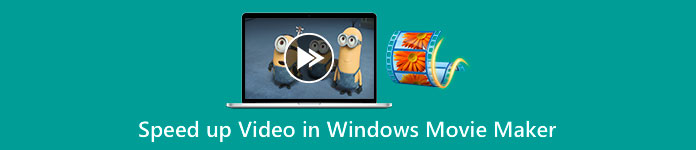
Part 1. How to Speed Up the Video in Windows Movie Maker in Less than a Minute
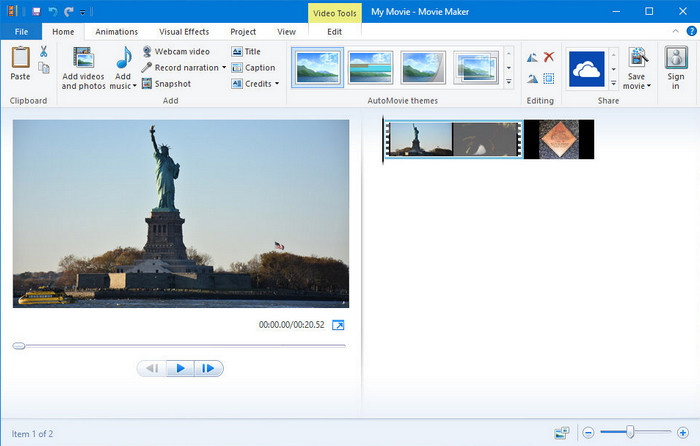
Windows Movie Maker became the first choice of the editors who are using a Windows OS because it is already inside their system. Due to its popularity in the late 20s, many users have become accustomed to this pre-installed app. So, if the tool is still available in your system and you want to know how to speed up a video in Windows Movie Maker, follow the steps below.
Steps on How to Use the Windows Movie Maker
Step 1. Launch the Windows Movie Maker on your desktop to open the default video editor on Windows. You can directly drag and drop the video file you want to speed up on the storyboard or timeline.
Step 2. Double click the video you upload on the right side.
Step 3. In the speed section click the drag and drop to see the available options to increase the speed.
Step 4. After you adjust the video speed, click File, Save Movie and choose the location you want it to save.
Pros
- Default video editor on Windows operating system.
- It is free and safe to use.
- It supports most video formats.
Cons
- The default video editor isn't available on any new version of Windows.
- Its GUI is outdated.
Part 2. Best Alternative to Speed Up Video in Windows Movie Maker on Windows & Mac
Since the default editor became unavailable on the other Windows, there is no reason to use the editor. But if you are willing to speed up video on Windows Movie Maker's best alternative, then without any doubt, it is the FVC Video Converter Ultimate. This premium video editor can help you manipulate the speed of the video you have within a few clicks. Even though we call it a premium video editor, learning how to use the software isn't that difficult compared to the other editors you can use as an alternative for Windows Movie Maker. Due to its intuitive interface, many users fell in love while using the software.
But what makes the tool special? Since its name is ultimate, the features and functions are also ultimately great. It is an all-in-one converter that can solve many video and audio problems. So, if you seek help to speed up the video, follow the steps below to change the playback speed of the video you have efficiently.
Steps on How to Use the FVC Video Converter Ultimate:
Step 1. Please click this download button to attain the converter on your computer; choose whether you are using a Windows or Mac. After you download the file, open it, then install the software. You can now launch the software to speed up the video if the process is finished.
Free DownloadFor Windows 7 or laterSecure Download
Free DownloadFor MacOS 10.7 or laterSecure Download
Step 2. Open the Toolbox and locate the Video Speed Controller option on the list of features; click it to open.
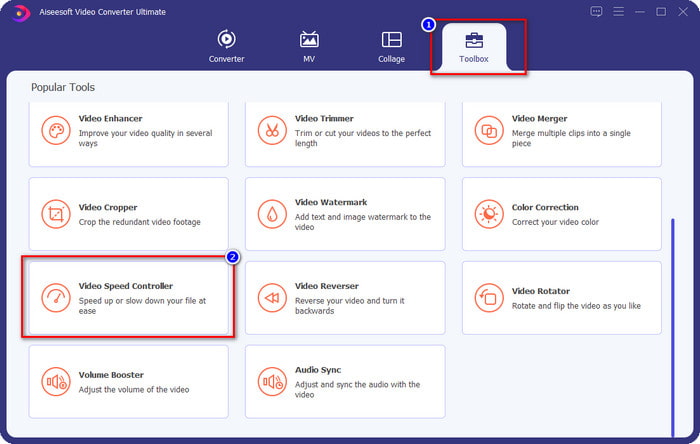
Step 3. Press + to open the folder of your computer, find the video file, and click Open.
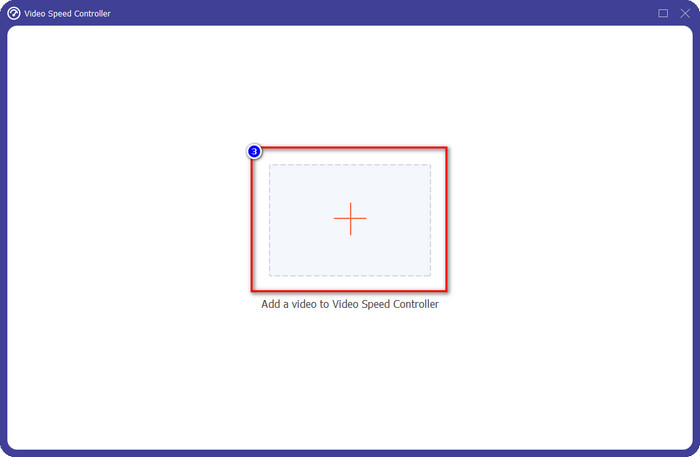
Step 4. Choose the playback speed on the option that is available below. You can also automatically preview the video at the speed of your choice to see if that is the playback speed you prefer. Try all of the video speeds to see which suits the video you upload here.

Step 5. After choosing the playback speed you prefer, click Export, and the conversion of the speed process will automatically start. The process will be done instantly; if the folder shows on your screen, that is the video you speed up here. Click the file to watch it and see the best result.
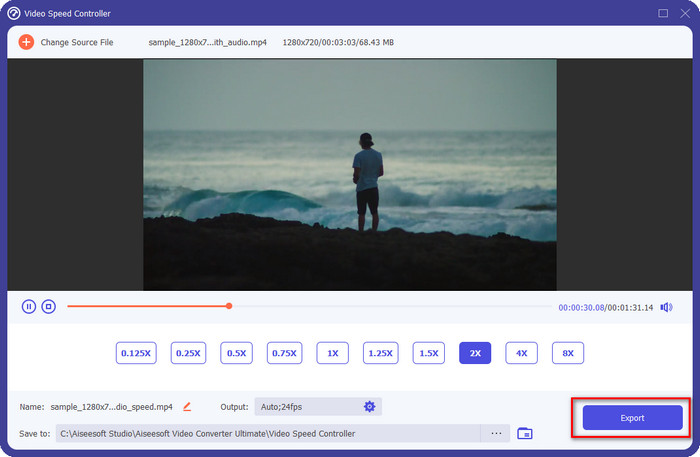
Pros
- It supports multitudinous formats starting from MP4, AVI, MOV, MKV, TS, and 1000+ more.
- Other multifunctional features and functions are available on Toolbox.
- It can speed up a video up to 8x that the Windows Movie Maker can't offer.
- It is available on Windows and Mac operating systems to download.
Cons
- Downloading the speed controller is necessary.
Part 3. Which is Better? Windows Movie Maker or FVC Video Converter Ultimate
The chart in here will help you determine if the editor is the best choice on the Windows. So before you choose between the two you must read this chart to know more on this tool.
| FVC Video Converter Ultimate | VS. | Windows Movie Maker |
 | It supports multiple or a wide range of video formats |  |
 | Edit the Speed of your Video Upto 8x |  |
 | Download the Software on Windows |  |
 | Edit the Video |  |
 | Available on Updated Windows Version |  |
Part 4. FAQs on How to Speed Up Video in Windows Movie Maker
Can I use the Windows Movie Maker on Windows 10 and above?
Sadly, the default editor isn't available once you buy the Windows OS. But you can have the other editor: Photos, the default photo and video viewer on Windows.
Will it leave a watermark after exporting the video on Windows Movie Maker?
Luckily it won't leave any trace of a watermark if you export it without a watermark, but you can export the video you add with a watermark. It is your choice if you want to have it or not.
Can I download Windows Movie Maker on Mac?
No, you can't download the Windows Movie Maker on Mac; if you see a website that offers Windows Movie Maker on Mac, there is a chance it has a virus or Trojan on that software. To avoid severe damage to your desktop, ideally, use an alternative such as the alternative we add in this article, the FVC Video Converter Ultimate.
Conclusion
This article proves that speeding up video on Windows Movie Maker is possible on Windows operating system. Although the editor is free to use and is already installed to your computer, there are still drawbacks to it, and one of them is its availability on the updated Windows. The best alternative you can get to finish the task effectively is no other than the FVC Video Converter Ultimate. This software can easily handle this task better than the Windows Movie Maker. There is nothing to talk more about the software with the advantages you can get. To have it and try it, you can download it freely on your Windows or Mac operating system by clicking the download button above.



 Video Converter Ultimate
Video Converter Ultimate Screen Recorder
Screen Recorder



