How to Remove the Watermark in SmartDraw with 2 Possible Ways
If you need an easy and powerful way to create a charting, drawing, and mapping, then present them enterprise-grade quality, then use the SmartDraw. You can use your imaginations and turn them into reality with the help of SmartDraw. Is the tool free? You can use the seven days free trial it supports to use the tool for free with a watermark on it. Dealing with a watermark on exported file could be a pain for you. Here, we introduce you to this blog post as we present only the best tool you can find on the market that works efficiently on removing the watermark. Remain and read the information below to learn how to remove the watermark in SmartDraw in two effective ways.

Part 1. How to Remove Watermark in Smart Draw by Purchasing a License Key [Official Version]
How to remove the watermark from SmartDraw? It is the first way we will introduce to you, and it is by purchasing the license key for this tool. This platform offers you different types of plans you can get that will benefit your end. In addition, you can’t purchase one-month access to this tool, so if you plan to purchase its license key, you will be billed monthly, but the total you will pay is in its annual version. If you appreciate the performance of this tool and want to purchase it, you can follow the steps we add below.
Steps on How to Remove Watermark in SmartDraw with a License Key:
Step 1. Open the official website of SmartDraw, and ensure that you access the right website to have a secured transaction.
Step 2. On the website, click the Buy to see the available plans.
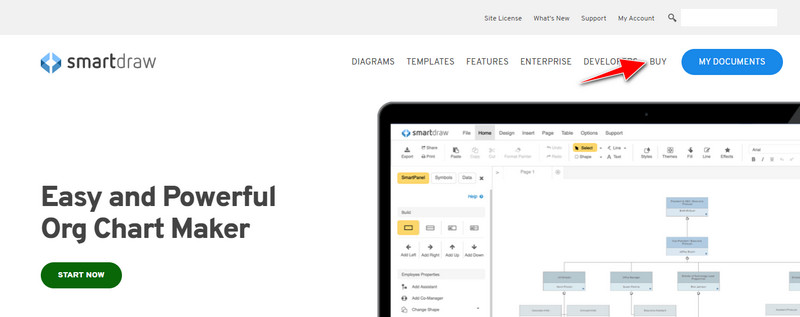
Step 3. You can purchase the SmartDraw as an Individual, Team, or Site. Click Buy Now if you are going to purchase the version of it on Individual and Team.
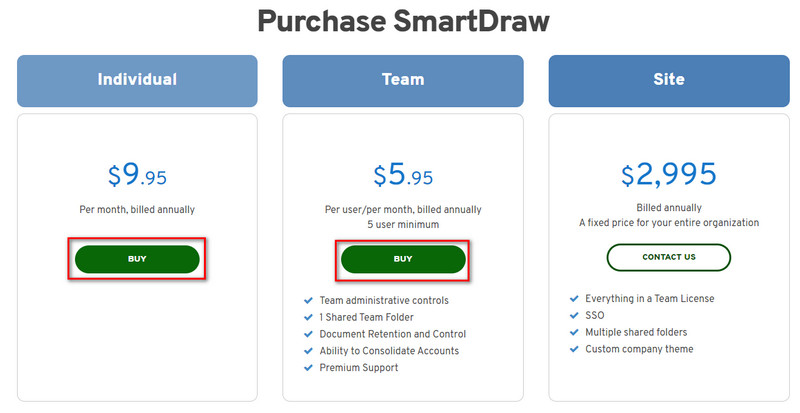
Step 4. On the right side of it, you will see the total bill of the tool after an annual; click Continue to process.
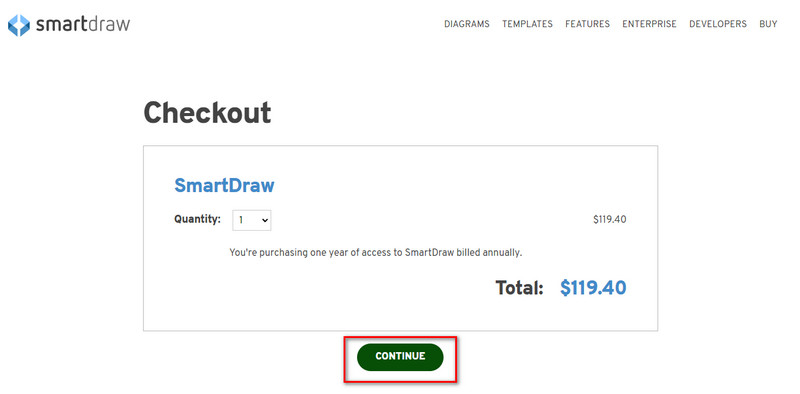
Step 5. Add your account and billing information that it needs to fill in; then press Continue to proceed to get the license key.
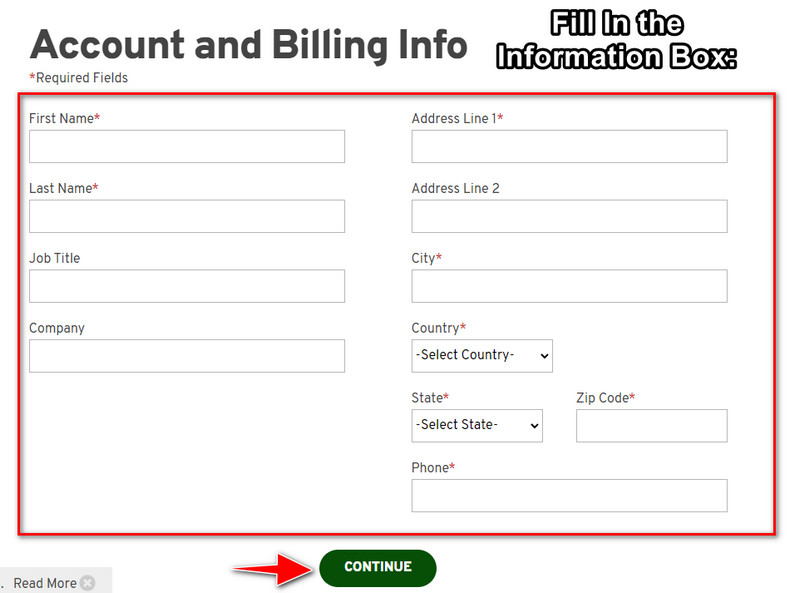
Part 2. How to Remove Watermark in Smart Draw for Free Using Web Service [No Cost]
How to remove the watermark from the SmartDraw trial version without buying? Then you will need to use the FVC Free Watermark Remover Online. This watermark remover is ready to be used by you. You wouldn’t need the expertise to remove the watermark on your image because using this tool won’t be troublesome to handle. Even though you are an expert, you can still use this software to remove unwanted watermarks or objects on your image. Thru the help of this watermark remover, there will be no stain on your image that it can’t remove. Want to try this software instead of purchasing the license key? If so, stick to this tutorial we add below to remove the watermark on images effectively.
Steps on How to Remove the Watermark of SmartDraw on Graph or Diagram for Free:
Step 1. Instead of searching the web tool on your web browser, you can click this link to open it, which will open a new tab on your search engine.
Step 2. Using your mouse, drag and drop the image graph or diagram you’ve created on SmartDraw so that you can upload it.
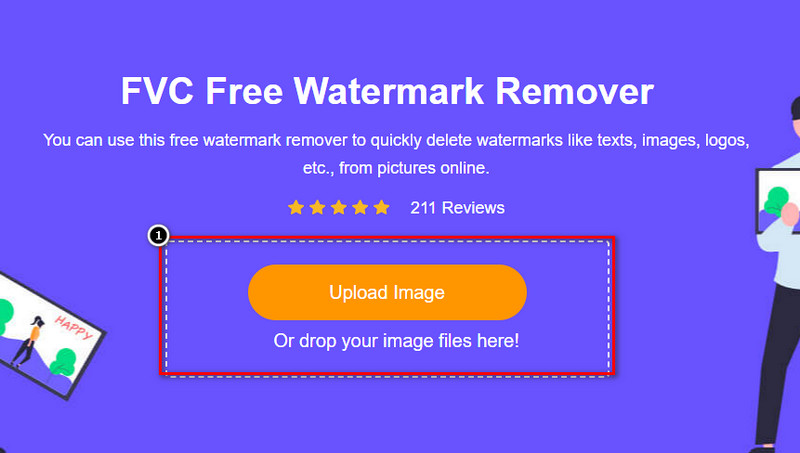
Step 3. Now that the watermark remover online is launched, choose the tool you want to highlight the watermark on the image.
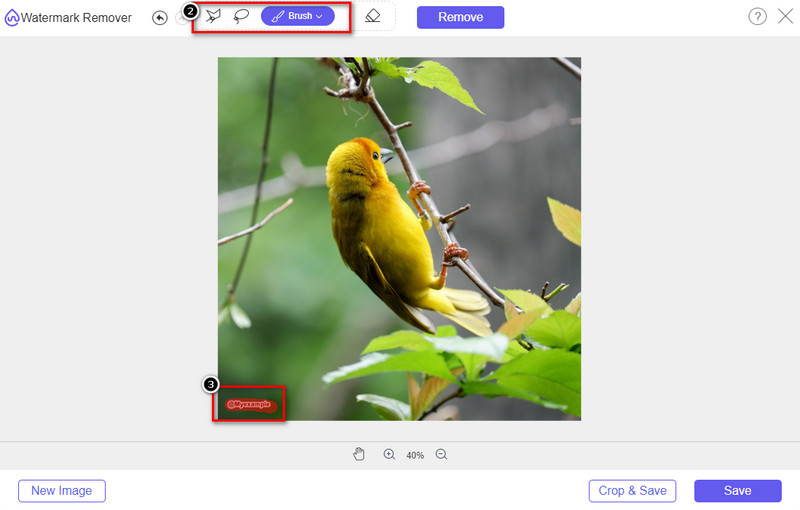
Step 4. After highlighting the watermark or logo on your upload image, press Remove.
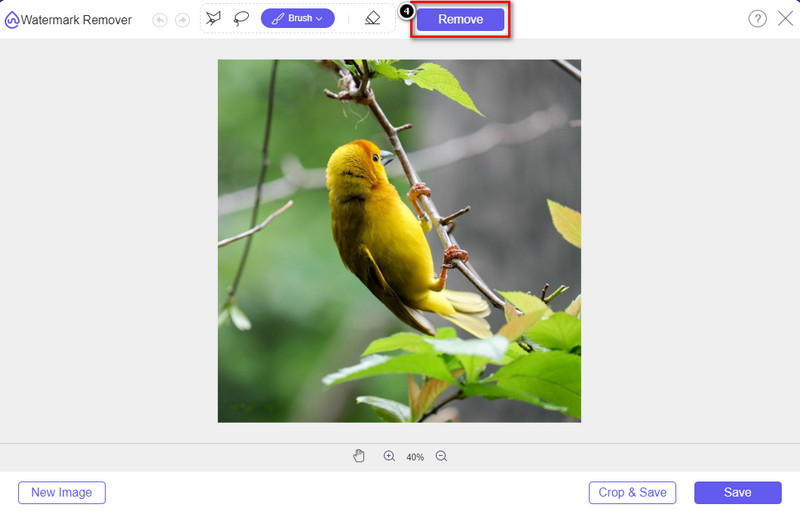
Step 5. Wait for the process to remove the watermark, and click Save to download the graph o diagram you upload. A folder will show on your screen; now check the version of the graph or diagram you’ve created without the watermark.
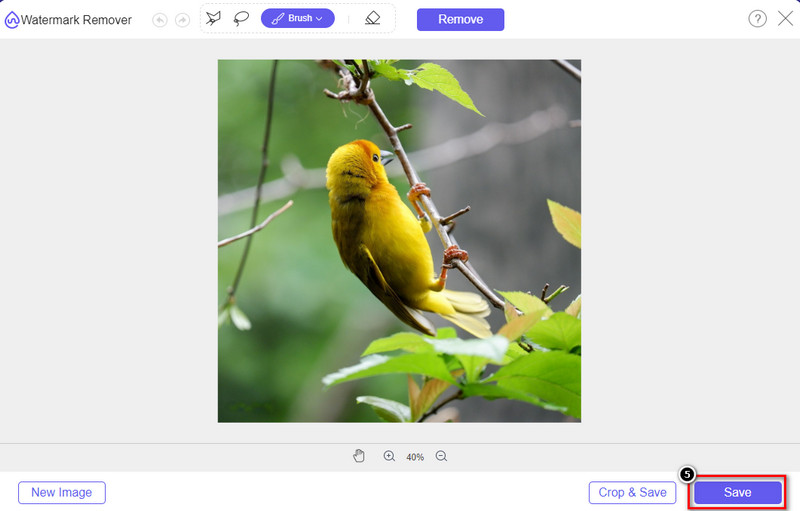
Advantages of Using the FVC Free Watermark Remover Online:
◆ Downloading the app isn’t necessary because it is available on the web.
◆ Support a wide range of images, and it can remove watermarks effectively.
◆ It is a dedicated watermark remover that produces high-quality output.
◆ No watermark is added to the final output once exported.
◆ No limitation on how many times to use and file size.
Part 3. Additional Part – How to Make a Charting, Graph, or Diagram on SmartDraw with Detailed Steps
The earlier part teaches you how to get rid of the SmartDraw watermark. In this part, we will teach you how to make a chart, graph, and diagram with the help of SmartDraw; you can follow the steps we add below to know how to do it.
Step 1. Go to its official website to create a graph, chart, or diagram.
Step 2. Now that you’ve opened the official website click Start Now and open your account.
Step 3. On the left side, choose what type of template you want to have or create.
Step 4. Add the information to each flow chart. There will be additional options you can use on the left part of the website.
Step 5. Click the Export button choose what type format you want to have, and click it to begin the process. If you are using the free version, there will be a watermark; you can copy the steps in part 2 to remove the watermark.
Further Reading:
How to Remove B612 Watermark from Your Images
How to Remove the WOW Slider Watermark for Free
Part 4. FAQs on How to Remove SmartDraw Watermark
Can SmartDraw export PNG images?
Yes, you can have a transparent chart in PNG format. However, it will add a watermark if you use the free version. You can purchase the official version, so there will be a watermark on the exported image.
How much is the price of SmartDraw?
If you are about to purchase a plan on SmartDraw, you can purchase its plan starting from $ 5.95. You can check out the other pricing it provides on the official website.
What is the advantage of buying the premium version of SmartDraw?
You can attain team administrator control, team folder, premium support, and export images without watermark for individual plans. For other premium advantages, you can get, visit the official website and see what features and functions you can get.
Conclusion
Now that you know how to save SmartDraw without a watermark with the two ways we add. Either you purchase it or use a tool to remove the watermark on the exported file. If you don’t like to purchase the tool, you must use it because it is the most efficient web tool to eliminate the watermark. If you think that this article did help you to solve the problem, then you rate us a 5-star.



 Video Converter Ultimate
Video Converter Ultimate Screen Recorder
Screen Recorder



