Guideline to Remove VSDC Watermark on Videos Easily & Effectively
You can't go wrong in choosing the VSDC Video Editor for basic video editing on Windows. This non-linear can give the needs you are looking for a video editor. For it brings a set of editing features you can use to produce an excellent output at the end. With the rise of this tool, many users have a question about this tool, and one of the infamous right now is, does VSDC free video editor have a watermark? Do you have the same queries as the other audience on the web? To answer the questions a lot have been asking, we will give you the answer you need; keep reading it to know it better.
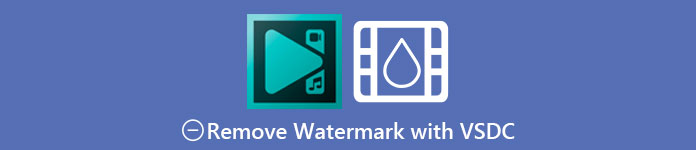
Part 1. Does VSDC Free Video Editor Have a Watermark
Even though you are using the free version of VSDC to edit the videos or films you have, no VSDC watermarks are included once you export them. So you can enjoy the video you edit here without the watermark on them for free. To use the other video editing features it has, you better purchase the tool to unlock them. Though it is a free editor, the tool cannot remove the watermark you added to the video. It is a problem to some, and others use its splitting and cutting feature to remove the watermark, though it is good if it is on the sides. But if the watermark is in the middle, would you want to use a video cutter? Of course, not! The tools below can aid you in removing the VSDC watermark that is in your video easily.
Part 2. How to Remove Watermark From Video on VSDC with the 2 Ways Available
FVC Video Converter Ultimate – Ultimate Watermark Remover on Windows & Mac
FVC Video Converter Ultimate is the most advance and AI-powered software you can use to remove the VSDC watermark. This tool allows you to manually override the watermark removers feature it provides that many others software doesn't allow you. It precisely removes the watermark from the videos without leaving a trace of the removing area where the watermark originated.
Moreover, this tool also has robust features and functions you can't find on the other software. Even though this tool supports AI technology, you don't need to worry about your computer specification because the tool works on low-end Windows and macOS. Performance-wise, it is superior, uses low specifications on computers, works on both Windows and Mac, and has elevated performance in importing and exporting. There is nothing left to search for other than the step-by-step tutorial on how to remove the watermark from the video in VSDC with the help below.
Step 1. Download the software now on your desktop by clicking the below download button. After that, follow the installation and set-up process it requires, and click Start Now to open the tool on your desktop.
Free DownloadFor Windows 7 or laterSecure Download
Free DownloadFor MacOS 10.7 or laterSecure Download
Step 2. After launching the software, go to the Toolbox section, and select the Video Watermark Remover to use the ultimate watermark remover of this software.
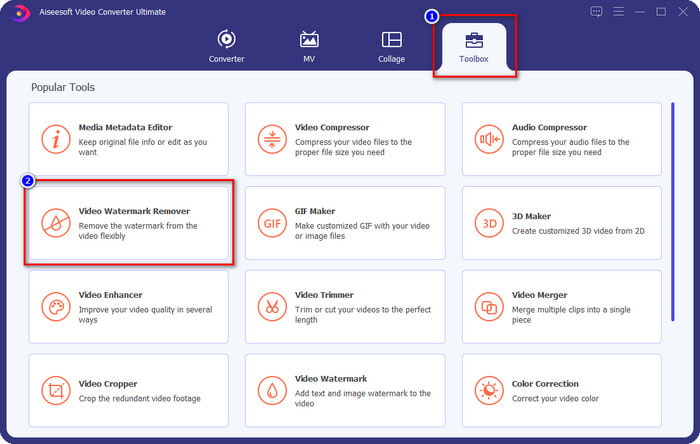
Step 3. On the window that will show on your screen, click the + icon to upload the video with a watermark.
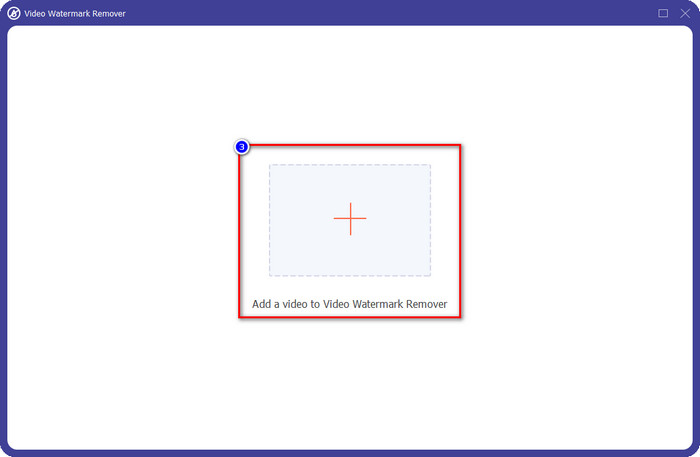
Step 4. To use the watermark remover, click the Add Watermark Removing Area.
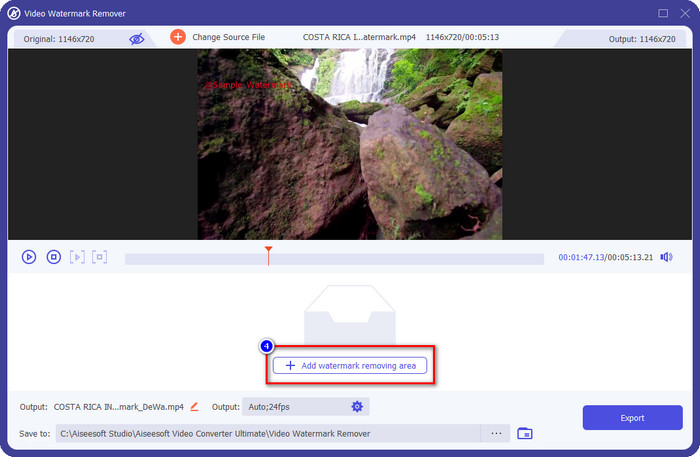
Step 5. Place the selection box in the area with a watermark, and ensure to cover it all so that when you export the video, you wouldn't see the watermark on the video and enjoy watching it.
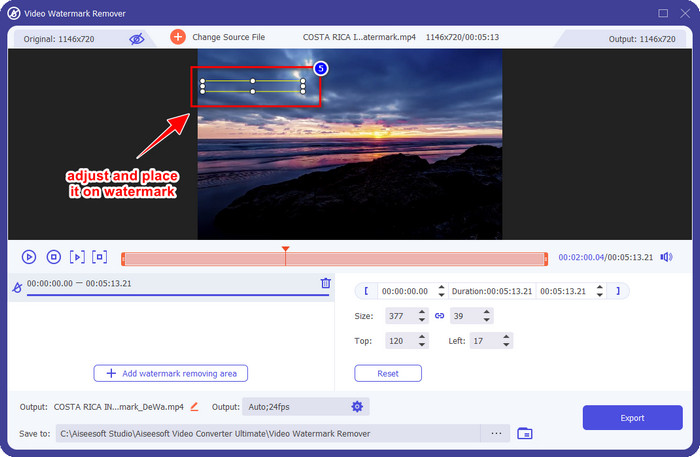
Step 6. Now that the watermark is covered, click the Export button to save the video without the watermark.
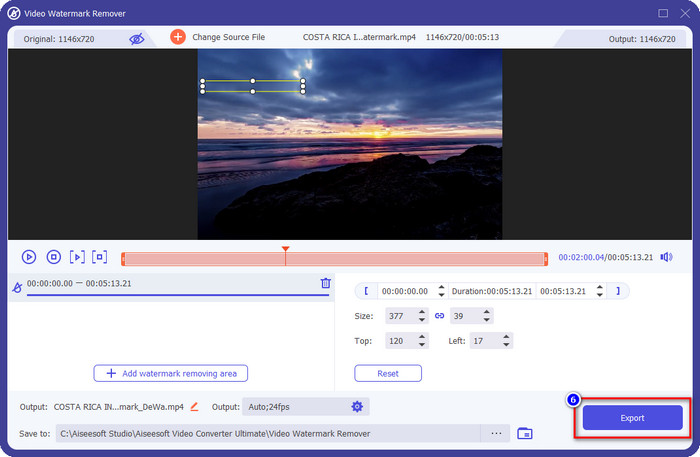
Kapwing
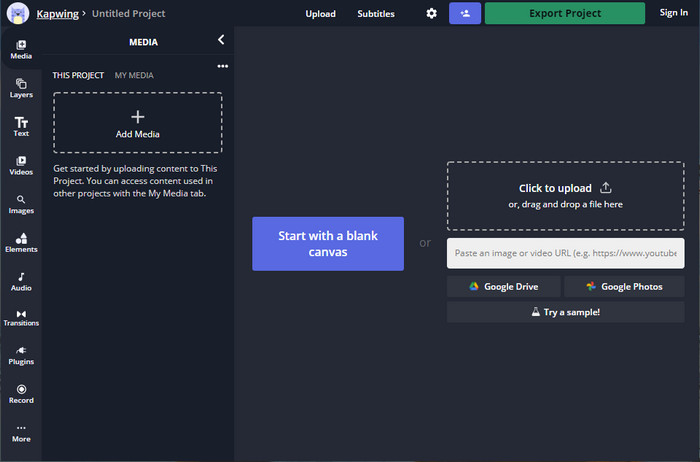
One of the best ways to remove the VSDC free video editor watermark is by using Kapwing.com. This watermark editor allows you to quickly eliminate the pre-existing watermark on the video to make them look amazing. Though you aren't a pro at handling this task, there is no need to worry if you choose this because of its intuitive and complete interface. Learning how to use it became faster. The tool is the best choice, but there are drawbacks to using it; for example, the free version can't export video with 60 mins up, is limited, and needs to sign in to remove the Kapwing watermark once you export it.
Step 1. Open the web tool, and upload the file by dragging and dropping it here.
Step 2. After uploading the file, go to the elements and click the shape you want available here.
Step 3. Hold and place the shape to the watermark. Remember, this method doesn't work well if the video has multi-colors; it only works if the place of the video uses a single color palette.
Step 4. Click Export Video, then click Export MP4 to save the final output.
Related:
How to Remove Photobucket Watermarks
How to Remove Watermark on GIF
Part 3. FAQs on Does VSDC Free Video Editor Have a Watermark
Can I export a 4k video on VSDC?
Yes, this tool can export videos in 4k resolution if you want to. However, the process takes more time than the other video resolutions, like 1080 and 720. Though rendering will take as much time, the tool can still produce an ultra high definition video quality like the 4k if needed.
How to remove the watermark in VSDC?
Download the tool, then launch it to proceed, click the Add Object, and under it, click Video. Open the Video Filter; then options will show; click Filters; click DeLogo. With the DeLogo, you can now cover up the video's watermark on VSDC. It only works with an only newly updated version of the tool; if you can't find it, you must update what you are using by downloading the later version.
Is VSDC the best video editor to use?
Not the best, but we can consider it a must-try tool for it provides basic editing features you might need to make an impressive video. Though learning how to use it is steep, other users tend to spend time learning this software rather than doing the editing. Even if it is not in the top 10 best video editors, it is still considered a great tool for its editing purpose.
Conclusion
To remove the VSDC watermark, you will need to have a watermark remover you can depend on, like the two mentioned software in this article. With the provided steps on each, you can choose which do you think will fit your needs and be useful for removing the watermark on the video you have. But if you want a multi-purpose software you can use to remove and add watermark, edit video, convert, and do more, you must select the FVC Video Converter Ultimate. Why? It is simply the best all-around software you will need on your desktop. Did reading this article become beneficial for you? If so, you can give us five stars below if you are satisfied with this article.



 Video Converter Ultimate
Video Converter Ultimate Screen Recorder
Screen Recorder



