How to Remove Watermark from Videos Quickly
Need to remove a watermark from a video in an easy way? Well, you need to use the perfect tool. For instance, users want to remove this watermark text or logo to watch a video in a complete experience. However, this task is complicated for some editors because not all provide an effective watermark remover on their toolset. Ideally, you'll need to purchase an expensive editor for this task, and somehow, not all perform well. But today, we will present the best solution to your problem, whether you are using a computer or an iOS device. Additionally, all the software we offer you has sifted out carefully. So without further ado, let's dive into this article to know how to remove the watermark on any video.
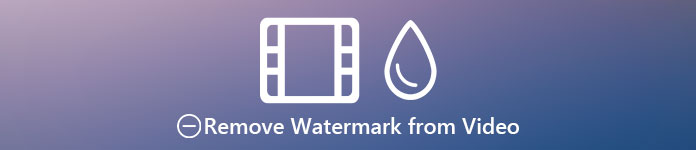
Part 1. Ultimate Solution to Remove Watermark from Any Videos on Windows & Mac
Learning how to remove a watermark from a video is a simple task for the best video editor Video Converter Ultimate. For you, there is no need to have vast experience in editing because this tool provides an interactive interface and easy-to-understand. Moreover, it also offers numerous advanced features you can use like merging, cutting, color correction, reverser, enhancer, and more.
As for today, many users have already downloaded this tool, and all of them are satisfied because they did it. Impressive right? Want to try using this tool? In that case, let's check the steps below and see if this tool is the best solution to our problem on the watermark.

FVC Video Converter Ultimate
5,689,200+ Downloads- It is the best choice for everyone who wants to remove their watermark on any videos.
- This ultimate tool is the only one that functions as a converter, cropper, merger, cutter.
- Available in all desktop platforms to downloads, such as Windows and Mac.
- It is easy to use, yet it is the most picked regarding the problem on their video.
Free DownloadFor Windows 7 or laterSecure Download
Free DownloadFor MacOS 10.7 or laterSecure Download
Step 1. Download the ultimate tool on your computer, choose whether you are using a Windows or Mac. After the downloading process, follow the installation process and click Start Now to run the tool on your system.
Free DownloadFor Windows 7 or laterSecure Download
Free DownloadFor MacOS 10.7 or laterSecure Download
Step 2. Go to the Toolbox section and click Video Watermark Remover to erase the watermark from the video.
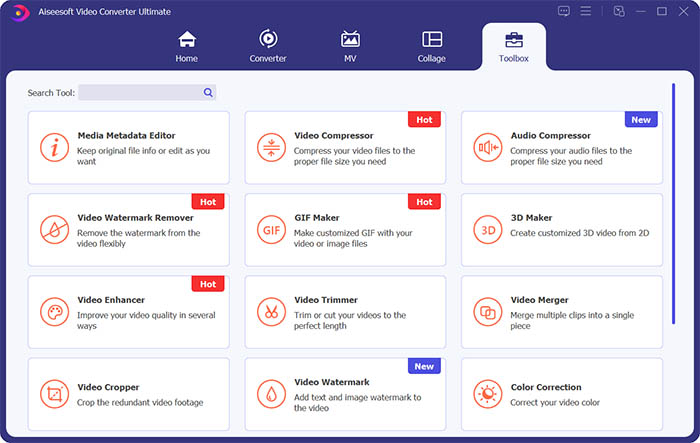
Step 3. Next, you need to click the central plus sign to import the video you want to remove the watermark.
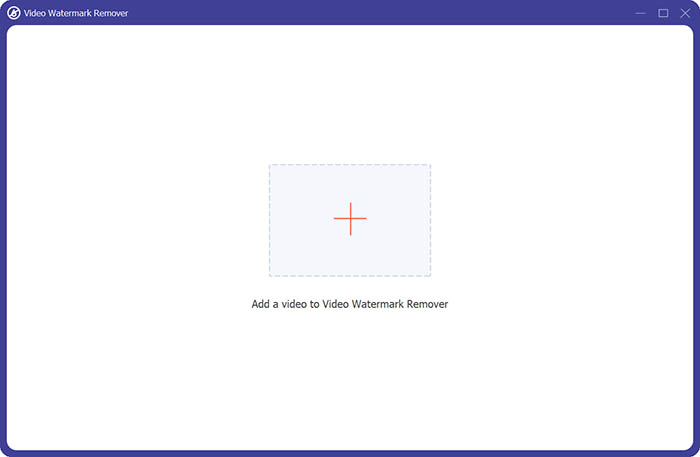
Step 4. After adding the video to the watermark remover, you should click the Add watermark removing area button to select the watermark area.
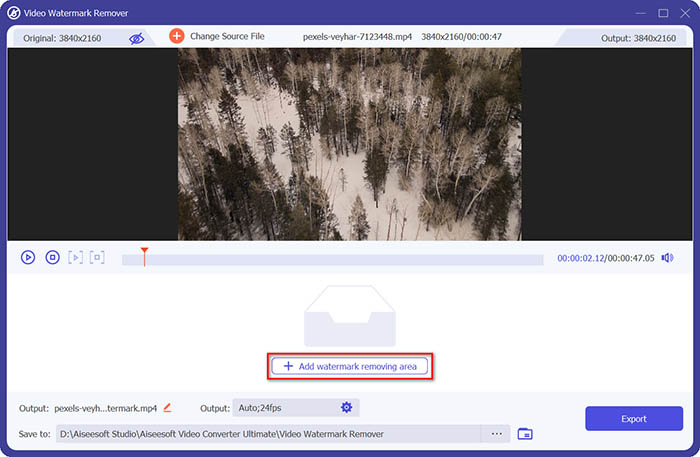
Step 5. Finally, you can click the Export button to get the video without the watermark.
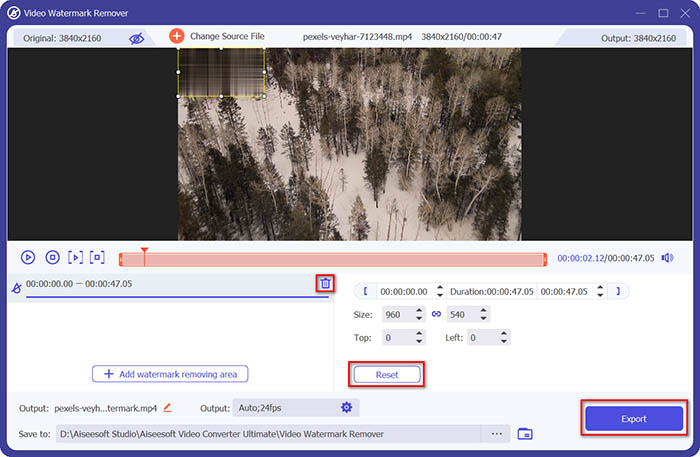
Part 2. How to Remove the Watermark from Any Video on iPhone
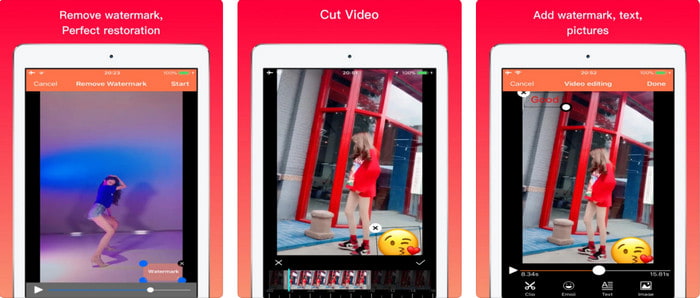
Video Eraser - Remove Logo 4+ already helps a lot of iOS users with their problems in regards to watermark. This app is free to download on every Appstore, but it also provides an app-in purchase to purchase the pro version. Although the tool offers an effective way of removing the watermark, it still encounters some problems, like the video quality won't be the same after you export it here. The watermark is blurred rather than removed. Also, uploading the file here became a problem because it takes much time even though the video is under 30 seconds. But if you want to learn how to remove watermark from video on iPhone, follow the steps below.
Step 1. Download the tool on the App Store, then open it, and press + to import the video with a watermark.
Step 2. Click the information button and click Remove Watermark, click the watermark, and press Start.
Step 3. After the process, the watermark is removed from the video.
Part 3. How to Get Rid of the Watermark on Any Videos on the Web
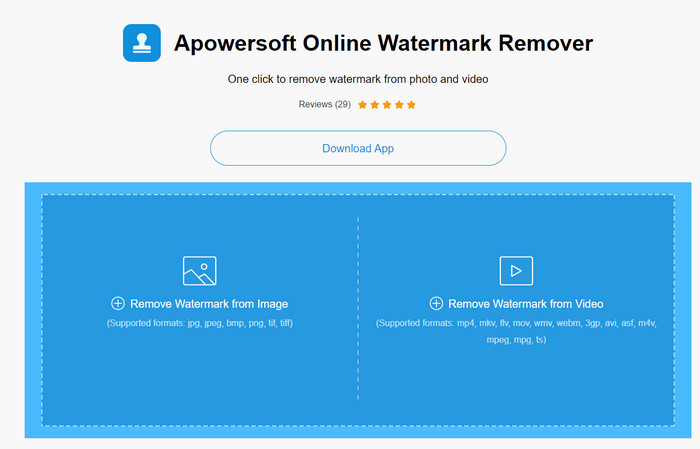
Apowersoft Online Watermark Remover is a free and accessible web tool you can use to remove watermarks. This online tool provides an effective way of removing the watermark even though you didn't download it because it is web-based. Even though it is an effective watermark remover, you will need to have a stable internet connection to finish the process, or else you'll need to repeat to one. So now, if you are on a tight budget and want to learn how to remove watermark from video online, then this is the tool for you.
Step 1. Search the Apowersoft Online Watermark Remover on your favorite web browser and open it.
Step 2. Press Remove Watermark from Video to upload the file with watermark on it. Wait for the uploading process to take place.
Step 3. On the video, hold the left click on your mouse and drag it on the watermark; once it is inside the broken line, you can now release it. Press Erase to begin the removing process, click Download to save it on your computer.
Part 4. FAQs about Removing Watermarks from Videos
Why do I need to get rid of the watermark on the video?
We need to remove the annoying watermark to enjoy the video as a whole experience. It is only applicable for personal use only, but there could be a consequence if you use it to take advantage if you post it online and gain from the work of the other.
What are the other ways of removing watermarks?
You can cover up the watermark or replace it with your watermark if you want to. This process is overlaying; it only works best if the watermark is small or on the side of the video. Or you can cut the video with a watermark on it then merge it with the other video. This cutting process only works best if the watermark is pop-up. There are two different ways of removing watermarks: blurring and cropping the video. These two works with the tools we presented above.
How to add a watermark on Photoshop?
If you want to add a watermark on Photoshop, click this link and read it thoroughly to grasp the idea.
Conclusion
With the tool presented in this article, you can easily remove the watermark from the video for free, or you can also use the ultimate tool and purchase it. Although the watermark remover available in this article are easy to use, we still believe that the Video Converter Ultimate presents the most straightforward interface yet most effective one. So, if you want to have the, you can click the download button above to test it out and see if it suits you well.



 Video Converter Ultimate
Video Converter Ultimate Screen Recorder
Screen Recorder


