3 Shutterstock Watermark Removers to Use & Remove the Watermark on Videos
Are you needing high-quality, licensed Shutterstock videos for your project, yet there is a Shutterstock watermark on them? With the help of Shutterstock watermark remover, you can easily erase the watermark on the downloaded video. Professionally and personally, we don’t like our videos to have a watermark because it ruins the whole idea of the video. So, if you want to get rid of the Shutterstock watermark, you can continue reading the information and brief tutorial we state in this article.

Part 1. How to Remove Shutterstock Watermark with the Ultimate Watermark Remover in Market [Editor’s Choice]
FVC Video Converter Ultimate can accurately help and lead you on how to remove the Shutterstock watermark on the video you have saved. It is an all-inclusive solution you can download on your Windows and Mac to adjust your video, such as removing watermarks. Despite being an all-arounder software, the developer of this program keeps the user-friendly at a low level so that everyone who wants to use it can do it without having vast knowledge.
Even with low-level skills, you can have a top-of-the-line output at the end once you use this editor. Still not convinced with the information we added? To prove it, we will teach you how to remove the Shutterstock watermark for free with this video editor.
Step 1. To remove the watermark on the video you have downloaded, you will need to download this editor first by clicking the appropriate download button for your operating system. There will be a short installation process you’ll need to go through; after that, you can start using the software.
Free DownloadFor Windows 7 or laterSecure Download
Free DownloadFor MacOS 10.7 or laterSecure Download
Step 2. Next is to use the Video Watermark Remover; you can find this feature under the Toolbox. As you can see, you can use multiple editing features and functions to adjust your image to your preferred imagery.
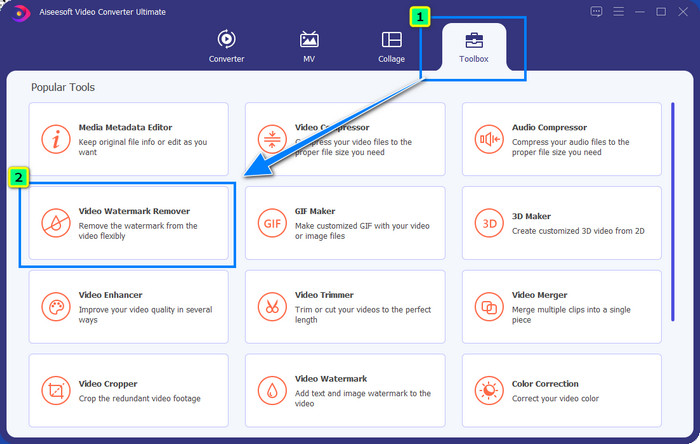
Step 3. Hit the plus icon, and a file manager will appear on your screen. Choose the video file with a watermark, then click Open to upload it.
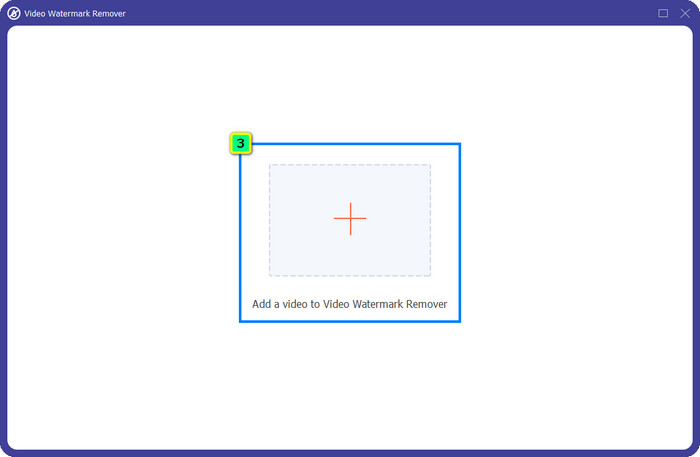
Step 4. To erase the watermark on the video you have uploaded, press, Add Watermark Removing Area, and a new window will appear.
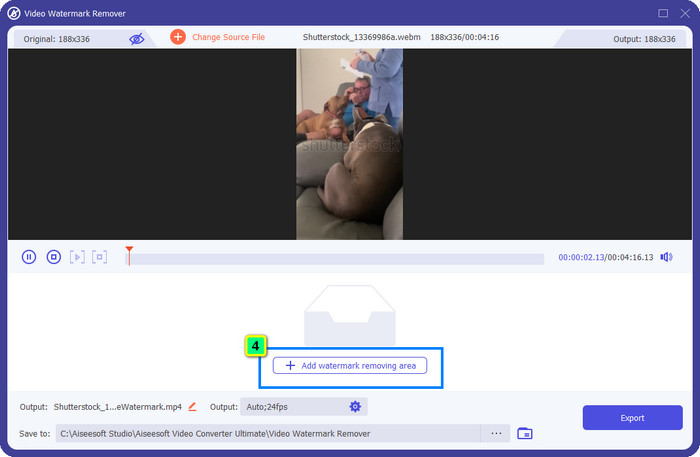
Step 5. In this part, there will be a square-shaped on your video; place it on the watermark. You can either resize, drag, shrink, or enlarge it so that it will become fit to the watermark that you want to delete.
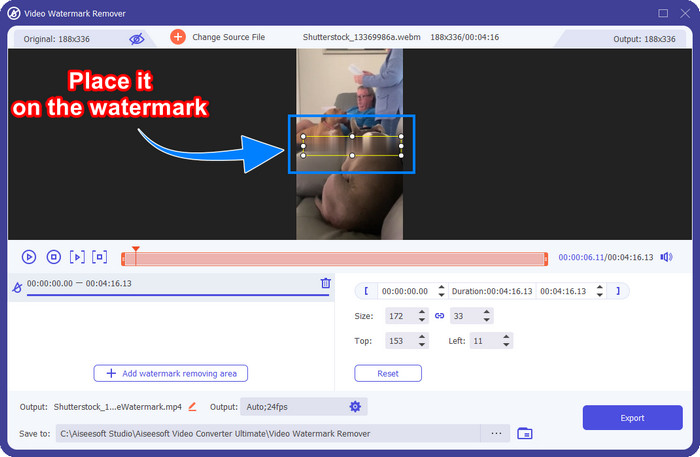
Step 6. Finally, click the Export button to download the final output of the Shutterstock video you download on your device. You can now enjoy it without worrying about the watermark because it has been deleted.
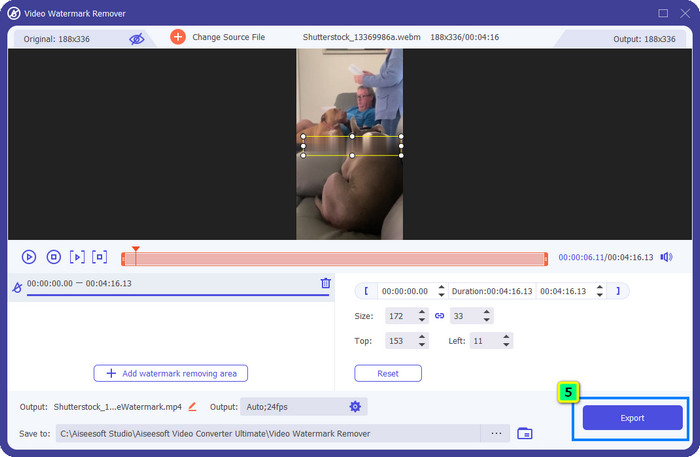
Part 2. How to Remove Shutterstock Watermark Online for Free
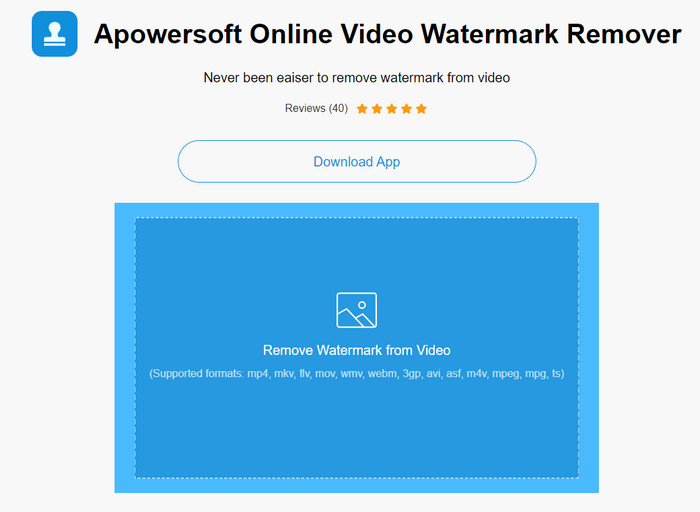
Doesn’t like the idea of downloading a watermark remover on your desktop? If so, you can use the Apowersoft Online Watermark Remover, and we are here to teach you how to remove the Shutterstock watermark online. It is an excellent pick-up for everyone who needs to remove the watermark on the video they have or on the image. The reason why we add this is that this software is accessible, and it is compatible with the different operating systems you have on your hand.
Unlike offline tools, you will need a stable and robust internet connection to use them. As we promise, below is the tutorial on using this watermark remover to remove the watermark that Shutterstock leaves on it.
Step 1. Open the official website of Apowersoft Online Watermark Remover using your favorite search engine, then click the + button on the right side to upload the video file.
Step 2. Put the selection box to the Shutterstock watermark on the video.
Step 3. After that, click Erase to remove the watermark and see the result.
Step 4. Press the Download File to have the Shutterstock video without the watermark.
Part 3. How to Remove Shutterstock Watermark Using Photoshop [Paid]
Many users ask how to remove the Shutterstock watermark using Photoshop, and we are here to help you! Adobe Photoshop supports a professional watermark-removing feature that you would love to use. Like the software introduced in this article, it does the job; however, its approach to removing watermarks is frame by frame. It means you will need to spend time eliminating the watermark per frame of the video; the longer the video is, the more frame it will be. If you want to know how the tool works, read the informative steps below.
Step 1. Download the application on your desktop, then click File. Under it, press Open to upload the video saved on your computer.
Step 2. On the left side, choose the Magic Wand Tool, then click the watermark you want to remove. This feature will automatically trace the watermark on the frame.
Step 3. Go to Edit and press Content-Aware Fill after you trace the watermark.
Step 4. After you open the Content-Aware Fill, it will automatically remove the watermark you select earlier, then press OK.
Further Reading:
Easy Methods on How to Remove Shootproof Watermark
How to Remove the Bandicam Watermark Effortlessly [3 Effective Ways]
Part 4. FAQs on How to Remove Shutterstock Watermark
How to remove the Shutterstock watermark without Photoshop?
You can use the FVC Video Converter Ultimate to remove the Shutterphoto bound to your video. It has a powerful watermark eraser that you would love to try. Follow the steps we add in this article to do it as effectively as Photoshop.
Does cropping the Shutterstock watermark will work on video?
If you want to resize the video by changing the dimension, you can crop the video with the help of multiple video editors online and offline. Since the watermark of Shutterstock is in the middle, it is better not to use the cropping features. Numerous watermark removers are here to help; you can read and copy the tutorial we add so that you can erase it effectively without leaving a smudge on it.
Is it legal to remove the Shutterstock watermark?
Removing the watermark of Shutterstock isn’t legal, but if you want to use it for non-commercial, you can do it with the help of a watermark remover. It is better to purchase the photograph you want on Shutterstock if you are going to use it for commercial purposes; though it would cost you, it will at least let you have legal rights to use it.
Conclusion
Now, you know how to remove the Shutterstock watermark with the included software in this article. So, which software do you prefer, the paid, free online, or the ultimate software? Whatever your choice, you can achieve the Shutterstock photo without the product logo. But if you are about to ask us what to use, without a doubt, we will pick the FVC Video Converter Ultimate, for it provides the most satisfactory job of finishing the task. Despite being an ultimate watermark remover, it is still easy to use. So, if you want to try out this software, you can click the download button to have this tool on your desktop.



 Video Converter Ultimate
Video Converter Ultimate Screen Recorder
Screen Recorder



