Complete Ways to Remove the Picsart Filter Watermark on Your Videos Effectively
Nowadays, it is an in-need weapon to have a visual media editing software you can depend on your desktop like the Picsart. With it, you can tweak a few options to turn your normal image into photography, as no one has ever seen! You can get more customers or audiences with an eye-catchy image you create. But there is a problem with using the Picsart, which is the watermark it adds after exporting it. The watermark is pretty annoying and could become distractive on visual if it is not removed. So, if you want the software and a tutorial on removing the Picsart filter watermark, you must keep digging this article and learn more about it!

Part 1. How to Remove Picsart Filter Watermark Using the Free Software on Desktop
FVC Video Converter Ultimate - Number One Watermark Remover on Windows & Mac
Let’s start introducing the software with our number one pick that could help and teach you how to remove the watermark Picsart. FVC Video Converter Ultimate is the indispensable weapon in the arsenal; you will need to remove the watermark on videos easily while having a professional output. Due to its performance and incomparable features, many users have already tried it, and the tool didn’t disappoint them. If you require help removing the watermark on your video, then you can try to copy the steps we add below and perform them by following.
Step 1. You can have the ultimate software on your device by clicking the appropriate download button below. After that, you must install the software on your computer and click Start Now to open the software.
Free DownloadFor Windows 7 or laterSecure Download
Free DownloadFor MacOS 10.7 or laterSecure Download
Step 2. In the Toolbox section, you will see other features you can use that could help you make a flourishing touch on your video. But today, click the Video Watermark Remover.
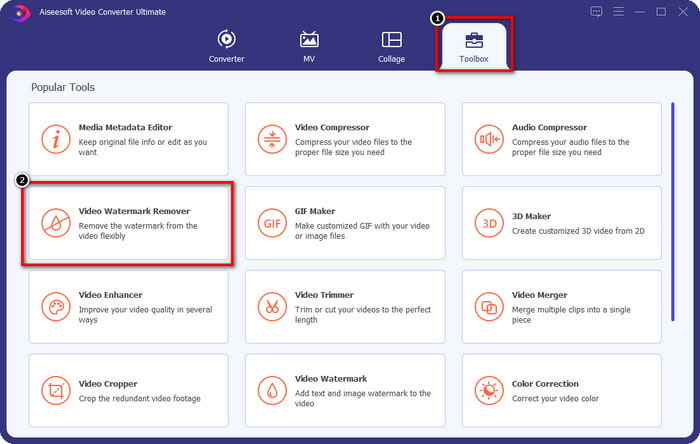
Step 3. Upload the video you edited on the Picsart by clicking the + icon. Search over the file on the folder that will show on your screen, then click Open.
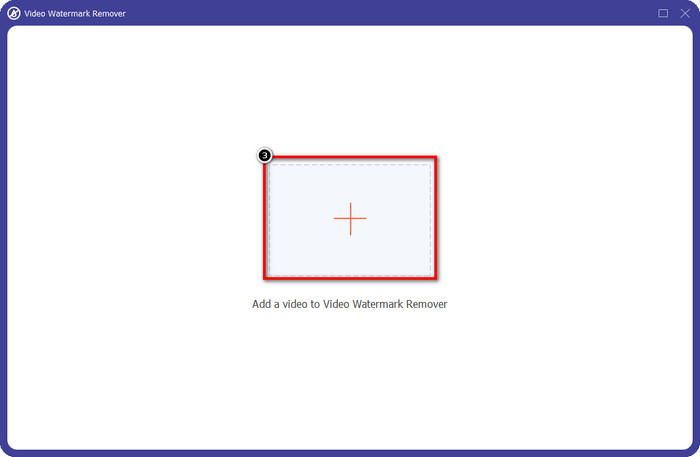
Step 4. Press the Add Watermark Removing Area to remove the watermark embedded on the video you upload.
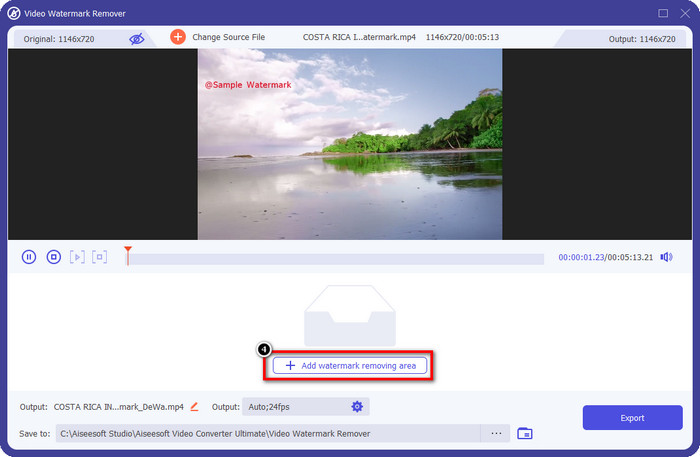
Step 5. Hold and place the selection box to the watermark and cover it up. You can extend or minimize the box according to your preferences.
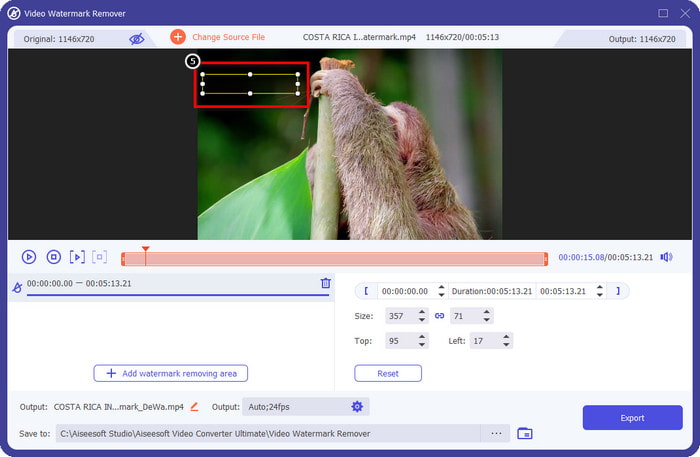
Step 6. Now that you have finished covering up the watermark with the selection box click Export to save the final output on your local drive.
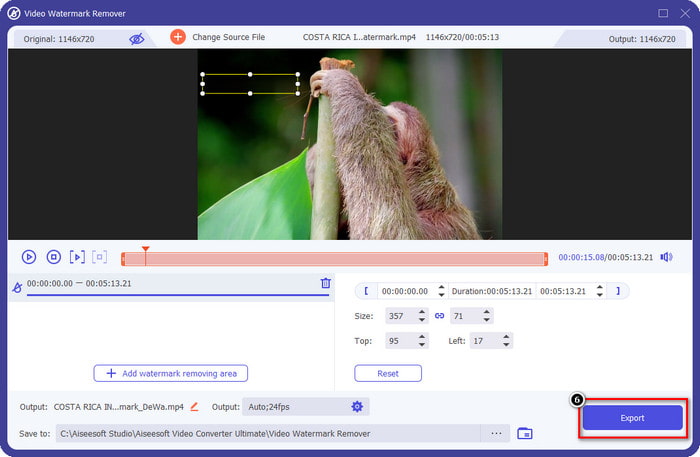
Photos on Windows- Cover Watermark with 3D Design
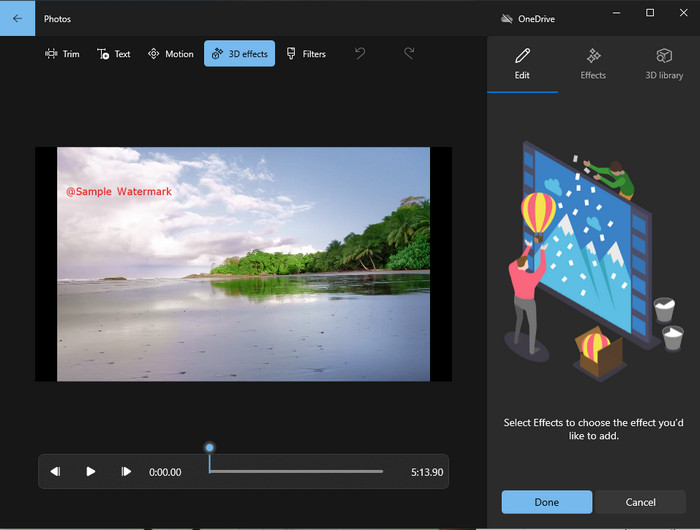
If downloading software is not your forte and you are a Windows user, you must try using the Photos to edit the watermark in your video. Learning how to remove the Picsart watermark with this tool will become even faster because you wouldn’t go to the phase of downloading the app. The tool doesn’t remove the watermark on the video, but you can cover up the watermark with the 3D designs. Nevertheless, the performance of this default visual media viewer and editor is good. Not sure about it? Then you can try to read the steps below and follow them if you want.
Step 1. Click the Window button on the taskbar and search the name of Photos to open it.
Step 2. After opening the built-in editor, you must click the + sign to upload the video you want to edit here
Step 3. Go to the 3D Effects, click the 3D Library, and search for the design you want to use to cover up the watermark. Place the design you’ve selected on the part that has a watermark.
Step 4. Press Finish Video to save the final output on your Windows local drive.
PickFrom Blur Video Online
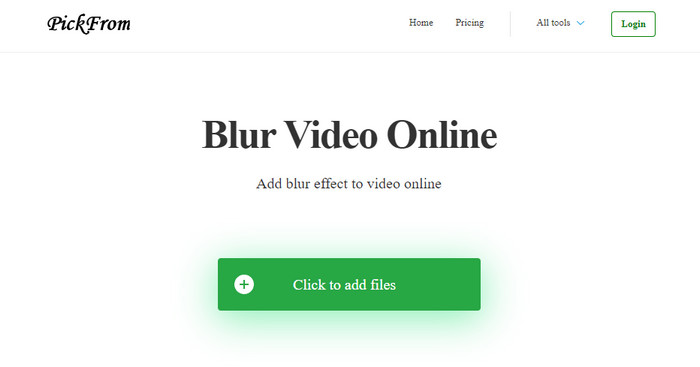
PickFrom Blur Video Online can assist you on to remove the PicsArt watermark on the videos you have on the web. The tool is unknown to many, but we will introduce it today. We include this software because of its efficiency in removing the watermark on videos you upload. Its GUI is simple and plain; you won't get lost if you are about to use this software. So, if you want to remove the watermark, let’s go into the process below.
Step 1. Open your web browser, search its name, and click the first result to open the watermark remover online.
Step 2. Click the Click to Add File so that you can upload the video here.
Step 3. Tick the Blur Part of the Video, then place the selection box to the watermark.
Step 4. Press Start to download the video without the watermark on it.
Part 2. How to Remove Picsart Watermark by Purchasing the Premium Version
You must purchase the software if you don’t want to go into trouble with removing the Picsart gold watermark. It will cost you a certain amount because you will need to pay for it before you can use it and then export the video without any embedded watermark. So, if you want a step-by-step tutorial on purchasing the Picsart, you must follow the next tutorial we add.
Step 1. Open the official website of Picsart and open your account here. If you don’t have an account, you must create one by Signing up here.
Step 2. On the main website, click Pricing and see the prices for each available product.
Step 3. Choose the plan you want, monthly or yearly, then click Go to Payment.
Step 4. Add the billing statement by filling in the details it needs to be filled in, then click Purchase Now.
Related:
Remove Watermark From Graduation Pictures
Part 3. FAQs on How to Remove Picsart Watermark
Can I permanently purchase the Picsart Gold?
It doesn’t support a one-time payment basis or plan, so if you want to use the Picsart Gold, you will need to avail of the monthly or yearly plan. Check out the price for each plan by going to its official website.
Can I create a customized subscription on Picsart?
Yes, you can create a subscription for a team on Picsart. You can set the number of people who will use the app.
Where can I access the Picsart?
You can download the Picsart on Windows, Android, and iOS. Unfortunately, the app doesn’t have a Mac version right now but don’t be sad because you can use other media editing software available on your system.
Conclusion
The tutorial we taught earlier gives you an idea of removing watermarks using PicsArt and the best watermark removers you can use. You can now enjoy the video you edit on Picsart without bothering with the product watermark it adds to the final output. So, if you are still unconvinced with the tools we present, it is a must to try them first, especially the FVC Video Converter Ultimate. Click the download button and have it on your Windows & Mac for free, then enjoy the features and functions it provides that you can take advantage of.



 Video Converter Ultimate
Video Converter Ultimate Screen Recorder
Screen Recorder



