Guide on How to Remove the Lumion Watermark on Desktop Effortlessly
Lumion is an app most commonly used by the architect to create a 3D design of a house, hospital, school, infrastructure, etc. With powerful software like this, you can easily give people a visual idea of what the building will look like in real-time. Though you can use the free trial, the main problem you will encounter is that it will leave a watermark once you export. It is not great for professional presentations.
Instead of worrying about this problem, you can use the best software to remove the watermark to present it without the logo of the Lumion. Do you want to know how to remove the Lumion watermark? If so, you must proceed with reading the information we added below in each software that can resolve the problem.

Part 1. Top Ways on How to Remove Lumion Watermark on the Web & Offline
FVC Video Converter Ultimate
Can you take off the Lumion pro 9 watermarks? There is no need to ask the question because FVC Video Converter Ultimate is the best solution to remove the watermark from the video you take on Lumion. This software is superior in removing the watermark; it uniquely removes the watermark attached to the exported video file. Also, suppose you are a Windows user. In that case, you can download its Windows version to remove the watermark with the help of this ultimate software. But if you are a Mac user, there is no need to worry because this software is available on other OS.
What's more? It can also do multiple things, such as adding effects to the video you take on the Lumion and applying some transition effects to make it better. Compared to the other software, this tool is the ultimate software among the rest watermark remover you can download on the market. So, if you want to remove the Lumion watermark, you can follow the steps below to help you do it effortlessly and in a few steps.
Step 1. To download the software on your Windows or Mac, click the below download button. Please choose the appropriate button to download the correct version of it. Press the file you download earlier to install it, then open it to proceed to the next step.
Free DownloadFor Windows 7 or laterSecure Download
Free DownloadFor MacOS 10.7 or laterSecure Download
Step 2. After launching the software, open the Toolbox, and find the Video Watermark Remover on the set of features that will show after clicking the Toolbox.
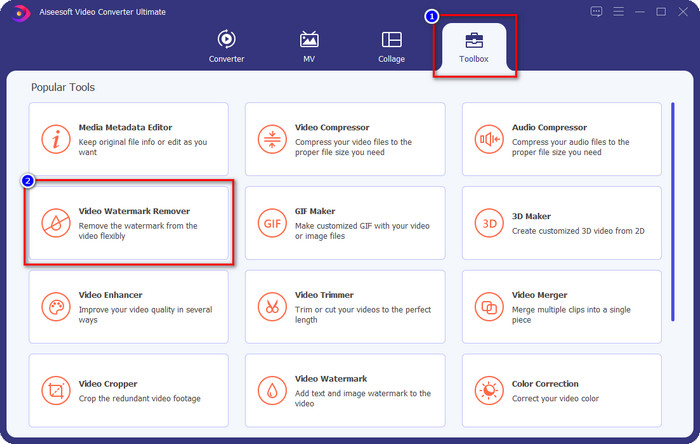
Step 3. To upload the Luminion file, you export with watermark, click the + icon, find the video file with watermark, click it, and then press Open to upload it.
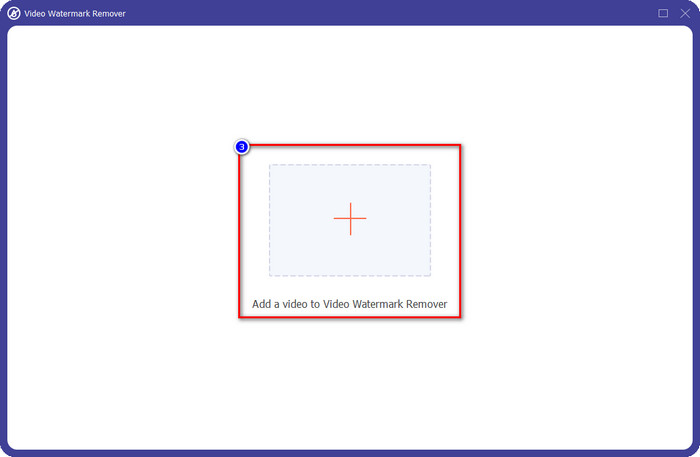
Step 4. Click Add Watermark Removing Area to remove the Luminion watermark placed on the video.
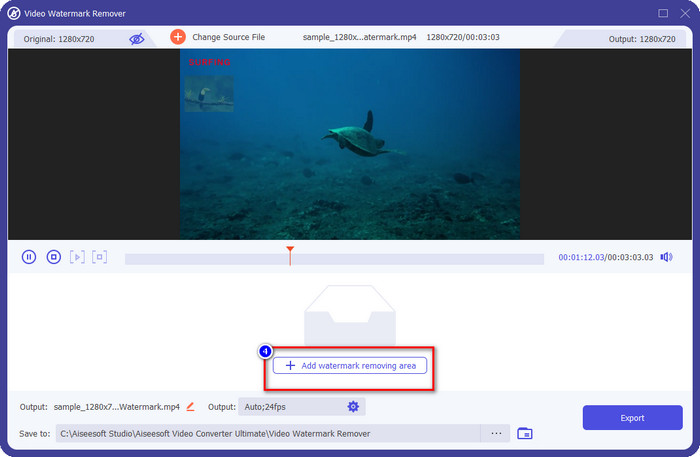
Step 5. Adjust the watermark remover by dragging the dots of the frame to cover the watermark. You can hold and drag the frame to place it properly in the video that has a watermark.
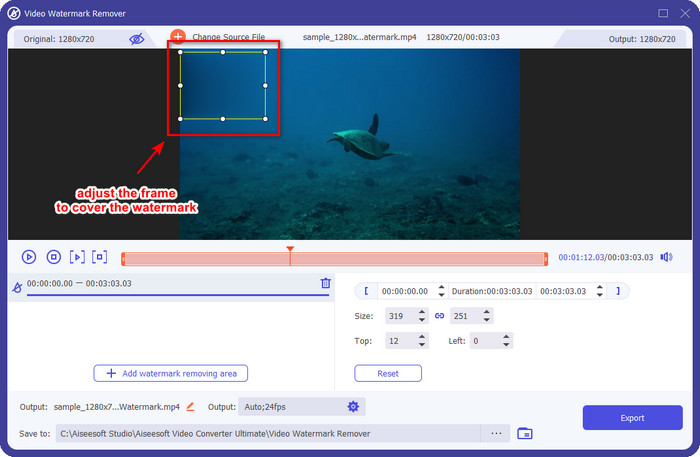
Step 6. To save the video without Luminion watermark, click Export, and it will automatically save the video without watermark.
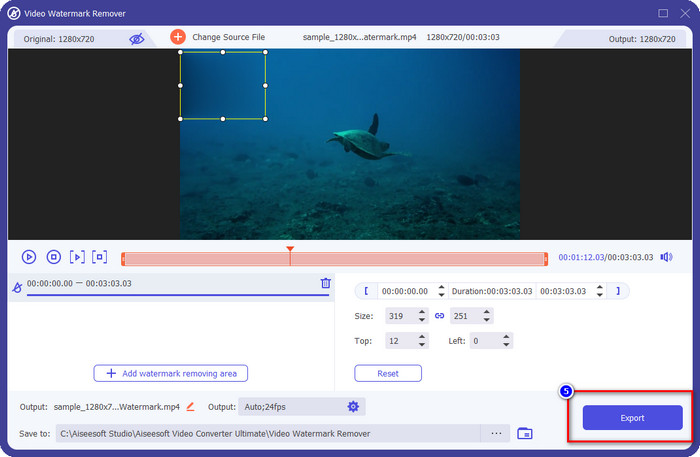
Aiseesoft Free Watermark Remover Online
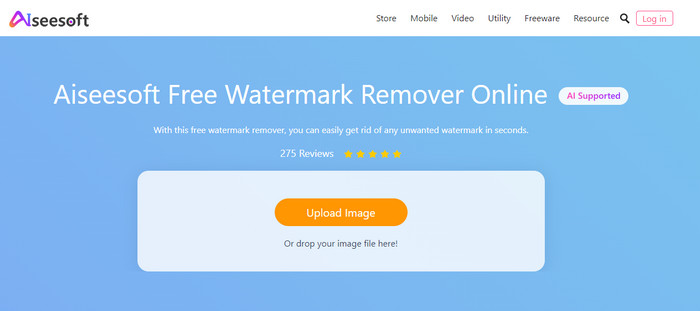
Aiseesoft Free Watermark Remover Online allows you to remove the Lumion watermark on your snap image. Though the web tool doesn't remove the watermark on video, you can still use this online software if you want to remove the watermark on your image. Also, downloading this tool isn't necessary because it is available on the web. So, if you want to save space on your desktop, and don’t want to wait on the downloading process, then luckily, you can use this software to remove the watermark.
This software is the best solution to remove the watermark on every image you have. Nevertheless, this tool is free to use and accessible in all web browsers to search on.
Step 1. Search the official website of the remover online, then open the website of the watermark remover, and click Upload Image to add the image that has a Lumion watermark on it.
Step 2. Highlight the watermark using the tools presented above; ensure to cover the Lumion watermark so that you can remove it.
Step 3. Click Remove to make the Lumion trial watermark disappear before saving the image. After that, click Save to export the Lumion image without a watermark.
Gihosoft Video Editor
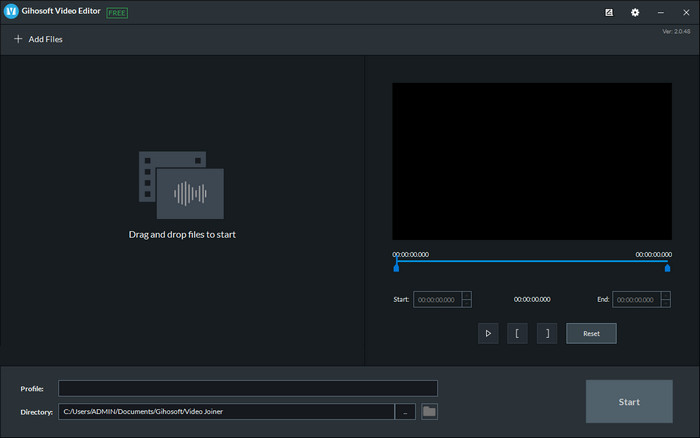
Gihosoft Video Editor can help you delete the watermark on the video you have by trimming it out. This tool can convert the video file you imported and simultaneously remove the watermark. Though the software is free to use on Windows and Mac, several drawbacks to removing watermarks became a problem for many users while they were using it. It can't directly remove the watermark on the video you upload, especially if the watermark is placed on the video and not at the beginning or end of the clip. Even though the software isn't as great as the other watermark remover we mentioned above, you can still use it to trim your clip's watermark with this tool easily.
Step 1. To download the software on your desktop, you will need to visit its official webpage to have the video cutter.
Step 2. Open the software, click Add Files, and upload the video with a watermark.
Step 3. Hold and drag the play heads in and out to trim out the watermark on your video.
Step 4. To save the changes, click Cut, and it will start the exporting process.
Part 2. FAQs on How to Remove Lumion Watermark
Can I buy the premium Lumion to remove the watermark?
Yes, you can purchase the premium version of it. When you export the 3D design you've made, there will be no watermark, whether it is a video or image.
What is the effective way to remove the Lumion watermark?
Instead of downloading software on your device to remove the watermark of the video or image you export on Lumion, you can purchase the premium version of it. But suppose you don’t have the money to pay for it. In that case, you can use the different watermark remover we mentioned in this article.
Why can’t I launch Lumion properly?
If you want to use the Lumion properly, you will need a high-spec desktop that fits its required standard. Though you can launch it on low version spec, it will crash often, and there will be times you can’t correctly launch the software on your desktop.
Conclusion
Now that we know different ways how to remove the Lumion watermark. You can understand to eliminate the watermark on the 3D design you’ve made to present it professionally. So, which tool do you think will suffies your needs? Suppose you haven’t chosen which you should use. In that case, we highly recommend you to use the FVC Video Converter Ultimate to remove video watermark because it is simply the best among the rest. So, if you want to have the ultimate watermark video remover, click the download button above and use it right away after you download and install it.



 Video Converter Ultimate
Video Converter Ultimate Screen Recorder
Screen Recorder



