How to Remove the iStock Watermark on Videos & Images Effectively with Steps
When you need to have a licensed visual media file on your hand, you can access the iStock to download these files. Everyone can't use the website for free, which means you will need to purchase the image with real money. Though you can download the file here for free, it will add a watermark on the file you download. By adding a default watermark on the file, this website is claiming that this file belongs to the iStock website. Aren't you annoyed with the watermark? If we are on the same page, read this blog up to the end to show you the solution we found on the internet. We will also add the plans you can avail of on the said website and how to remove the iStock watermark on each.

Part 1. How to Remove iStock Watermarkon Videos & Images with the 3 Helpful Ways
1st Way. Purchasing a Credit on iStock
Let's start with purchasing credit on iStock. Credit on iStock is a currency; this website recognizes the credit equal to your money. You can use credit to purchase any file with a certain amount. You can save iStock images without a watermark if you purchase a credit. To know how to do it, you can completely read the steps we add below to help you how to do it.
Step 1. Open the official website and log in to your account on this website. If you haven't created an account, you can create one before purchasing the needed credit.
Step 2. On its website, press Pricing to see what plans this tool supports.
Step 3. There will be a list of credits you can purchase, choose how many credits you want, then click Purchase Credits.
Step 4. Fill in the information and billing you use to purchase a credit here.
2nd Way. Remove iStock Watermark on Videos Using the FVC Video Converter Ultimate
To remove the iStock watermark on video, you will need to use the ultimate watermark remover, the FVC Video Converter Ultimate. It is the most picked watermark remover that works effortlessly on removing the watermark on your videos. This tool removes the watermark on the frame per frame of the videos and doesn't leave a residue once you export it. So, if you are about to use this software on your desktop, then we can assure you that you will have a video without a watermark in no time. Want to use this software? If so, you can continue and follow the steps we add below to help you remove the watermark on the video you saved on iStock.
Step 1. Click the download button we added below to have the program on your desktop. Choose the appropriate operating system to get the right version. Install and set-up the tool after downloading it, then click Start Now to open the software and start using it.
Free DownloadFor Windows 7 or laterSecure Download
Free DownloadFor MacOS 10.7 or laterSecure Download
Step 2. Now that you have this iStock watermark remover, you must go to the Toolbox. Look for the Video Watermark Remover to use this feature.
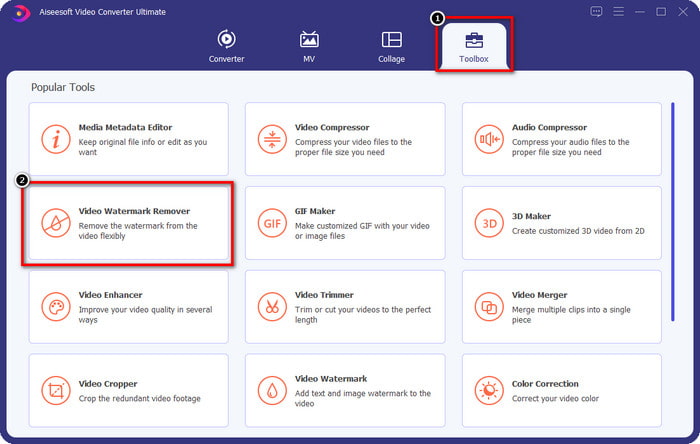
Step 3. Press the + button to upload the video file you download on iStock that has a watermark. Find the video file on the file explorer that will show on your screen, then press Open to upload it.
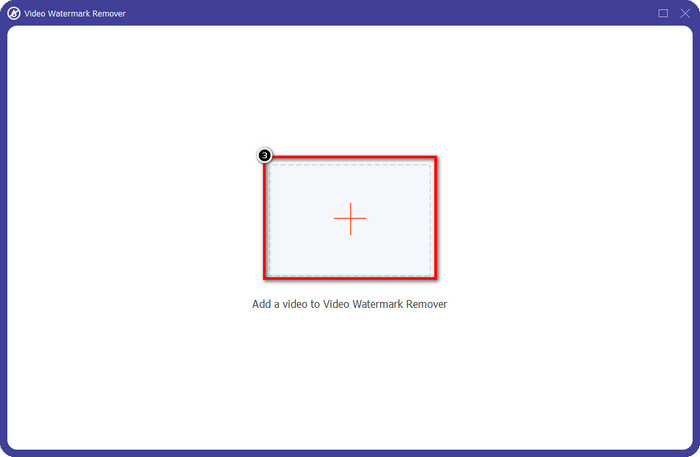
Step 4. On the new window, select the Add Watermark Removing Area to apply a trace of the watermark on the video you uploaded.
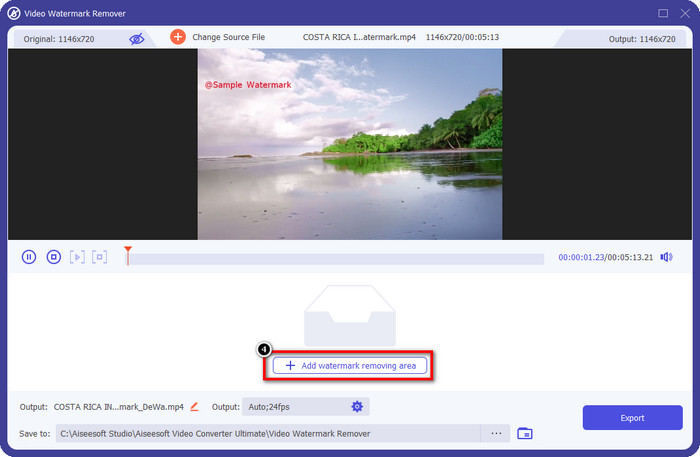
Step 5. In the upper-middle part, adjust the rectangular shape and place it on the watermark to be applied to the area.
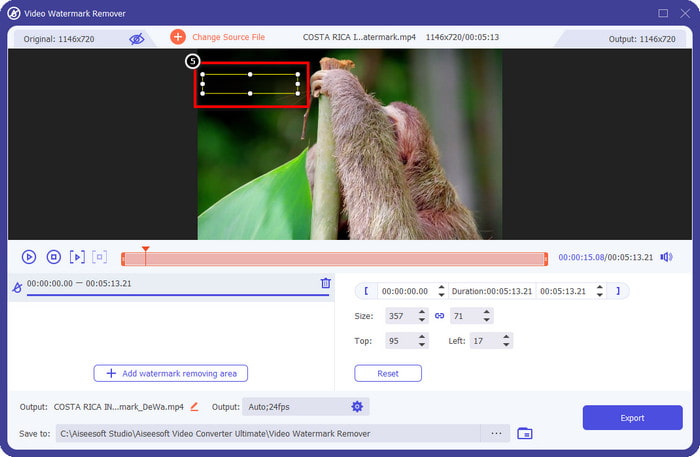
Step 6. Start exporting the file if you have done everything written in this step by pressing the Export button. With that, you have now completed removing the watermark in your video with the help of the ultimate tool.
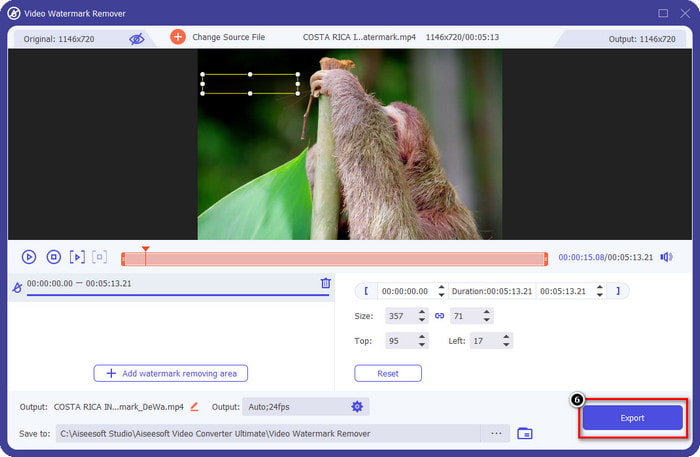
3rd Way. Remove iStock Watermark on Images Using the FVC Free Watermark Remover
For dealing with the images watermark, you will need to use the FVC Free Watermark Remover. It is a helpful iStock watermark remover online you can use to efficiently remove the watermark on images without downloading anything on your device. Also, you wouldn't need to purchase or avail of something here because it is free to use. Despite being an online tool, its performance in removing watermarks is undeniably better than other image watermark removers you can use. Doesn't believe what we say? There is only one way to prove to you that it performs excellently: by following the steps we add here.
Step 1. Kindly click this link to use the online watermark remover for images immediately.
Step 2. Press Upload Image, select the image with a watermark, and wait for the uploading process to be done.
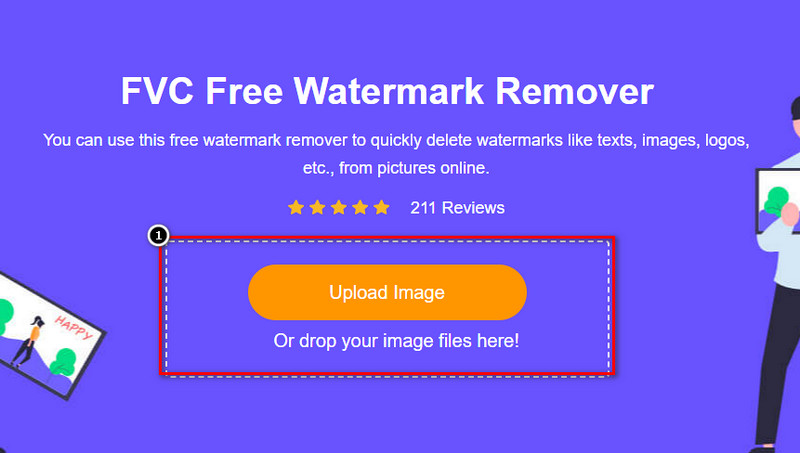
Step 3. Draw on the watermark with these tools to highlight it.
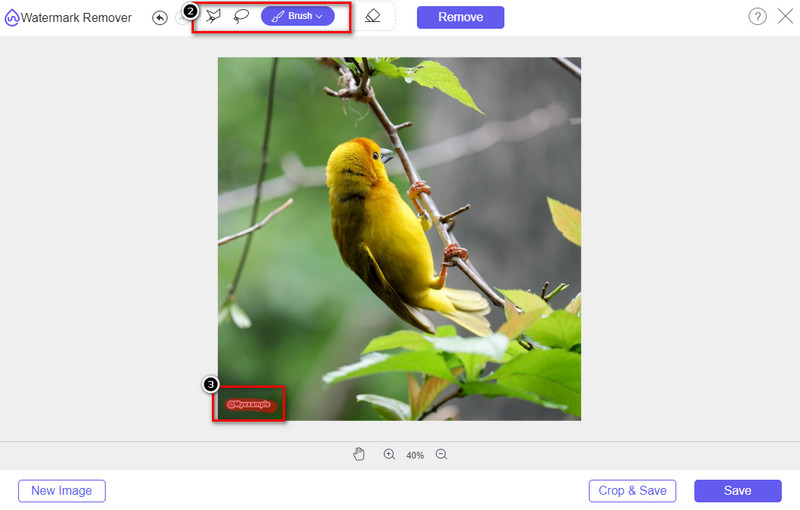
Step 4. Click Remove to see what it looks like if the watermark is removed here.
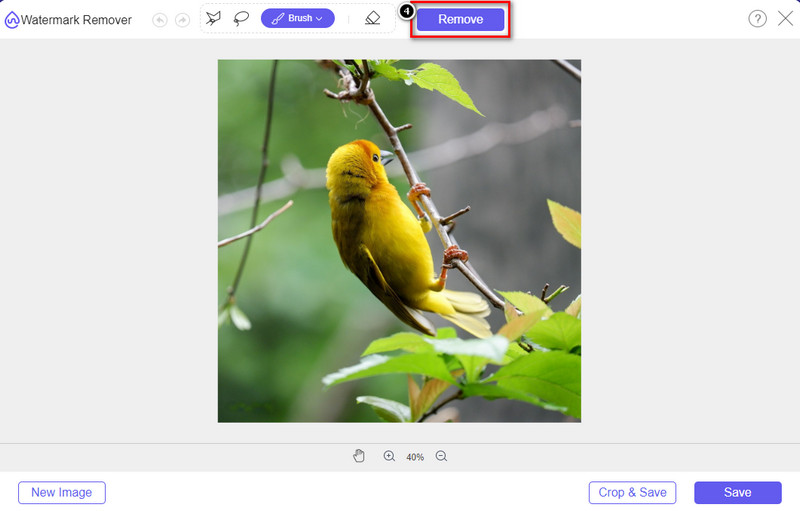
Step 5. Finally, to save the image file, click Save to export the image without the watermark of iStock here.
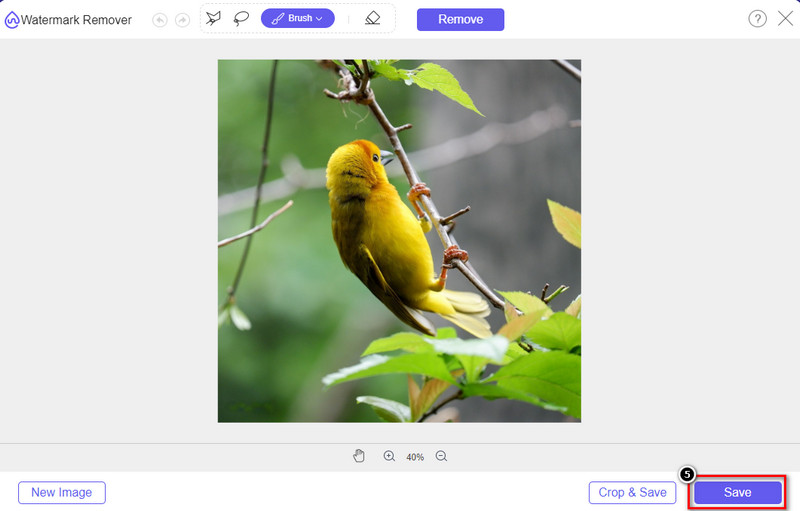
Related:
How to Remove the Watermark from Renderforest Exported Videos
How to Remove the Viva Video Watermark on Videos
Part 2. FAQs on How to Remove iStock Watermark
How to download iStock images without a watermark for free?
If you intend to download an image on iStock immediately, then the website will apply a watermark to the image. This website protects every file to avoid copyright issues and excessive use of a certain image. If you want to download an image without a watermark, then you must buy some credit; you can follow the steps we add above on how to do it.
How much is the price of a single credit on iStock?
The price of a single credit on iStock is worth $12. You can use the credit to purchase a media file here and download it without the watermark on the visual media you want. The more credit you will purchase, there will be a discount per credit; you can check out the available credits you might like.
Isn't it expensive to purchase a file on iStock?
Compared to the other website that provides the same service, it is one of the cheapest websites you can use to purchase a licensed file. Once you purchase a file in here, you can use it limitlessly unlike the other, where once you purchase, there are still limitations on the usage of the file.
Conclusion
Now that you know how to effectively remove the iStock watermark on videos and images, we can say that the work is done. So, which way do you prefer the most? Do you want to purchase a credit to have the file ready without the watermark? Or do you want to use the tools we add here that could deal with the watermark on images and video? Whatever your choice is, you will still have the file perfect and ready to be used without the disturbance of the watermark.



 Video Converter Ultimate
Video Converter Ultimate Screen Recorder
Screen Recorder



