Most Reliable MP4 Metadata Editor to Add, Edit, Remove MP4 Metadata Easily
MP4 tags can help you organize and manage the files by sorting them according to the metadata. And for that reason, many users are looking for a perfect metadata editor to handle this task easily. Luckily, today we sifted out the best choice of tag editors you can use on your MP4 files on the market. With the help of deep research, let's see which MP4 metadata editor you should use to arrange the files accordingly.

Part 1. 4 Best Free MP4 Tag Editors Available on the Web & Offline
VLC Media Player
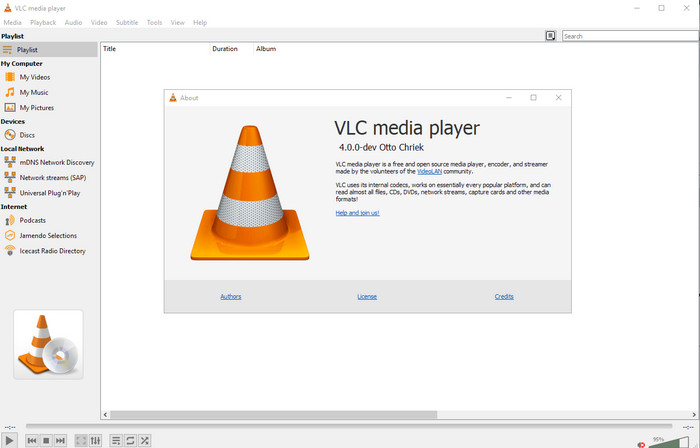
Available on: Windows, Mac, and Linux
First on our list is the best video player, but if you want to have an mp4 metadata editor freeware, you might need this one. VLC Media Player gives you a free experience of editing or removing the tags bound into your MP4 files. With this tool, you can easily manipulate the metadata on the file like title, copyright, genre, artist, date, time, and more. Although many users said it is easy to edit the metadata here, some contradict this comment. They find it confusing and ineffective, unlike the other tag editor. Nonetheless, if you want a safe tool to download that has already proven a lot to the users, then try to use the tool.
Amvidia Tag Editor
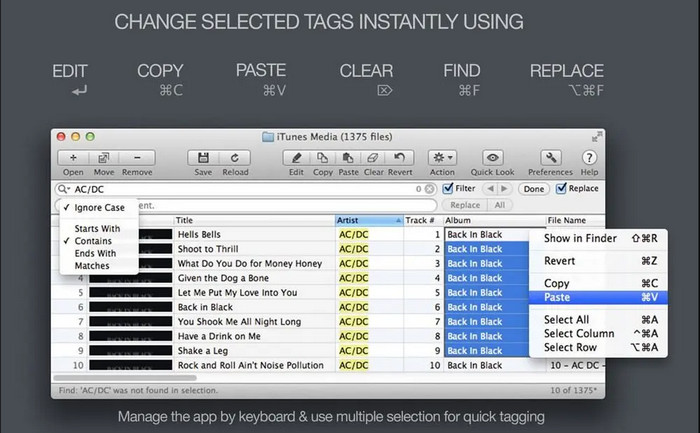
Available on: Mac
Another MP4 metadata editor on Mac is the Amvidia Tag Editor. If you need to add metadata, the image covers, tags on iTunes, or change the file's name, you can all do that here; if you need batch tagging, then this tool will help you. In addition to that, this free-to-download software supports a significant amount of media formats to upload on the tool, but you'll need to download it. Because of the in-detailed features it supports, beginners might take time to use the tools as you need to do many steps before adding the metadata. Also, the interface of it is outdated, like the VLC.
TigoTago
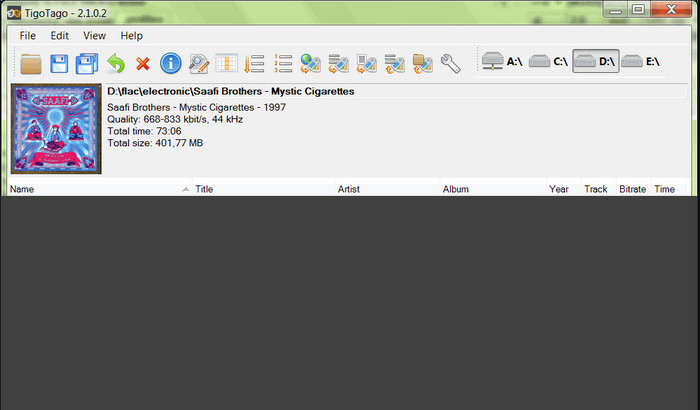
Available on: Windows
TigoTago is another MP4 metadata tagger you can use for free on Windows. So if you need to edit the specific data or tags of your MP4 file, download the tool and modify the MP4 tags easily one at a time. With this tool, you can fill the basic tags that a file has, such as a title, album, tracks, and artist, but you can also add some advanced tags like lyrics, comments, etc. If we compare this tool to VLC, we can say that this is much better because it prioritizes editing the tags. Although It offers better than the media player, it still needs improvement, including its GUI and other features.
InstantD3 - Free Online ID3 Tag Editor
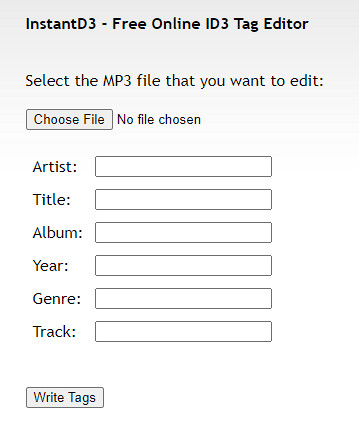
Available on: Web
If you don't want to download software, you can access this online MP4 video tag editor, the InstantD3 - Free Online ID3 Tag Editor. Although the tool is available on the web, it cannot search the metadata online to apply the tags you need on your MP4 automatically. The tool offers an intuitive interface to let the users experience an easy way of adding tags to their audio files. Because the tool is free, ads are on the website, but we must warn you that the ads on its website are inappropriate for age 18 below. Also, access the tool at your own risk; once you've accessed the tool's website, your internet connection isn't secured.
Part 2. Best Choice Video Editor to Add, Edit, and Remove Metadata on Windows & Mac
Available on: Windows, Mac & Linux
The MP4 metadata editors mentioned above are best, but the FVC Video Converter Ultimate is the powerful metadata editor you will need in editing or removing the metadata. This tool offers the best editing features you can easily use but has a professional output. Unlike the tools mentioned above, which support limited media formats, with this tool, you can upload MP4, MOV, MKV, FLV, AVI, and other 1000+ formats and quickly change the metadata of all of this. Isn't it amazing what this tool can do? If you see the amazing tool, you can easily follow the step-by-step tutorial we provide to edit, add, and remove the tags on your MP4 files.
Step 1. Press the download button first to download the MP4 tag editor on Mac or Windows. Follow the installation process after clicking the file, and open it.
Free DownloadFor Windows 7 or laterSecure Download
Free DownloadFor MacOS 10.7 or laterSecure Download
Step 2. Now that you've opened the editor choose the Toolbox at the three sections available; under it, click the Media Metadata Editor.
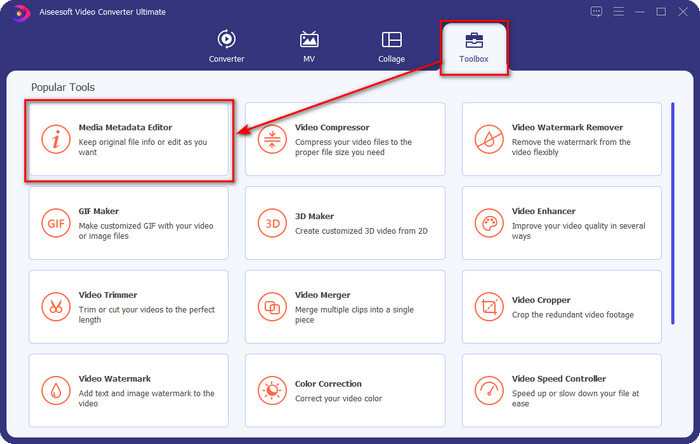
Step 3. To upload the MP4 file, click the + button, find the .mp4 on the folder that will show, and hit Open to insert it successfully.
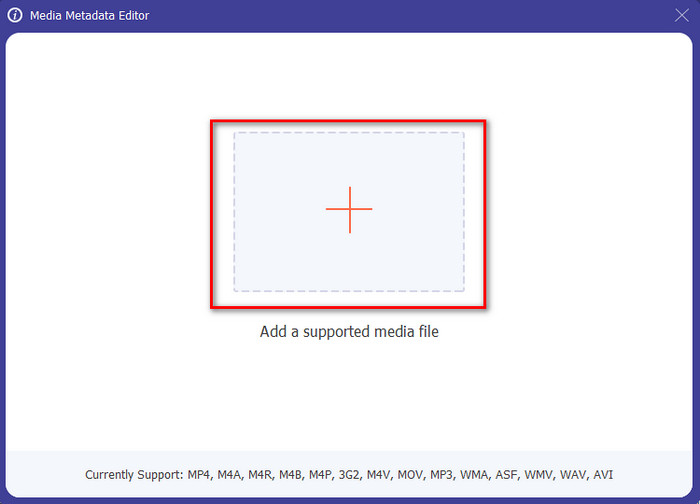
Step 4. Add, remove, and edit the information on the textbox that will show on your screen; fill them in according to your wants. And to save the changes you've made on the MP4 tag, click the Save button. You can easily say that it is an easy-peasy task if you choose the ultimate editor.
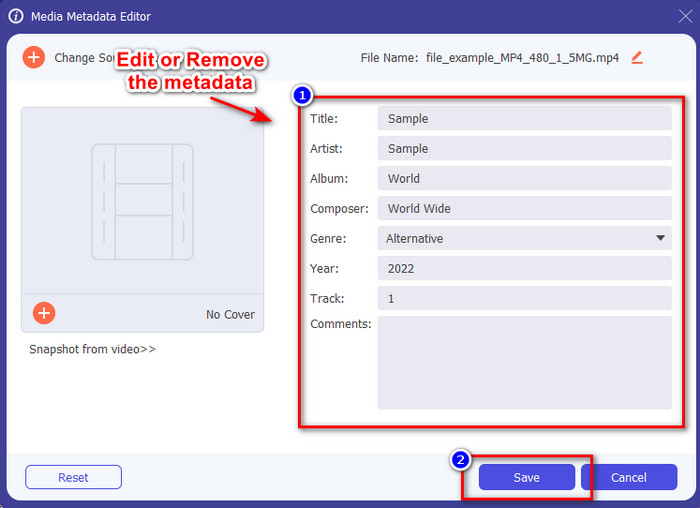
Related:
Part 3. FAQs about MP4 Tag Editor
How to check MP4 metadata on Windows?
If you want to check the metadata of your MP4 file, follow these steps. First, find the .mp4 file, tap your mouse's right-click button, go to Properties, and lastly, click Details. All of the information you will need about your metadata is in this list. So if you want to edit them according to your wants, choose the tool you should use above.
Where can I watch MP4 files?
Most media players support MP4 files because it is the standard video file format. But the question is, where can you watch high-resolution MP4 videos? In that case, you must click this link. All you need to know is in this article.
How to choose the best MP4 tag editor?
You'll need to remember a few things before choosing the MP4 metadata editor you will use; if you don't know what these are, you can depend on these standards. First, make sure that the metadata editor supports the format you have; not all editors support a wide format range. Using a metadata editor that doesn't support your format would be useless. Second, make sure that the tool is easy-to-use; if you are new to editing the metadata, make sure that the tool you choose is not too stiff to learn. Lastly, make sure that it is safe to use; if it's downloadable or online, you will need to know if it is safe to use. Make sure that before you use the editor, you'll need to follow all these simple standards to have only the best.
Conclusion
The MP4 metadata editors we added in this article can help you quickly edit, add, or remove the metadata on your MP4 files. With the relevant reviews we've written about the tools, we can now compare them and see which suits our needs regarding editing the MP4 tags. If you still haven't decided which you should use, we offer you the best on the list: the FVC Video Converter Ultimate. This fantastic tool will fit your needs; downloading the tool is the only way to have this. So, click the download button, follow the steps we provided for you, and enjoy editing the tags without breaking a sweat.



 Video Converter Ultimate
Video Converter Ultimate Screen Recorder
Screen Recorder


