Resize Video for Instagram to Boost Engagement and Instagram Presence
Are you sick and tired of awkwardly cropped videos on your Instagram feed? It is time to step up your content game and make your videos stand out! With the rise of video content, ensuring your visuals are perfectly optimized for Instagram is more important than ever. But do not worry. You do not have to be a professional editor to crop your videos like a pro.
In this guide post, we will guide you through everything you need to know to crop your videos to Instagram designed according to its required specifications to create stunning content that grabs your followers' attention. Let's get started!
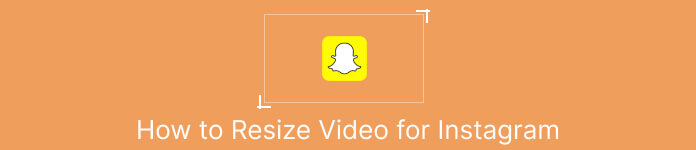
Part 1. Instagram Video Aspect Ratio Standard
The Instagram video aspect ratio standard is 1:1, which means that the width and height of the video should be equal. This square aspect ratio is the default setting for Instagram videos and is the most used format on the platform. However, Instagram also supports other aspect ratios, including 4:5, 16:9, and 9:16.
These different aspect ratios allow for more flexibility when creating videos, but it's important to note that certain ratios may result in your videos being cropped or resized in ways that can negatively impact their quality. Hence, this could be the best possible answer for those who have questions like, "why does Instagram crop my video?" By following the Instagram video aspect ratio standard, you can ensure that your videos look polished and professional and are optimized for viewing on the platform.
Part 2. Resize Video for Instagram Offline
FVC Video Converter Ultimate is an excellent choice for cropping your videos for Instagram. It offers a range of features and tools that make it easy to create stunning content that's optimized for the platform. One of the standout features of FVC Video Converter Ultimate is its support for a range of aspect ratios, including 1:1, which is the standard aspect ratio for Instagram.
This means that you can crop your videos perfectly for Instagram without worrying about any loss in quality or resolution. This utility is a great app to crop videos for Instagram, especially for posts, reels, and stories. Moreover, you can take advantage of other aspect ratios like 16:9, 4:3, 21:9, and so much more. Follow these simple steps to learn how to crop videos for Instagram:
Step 1. Get the program and install
First of all, have the app downloaded on your computer by clicking the Free Download button according to your computer’s OS. Then, install and launch the program after the installation process.
Free DownloadFor Windows 7 or laterSecure Download
Free DownloadFor MacOS 10.7 or laterSecure Download
Step 2. Access Toolbox and Video Cropper
Now, go to the program’s toolbox by ticking the Toolbox tab. This panel will present a collection of options. Now, select the Video Cropper option.
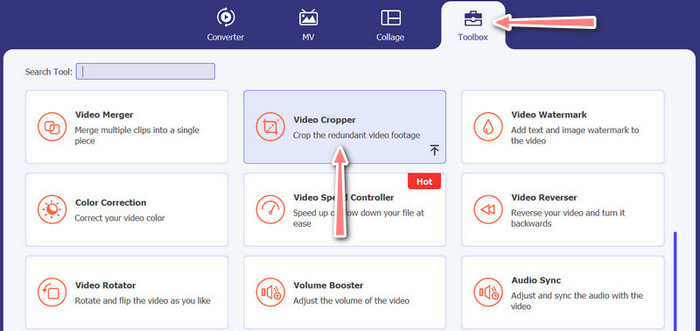
Step 3. Import a video to crop
Add the video you want to crop by clicking the Plus sign button from the upload area of the Video Cropper option. Then, it will bring you to another panel where you can crop the uploaded video.
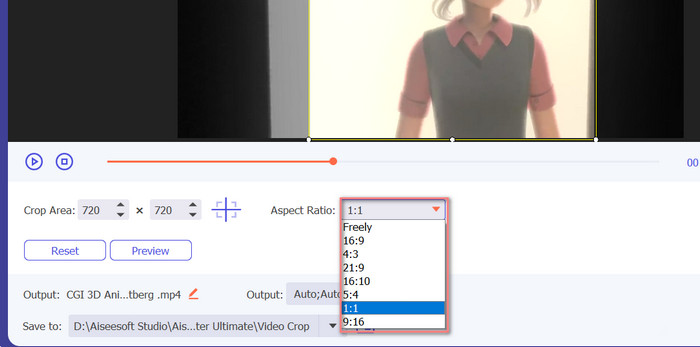
Step 4. Crop the video
Select the aspect ratio that you want to use for your video. For Instagram, the standard aspect ratios are 1:1 (square) and 4:5 (vertical). You can select the desired aspect ratio by clicking on the drop-down menu located below the video preview. To export, tick the Export button at the bottom right corner of the interface. Then, you can share it with your followers or post it to your Instagram account.
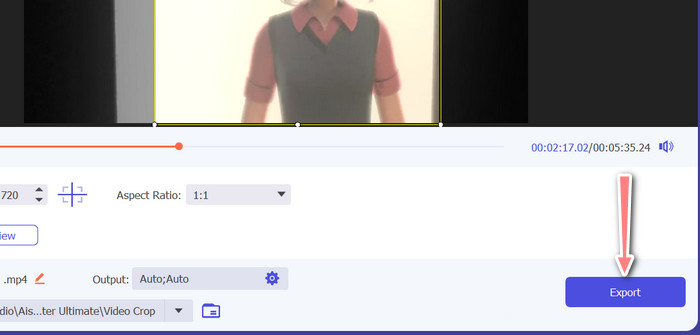
Part 3. Crop Video for Instagram Online
Kapwing is a popular online video editor perfect for anyone who wants to quickly and easily crop their videos for Instagram without having to deal with complicated software. Not to mention, Kapwing is designed to be user-friendly, so even if you're not an experienced video editor, you can still use the platform to create high-quality content. Here are the steps on how to use Kapwing to crop video for Instagram for free:
Step 1. Go to the Kapwing website and click on the Start Editing button.
Step 2. Upload the video you want to crop by dragging and dropping it into the Kapwing editor or by clicking the Upload button and selecting the file from your computer.
Step 3. Click on the Crop tool from the right-hand menu. Next, choose the aspect ratio you want to crop your video to by selecting one of the preset options or creating a custom aspect ratio. Use the handles on the video preview to crop the video to the desired size. Note that you can also use this procedure to crop videos for Instagram posts.
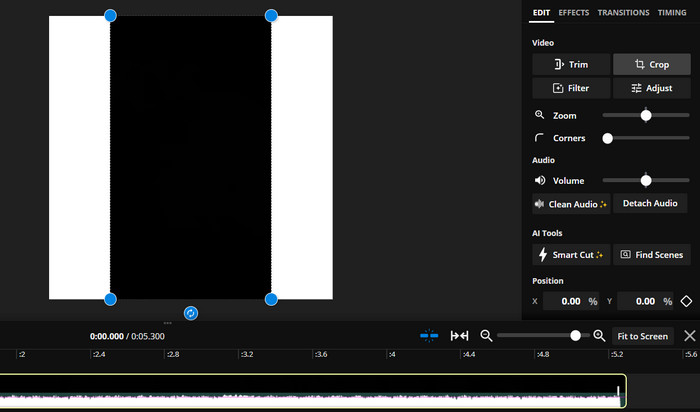
Part 4. Crop Videos for Instagram on Android
Vid.fun lets crop your videos to the perfect size for Instagram, whether you're using a smartphone or tablet. The app is packed with features to help you create high-quality videos, including a powerful video cropper that makes it easy to crop your videos in just a few taps. Plus, it offers a range of aspect ratios to choose from, so you can be sure that your videos will look great on Instagram. Here is a guide on how to crop videos for Instagram reels using this app on your Android device.
Step 1. Download and install Vid.fun from the Google Play Store. Right after, launch it. Tap the Crop icon located on the main screen.
Step 2. Add a media file by selecting from your device's gallery. Then, choose the aspect ratio you want by selecting from the menu at the bottom of the screen. Alternatively, you can use the handles on the video preview to adjust the crop and position the video as desired.
Step 3. Preview your cropped video to ensure it looks the way you want it to. Once you're satisfied with your crop, tap the Export button located in the top-right corner.
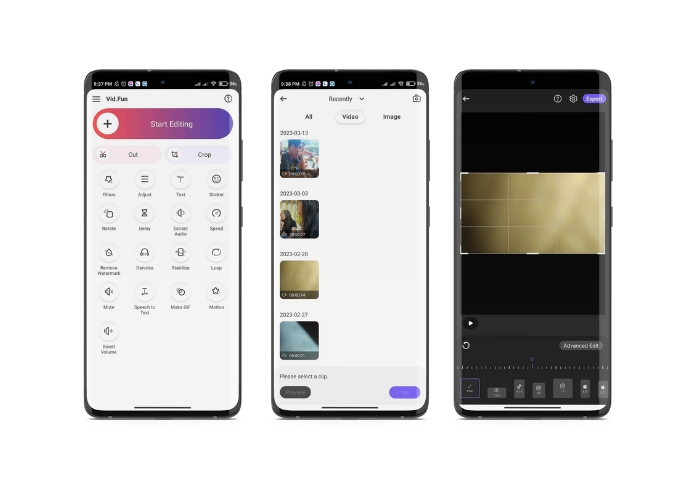
Further Reading:
Concrete Tutorial – 2 Methods to Combine Videos for Instagram
Different Ways to Post GIF on Instagram [Web and Program-Based Tool]
Part 5. FAQs about Resizing Videos for Instagram
What happens if my video doesn't match the required aspect ratio for Instagram?
If your video doesn't match the required aspect ratio for Instagram, it will either appear with black bars on the sides or top and bottom, or it will be automatically cropped to fit the frame.
Can I crop a video that has already been uploaded to Instagram?
No, you cannot crop a video that has already been uploaded to Instagram. You will need to crop the video before uploading it to Instagram.
Can I crop a video without losing quality?
Yes, you can crop a video without losing quality as long as you don't crop too much. Cropping a video too much will result in lower quality as it lower the resolution of the video.
Conclusion
Cropping a video for Instagram Story, posts, or reels is essential to ensure that your video looks great and fits the required aspect ratio. With the right tools, such as FVC Video Converter Ultimate, Kapwing, or Vid.fun, you can easily crop videos for Instagram to the correct aspect ratio.



 Video Converter Ultimate
Video Converter Ultimate Screen Recorder
Screen Recorder



