How to Add Slow and Fast Motion on a Video in Windows & Mac
By applying a slow and fast motion to a video, you can easily create an illusion that can make your video look something new in the eye of the human. Even if you are using a smartphone or DSLR, you can quickly shoot a video in different motions according to your preference, but not all devices support an editor that can quickly change the motion. Due to its effect on us, the demand for the tool to change speed became widely spread immediately. But which one should you choose? To know which is our best pick, you must continue reading as we further explain the two motions you want to attain.
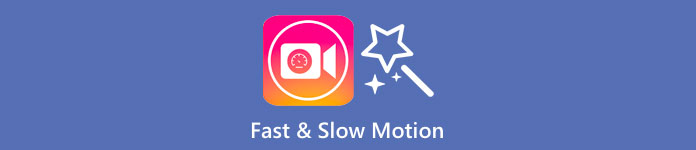
Part 1. Which Is the Best | Fast Motion vs. Slow Motion
Once you take a video, there are three types of motions: normal, fast, and slow motions. Most of the time, we change the speed to our desired playback because for some reason. However, we will not be going to tackle the reasons behind why we use a fast slow-motion effect on a video. The following information below will give you a sneak peek into what makes the effect different from one another and their use.
| Fast Motion | VS. | Slow Motion |
| Due to its fast motion, the duration of the video, if it is set at this speed, is naturally short, for it is played fast. | Duration of the Video | Unlike here, once you change the natural speed of the video into a slow-mo, the duration of the video is longer because it is in a slow-motion state. |
| In fast motion, the projection FPS is much higher than the capture FPS. Unlike normal motion, the speed it provides is equal to both projection and capture FPS. | FPS of the Video | Although it supports a higher capture FPS than the speed-up, we can see that the projection FPS is lower for it is sacrificed after you slow it down. |
| Most cinematography uses a faster movement speed than slow motion because it is excellent for needed action per action. And it saves us time once we watch a video or film in this motion. | Used For | Even though you can watch a video in more detail in this motion speed than the first one, we can see that the duration it provides is too long, and the file size becomes bigger than the previous one. |
Now that we know the different effects of slow and fast motion created in editing, it is time to know which is the best speed controller we can use. If you don't have a professional video speed editor, the next part is to find out; keep reading this article to know more.
Part 2. Best Fast and Slow-Motion Video Speed Controller You Must Have on Desktop
A powerful speed controller is a must to have, especially if you want to manipulate the speed of the video effectively and efficiently, like what the FVC Video Converter Ultimate provides. With its video speed options, you can easily apply the speed you've chosen, as slow as .125x or as fast as 8x that the other video editor doesn't provide. Also, you can upload any video type you want to speed up in here. This tool doesn't particularly limit you from changing the motion of the video you have. Indeed, this fast and slow-motion video tool is a must to have, so if it caught your attention, you must read and follow the tutorial we added next to have it and learn how to use it.
Step 1. To have the best software on your desktop, you can click the download button below to download it on your Windows and Mac directly. After downloading, install the software, follow the easy to do set-up process in a minute, and then open it.
Free DownloadFor Windows 7 or laterSecure Download
Free DownloadFor MacOS 10.7 or laterSecure Download
Step 2. Open the Toolbox, look for the Video Speed Controller feature, and click it.
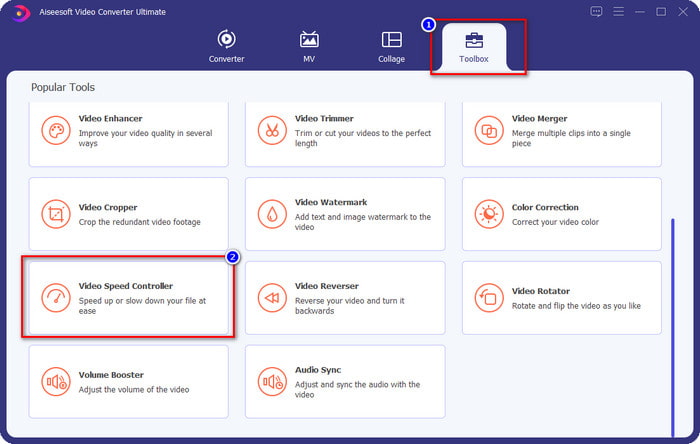
Step 3. Click the + button, look for the video you want to change the motion, and click Open to upload it here.
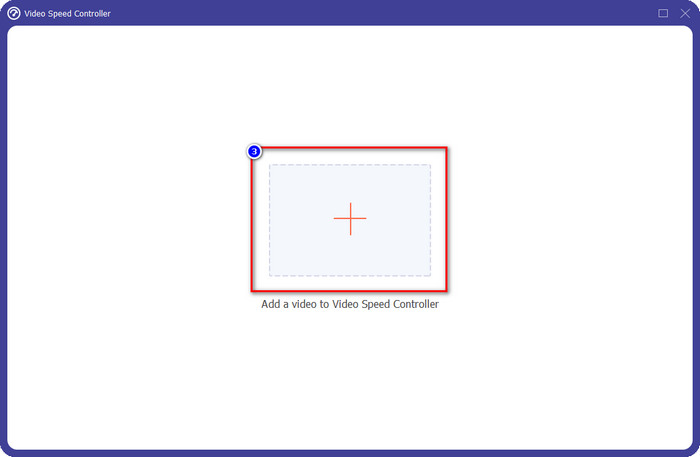
Step 4. Once you upload the file, a window on where the speed controller tool will open on your display, choose the speed you want to apply to your video by selecting the video speed option available on this software. You can click each one of them and see the sample preview with the speed of that play on the screen.
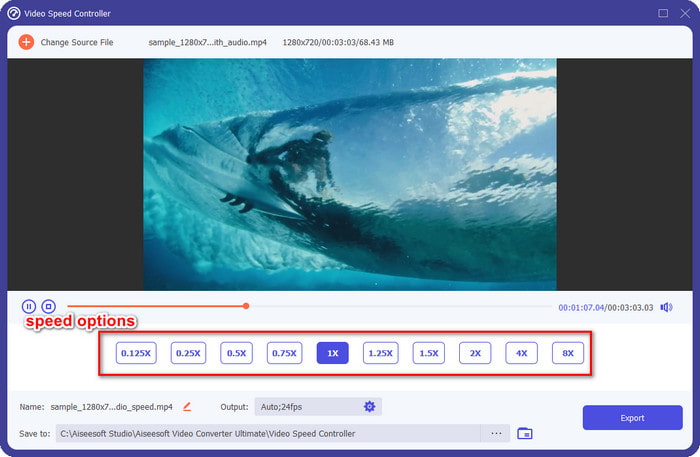
Step 5. To save the video, you change the speed and click Export. As easy as that, you have now changed the video's motion with this ultimate software on Windows or Mac.
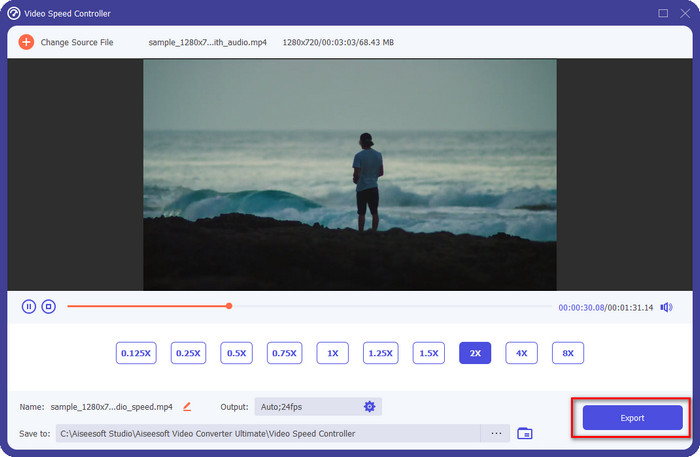
Part 3. FAQs on Fast and Slow Motion
Can I watch a fast and slow-motion video on a desktop?
With different media players, you can easily change the speed of the video you are watching to make it slower or faster, according to your preferences. You can have it on your desktop by pressing the speed controller that is built-in on Blu-ray Player, VLC Media Player, Quicktime, Windows Media Player, and the other media player. But remember, it won't permanently change the speed of the video, so if you want, read the tool we introduce in this article.
Why did using a fast and slow-motion effect become necessary?
By changing the speed of the video, you can easily access some effects that the other effects and filters aren't capable of. So, if you are an editor and want to try other effects, it is a must to try using the speed controller and change the video's speed. There is no need to be a pro because it is easy and surely can make your video look amazing.
Are there any limitations on changing the playback speed?
We cannot hide that there are limitations on the playback speed. Although it is easy to apply to any video, if it is played too fast, you will see some freezing on the video that you can’t revert. Same as when you slow-mo, the frame of each video the over slow-mo might drop, and it can become very laggy. To avoid this thing to happen, you must consider and carefully change the playback speed of the video.
Conclusion
All things in slow and fast motion are considered, and the details above are based on the references we researched and the experience of changing the video speed. Although it is easy to add the speed, we must consider learning them first before we do the changing of speed. Without professional expertise and an ultimate tool, applying the speed of our choice has never been easy. Suppose you download the FVC Video Converter Ultimate; you will have the best speed controller and an all-in-one tool. Yes, that is right, there are many things this software offers; if you want to know more about it, then downloading is the best way to ensure if it has more than what we said in this article.



 Video Converter Ultimate
Video Converter Ultimate Screen Recorder
Screen Recorder



