[Proven] How to Edit Properties of WAV Files on Windows 10/11 & Mac Effortlessly
If you want to store audio bitstream on PC, then without a doubt, WAV is the standard audio format you must use. As an imitation of RIFF, WAV files have their metadata on INFO chunks. Although it can store more than audio, sometimes the data that is on WAV files are inaccurate. So, if the data on your WAV files are wrong, you must use this guide to know how to edit the properties of WAV files on Windows 10/11 and Mac with easy-to-follow detailed steps.
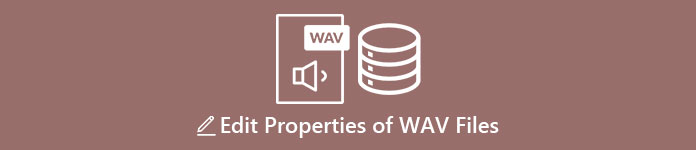
Part 1. How to Edit Properties of WAV files with the Best Tools on Windows
Best Metadata Editor on Windows & Mac - FVC Video Converter Ultimate
Learning how to edit properties of WAV files on Windows 10/11 and Mac is not a big problem with the help of the best metadata editor you can download on the said platform. FVC Video Converter Ultimate presents the best converter and one of the top-notch metadata editors you can use and download on your desktop. Unlike the other tools on the market and this list, this tool presents a powerful tag editor on 1000+ media files, including WAV.
In addition to that, even you have or haven't experienced editing the metadata tags; you can quickly figure it all out by using the ultimate converter. No complicated job can be rapidly outdone with this tool, making the software unique and powerful. Want to know how to use the tool? You can follow the guide we add below and copy the steps to finish the task successfully.
Step 1. Please click the download button presented below click the appropriate download button. Then, install and set up the tool next and launch it.
Free DownloadFor Windows 7 or laterSecure Download
Free DownloadFor MacOS 10.7 or laterSecure Download
Step 2. Once you've opened the software, you must go now to the Toolbox section, and there the Media Metadata Editor under the setlist below.
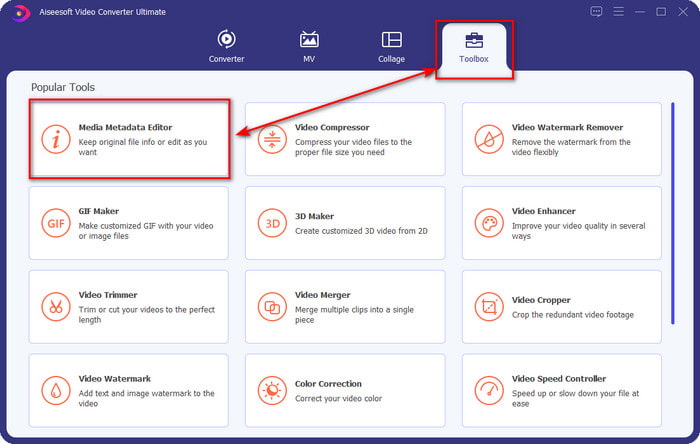
Step 3. Add the file by clicking the + button presented on your screen, find the WAV file you want to add metadata to your computer folder, then press Open.
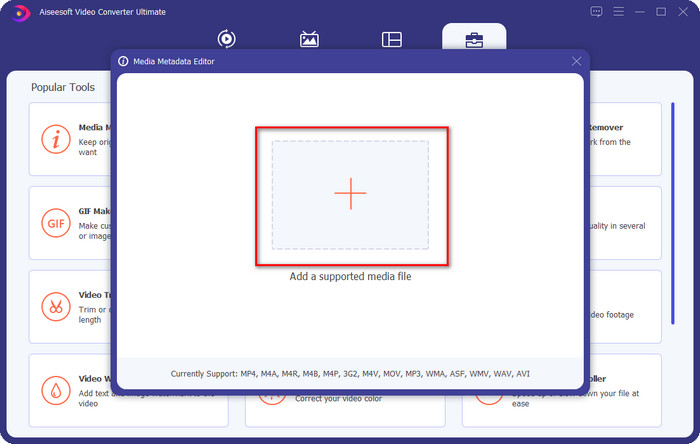
Step 4. Edit or delete the information on the textbox; if you successfully fill them all, you can click Save to apply the changes. And by that, you've learned how to edit tags onWAV files with the help of the ultimate tool.
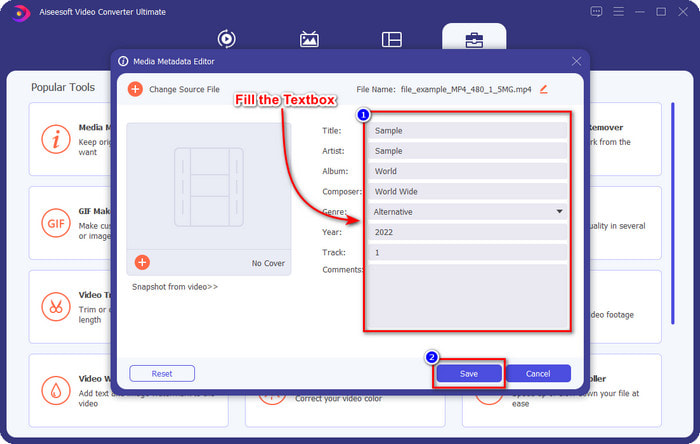
Audacity
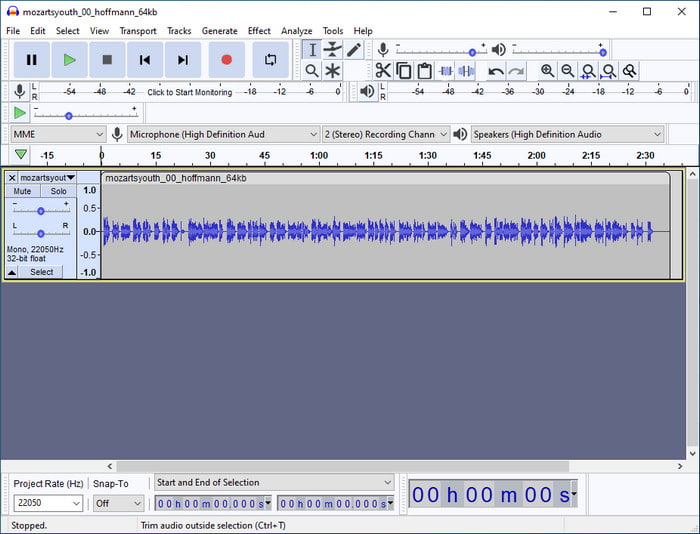
One of the best software you can use to enhance your audio is Audacity. This Windows software presents a powerful enhancer and editor that you would love to use for free. Although it can improve your audio file, it can also change the tags on your audio file if you need it. You can follow the guide below if you want to know how to edit properties of WAV files using the tool.
Step 1. Download the Audacity on Windows, then open it.
Step 2. Then drag and drop the WAV file you want, click Edit, and under it click Metadata.
Step 3. Tap each square under Value to edit the tags of your WAV file, then click OK to apply, click File, and Save Project.
Part 2. How to Edit Properties of WAV files with the Top Software on Mac
Music Tag Pro
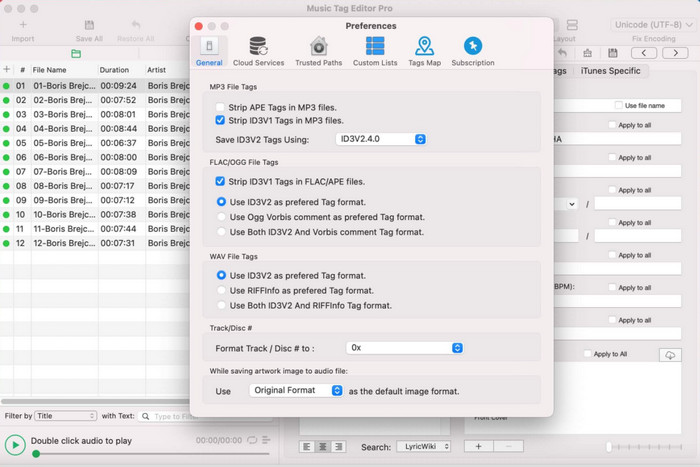
Music Tag Pro is a software you can download on your Mac to edit the audio and video file metadata. It can also bulk edit metadata tags to change the file's metadata efficiently. With the overall performance of the tag editor on Mac, many users enjoy using it and leave a lot of good comments on the Appstore if you take a look. However, the information on your media file is limited, but it is still doable with the tool. If you want to use it, the tutorial will teach you how to edit properties of WAV files on Mac.
Step 1. Search the tool on the Appstore, then download it.
Step 2. Click the Import button to add the WAV files.
Step 3. Click the WAV files, edit the tags on each column, and click Save All if you've done editing the WAV file.
Tag Editor for Mac
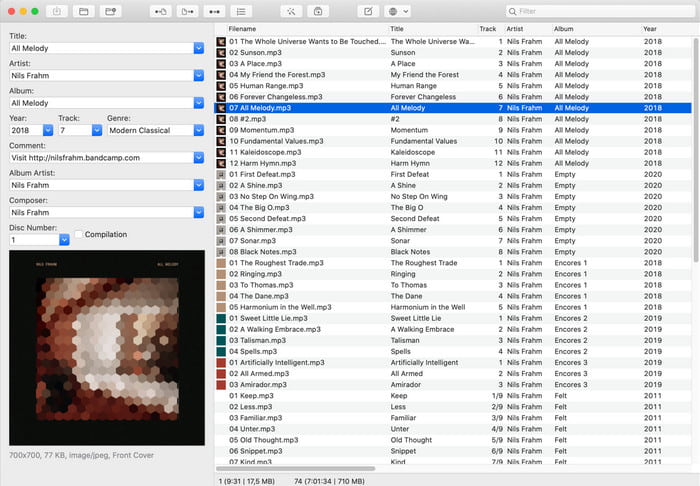
Tag Editor for Mac is a helpful software to add tags to your audio files, such as WAV. With this software, you can easily add the metadata on any audio file without degrading them, like what the ultimate tool can do. Also, this is not only applauded by the users for its tag editing provides and the fast customer service it offers to its customers who need help. If you need a step-by-step tutorial on how to edit properties of WAV files using it, read below.
Step 1. Open your Appstore and download there the Tag Editor; after that, open it.
Step 2. Click the + button above to add the WAV files, and they will automatically be placed on the list below.
Step 3. Click Edit to change the metadata, then to save the changes, click Save.
Part 3. FAQs about Editing Properties on WAV Files
Why does the audio quality of WAV reduce after editing metadata?
Some tools might reduce the audio quality of your WAV file; many users complain about this problem even though they didn't edit the quality of it. So, if you are not sure about the software you use, it is better to read a reliable review to determine if it will lose the audio quality once you've exported it.
Can I view my WAV metadata?
Absolutely, yes, you can. Click this link if you don't know how to view your media file's metadata using Windows, Mac, and online services.
Does metadata are necessary on WAV?
Definitely, yes. Metadata is vital on each media file you have, whether audio or video. So, adding metadata on your WAV file can help you, and the library arranges each WAV file according to the author's name, title, time, date, location, and many more. If you aren't convinced of adding metadata to your WAV file, we suggest reading this article to know more about metadata.
Conclusion
With the help of this article, we now have enough knowledge on how to edit properties of WAV files on Windows 10/11 and Mac. If you are a user of both systems, you can use them for free, but some are paid. Even though whatever you choose, we believe that editing the metadata is easy. But if you want to have a low-cost metadata editor on your side that can edit the WAV tags effortlessly, then you must pick the ultimate tool. The FVC Video Converter Ultimate is the budget-friendly professional metadata editor you can use on both Windows and Mac. You can check out the fantastic features this tool offers if you download it, so click the download button and use it.



 Video Converter Ultimate
Video Converter Ultimate Screen Recorder
Screen Recorder


