Tips & Tricks on How to Do a Slow-mo on CapCut with Detailed Steps
On emphasizing a specific detail in the video, adding a slow-mo effect can help you. Though changing the frame per second speed on the video is easy, choosing the right tool can be bothersome on most occasions. But with software like Cap Cut, you can quickly do the task effectively even though you don't have expertise. Instead of wasting time searching for a tutorial on how to do a slow-mo on CapCut, you can read this article as we provide an easy to follow steps. In the latter part, we will add the best alternative for you if you think that the software we will introduce doesn't fit your standards.
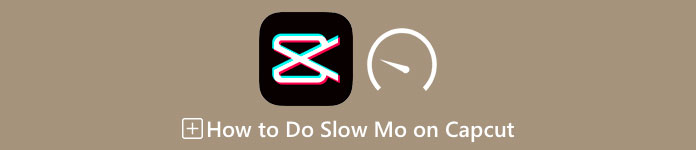
Part 1. How to Do Slow-mo on CapCut on Android and iOS Devices
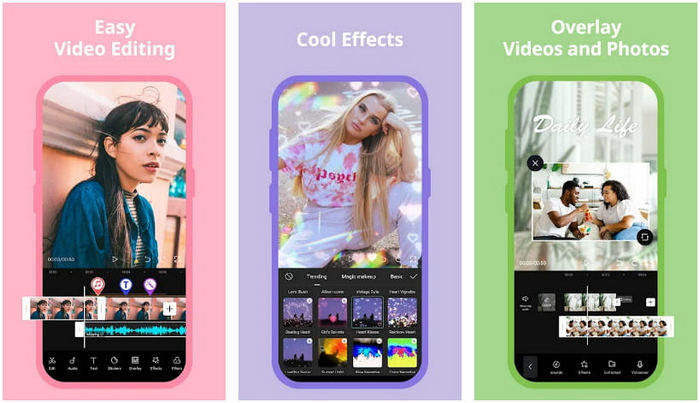
The information below will focus on the detailed how to slow down a video on CapCut. So, if you want to use the software on your device to slow down a video, these steps below are absolute and tried before adding it here. Before anything else, the steps in here are the most basic speed controller you can get on the CapCut.
Step 1. Download the Capcut on your device and open it right after installing it.
Step 2. After you open the app, click New Project, then add the video you want to slow-mo.
Step 3. Tap the video you upload on the Timeline and click the Speed menu, then choose between the Normal and Curve speed controller methods you want. For an easier way of slowing down a video, you must click the Normal.
Step 4. Move the video speed point to the left to slow down the video, click check, then Export.
Pros
- It is one of the best speed controllers you can download on Android and iOS.
- All-in-one editor you can have for free.
- Intuitive interface to have an easy flow users experience.
Cons
- Limited processing resources on your device.
- Key editing features are still unavailable.
- Bugs and crashes are sometimes happening.
Part 2. Ultimate Alternative for CapCut to Slow Down a Video on Desktop
Although Capcut can do the slowdown, you will need on the video you have, and we still find that there are things that hold this tool to become an ultimate. Undoubtedly, FVC Video Converter Ultimate has the upper hand and has become the ultimate resolver of video speed controlling problems.
Due to its features and functions offers, many users have become fond of this because it is impressive in everything it offers. It flawlessly changes the speed of the video to make a beautiful video output in less than a minute. Even though you aren't a professional in video speed controlling, you can still easily manage to use the software. Impressive right? It is more than that; you can follow the details below as we teach you how to do slow-mo on Capcut's ultimate alternative in less than a minute.

FVC Video Converter Ultimate
5,689,200+ Downloads- It supports an ultimate speed up and slows down effect to apply.
- Import your video here, for it supports 1000+ formats.
- Additional multifunctional features and functions are available.
- It has an intuitive interface for a better user experience.
- You can have the software on Windows and macOS.
Free DownloadFor Windows 7 or laterSecure Download
Free DownloadFor MacOS 10.7 or laterSecure Download
Step 1. Please click the download button below to have the ultimate software on your Windows and Mac. After that, click the file you've downloaded to install it promptly, and click Start Now to run the software on your system.
Step 2. When the tool runs into your system, click the Toolbox and locate the Video Speed Controller.
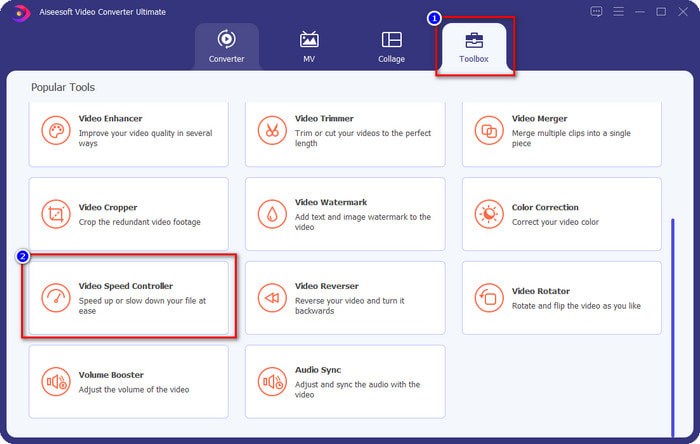
Step 3. Press the + button to open the folder on your desktop. Locate the video file you want to slow-mo and click Open to proceed.
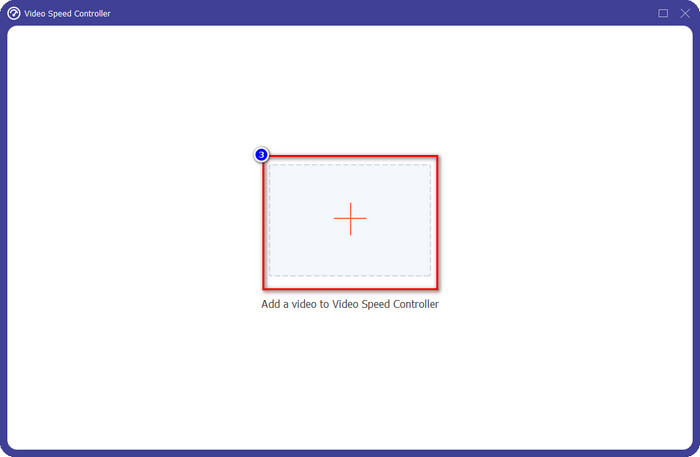
Step 4. After uploading the video file here, click the video speed you want on the options presented below. Every time you click one of them, a preview will happen on the preview pane. It will show you the video you upload but at your chosen speed.
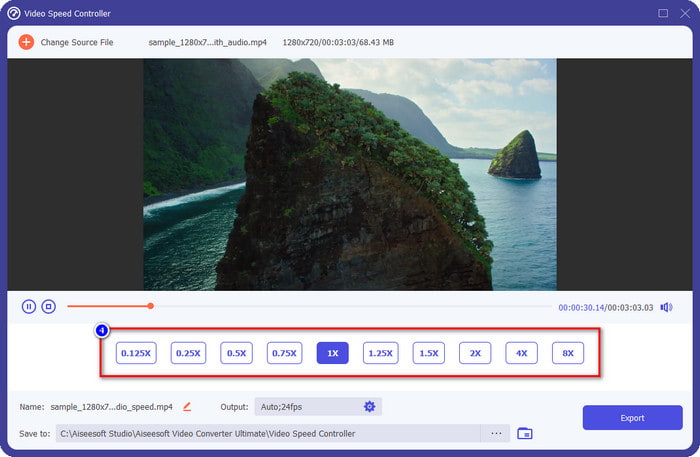
Step 5. Everything is settled now; click Export to start the converting the regular speed video into a slow-mo. Easy right? Yes, it is; even though you aren't an editing expert, there is no need to worry if you choose to use this software.
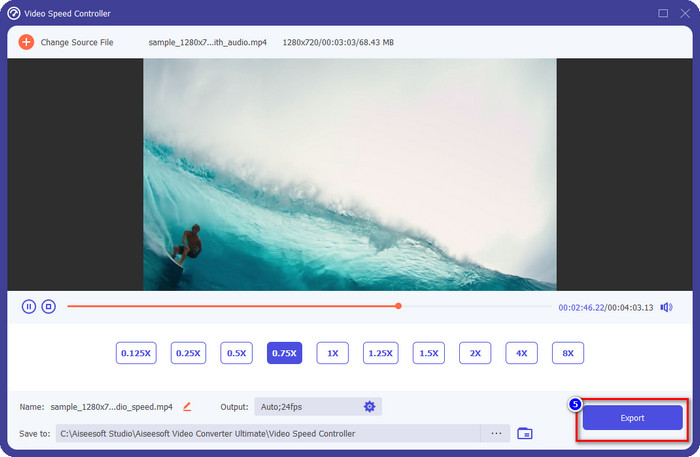
Pros
- It is the ultimate solution to solving the video speed problem and other video and audio problems.
- Even though you are a beginner at editing the speed, you can quickly master using it in less than a minute.
- It can import and export the video without decreasing the raw quality.
- Available in all Mac and Windows operating systems.
Cons
- It isn't available on iOS and Android.
Part 3. FAQs on How to Do a Slow-Mo on CapCut
Is there any desktop version of CapCut?
Unfortunately, CupCat isn't available on Windows and Mac, so you can't download it on your desktop even though you want it. In this case, you mustn't download the app on other third-party websites or piracy because that is illegal, and there will always be consequences after that.
Can I buy CapCut?
If you are on a tight budget, purchasing or subscribing to CapCut isn't necessary because it is free. No hidden charges once you download the app on your Android and iOS. You can enjoy the all-out potential of this video editor for free.
How to speed up video on Tiktok using CapCut?
You can follow the steps we added above and download the Tiktok video you want to speed up. But if you want a comprehensive, detailed step on how to speed up video on Tiktok, you can read this article instead and rely on it.
After exporting the video on Capcut, will it apply a watermark?
The watermark isn't applied directly to the video you edit here, but it is added to the last part of the video. But you can cut the video clip with a watermark by using your designated video editor or the FVC Video Converter Ultimate to remove it permanently. You can export a video without a watermark by tapping the export without watermark instead of editing.
Conclusion
Now that we know how to slow down a video on CapCut, we have now the chance to change the speed of the video we want. Despite being a free app on Android and iOS, there are still limitations that could hold you back while using this app. So, if you want to fill the gap that this app can't provide, it is a must to download the best alternative on the desktop, for it is the ultimate software to slow down the video. To download the ultimate tool, you must click the download button above to have it within your reach.



 Video Converter Ultimate
Video Converter Ultimate Screen Recorder
Screen Recorder



