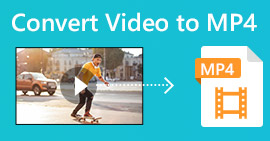Tutorial – 7 Ways to Compress Videos for Free without Losing Quality
As you know, longer videos always mean large file sizes, especially for high-quality videos. You can see a movie over 2GB for about 2 hours or so. However, it is inconvenient to store or share a large video. The limitations of social media sharing and available storage space makes you compress a video. If you cannot attach a video into your email or upload it into a platform, you need to check and reduce its file size. There are 3 main ways to make a video file smaller while preserving good quality.
1. Use a video compressor
2. Convert a video to MP4 or FLV format
3. Crop a video to remove black edges
Obviously, using a video compressor to reduce the video size is your first choice. You can control the specific output file size. The video compressing ratio depends on your demand. Moreover, you can keep the entire video content and original video format.
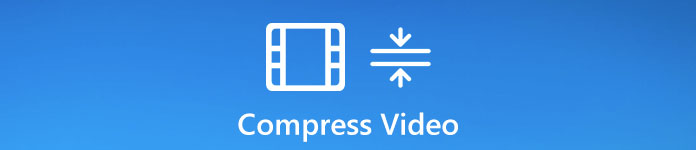
There are many online free video compressors in the market. You can compress a video to any file size via your web browser freely. Let’s see how to compress a video file to the target file size or bitrate.
Way 1: How to Compress a Video with FVC Free Video Compressor
A flexibly video compressor really matters. Sometimes you need to compress a really large video into smaller file size. To compress any large video file online for free, you can take a look at FVC Free Video Compressor. There is no maximum file size limit. Moreover, you can reduce the file size of a video for email, YouTube, Instagram, Twitter and more.
For example, the largest attachment size limit reaches to 25MB. To compress a video for email, you need to reduce video size no more than 25MB, like 24 MB or less. Its customizable video file size slider helps a lot. The other video sharing and social media platforms are not so serious. But you still need to compress a video from GB to MB. During this time, you can change video format, resolution and bitrate to compress a 1GB video file as well.
Here’re the main features you can get while compressing video files online.
1. Reduce 4K, HD or SD video file into a smaller size without losing quality.
2. Batch compress large files with 30x faster compression speed.
3. Make adjustments with video resolution, frame rate and bitrate.
4. No watermark will be added into your small size video after compression.
Step 1: Visit the online video compressor. Click Add Files to Compress. The first time you use it, you need to install its launcher.

Step 2: Browse and add the source file. You can see the file size and video length on the top right corner.

Step 3: Use the up and down icons to change video file size. You can use the slider to set the video compression ratio.
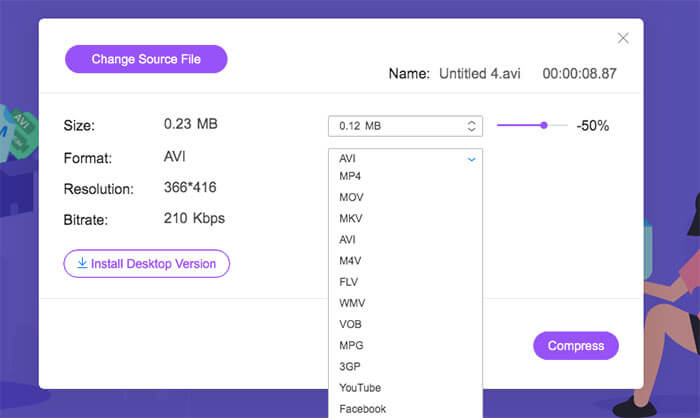
Step 4: Unfold the Format, Resolution and Bitrate options to customize video settings.
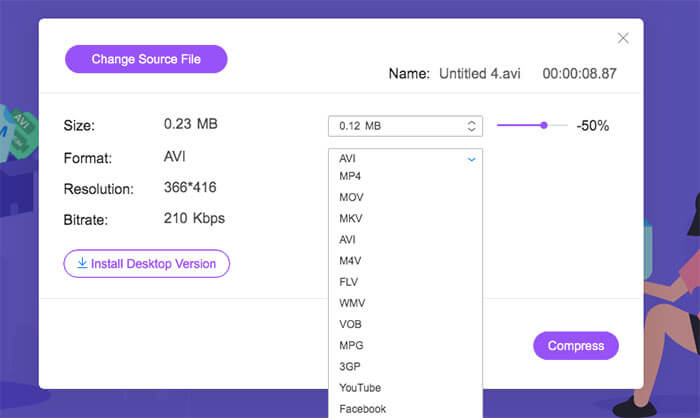
Step 5: Click Compress and set the output folder. Later, wait for a while to get your compressed video.

Way 2: How to Reduce Video Size with Clideo
Clideo is also a good choice to reduce video file size online. You can upload and compress a video from URL, Google Drive, Dropbox and your local drive. Moreover, you can convert video to a small file size format within Clideo as well.
Step 1: Visit Clideo online video compressor on your browser.
Step 2: Click Choose file to import your large video.
Step 3: Wait for a while to complete the video compression process.
Step 4: Clideo will compress your video automatically.
Step 5: Click Download to save the compressed video file.
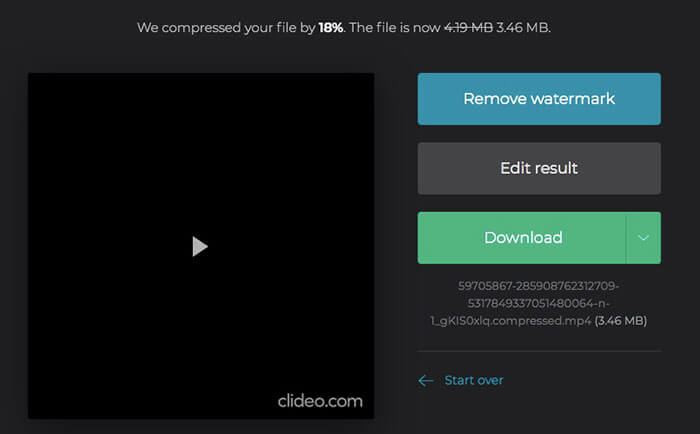
Way 3: How to Make a Video Smaller with Free Convert
FreeConvert can be your free video compressor to compress a video online. The default video compression ratio is 40%. Or you can change it with a customizable ratio instead. The optional advanced settings allow users to compress video by size, video quality or max bitrate.
Step 1: Launch the online video file compressor. Drag and drop your file into the webpage.
Step 2: Click the gear Settings icon to change the video output format, codec and more. Then click Apply settings to save changes.
Step 3: Click Compress Now to reduce video file size.
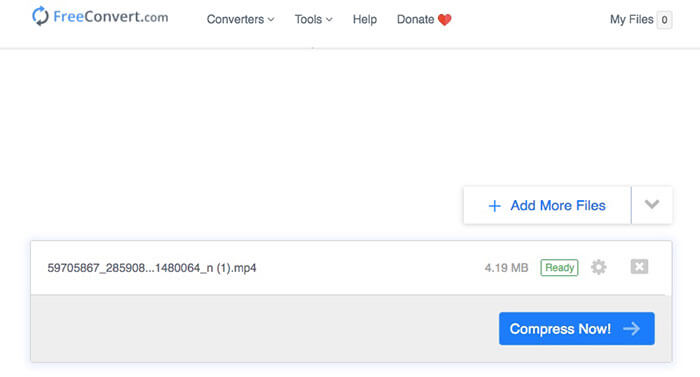
Way 4: How to Change Video Size with YouCompress
YouCompress can compress videos, audio and documents online for free. Thus, you can compress videos in MP4, MOV and other formats. The video compressor online can work on most platforms. So you can compress a video on Android, iOS, Windows, Mac and Linux for free by using YouCompress.
Step 1: Open YouCompress free online file compressor on your web browser.
Step 2: Click Select file and import a video from your storage space.
Step 3: Click Upload File & Compress to compress a video file without changing video format or other details.
Step 4: Find and click the Download icon to download a compressed video from YouCompress.
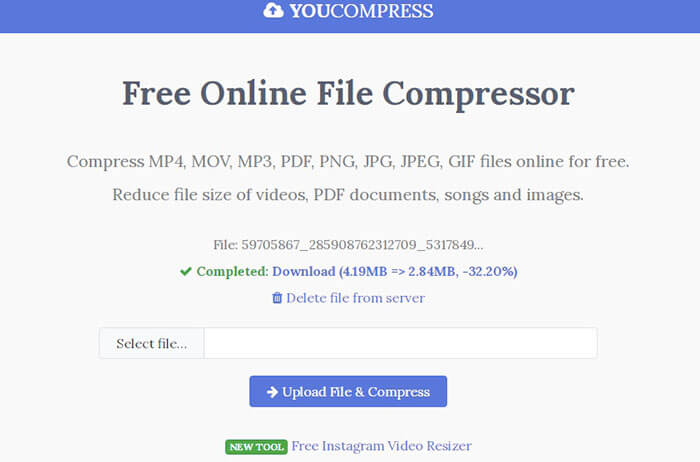
Way 5: How to Reduce Video File Size with Online Converter
You can compress a video no more than 200MB to smaller file size with Online Converter. Most popular video formats are supported. So you can compress a video in MP4, MOV, AVI, MKV, 3GP and other formats for free here.
Step 1: Click Choose File to upload a video to Online Converter.
Step 2: Enter the detailed output file size in the Desired Video Size blank.
Step 3: Unfold Audio Quality and set the output audio quality.
Step 4: Click Compress to make a video smaller online.
Step 5: Click Download Now to save your video after the online compression.
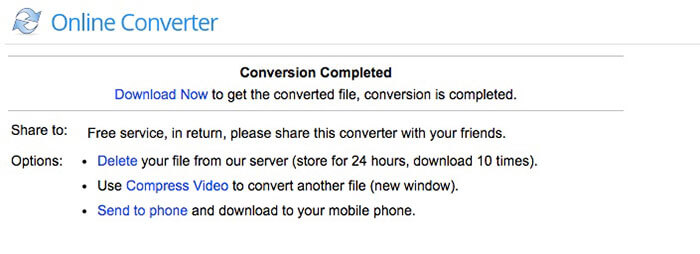
Way 6: How to Compress and Reduce Video File Size with Video Smaller
Video Smaller is a free service for users to reduce video file size online. You can make a video smaller without losing quality in MP4, AVI MPEG or MOV video formats. The total video file sizes should be no more than 500MB. Thus, if you want to compress a video in GB, you had better choose an alternative one.
Step 1: Click Browse to select a video on your web browser.
Step 2: To get a better output quality, enable Use low compression level.
Step 3: Under the Scale (reduce video width) list, you can scale a video among 160 to 1920 width.
Step 4: Click Upload Video to upload and compress a video online.
Step 5: Click Download File next to Completed to save your video with a smaller size.
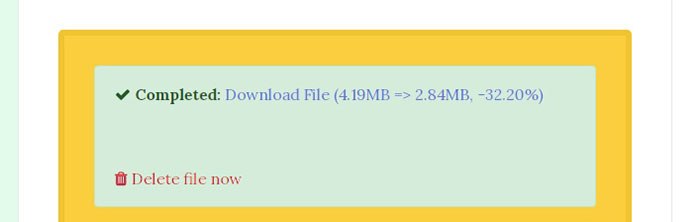
Way 7: How to compress a MP4 Video with MP4Compress
MP4Compress is a free online MP4 video compressor that compress MP4 videos only. The total MP4 files should be less than 500MB. The uploaded and compressed videos will be deleted a few hours later. Thus, you can feel free to compress videos for WhatsApp and other applications.
Step 1: Open MP4Compress. Click Select file to browse and import your MP4 video.
Step 2: Click Upload Video File to continue MP4 video compression.
Step 3: Click Download File to compress video online and save it into the local drive.
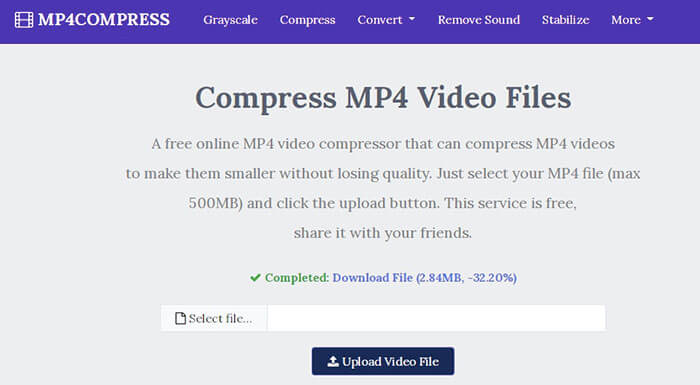
FAQs of Compressing Videos
Any video compressor app for iPhone and Android?
You can use the above online video compressors to compress videos on iPhone and Android for free. Just open any of it on your web browser to start video compression. Or you can use Video Compress app. The application can compress video for Facebook, Google +, WhatsApp and more. Thus, you can reduce data usage and save up storage space successfully.
How to compress a video for YouTube?
The maximum YouTube upload size is 128GB. It seems that there is no need to compress video before uploading to YouTube. But you can compress a large sized video to shorten the YouTube uploading time. Just choose any online video compressor to compress a video and keep the quality for YouTube.
Can you compress a video or Instagram?
Yes. The maximum file size of a 10-minute Instagram video is 650MB. If your captured video is too large to upload to Instagram, you need to reduce video size for Instagram manually.
That’s all to compress videos in MP4 and other formats online for free. This article introduces 7 easy ways to compress videos on Windows 10/8/7 and Mac for free. You can reduce video file size by adjusting compression ratio, bitrate, width, format and others. Most online free video compressors have the fixed compression ratio, which ranges from 35% to 45%. If you want to fully control how small your video file size is, you can use FVC Free Video Compressor to solve the problem. Both individual or batch video compressions are 100% free and quick.



 Video Converter Ultimate
Video Converter Ultimate Screen Recorder
Screen Recorder