Compress FLV for Fast Uploading – 2 Efficient Methods You Should Know
When you want to upload the FLV to your blog, or share the video with social media websites, it might take a long time or stuck in the uploading, you have to compress FLV videos. What are the best ways to shrink the FLV video size? Just learn more details about the 2 most efficient methods to reduce the video size of FLV from the article.

Part 1: How to Compress FLV Online for Free
If you just have some simple FLV files, Free Video Compressor is a versatile FLV video compressor that reduces the video size with the resolution, bitrate, and more other parameters. It enables you to compress FLV videos within a batch process without registration. Moreover, the video compressor won't save any of your information.
Step 1: Go to the online FLV compressor with any web browser. Click the Add Files to Compress button to download the installer. After that, you can click the button again to import the FLV videos.

Step 2: Once you have imported FLV, you can tweak the video size to the desired size, change to MP4 format, choose the video resolution, and even change the bitrate for the video.
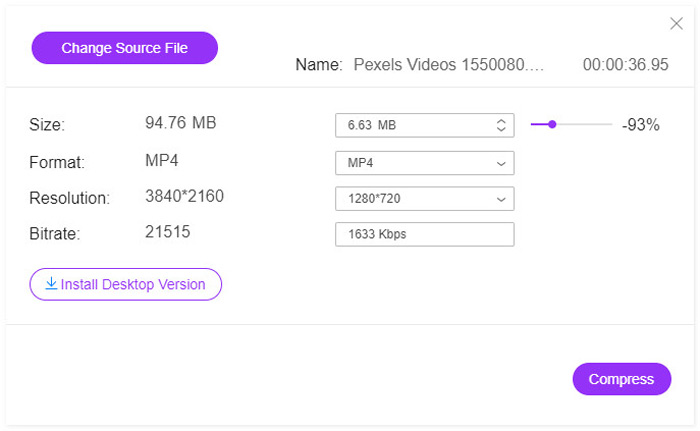
Step 3: Just check out the output FLV video and click the Compress button to compress FLV and reduce the time for uploading. Then you can share the compressed video to social media websites.
Part 2: The Professional Way to Compress FLV
When you need to compress FLV with the original quality, cut out the desired video clip, or even convert FLV to MP4 with a smaller size, Video Converter Ultimate is a versatile FLV compressor to reduce the FLV size within clicks. Moreover, you can also tweak the video codec, bitrate, resolution, and more other parameters to reduce the size of the FLV files.
Free DownloadFor Windows 7 or laterSecure Download
Free DownloadFor MacOS 10.7 or laterSecure Download
Step 1: Download and install Video Converter Ultimate, you can launch the program on your computer. Go to the Converter menu and click the Add Files button to import the FLV files into the program. Of course, you can simply drag and drop the FLV videos.

Step 2: Once you have imported the FLV videos, you can click the output format from the right side of the video column. Click the Gear icon to tweak the video encoder, frame rate, resolution, bitrate, and more other settings for compressing FLV files.
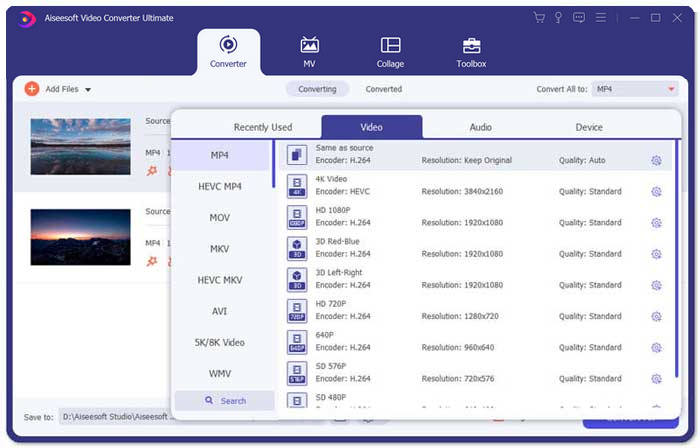
Step 3: When you need to reduce the size of the FLV videos only, you can go to the Toolbox menu and import the FLV files. After that, you can tweak the video size, resolution, and others. Moreover, you can adjust the video duration accordingly.
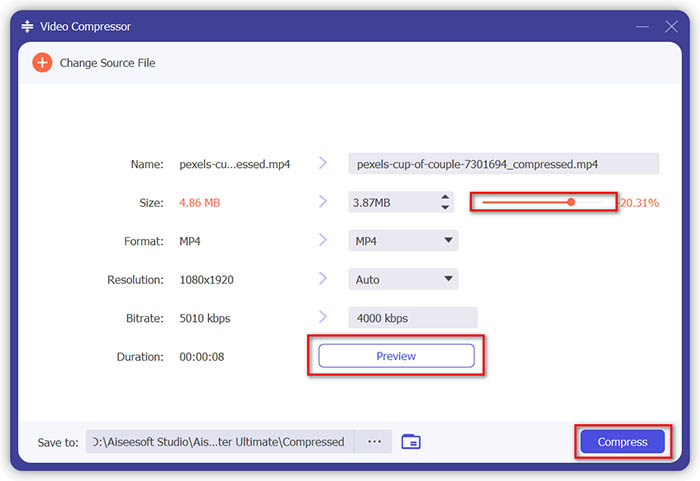
Step 4: When you get the satisfactory FLV videos, you can click the Folder icon next to the Save to column to choose the destination folder. After that, you can click the Convert All button to compress the FLV videos for fast uploading.

Part 3: FAQs about Compressing FLV Videos
1. What is FLV Video Format?
FLV is short for Flash Video. The file extension is a file that uses Adobe Flash Player or Adobe Air to transmit video or audio over the Internet. It is one of the most video formats used by all embedded videos on the Internet, including blogs and social media sites, such as YouTube, Hulu, and more.
2. Should You Upload FLV Videos to YouTube?
Yes. YouTube does support FLV video files, only if encoded with Adobe-FLV1 video codec and MP3 and AAC audio. When you compress the FLV videos, you should also tweak the video codec and audio codec to upload the FLV videos into YouTube.
3. FLV V.S. MP4, Which is Small in Size?
Both FLV and MP4 are container formats, but the video sizes are depending on the video codec within the video format. When you need to compress the FLV videos, you can simply change the video codec to reduce the size of the FLV or MP4 videos.
Conclusion
To compress FLV videos for fast uploading, you can learn more about the 2 efficient methods from the article. Of course, you can simply compress FLV online without limitation with Free Online Video Compress. When you need to edit and enhance the FLV files, Video Converter Ultimate should always be the initial choice.



 Video Converter Ultimate
Video Converter Ultimate Screen Recorder
Screen Recorder



