Video Compressor: Finding the Best Program to Compress Videos
Working with videos is not a piece of cake. It would be best if you considered a lot of aspects, especially the file size, when you are constantly sharing them for promotion. Videos must go through some procedures before deploying it for sharing and viewing. One of those is the process of compression to reduce the file size. Depending on the platform you are uploading it, you will need to adhere to the implemented size required, such as messenger, which accepts a file of 25MB.
To help you with this issue, we curated a list of video compressors free and paid. Learn more about them as we give our take on each program after having hands-on experience. Without much ado, check out the programs below.
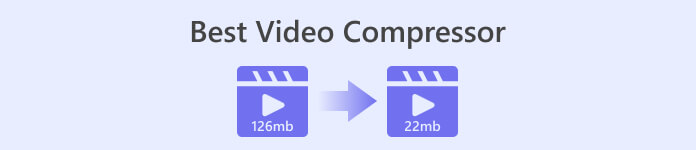
Part 1. Best 2 Video Compressors for Windows and Mac
1. Video Converter Ultimate
First on the list of tools we would like to introduce is a professional video size compressor called Video Converter Ultimate. It is a desktop app that you can use to compress videos for sharing online or offline. As we know, there are size limitations implemented on almost all media platforms where we used to share files. Additionally, it could be that your physical drive is running out of space, so compressing files is a much-needed action.
The tool allows you to utilize different functions to reduce the size of your videos. You may use the slider or define the exact value of your desired file size. Moreover, there is no need to worry about format compatibility because the program supports all video formats. If you wish to save the video file in a different format, you can export it to video formats such as WEBM, MOV, MKV, MP4, and so much more.
Supported formats: MP4, MKV, WEBM, MOV, AVI, WMV, M4V, ASF, VOB, OGV, MPG, FLV, SWF, etc.
Step 1. If you wish to compress with this program, have this video compressor app downloaded and installed on your computer. You may hit the Free Download button to do so. Then, open the installer and follow the setup wizard for the proper installation.
Free DownloadFor Windows 7 or laterSecure Download
Free DownloadFor MacOS 10.7 or laterSecure Download
Step 2. Open the program and navigate to the Toolbox tab. From here, you will immediately see the Video Compressor tool. Click on it and upload your video file by ticking the plus sign button from the uploading interface.
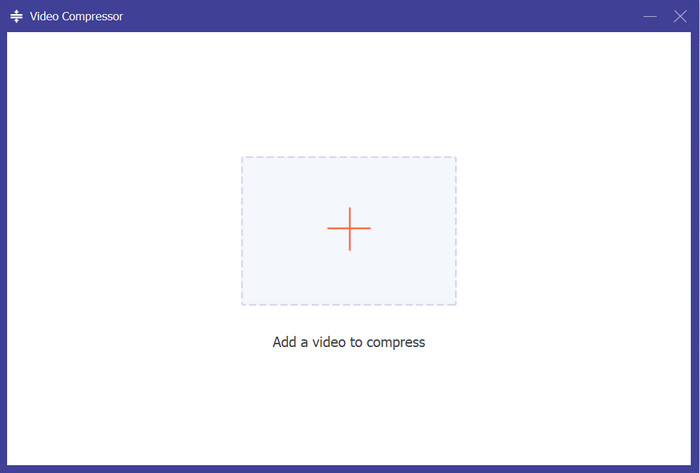
Step 3. After uploading the video, the video compressor will show up. You can toggle the slider to compress the video. After that, hit the Compress button at the bottom right corner to begin the compression process.
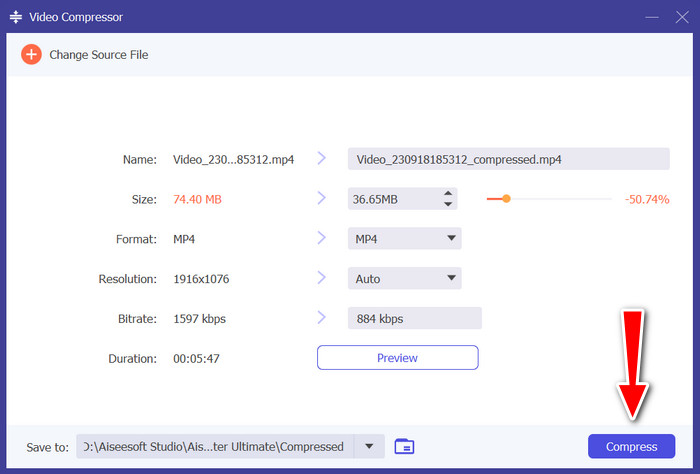
2. HandBrake
If you need help sharing your videos, you may also rely on HandBrake to compress your video files. It is free and open-source, allowing you to customize the app according to your taste. Speaking of compression capabilities, the tool is best for compressing MP4 videos on a PC or Mac. You can effectively reduce the file size without having to shell out some of your hard-earned money. Furthermore, the tool is open for Mac, Windows, and Linux users, making it a compatible video-size compressor for many PC platforms.
If you wish to convert, you can use the program’s batch conversion process with a lot of formats supported. On top of that, you can convert your audio files to a popular audio format, MP3. The only thing you need to consider is the version your computer is running. There are instances where this tool does not work on lower versions of PC and Mac any longer.
Supported formats: MP4, MKV, MPEG4, AVC, and HEVC.
Step 1. In the same drill, you need to download the program. You can do this by going to its official website with the help of your web browser. From there, get the installer of this video compressor for Mac and Windows.
Step 2. Next, launch the program on your computer and hit the File button at the top left corner of the interface, or you can just drag and drop the video file you wish to compress.
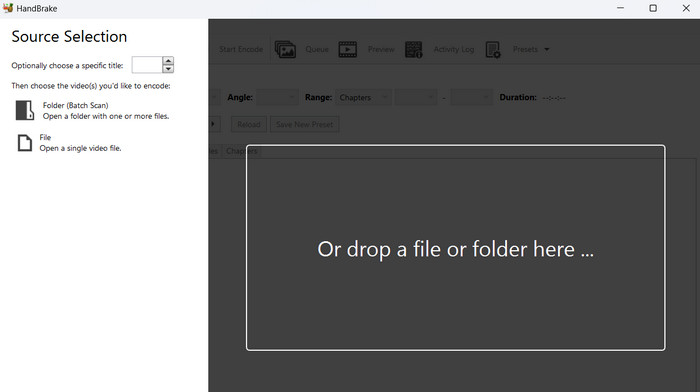
Step 3. Now, proceed by ticking the Presets > Web. Then, select the presets according to your liking. Hit the Add Preset after selecting from the presets.
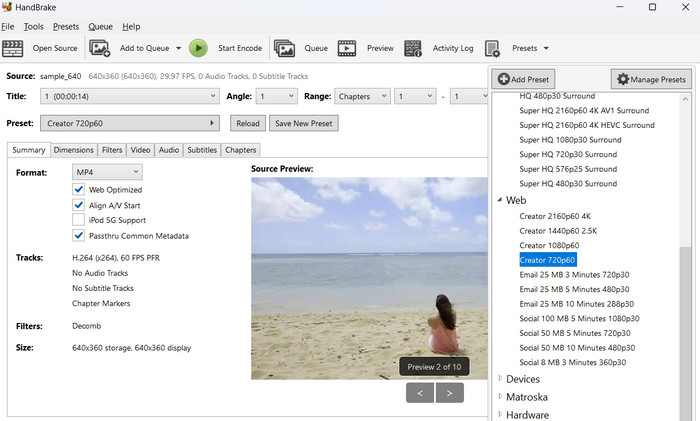
Step 4. From the program’s interface, you will see the Start Encode button to compress your video.
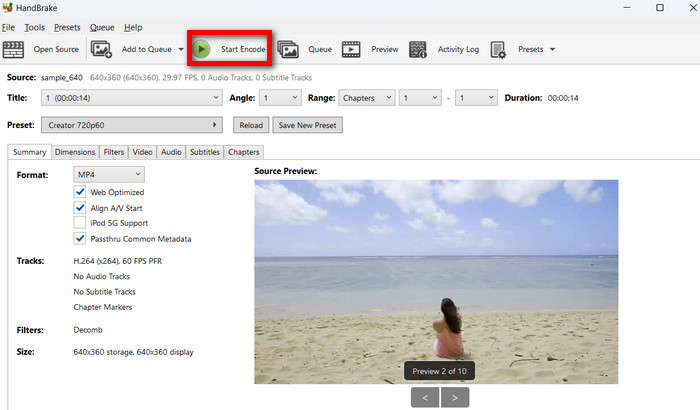
Part 2. Top Online Video Compressors
If you don’t like downloading a desktop program on your computer, you may opt for the best online video compressors. These will not take up space on your storage space but will require an internet connection to execute processes. Nevertheless, check out our handpicked online tools.
1. FVC Video Compressor Online
With FVC Video Compressor Online, you don’t have to worry if you have enough space on your computer because it does not require you to download. It is a web utility wherein you can compress video files fast and easily. What is likable about this tool is it does not include a watermark on the output files. You can enjoy a watermark-free compressed video. On top of that, compressing files in batch through this video shrinker is possible, allowing you to save time. Even users commended it as a straightforward tool due to its simple yet sophisticated interface.
Supported formats: MP4, FLV, AVI, MOV, TS, M2TS, MKV, WMV, WebM, M4V, etc.
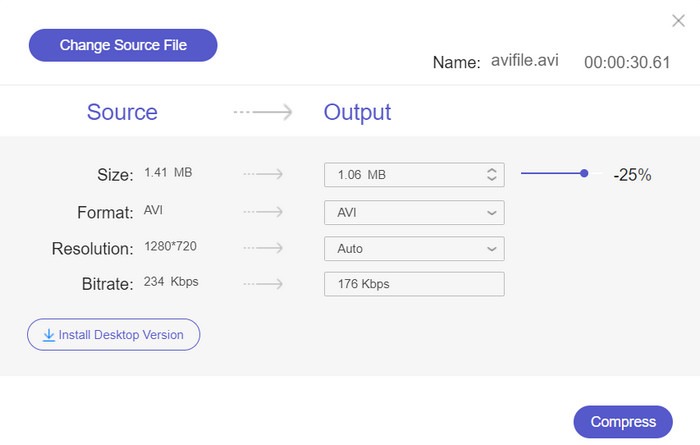
2. Veed.io
Veed.io is a renowned web-based program that is used for compressing videos online. The tool enables you to upload videos from different file sources, including Dropbox, Facebook, YouTube, etc. What’s more, it can compress audio files with lossless quality. Simply saying, the tool supports both video and audio files for compression.
Supported formats: ASF, AVI, FLAC, FLV, GIF, M4V, MKV, MOV, MP4, WEBM, and WMV.
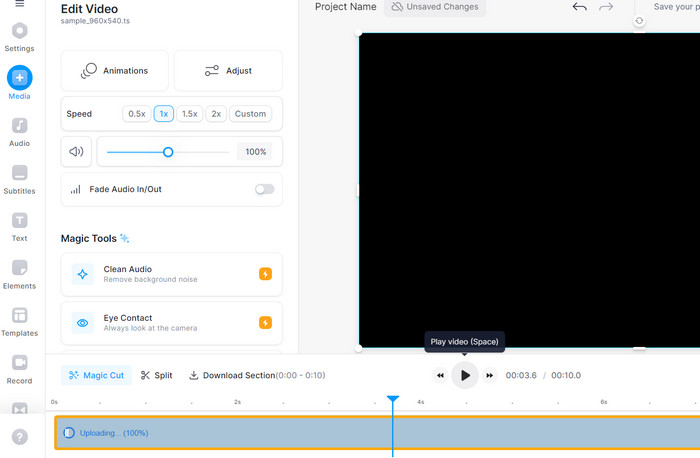
Part 3. Video Compressor Apps for iPhone and Android
One might think of mobile apps when looking for convenience. This is true also for compressors who are hard-core mobile users or just want to compress videos at their fingertips. Hence, we have collected the best video compressors for Android and iOS devices. Check them out below.
1. VidCompact
If you are looking for an alternative solution that can compress any video file on a smartphone, VidCompact is one of your considerations. Likewise, it offers the compatibility you need when it is needed to compress different video files from your mobile device. Aside from that, you can also use the program’s trimmer, converter, and MP3 converter. So, if you wish to cut short your video files, the tool is of great help as well to trim them. Also, the converter allows you to play your files on different platforms. Now, when some audio files need to be converted to MP3, this is the app you should consider using.
Supported formats: MP4, FLV, AVI, MOV, etc.
Step 1. Open the Google Play Store on your Android device and search for VidCompact in the search bar. Locate the VidCompact app in the search results. Next, tap on the app, then tap the Install button to download and install it on your device.
Step 2. After the installation is complete, open this Android video compressor. After that, tap the Trim & Compress option from the home screen. Browse and select the video files you want to compress by tapping on them. You can select multiple videos if needed.
Step 3. Once you've configured the compression settings to your liking, look for a Start button.
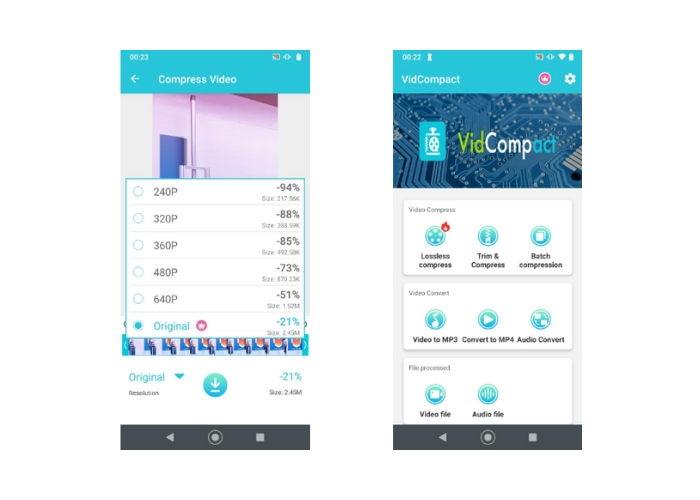
2. Video Compress - Shrink Vids
Consider the Video Compress - Shrink Vids if you want to compress videos without sacrificing quality. It allows you to control the size, frame rate, and quality of the output file, all of which affect the overall media size of the video. Furthermore, you can control the compression speed. Also, this tool is useful for storing HD and 4K videos because they can be readily compressed using this mobile program.
Supported formats: MP4 and MKV.
Step 1. To use this iPhone video compressor, go ahead and install it from the App Store on your iPhone. Launch the app right after the installation.
Step 2. Now, tap the + button from the home screen to select videos from your mobile device. Then, a prompt will appear asking for permission to have access to your gallery. Tap the Allow Full Access to enable this action. Then, select your target video to compress.
Step 3. Next, adjust the bitrate slider to get your desired file size. You may see the information regarding the video, including the estimated size after compression, at the top of the interface. Press CONTINUE to proceed with the compression process.
Further Reading:
Tutorial to Compress a Video for Email on iPhone/Android/Online
Discover the Best MP4 Trimmer with Procedure and Information
Part 4. Comparison of Video Compressors
Here is a comparison chart comparing the key aspects of each tool we reviewed earlier. This could be the determining factor of which app you are going to use.
| Video Compressor | Supported Formats | Price | Speed | Quality |
| Video Converter Ultimate | Almost all formats | Paid, pricing varies | Fast | Good to excellent |
| HandBrake | Limited to MP4 and MKV, but can be expanded with additional codecs | Free | Variable | Good to excellent |
| FVC Video Compressor Online | MP4, AVI, MKV, MOV, and more | Free | Variable | Good to excellent |
| Veed.io | Supports popular formats | Free (with limitations) | Variable | Good to excellent |
| VidCompact | MP4, MKV, AVI, and more | Free | Variable | Good to excellent |
| Video Compressor – Shrink Vids | Limited to MP4 and MKV | Free | Variable | Good to excellent |
Part 5. FAQs about Best Video Compressors
How can I compress a 10 GB video for free?
To compress a 10 GB video for free, you can use software like HandBrake or an online tool like FVC Video Compressor. These tools allow you to reduce the video's file size while maintaining acceptable quality.
How do I zip a large MP4 file?
To zip a large MP4 file, you can use file compression software like WinZip, 7-Zip, or the built-in compression utility in your operating system. Right-click on the file, select Compress or Send to, and choose a compressed format like ZIP.
Is MP4 always compressed?
No, MP4 files are not always compressed. MP4 is a container format containing compressed and uncompressed video and audio streams. Whether the content within the MP4 file is compressed depends on the encoding settings used when the video was created.
Conclusion
You now have learned all about video compressors for all platforms. Consider compressing your videos and saving memory storage on your device, be it mobile or computer. You are additionally sharing them to your favorite sites without restrictions.



 Video Converter Ultimate
Video Converter Ultimate Screen Recorder
Screen Recorder



