Simple Guide on How to Add Watermark to a Video in Photoshop Quickly
There are different reasons why do you add a watermark. For example, if you are in a business, you add a watermark to promote your business. Those who aren't in line with the industry usually use this to protect their work from thieves on the web, basically to avoid copyright issues. Whatever your reason is, Photoshop is an excellent choice in editing and adding a watermark. So, if you want to add a watermark in Photoshop, you can continue reading the full scope below.
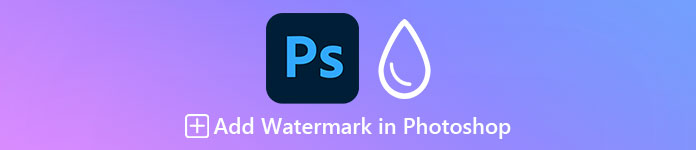
Part 1. Professional Way to Add Watermark to a Video in Photoshop
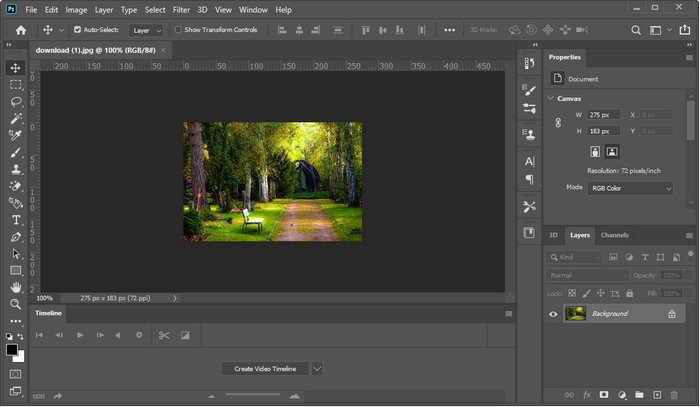
Photoshop became the professional tool used to edit images and videos by the expert editor and those fond of complicated editing. With the pro editor, you can do everything to make your video and image the best from the rest from basic editing even through the difficult one. However, not all users get the hang of using this tool because the learning curve is stiff. So, you will need to develop a deep understanding if you want to do complicated editing.
Step 1. Download Photoshop on your Windows or Mac, then run the tool after installing it.
Step 2. Hit File, under it, click Open, locate the video on the folder that will show on your screen. After adding the file, there will be a Timeline.
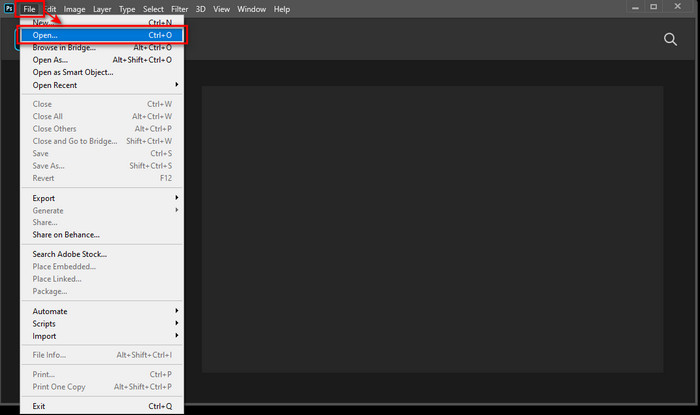
Step 3. On the tool of the left interface, find the letter T icon. Next, click anywhere on the video, then add the text you want to add. Before you proceed to the next step, you can change the font style and size, the color of the text, and more on the watermark you add.
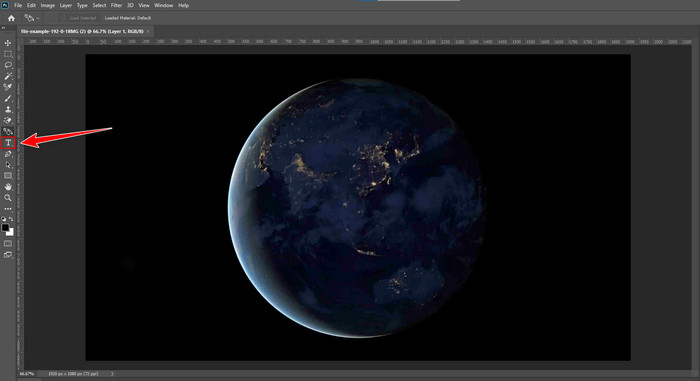
Step 4. Under the Layer, drag the Text Part up to ensure it is over the Video Group. Going back to the Timeline, adjust the duration of the text by dragging the start or end. To save the adjustment, you can go to File and click Save.
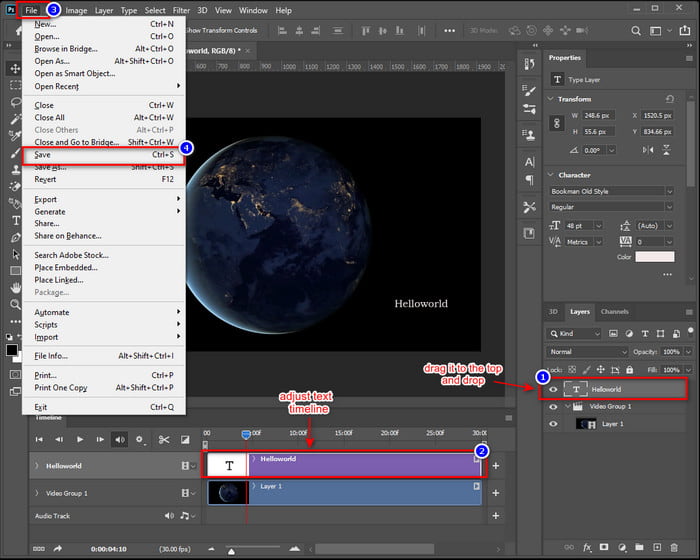
Part 2. Easier Way to Add Watermark to Video with Video Converter Ultimate
Learning how to add a watermark in Photoshop takes many different steps. What if we tell you that you can add a watermark on a video without exerting much effort? With the Video Converter Ultimate, you can take this challenge and finish it in less than a minute. Not impress? The ultimate tool is the best choice for everyone who wants a professional output effortlessly. Instead of following the complicated steps, Photoshop brings, why don't you follow this tool's easy instructions? There is no need to worry because you can still add a watermark with this tool and achieve the same output as Photoshop.

FVC Video Converter Ultimate
5,689,200+ Downloads- Best image or text watermark adder you can use on any video type.
- It supports more than 200+ media formats such as MP4, MOV, MKV, AVI, FLV, WMV, etc.
- The user interface is less heavy than Photoshop, but the process and output are almost identical.
- It supports additional video editing features like cutting, merging, color correctness, creating GIFs, etc.
- It supports ultra-fast processes and hardware acceleration for a smooth exporting process.
Free DownloadFor Windows 7 or laterSecure Download
Free DownloadFor MacOS 10.7 or laterSecure Download
Step 1. By clicking the download button presented below, you can download the software quickly on your Windows or Mac. Then follow the installation process and open the tool.
Free DownloadFor Windows 7 or laterSecure Download
Free DownloadFor MacOS 10.7 or laterSecure Download
Step 2. After launching the tool, go to the Toolbar section, locate the Video Watermark, click it to open the features.
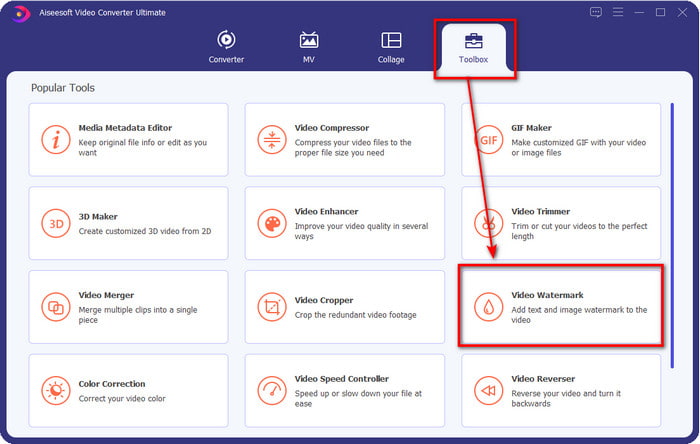
Step 3. To add the video file, you can click the + button. Browse the video you want to add a watermark on the folder and press Open to continue.
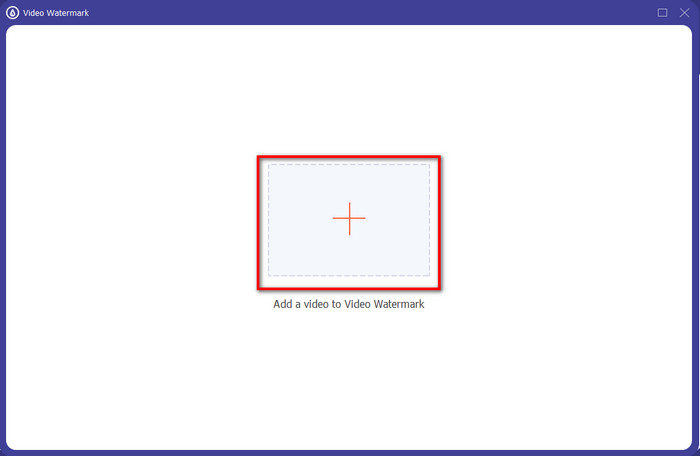
Step 4. Click Text Watermark to add the watermark text to your video.
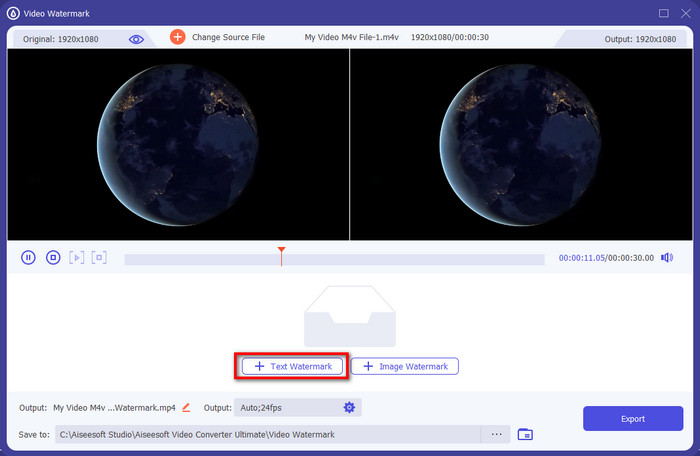
Step 5. On the lower mid-right part of the window, you can now customize the text, and on the Text Field, you can directly add the text you want.
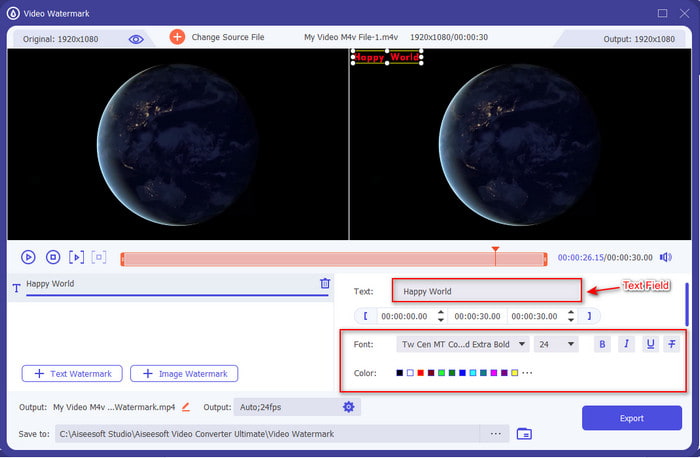
Step 6. Hold and drag the watermark you add and freely place it on the video. After adding the watermark, you can now click Export to download the watermarked video. As easy as that, you have learned to add a watermark on Photoshop but more easily with the Video Converter Ultimate.
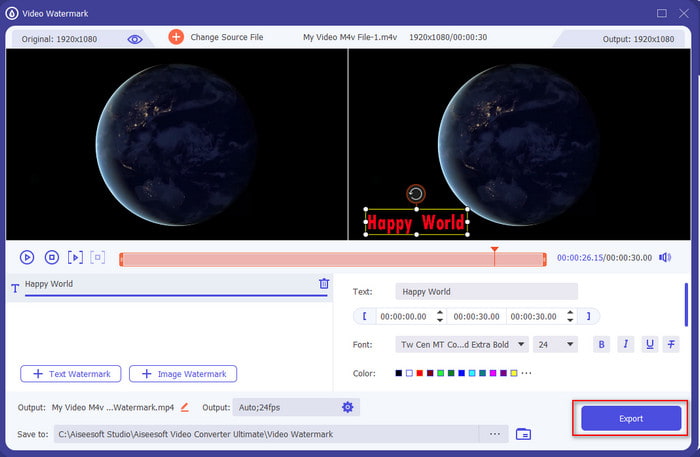
Related:
Part 3. FAQs about Adding Watermark in Photoshop
Why is the price of Photoshop so high?
The main reason Photoshop is expensive is that it provides state-of-the-art editing features you can only use here. Unlike other editors, Photoshop is for heavy-duty editing purposes, which means if you are in a business that you'll need to edit, this must be the tool editor you must use. Also, it has already gained popularity amongst the best editor you can use in more than 30 years and still counting. However, users who don't have hands-on experience with the tool find it challenging to manage.
How to add a watermark on a photo in Photoshop?
You can follow this step and learn. First of all, launch the tool and go to the File, click Open and look for the image file you want to add watermark. Find the T icon on the left part of the interface and click it. Once you've clicked the T, click on any part of the image; now, you can type the text you want to add. After that, drag the text and place it where you desire, and to save it click File then Save. With that, you now already add a watermark to the photo you've made.
Is it okay to add a watermark?
Yes, you can add a watermark on any video and post it online as long as that video is yours. However, if that video, image, or file isn’t yours, you can't, although you can still use it but never accredit something that isn’t yours because that is stealing. Also, if you are caught stealing the works of others and did make money using it, the maker or the author of that work can sue you. And you will pay 25,000 US$ if it is proven that you are stealing their work.
Conclusion
We know that using Photoshop is hard, especially for beginners, but today, we present the easiest way to add a watermark in Photoshop with detailed steps. But if you feel that it is still hard to follow and use Photoshop, you can still use the best alternative to add a watermark. With the Video Converter Ultimate, you can easily add a watermark to any video without following too many steps. No need to worry if you doubt downloading the tool because it is safe, as we tried it first. So now, click the download button to download the tool and experience the most amazing way of adding watermarks on videos.



 Video Converter Ultimate
Video Converter Ultimate Screen Recorder
Screen Recorder


