3 Effective Ways to Turn M4V to MKV on Mac/Windows/Linux Without Quality Loss
I need to turn the M4V videos that I downloaded on iTunes. Got any idea how to convert M4V to MKV on Mac and later use it on my TV?
This problem is widespread, especially on M4V videos downloaded on iTunes because this format is under Apple's Fair Play Policy, and it is protected. Therefore, you can't play the .m4v videos instantly on other devices without converting them. This article will provide facts about the converters you can use and succeed in converting the M4V format. Without any more delays, let's start to learn the efficient method of changing M4V to MKV on Mac or Windows.
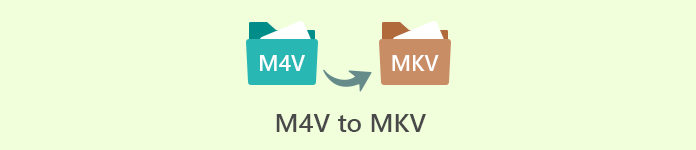
Part 1. Convert iTunes M4V to MKV on Mac and Windows [Most Picked]
There are many free M4V to MKV converters on the market that you can download, and one of them is the FVC Video Converter Ultimate. But this ultimate tool provides a more effective conversion than the other converters due to its lightning speed conversion, unlimited upload to convert, and intuitive interface. Are you amazed at the ultimate converters? Or do you want to know more about the converter? In that case, here below are the key features you will see if you attain this converter.

FVC Video Converter Ultimate
2,999,368+ Downloads- It can convert multiple iTunes M4V to MKV or into 200+ media formats such as MOV, AVI, MP4, etc.
- With the ultra-fast conversion, your process of converting your M4V in an instantly
- Advanced editing features are available to make your video even better.
- Set amazing features to compress, resize, GIF maker, etc., under the Toolbox.
Free DownloadFor Windows 7 or laterSecure Download
Free DownloadFor MacOS 10.7 or laterSecure Download
Isn't it amazing how all these features can be on one tool? Let's not waste any more time and determine how this tool effectively converts your iTunes M4V to MKV by following the steps below.
Step 1. First, download the ultimate converter on your drive by clicking the download button below. Choose the platform you are currently using, follow the installation process, press Start Now to proceed. Remember, you will need to be more familiarized with the tool's interface to avoid difficulties.
Free DownloadFor Windows 7 or laterSecure Download
Free DownloadFor MacOS 10.7 or laterSecure Download
Step 2. Upload the M4V File on the interface by clicking the Add Files or the + button. After that, a computer folder will open on your screen, browse the .m4v File, and press Open.
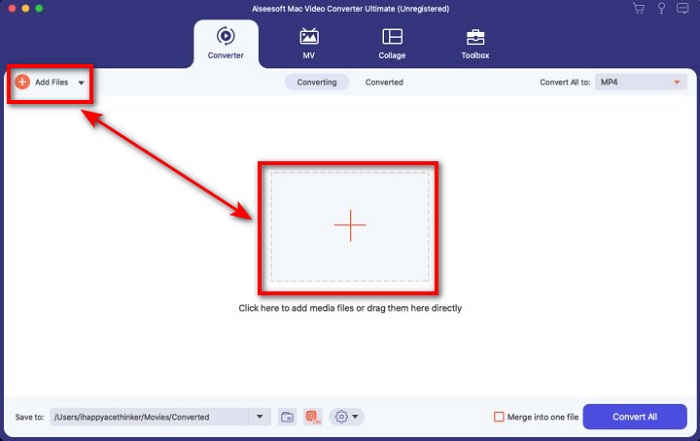
Step 3. Pick out the MKV format under the Convert All to and click it.
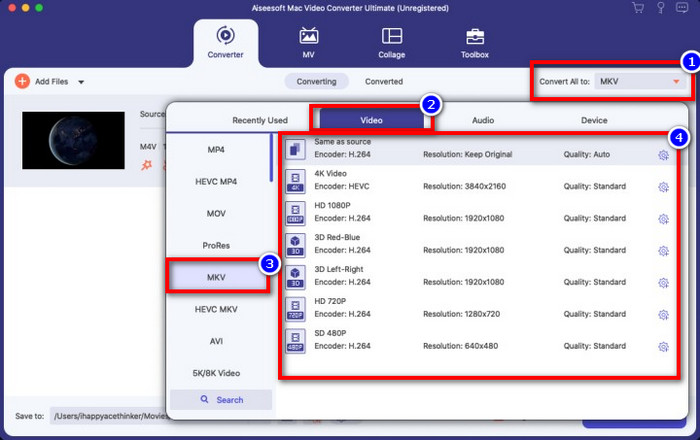
Optional. The effectiveness of this is, without a doubt doing great so far. But did you know that this tool also offers video enhancers? If you click the enhance video option, a dialog box will display; tick the box you want to improve on your video, and to apply it click Save.
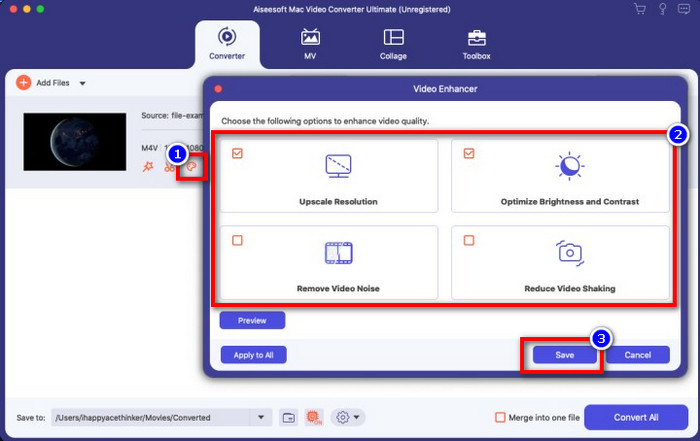
Step 4. By clicking the Convert All button, converting will begin within a short period. Here it is; with that, the file extension of your video is now .mkv.
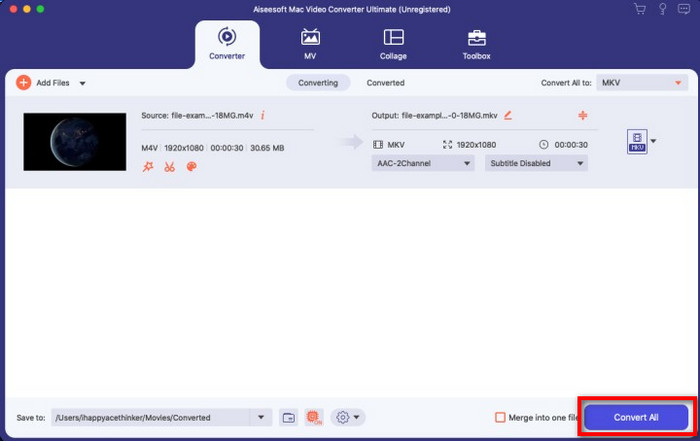
Part 2. Convert M4V to MKV Online
Doesn't want to pay to convert M4V files; instead, want to convert M4V to MKV online? If that is the case, FVC Free Video Converter Online is an online converter that guarantees your converting process efficiency even on the web. A converter can finish the job without purchasing the converter itself or even downloading it. Also, there are no ads or even registration needed to use this. Even though the converter is free, the features presented here only focus on converting. Unlike the ultimate tool, it provides wide-scale and amazing features. Furthermore, if you need to convert your M4V files online, use this converter and copy the steps below.
Step 1. Kindly click this link to open the FVC Free Video Converter Online.
Step 2. Press Add Files to Convert option to launch and upload the M4V File you need to convert.
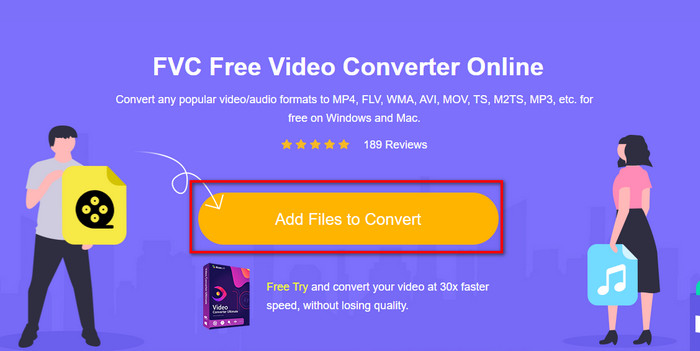
Step 3. Select the MKV format below or the other format you want to have.
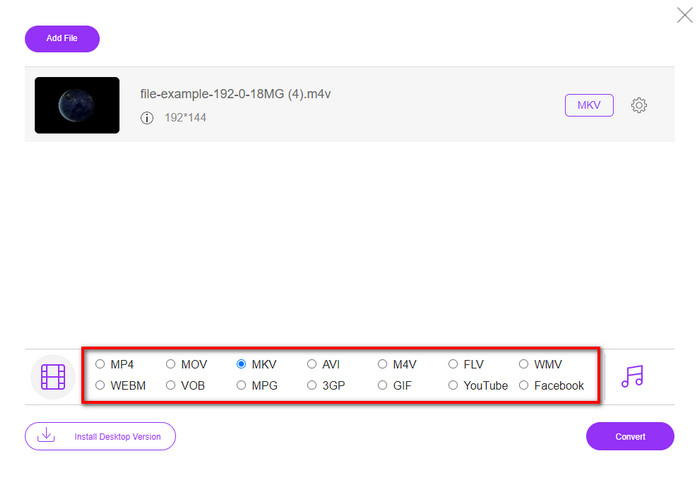
Step 4. Hit Convert for the process to begin.
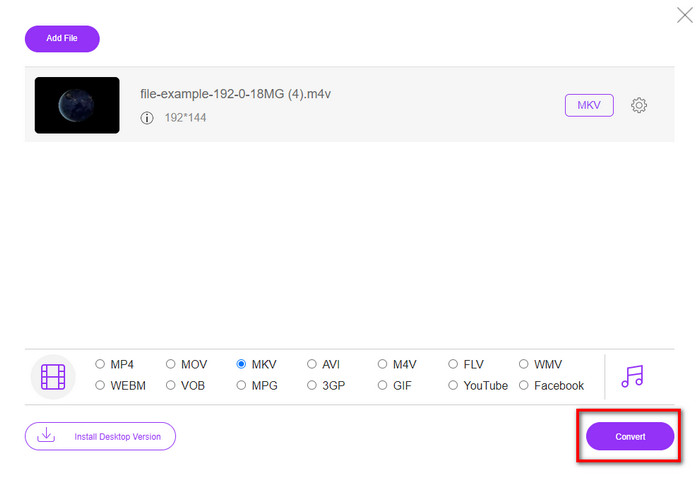
Part 3. Convert M4V to MKV for Free
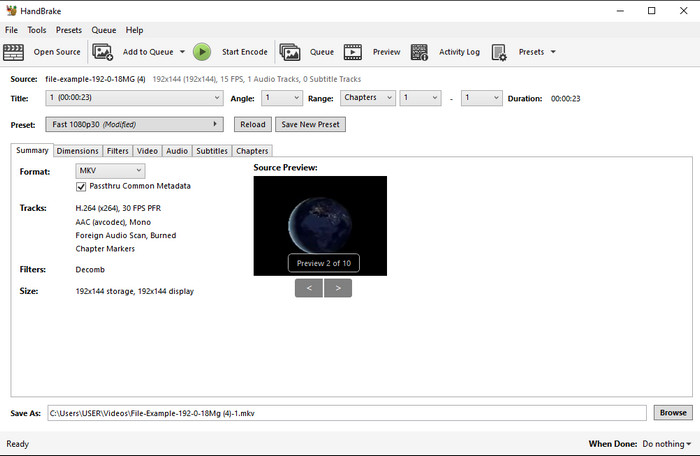
Handbrake provides a swift and efficient converting process like the other converter presented here. However, the format this tool supports is limited, which means you have no less choice option of choosing which format you want it to be. But if you want to use and convert M4V to MKV in Handbrake, apply the steps below.
Step 1. Download the Handbrake on your desktop. Upload the .m4v file by dragging and dropping it on the interface. You can also click File, locate the file on the computer folder, and press Open.
Step 2. Click Format and choose MKV.
Step 3. Click Start Encode for converting the process to begin.
Part 4. What Are the Similarities and Differences between M4V and MKV
Before we compare M4V and MKV, let's figure out the similarities between these two formats. M4V and MKV are both containers for media content and elements. Also, these two formats are known to store one of the best video quality, such as HD videos or 4k. And they are also large for containing elements such as metadata. Moreover, the succeeding details below are the difference between the two formats.
M4V is very similar to MP4 format; however, this format is under DRM copy protection which means you can't freely use it. But not all of the M4V files have Apple protection because some of the downloadable M4V have an unauthorized license, so make sure that you download the .m4v file on iTunes to avoid the malicious virus that will infect your system. Although the format has a limitation, you can still use this format on several media players to watch the video you download on iTunes. Moreover, if you need a protected design on Mac, this format is the best choice.
On the contrary, MKV is specific to contain multiple media content and elements in one file. This capability is only available on MKV, as this format is free to use, and it is more flexible than M4V. Moreover, there are many reasons to change M4V to MKV on Mac or Windows, and one of them is to make the video file unrestricted.
Part 5. FAQs about M4V to MKV Conversion
Which is better for editing, M4V or MOV?
The two said format is one of the Apple formats, so you will notice that there is no significant gap between M4V and MOV. However, MOV is much better at editing because this format often contains a series of video playback that is the best choice for professional editing. Maybe you think you should make your M4V into a MOV for editing purposes. If so, click this link to know more about converting M4V to MOV with a comprehensive understanding of it.
Do M4V and MP4 are same?
M4V and MP4 are very identical in the sense of structure and video quality. But because of the Apple Plays protection, M4V has a small scope of supports, and you can't just play a video or edit in the .m4v extension.
What are the media players that support M4V?
Not many media players support this type of format because of the DRM protection. So if you are looking for an MKV player, you will spend a lot of time and test it out, which consumes a lot of time. But if you read this article, you can download or use the top 5 MKV media players available on all platforms.
Conclusion
The three tools presented in this article will surely give you the effective conversion you want to have by following the steps. Although the converters have a lot in common, they still have a lot of differences as well. If you read the details we presented above, you will know many about the three tools. Suppose you want to have an excellent conversion in a one-go and still achieve the efficiency of the conversion, we would recommend the FVC Video Converter Ultimate. Sounds unbelievable? Indeed it is, so download it on your desktop to try it yourself.



 Video Converter Ultimate
Video Converter Ultimate Screen Recorder
Screen Recorder







