Simple Ways to Convert M4V to DivX for Free
Since M4V players are DRM-protected files, Blu-ray players and DVD players cannot read this file format. So if you want to play your M4V files on a DVD or Blu-ray player, you need to convert them to a DivX file format. Fortunately, we tested the most known online, offline, and freeware converters and chose the best to use among them. So, read this article until the end to know the simple ways to convert M4V to DivX for free, using the best converters.
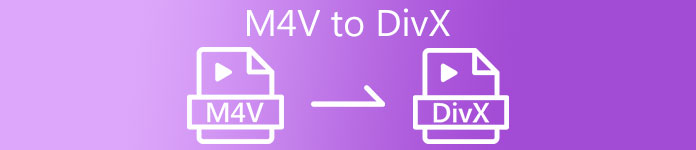
Part 1. How to Convert M4V Files to DivX Using a Desktop Program
If you are looking for the best offline converter known in the market, FVC Video Converter Ultimate is the answer for you. This offline converter lets you convert your M4V file to a DivX file because it supports over 1000+ file formats. It is also available on all known media platforms, including Mac and Windows. Moreover, it has a feature to create a GIF and 3D Video. So, if you are interested in using this converter to convert M4V to DivX on Mac, follow these simples steps below.
Step 1. Download FVC Video Converter Ultimate on Mac by clicking the Download button below. Follow the installation process, and then open the application.
Free DownloadFor Windows 7 or laterSecure Download
Free DownloadFor MacOS 10.7 or laterSecure Download
Step 2. After opening the app, upload your M4V file by clicking the Add Files button, or drag and drop your file to the + sign button. Then your file will be uploaded on the software’s interface.
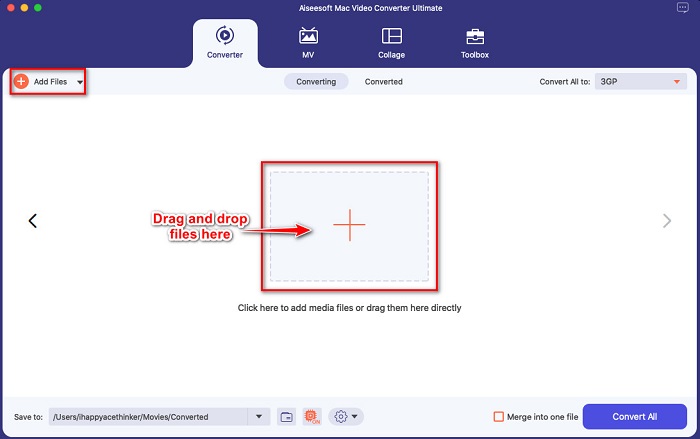
Step 3. Next, choose the output format you want by clicking the Convert All to button. Then click the DivX file format. You can also select the video quality that you want.
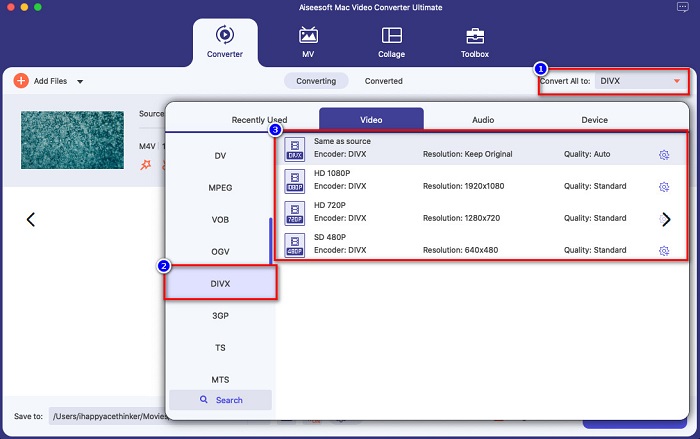
Step 4. Click the Convert All button to convert your M4V file to DivX file format for the last step. Then wait for a few seconds to finish the conversion process.
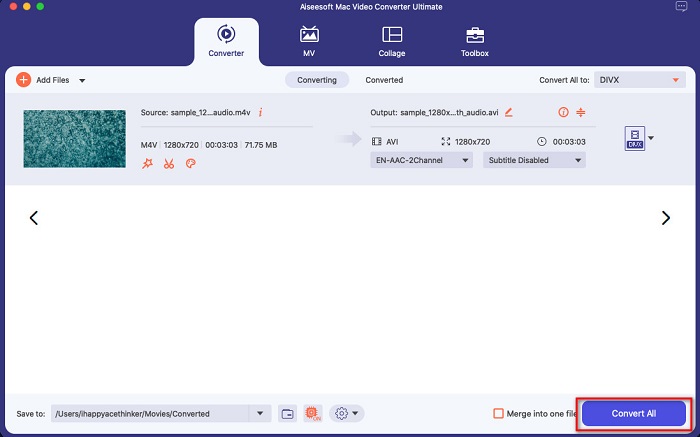
And that’s it! To convert M4V to DivX, just follow the simple steps above.
Pros
- Supports many file formats, including M4V, DivX, WMV, AVI, FLV, MOV, MP4, and 1000+ more.
- Can merge multiple file-formats into one.
- Has a feature where you can compress files.
- Available on all cross-media platforms like Mac and Windows.
Cons
- Avail the application to use its special features.
Part 2. How to Convert M4V to DivX Using an Online Converter
One of the reasons people choose to convert files online is that it is more convenient. Therefore, we present you with an online tool that can meet your standard for the best online tool, which is Evano. This online converter is easy-to-use and does not contain ads. However, since it is web-based, you may experience having a slow conversion process. In addition, it can only support a few file formats like M4V, DivX, XviD, WebM, FLV, and others. Nonetheless, it is still an effective way to convert M4V to DivX.
Here are the steps to convert M4V to DivX using Evano:
Step 1. On your browser, search Evano. Then on the software’s main interface, click the Choose Files button. Your computer folders will appear, then select your M4V file.
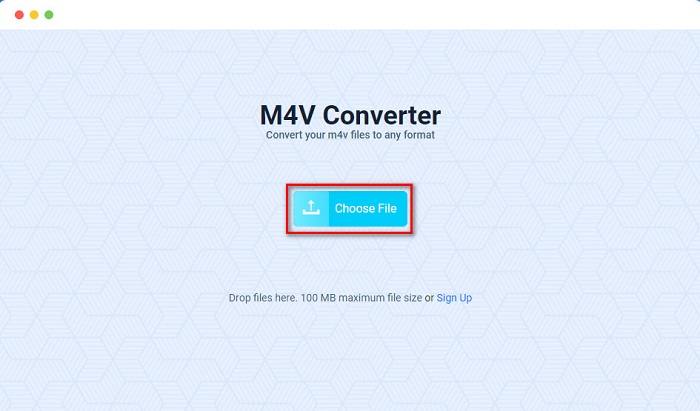
Step 2. After, click the word Select to choose the output format you want. Click the DivX file format.
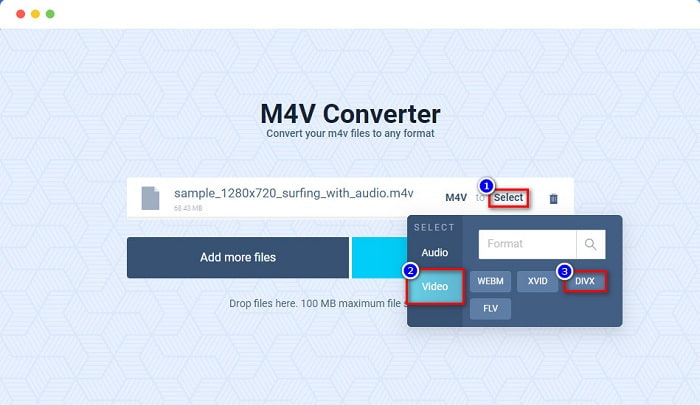
Step 3. To finish, click the Convert button to convert your M4V file to DivX file format.
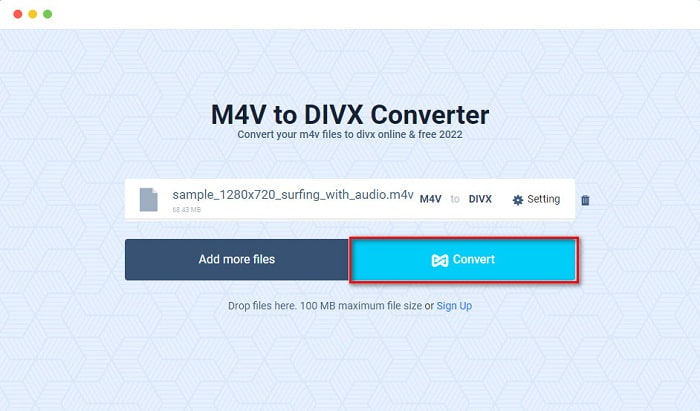
Part 3. How to Convert M4V to DivX Using a Freeware Tool
Another way to convert your M4V to DivX is by using a freeware converter. One of the known freeware converters is Prism. This freeware converter supports various file formats like M4V, DivX, AVI, MP4, MOV, SWF, VOB, and more, and you can download it for free. However, you might have difficulty learning the software’s interface because it has a hard-to-understand GUI.
Steps in using Prism to convert your M4V file to DivX file format:
Step 1. Download the Prism file converter by searching it on your browser. And then, follow the installation process, then open the app. On the software’s first interface, click the Add Files option. Your computer files will appear where you will upload your M4V file.
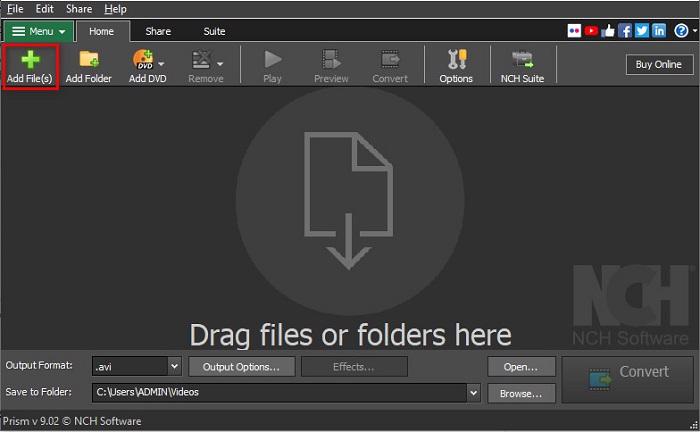
Step 2. Then, on the drop-down button beside Output Format, choose .divx file format.
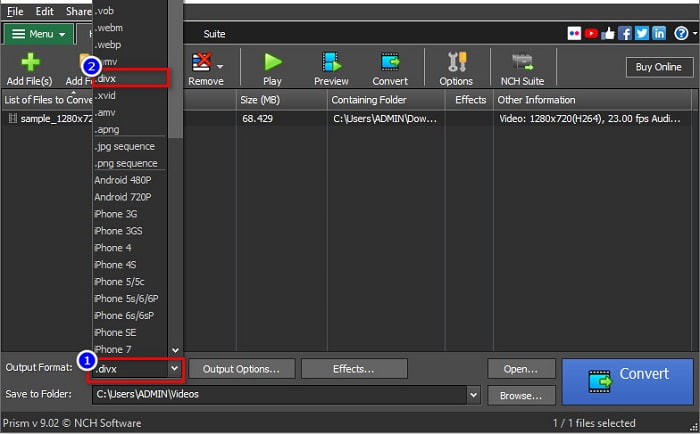
Step 3. Lastly, click the Convert button at the bottom right corner of the software’s interface. Then your M4V to DivX will start to convert.
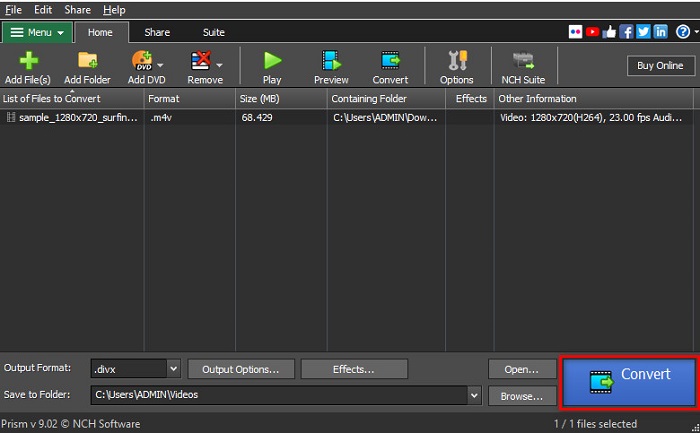
And that is how you can convert M4V to DivX using a freeware converter.
Part 4. M4V vs. DivX
Having confusion if you want to convert your M4V file to DivX file format? This section will learn about the difference between the M4V file format and the DivX file format.
M4V file is a file container format, also known as the iTunes video file. Apple develops this file format; therefore, making it playable in macOS devices. The primary purpose of creating this type of file was to put Apple’s Fair Play DRM protection on anything from the iTunes store, thus preventing anyone from copying this type of file on any device that Apple did not make.
While on the other hand, DivX is a file format that compresses files to the twelfth of their original file size without ruining the quality. Moreover, it does not occupy much space on your device, with a high-quality file.
| M4V | VS | DivX |
| Uncompressed | Compression | Compressed |
| Apple | Developer | DivX, Inc. |
| ◆ VideoLAN VLC Media Player ◆ Media Player Classic ◆ KM Player | Supported Programs | ◆ VideoLAN VLC Media Player ◆ DivX ◆ Apple QuickTime Player ◆ RealNetworks RealTimes Video Maker |
Part 5. FAQs about Converting M4V to DivX
Can you play M4V files on Windows Media Player?
Yes. Windows Media Player can open M4V files natively, just like the QuickTime media player on Mac.
Can you use Handbrake in converting M4V to DivX?
Unfortunately, no. Handbrake does not DivX file format because it can only support limited file formats. Clik here to learn more available M4V players.
Which is better M4V or MP4?
M4V and MP4 have almost the same video quality but different file extensions. However, M4V stores more data for subtitles and DRM protection for data privacy. In addition, more devices widely support M4V than MP4 format.
Does changing M4V to DivX affect the file size?
Yes. When you convert your M4V file to DivX file format, the file size will reduce.
Conclusion
You can indeed find many online and offline file converters on the web. But only a few can make the best out of your file. Many converters do not have features to improve your video file, and others do not support many file formats. Therefore, if you are looking for the ultimate converter to convert M4V to DivX, you may want to use FVC Video Converter Ultimate. There is no doubt that this is the first choice for every user who needs help converting their file formats. So what are you waiting for? Download this app now and experience the great features it offers.



 Video Converter Ultimate
Video Converter Ultimate Screen Recorder
Screen Recorder



