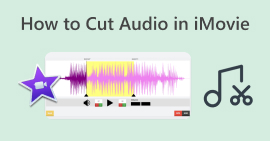Learn How to Easily Edit Audio in iMovie on Mac/iPhone/iPad
If you are an Apple product user and looking for an audio editing tool to enhance your audio project needs, then you’re on the right page! iMovie is a well-known video editing application that comes pre-installed on any Apple computer and other products like iPhone and iPad. While it is a video editor by nature, users can increase or decrease their audio volume, add effects, modify the fade-in and out effects, and many more.
To learn more about the steps, read this article and familiarize yourself with the easiest way to edit audio in iMovie. Ready to elevate your audio? Let’s get started!
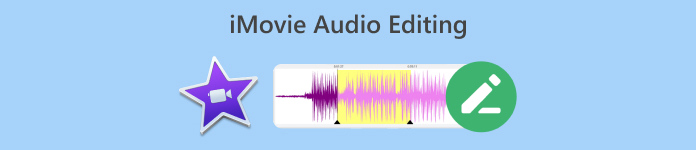
Part 1. How to Edit Audio in iMovie on Mac
iMovie is a great tool for Mac users who need a convenient and practical way of editing their audio at hand since it is a pre-installed app. You might say that it is a video editor, but it also has other features that can help users enhance or elevate their audio projects depending on their liking. For instance, if you need to adjust the volume of your audio, trim it, or add fade-in and fade-out effects, you can easily achieve that with this iMovie Audio Editing software app.
Here’s a step-by-step guide on how to edit audio in iMovie on Mac:
Aşama 1. İlk olarak yeni bir iMovie projesi oluşturmanız gerekir. Bunu yapmak için, Yeni oluşturmak düğmesine basın ve seçin Film.
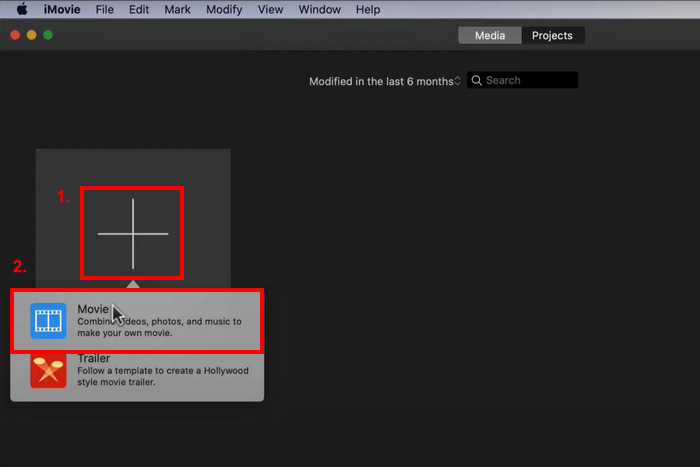
Adım 2Şimdi, düzenlemek istediğiniz sesi tıklayarak içe aktarın Medyayı İçe Aktar buton.
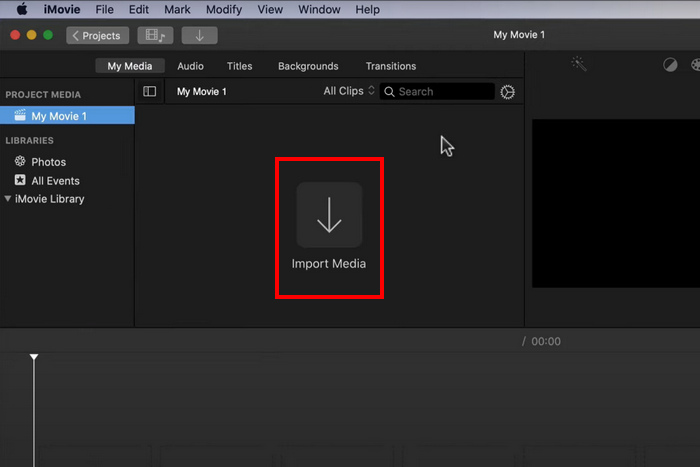
Aşama 3. Daha sonra ses kliplerini zaman çizelgesi görüntüleyicisine sürükleyin.
4. adım. Şimdi, ses klibinizi düzenlemeye başlayabilirsiniz. Sesi kırpmak veya bölmek için, oynatma başlığını kesmek istediğiniz şeyin başına yerleştirin, Değiştir sekmesine tıklayın ve Bölünmüş Klip.

Adım 5. Meanwhile, click on the Ses icon at the top right of the viewer window and then use the sliders to control the volume if you want to adjust your audio volume.

6. Adım. Son olarak, Paylaş button to export the audio file. Don’t forget to choose MP3 as your audio output format.

If you want to add a variation of sound to your audio, just change the volume bar of each audio clip individually.
Part 2. How to Edit Audio in iMovie on iPhone/iPad
Here’s the good news, iMovie is also available on iPhone and iPad, which also comes preinstalled on the device. If not, it can still be easily downloaded from the App Store. There’s no difference between the Mac, iPhone, and iPad when it comes to the iMovie audio editing features, but the idea that the app is available for these types of devices makes it more convenient for users to use it for their audio editing needs.
Here’s a step-by-step guide on how to edit audio in iMovie on iPhone/iPad:
Aşama 1. Eğer uygulama iPhone veya iPad'inizde yüklü değilse, doğrudan cihazınızdan indirin. Uygulama mağazası ve kurun.
Adım 2. Bundan sonra aracı kurun ve başlatın, Artı icon in the Project window, and choose Ses.
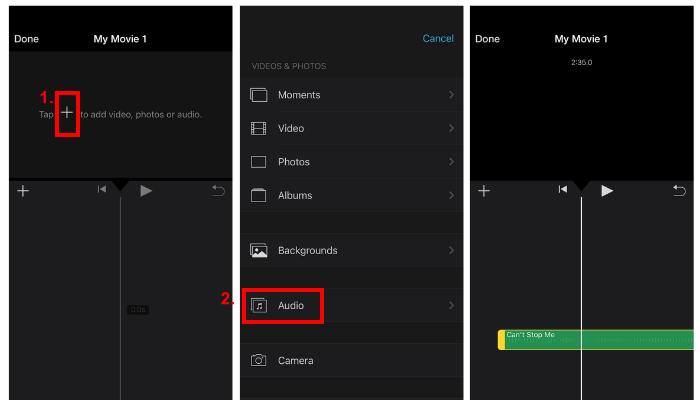
Aşama 3. To trim or cut your audio from iMovie just simply tap the audio clip you want to adjust.
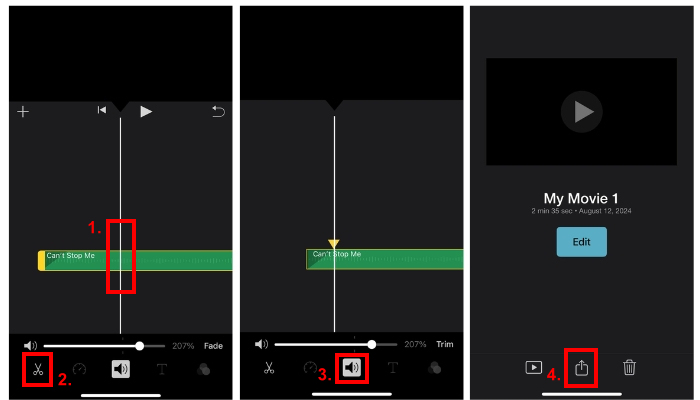
Two Yellow sliders will appear. After that, drag the sliders to mark the start and endpoints.
4. adım. Meanwhile, tap on the Ses icon and slide the bar to increase the volume level.
Adım 5. To add fade effects, just tap on the Solmak and adjust the cursor to how much you want the fade effect to kick in.
Before you start using the iMovie audio editing app to enhance your audio projects, you first need to upload your audio file to your iCloud files so that it can easily be imported to the app when you start editing it.
Part 3. Edit Audio with Professional iMovie Alternative
If you’re looking for an alternative iMovie audio editing tool that is easier and more convenient to use, the FVC picked Video Dönüştürücü Ultimate is the one for you. This full-featured video and audio converter/ editing tool is a perfect solution to easily edit audio files, especially when they need to trim, split, fade, boost, compress, or merge them.
This alternative tool offers a very intuitive and easy-to-navigate interface, making it one of the most accessible audio editor tools for both beginners and experienced users. Lastly, this tool supports a wide range of audio formats, including MP3, WAV, AAC, FLAC, and more, which is a great deal when it comes to file compatibility.
Aşama 1. First, you need to install and download the tool on your Computer. It could be running macOS or Windows.
Ücretsiz indirinWindows 7 veya üstü içinGüvenli indirme
Ücretsiz indirinMacOS 10.7 veya üstü içinGüvenli indirme
Adım 2. Next, to import the audio file that you want to edit, click on the Dosya Ekle buton.
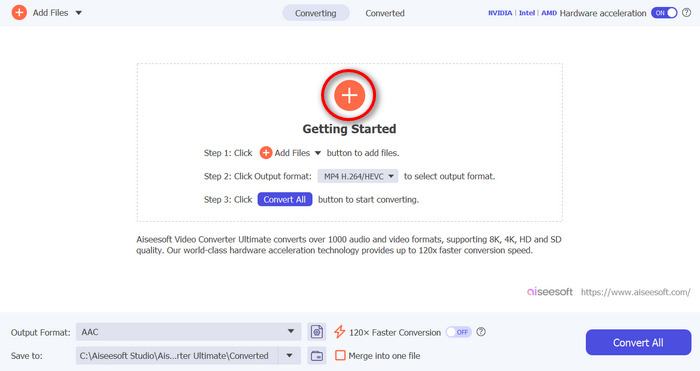
Aşama 3. Now, to edit your audio, click on the Kesmek button. From there, you can easily trim and split your audio and add fade-in and out effects. Also, you can click on the track, move the red line, and position it to the part where you want to split the track. Once you're done, click on the Bölmek button. After that, click on Kayıt etmek. Lastly, to export your edited audio track, click on the Hepsini dönüştür buton.
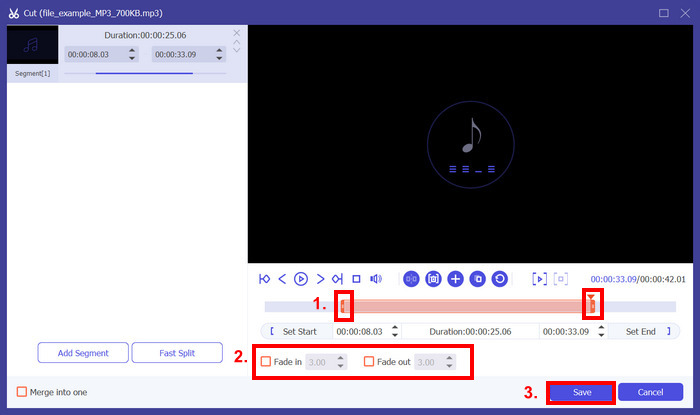
If you are editing a number of audio files, you can easily import all of them at once, and then edit them one at a time. But here’s a catch, after editing them, you can easily export these audio files simultaneously. This way, you can easily edit a bunch of audio files at hand compared to the iMovie audio editing app.
Part 4. FAQs about iMovie Audio Editor
Does iMovie have audio effects?
Yes. iMovie has various audio effects that users can use for the audio editing needs. They can add fade-in and fade-out effects, adjust their audio volume levels, and even enhance them using built-in equalizers.
Can you fix the audio in iMovie?
Yes. If the problem is with the volume, iMovie can adjust the volume. Also, you can fix other audio problems such as with the unwanted noise. However, if it’s dealing with format incompatibility, other tools like the FVC picked Video Converter Ultimate can fix it since it supports MP3, AAC, AIFF, FLAC, M4A, M4R, OGG, WAV, WMA, ALAC, and more.
How to make audio more clear in iMovie?
To make your audio clearer in iMovie, you can start by adjusting the volume levels and using the equalizer to fine-tune the sound. You can also reduce background noise by selecting the audio clip and applying the noise reduction feature. Additionally, adjusting the fade-in and fade-out effects can help smooth transitions between audio clips, making the overall audio clearer.
Sonuç
Öğrenme how to edit audio in iMovie to attend to various audio editing needs is essential. Now that you know how to use them, we can expect that you can easily edit your audio in iMovie seamlessly. However, if you find it a little complex, you can use the alternative tool, which is the FVC picked Video Converter Ultimate. Try any of these tools now, and feel free to see how you can edit your audio at your very best.



 Video Dönüştürücü Ultimate
Video Dönüştürücü Ultimate Ekran kaydedicisi
Ekran kaydedicisi