Perfect Ways to Mirror Camera on Android and iOS Effortlessly
Say goodbye to awkward angles and poor lighting and hello to stunning selfies and videos that showcase your true beauty. The ability to mirror or flip your camera can greatly enhance the quality of your photos and videos. But what exactly does mirroring or flipping your camera mean? Simply put, it pertains to the process of reversing the image captured by your device's camera, either horizontally or vertically.
This can be especially useful when taking selfies or recording videos, as it allows you to achieve better angles, improve lighting, and capture the most flattering version of yourself. With that, this post will introduce you to the incredible and easiest ways to mirror the front camera on your phone.
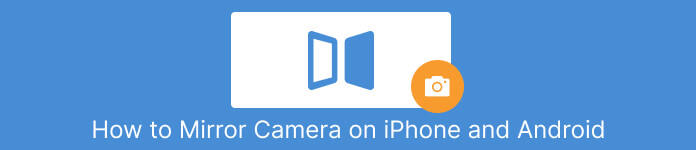
Part 1. Introduction to Mirror Camera
Mirror camera refers to the process of flipping or reversing the image captured by a device's camera either horizontally or vertically. This can be achieved through software or hardware manipulation and is commonly used when taking selfies or recording videos. By mirroring the camera, users can achieve more flattering angles, improve lighting, and create unique visual effects. The technique is especially useful for content creators and social media influencers, as it allows them to capture high-quality photos and videos that stand out from the crowd. No matter if you're using an Android or iOS device, you can learn how to perform an Android or iPhone mirror front camera to significantly enhance your photography skills and take your visual content to the next level.
Part 2. How to Mirror Front and Back Camera on iPhone
Using the built-in camera on the iPhone, which has a Flip option to mirror the front-facing camera, it is possible to mirror the camera on an iPhone. By flipping the front-facing camera, you can achieve more flattering angles and improve the overall composition of your photos and videos. This can be particularly helpful when trying to capture the perfect shot for social media or when recording a vlog or tutorial. Additionally, it allows you to adjust the camera's orientation to better fit your surroundings. Here is the iPhone camera mirror steps you can follow:
Step 1. Initially, open the Settings app on your iPhone and locate the Camera option.
Step 2. Once you get to the Camera option, head over to the Composition section.
Step 3. Now, toggle the Mirror Front Camera button to enable this feature. Then, you can take selfies and videos with a mirrored camera. That is it! That is how to mirror the back camera on an iPhone.
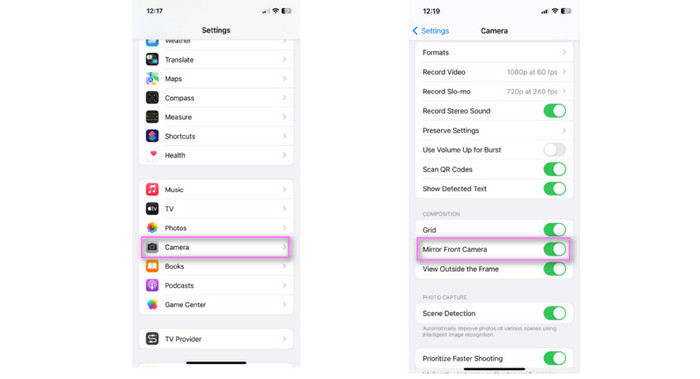
Part 3. How to Mirror Front and Back Camera on Android
The Android camera mirror allows users to horizontally or vertically flip or reflect the image acquired by the front-facing camera. This option can be found in the settings of the majority of Android camera apps, and it is frequently used for taking selfies, video calls, group shots, and enhancing the image's overall composition. The mirror function can be extremely useful for changing the camera's orientation to the environment, capturing a wider angle or more subjects, and generating a more natural-looking photograph. Find out how the Android camera mirror works through the following steps:
Step 1. Go to your Android phone's Settings menu.
Step 2. Choose from the settings listed below and then click Camera.
Step 3. After selecting Camera, you will be guided to its settings. When it comes to enabling the front mirror camera, the settings of each device have different navigational options, such as Photographs as Previewed, Mirror Photos for Front Camera, or Mirrored Photo. You need only enable one of these.
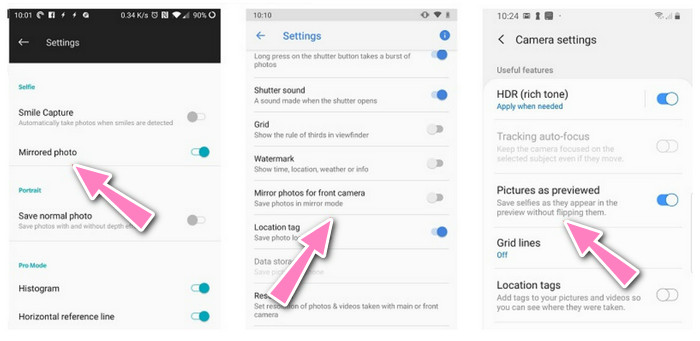
Part 4. How to Mirror iPhone and Android Videos on a PC
Now, we proceed with how you can mirror your Android and iPhone videos on a computer. As we know, computers are more powerful than mobile devices. The same goes for the comparison of applications between mobile and PC. Hence, we thought of introducing the app named FVC Video Converter Ultimate.
The app works for rotating and flipping videos without any hassle. You may flip or mimic the appearance of mirrored video either horizontally or vertically. Besides these, users can manipulate the settings of their video and audio output. You can change the format, quality, resolution, etc. Get the most out of this program by looking at the simplified guide below.
Step 1. Grab the app and install
Click one of the buttons provided below to obtain this free, downloadable application. Launch the application after installation is complete.
Free DownloadFor Windows 7 or laterSecure Download
Free DownloadFor MacOS 10.7 or laterSecure Download
Step 2. Import a Video Clip
From the main interface of the tool, click the Toolbox tab and choose Video Rotator the selection of tools. After that, you can just tap the Plus sign at the center to import your recorded video. Then, you will be led to the editing section.
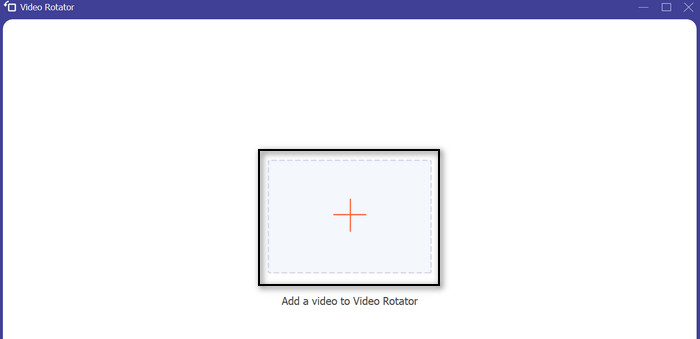
Step 3. Flip the video
After being led to the editing section, the tab will give you the option below whether you want to mirror the video horizontally or vertically. Just choose your target position at the options below, and the changes will appear in real time.
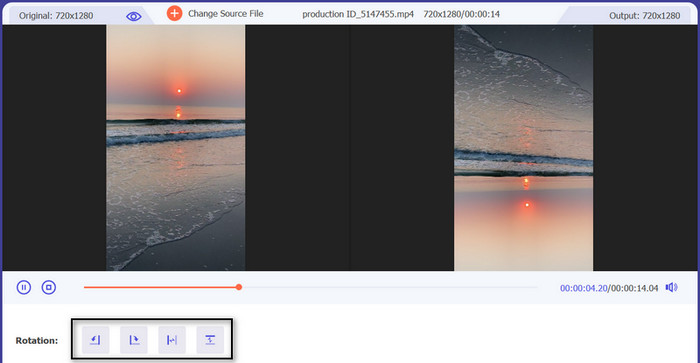
Step 4. Save the mirrored video
You may modify some settings by ticking the Output option. Once done, hit the Export button on the bottom right-hand side of the interface to export the video and save it on your computer.
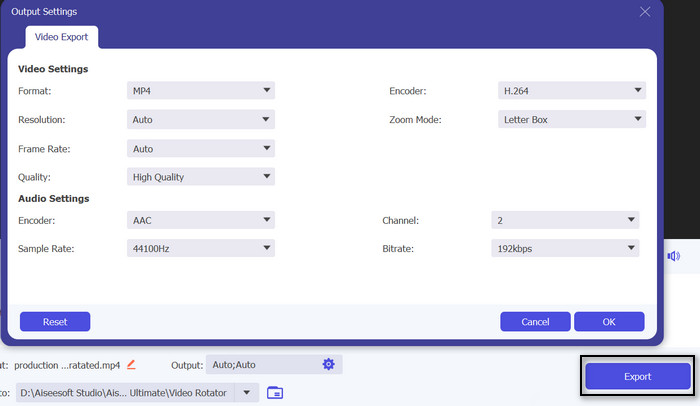
More Reading
Best and Easy Methods on How to Turn Off HEIC on iPhone
How to Rotate Videos on Android Devices for Appropriate Viewing
Part 5. FAQs about Mirroring Camera on Android and iOS
How to mirror a camera on a Macbook?
Mirroring the camera on MacBook is a straightforward process that can be done using the built-in Photo Booth app. Once you launch the app, you can switch between the front and back cameras and enable the mirroring feature using the Mirror button.
How to stop mirroring on an iPhone camera?
Likewise, the process on how to turn off camera mirroring on an iPhone is quite easy. All you have to do is to toggle off the Mirror Front Camera. Then, it will stop the mirroring on your iPhone camera.
Does the mirror camera affect image quality?
The mirror camera feature does not affect the quality of the image, as it simply flips or mirrors the image horizontally or vertically.
Conclusion
The process to mirror the camera may vary depending on the device and operating system, but it is generally available in the settings of most camera apps. Overall, the mirror camera feature is a helpful feature that can enhance the quality and creativity of photos and videos.



 Video Converter Ultimate
Video Converter Ultimate Screen Recorder
Screen Recorder



