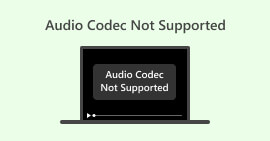การซ่อมแซม M4V: เหตุใดและวิธีการแก้ไขที่ดีที่สุดและเคล็ดลับที่ควรใช้
ความจริงที่คุณกำลังอ่านสิ่งนี้บ่งบอกว่าคุณจำเป็นต้อง ซ่อมแซมไฟล์ M4V ที่อาจประสบปัญหาการเสียหายหรือสาเหตุอื่นๆ ที่เป็นอันตราย ถึงกระนั้น แนวทางแก้ไขที่ชัดเจนสำหรับการซ่อมแซมและกู้คืนไฟล์ M4V ยังคงไม่ชัดเจน โชคดีที่บทความนี้จะช่วยให้คุณสำรวจความเป็นไปได้ในการซ่อมแซมไฟล์วิดีโอ M4V ได้ แต่ก่อนที่เราจะเจาะลึกในเรื่องนี้ เรามาทำความเข้าใจรูปแบบวิดีโอนี้กันก่อนโดยให้คำอธิบายในส่วนก่อนหน้าด้านล่างนี้

ตอนที่ 1. M4V คืออะไร และทำไมถึงเล่นไม่ได้
แล้วทำไมคุณถึงต้องซ่อมแซมไฟล์ M4V ที่เสียหายด้วยล่ะ และรูปแบบ M4V คืออะไรกันแน่ ปล่อยให้ข้อมูลด้านล่างนี้ตอบคำถามของคุณ
M4V คืออะไร
M4V เป็นรูปแบบวิดีโอที่สร้างขึ้นโดย Apple ซึ่งมีความคล้ายคลึงกับรูปแบบ MP4 มาก ความแตกต่างหลักคือไฟล์ M4V สามารถได้รับการปกป้องโดย Apple's FairPlay DRM (Digital Rights Management) ไฟล์ M4V ได้รับการออกแบบมาให้ทำงานได้ดีที่สุดบนอุปกรณ์ Apple และใช้นามสกุลไฟล์ .m4v ไฟล์ M4V ใช้ตัวแปลงสัญญาณวิดีโอ H.264 เพื่อการบีบอัดวิดีโอที่ดีและรองรับตัวแปลงสัญญาณเสียง เช่น Dolby Digital และ AAC
ไฟล์ M4V ยังสามารถรวมคำบรรยายหลายรายการ, แทร็กเสียง และข้อมูลบทต่างๆ ได้ ทำให้เหมาะสำหรับการจัดเก็บรายการทีวีและภาพยนตร์จาก iTunes Store
แม้ว่าไฟล์ M4V จะทำงานได้ดีบนอุปกรณ์และซอฟต์แวร์ของ Apple แต่ไฟล์เหล่านี้อาจใช้งานไม่ได้บนอุปกรณ์และเครื่องเล่นสื่อที่ไม่ใช่ของ Apple โดยเฉพาะอย่างยิ่งหากไฟล์เหล่านั้นได้รับการป้องกันด้วย DRM อย่างไรก็ตาม ไฟล์ M4V ที่ไม่มี DRM มักจะเล่นได้บนอุปกรณ์และซอฟต์แวร์อื่น ๆ โดยเปลี่ยนนามสกุลไฟล์จาก .m4v เป็น .mp4 หากไฟล์ M4V ของคุณไม่มีเสียง นี่อาจเป็นสาเหตุ
สาเหตุที่เป็นไปได้ว่าทำไมวิดีโอ M4V ถึงไม่สามารถเล่นได้
• เครื่องเล่นสื่อที่ไม่รองรับ:
เครื่องเล่นสื่อบางเครื่องได้รับการออกแบบมาเพื่อรองรับไฟล์ประเภทเฉพาะ และหากไม่มี M4V อยู่ในนั้น ก็คงเกิดปัญหาการเล่นขึ้น
• ตัวแปลงไฟล์ที่ไม่รองรับ:
ความเข้ากันไม่ได้กับโค้ดวิดีโอหรือเสียงที่เฉพาะเจาะจงอาจนำไปสู่ปัญหาในการเล่น โดยเฉพาะเมื่อคุณไม่มี เครื่องเล่น M4V ที่ไม่รองรับไฟล์ดังกล่าว
• การป้องกัน DRM:
ดังที่กล่าวไว้ก่อนหน้านี้ หาก DRM ปกป้องไฟล์ M4V ไฟล์นั้นอาจเล่นได้เฉพาะในเครื่องเล่นหรืออุปกรณ์ที่ได้รับอนุญาตเท่านั้น ดังนั้น การพยายามเล่นเนื้อหาที่ได้รับการป้องกันในโปรแกรมที่ไม่รองรับอาจทำให้การเล่นล้มเหลวได้
• ไฟล์สื่อเสียหาย:
อีกครั้ง, ไฟล์วิดีโอเสียหาย ซึ่งโดยทั่วไปเกิดขึ้นระหว่างการดาวน์โหลด กระบวนการจัดเก็บ หรือการโอนข้อมูล อาจส่งผลให้เกิดความล้มเหลวในการเล่น
• ทรัพยากรระบบไม่เพียงพอ:
ในบางกรณี ทรัพยากรระบบไม่เพียงพอ เช่น โปรเซสเซอร์มีประสิทธิภาพไม่เพียงพอหรือ RAM ต่ำ อาจเป็นอุปสรรคต่อการเล่นไฟล์ M4V ที่ใช้ทรัพยากรมากหรือคุณภาพสูง
อาการของไฟล์ M4V เสียหาย
ไฟล์ M4V ที่เสียหายอาจแสดงอาการต่างๆ ออกมา ซึ่งบ่งบอกว่าไฟล์ได้รับความเสียหายหรือไม่สมบูรณ์ อาการทั่วไปของไฟล์ M4V ที่เสียหายมีดังนี้
1. ไม่สามารถเล่นได้:
ข้อบ่งชี้ที่ชัดเจนของไฟล์ M4V เสียหายคือการปฏิเสธที่จะเล่นบนเครื่องเล่นสื่อต่างๆ รวมถึงเครื่องเล่นดั้งเดิมของ Apple เช่น iTunes และ QuickTime
2. การชนกันอย่างกะทันหัน:
หากเครื่องเล่นสื่อของคุณประสบปัญหาหยุดนิ่งหรือหยุดทำงานเมื่อพยายามเปิดไฟล์ M4V และไม่สามารถเล่นได้ แสดงว่าไฟล์อาจเสียหาย
3. การเล่นที่ยังไม่เสร็จสิ้น:
–วิดีโอ M4V ที่เสียหายอาจเล่นได้แต่หยุดกะทันหันก่อนที่จะถึงตอนจบของวิดีโอ ส่งผลให้ผู้ชมไม่สามารถเล่นต่อได้
4. ปัญหาเกี่ยวกับการซิงโครไนซ์เสียงและวิดีโอ:
ถัดไปคือประเด็นของ การซิงโครไนซ์เสียงและวิดีโอ ในไฟล์ M4V ที่เสียหาย ปัญหานี้ส่งผลให้ประสบการณ์การรับชมไม่น่าพอใจและน่าหงุดหงิด
5. จอภาพบิดเบี้ยวหรือหายไป:
การทุจริตสามารถมองเห็นได้เมื่อวิดีโอแสดงภาพที่บิดเบี้ยว พิกเซลแตก หรือไม่มีส่วนที่เจาะจงเลย
ส่วนที่ 2. วิธีการแก้ไขไฟล์ M4V
วิธีแก้ปัญหา 1. มีแหล่งวิดีโอที่เชื่อถือได้เพื่อดาวน์โหลดวิดีโอ
วิธีแก้ไขที่ดีที่สุดอย่างหนึ่งในการซ่อมแซมไฟล์ M4V ที่ไม่สามารถเล่นได้คือการรับวิดีโอจากแหล่งที่เชื่อถือได้ เรามักพบปัญหาไฟล์วิดีโอเสียหายเนื่องจากรับไฟล์จากแพลตฟอร์มที่ไม่น่าเชื่อถือหรือไม่น่าเชื่อถือ โปรดทราบว่าแม้แต่แหล่งที่ดูเหมือนเข้าถึงได้ก็อาจไม่สามารถรับประกันความปลอดภัยได้ นอกจากนี้ ไฟล์วิดีโออาจพบปัญหาในการดาวน์โหลดที่เกิดจากเครือข่ายขัดข้อง ซึ่งอาจส่งผลให้วิดีโอไม่สามารถเล่นหรือเสียหายได้ นอกจากนี้ การดาวน์โหลดไฟล์วิดีโอผ่าน uTorrent ยังมีความเสี่ยงที่ไฟล์จะเสียหาย ดังนั้นขอแนะนำให้รับไฟล์วิดีโอ M4V จากแหล่งที่เชื่อถือได้เพื่อลดความเสี่ยงที่อาจเกิดความเสียหาย มาตรการป้องกันนี้ช่วยปกป้องความสมบูรณ์และความน่าเชื่อถือของเนื้อหาวิดีโอ
วิธีแก้ปัญหาที่ 2: ใช้เครื่องเล่นสื่อทางเลือก
ดังที่ได้ระบุไว้ก่อนหน้านี้ รูปแบบวิดีโอ M4V ได้รับการออกแบบมาโดยเฉพาะสำหรับระบบนิเวศของ Apple อย่างไรก็ตาม ไม่ใช่เรื่องแปลกที่วิดีโอ M4V จะพบปัญหาในการเล่นบนคอมพิวเตอร์ Windows ดังนั้น เพื่อแก้ไขปัญหาการเล่นไฟล์ M4V โดยไม่สามารถเล่นได้ คุณสามารถแก้ไขปัญหาการเล่นได้โดยเปิดไฟล์วิดีโอโดยใช้อุปกรณ์หรือเครื่องเล่นสื่ออื่นที่เข้ากันได้ โดยเฉพาะบนอุปกรณ์ Windows ของคุณ
วิธีแก้ปัญหาที่ 3. เปลี่ยนตัวแปลงสัญญาณวิดีโอ
ไฟล์วิดีโอทุกไฟล์ได้รับการเข้ารหัสเพื่อให้ส่งได้อย่างมีประสิทธิภาพและเปิดใช้งานตามต้องการ อย่างไรก็ตาม การเล่นอาจเกิดการขัดขวางหากไม่มีโคเดกหรือทำงานผิดปกติ หากต้องการให้เข้าถึงไฟล์วิดีโอ M4V ที่ถูกบุกรุกได้อีกครั้ง คุณต้องตรวจสอบโคเดกที่หายไปและพิจารณาเปลี่ยนโคเดกเหล่านั้น นอกจากนี้ ควรพิจารณาซื้อโคเดกอื่นด้วย สิ่งสำคัญคือต้องทราบว่า H.264 ทำหน้าที่เป็นมาตรฐานการบีบอัดวิดีโอ โดยแปลงวิดีโอเป็นรูปแบบที่ใช้พื้นที่ในการส่งหรือจัดเก็บน้อยลง นอกจากนี้ ไฟล์ M4V ส่วนใหญ่ยังใช้ H.264 ในการบีบอัดวิดีโอ ดังนั้น เราจึงแนะนำให้ซื้อโคเดกการบีบอัด H.264 เวอร์ชันล่าสุดทางออนไลน์เพื่อแก้ไขปัญหาไฟล์ M4V ที่ไม่สามารถเล่นได้
โซลูชันที่ 4. แปลงรูปแบบวิดีโอ
ลองพิจารณาแปลงไฟล์ M4V เป็นรูปแบบวิดีโอต่างๆ เพื่อใช้เป็นโซลูชันก่อนหน้า พิจารณาใช้ Video Converter Ultimate เพื่อช่วยคุณในงานนี้ ซอฟต์แวร์นี้เป็นตัวแปลงวิดีโออันทรงพลังที่ช่วยให้คุณแปลงไฟล์ M4V ของคุณเป็นรูปแบบต่างๆ ได้มากกว่า 1,000 รูปแบบได้ในทันที ดังนั้น หากต้องการซ่อมแซมไฟล์ M4V ที่ไม่สามารถเล่นได้ ให้แปลงไฟล์เหล่านั้นเป็น MP4, MOV หรือรูปแบบอื่นๆ ที่ใช้กันมากที่สุด
ส่วนที่ 3 เคล็ดลับ: วิธีป้องกันการเสียหายของ M4V
1. ตรวจสอบให้แน่ใจว่ามีการเชื่อมต่ออินเทอร์เน็ตที่แรง
การเชื่อมต่ออินเทอร์เน็ตที่เชื่อถือได้เป็นสิ่งสำคัญเพื่อป้องกันไม่ให้ไฟล์เสียหายขณะดาวน์โหลดหรือโอนไฟล์ M4V ผลลัพธ์ที่ดีที่สุดสามารถทำได้โดยใช้การเชื่อมต่อแบบมีสายเพื่อให้ดาวน์โหลดได้เร็วและเสถียรยิ่งขึ้น ช่วยลดความเสี่ยงของการหยุดชะงักหรือปัญหาเครือข่าย
2. ดาวน์โหลดไฟล์วิดีโอ M4V จากแหล่งที่เชื่อถือได้เท่านั้น
ดาวน์โหลดไฟล์ M4V จากแหล่งที่เชื่อถือได้ เช่น ผู้ให้บริการเนื้อหาที่มีชื่อเสียงหรือเว็บไซต์อย่างเป็นทางการเท่านั้น การทำเช่นนี้จะช่วยปกป้องคุณจากการทุจริตที่อาจเกิดขึ้นและรับรองความเข้ากันได้กับอุปกรณ์ของคุณ
3. สำรองไฟล์ M4V ของคุณเป็นประจำ
อย่าลืมสำรองไฟล์ M4V ของคุณอย่างสม่ำเสมอเพื่อป้องกันการสูญเสียข้อมูลที่อาจเกิดขึ้นได้ แม้กระทั่งการเสียหายโดยกะทันหัน คุณสามารถบันทึกสำเนาหรือสำเนาไว้ในอุปกรณ์จัดเก็บข้อมูลภายนอกหรือในบริการบนคลาวด์เพื่อให้แน่ใจว่าไฟล์ของคุณปลอดภัยและดึงข้อมูลได้สะดวก ดังนั้น ให้เริ่มสำรองข้อมูลทันทีเพื่อไม่ให้คุณได้รับผลกระทบแม้ว่าไฟล์ M4V ของคุณจะไม่สามารถเล่นได้
4. สำรองเครื่องมือซ่อมแซมวิดีโอ
สิ่งที่ชาญฉลาดอย่างหนึ่งที่ควรทำเมื่อใดก็ตามที่คุณพบปัญหาเกี่ยวกับไฟล์วิดีโอคือการมีเครื่องมือแก้ไขวิดีโอ เช่น ซ่อมวิดีโอเครื่องมือซ่อมแซมวิดีโอที่ FVC เลือกใช้มีอินเทอร์เฟซที่ใช้งานง่ายซึ่งออกแบบมาเพื่อแก้ไขปัญหาต่างๆ เช่น ข้อผิดพลาดในการเล่นวิดีโอ การตัดทอน การหยุดนิ่ง และความผิดปกติอื่นๆ ที่เกิดจากไฟล์เสียหาย นอกจากนี้ เครื่องมือนี้ยังวิเคราะห์และสร้างข้อมูลวิดีโอที่เสียหายขึ้นมาใหม่เพื่อพยายามกู้คืนไฟล์ให้กลับมาอยู่ในสถานะที่เล่นได้ นอกจากนี้ ยังมีฟีเจอร์ดูตัวอย่างที่ช่วยให้คุณประเมินประสิทธิภาพของกระบวนการซ่อมแซมก่อนบันทึกไฟล์ที่แก้ไขแล้ว ดังนั้นจึงเป็นซอฟต์แวร์ที่แนะนำให้ลองใช้เมื่อต้องจัดการกับไฟล์วิดีโอที่เสียหายหรือมีปัญหา
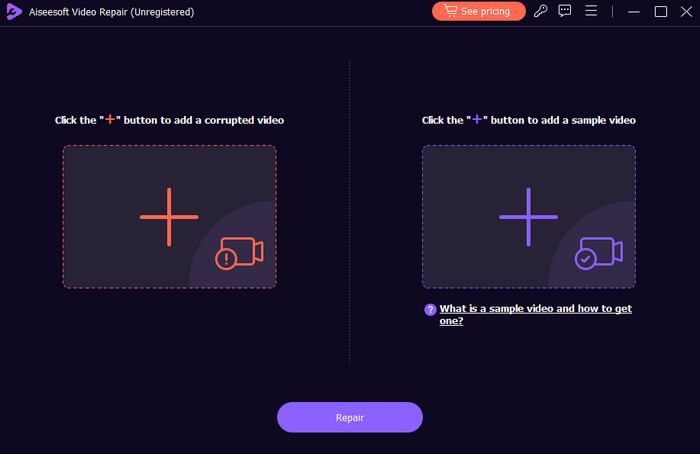
ดาวน์โหลดฟรีสำหรับ Windows 7 หรือใหม่กว่าดาวน์โหลดอย่างปลอดภัย
ดาวน์โหลดฟรีสำหรับ MacOS 10.7 หรือใหม่กว่าดาวน์โหลดอย่างปลอดภัย
ส่วนที่ 4 คำถามที่พบบ่อยเกี่ยวกับไฟล์วิดีโอ M4V
เหตุใดฉันจึงไม่สามารถใช้ QuickTime Player ได้
ขออภัย QuickTime Player ไม่รองรับรูปแบบไฟล์บางรูปแบบ โปรดตรวจสอบให้แน่ใจว่าไฟล์วิดีโอที่คุณพยายามเล่นนั้นรองรับหรือเข้ากันได้กับ QuickTime มิฉะนั้น ให้ลองใช้เครื่องเล่นสื่ออื่น
คุณเปิดและเล่นไฟล์วิดีโอ M4V ได้อย่างไร?
หากต้องการเปิดและเล่นไฟล์ M4V ให้ใช้เครื่องเล่นสื่อที่เข้ากันได้ เช่น iTunes และอื่นๆ เท่านั้น เพื่อให้แน่ใจว่าสามารถเล่นไฟล์ได้สำเร็จ
ฉันจะแปลงไฟล์ M4V เป็น MP4 ได้อย่างไร?
การแปลง M4V เป็น MP4ใช้ Video Converter Ultimate เพียงอัปโหลดไฟล์ M4V บนอินเทอร์เฟซ เลือก MP4 จากรูปแบบเอาต์พุตกว่า 1,000 รูปแบบ จากนั้นคลิกปุ่มแปลง
สรุป
เมื่อพิจารณาจากทุกสิ่งข้างต้นแล้ว คุณสามารถมั่นใจได้ว่าจะพบวิธีแก้ปัญหาที่เหมาะสมในการซ่อมแซมไฟล์ M4V ของคุณ อย่าละเลยคำแนะนำที่ให้ไว้ ซึ่งเป็นแนวทางในการหลีกเลี่ยงไฟล์ M4V ที่มีปัญหา นอกจากนี้ คุณยังสามารถไว้วางใจให้ Video Repair ซ่อมแซมวิดีโอที่เสียหายเพื่อให้เล่นได้อย่างสมบูรณ์แบบ



 Video Converter Ultimate
Video Converter Ultimate บันทึกหน้าจอ
บันทึกหน้าจอ