Top 7 Renown MP3 Recorders Supported by All Devices Platforms (Free & Paid)
Turn your mobile device and your computer a portable MP3 to play your favorite music anytime and anywhere. You do not need to be tied with premium subscriptions from music providers like Spotify and such. You can simply stream and record it. It is like hitting two birds at the same time, you will avoid copyright issues and listen to it as you pleased. You can now have freedom on whatever songs you want to store on your mobile device. In this case, you will need an MP3 recorder that is reliable enough to record seamless and lossless audio output. Well, we got you covered. Check out our list below to discover tools that can record .mp3 for you.

Part 1. Free Online MP3 Recorder to Capture MP3 Losslessly
FVC Free Audio Recorder
One of the smartest ways to record audio on your computer is by using a free app. Many may think that they need a special tool or pay for a premium tool to get the best quality. Actually, you do not need to. There are free ones online that can live up to your expectations. One of which is the FVC Free Audio Recorder. This audio recorder is not your ordinary audio recorder. It is capable of recording audio with the same quality as the original. Plus it can be played on almost all players used by different platforms. This is rare for a free audio recorder. You can get more of this tool if you explore it. Meanwhile, here is a step-by-step guide on how to use the tool.
Step 1. Visit the official website of FVC Free Audio Recorder. Allow the access and follow through until the floating bar appears.

Step 2. By default, the system sound is enabled, for the microphone, you have to click it if you want to record both.
Step 3. Start recording by clicking the REC button.

Step 4. Stop recording by clicking the blue Stop button.

Step 5. The file then will be automatically saved. From there another window will appear where you can playback the recorded file or re-record.

Pros
- Free and safe.
- Accessible almost on all browsers.
- Unlimited access.
- No duration limit.
Cons
- Cannot change any settings on the tool.
Screencast-O-Matic
On the same league with FVC Free Audio Recorder, Screencast-O-Matic is also an audio recorder mp3 supported must-try tool that you can find very useful. This screen and audio recorder have been around for quite some time now. Many also have testified how the tool has been helpful most especially to educators and students. To support that, we added the tool to the list. It is to show how helpful the tool could be in recording videos and audio. All you have to do is register an account and gain access to the screen recording, editing tool, and a lot more.
Step 1. Visit the official website of Screencast-O-Matic. Click Free Recorder then wait for the tool to launch.
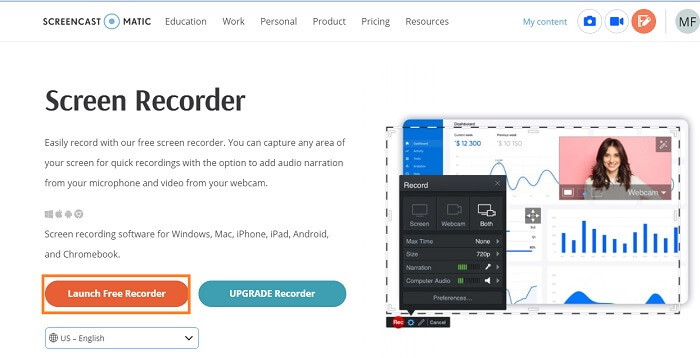
Step 2. The tool will then appear. Enable Computer Audio then to record click the REC button.
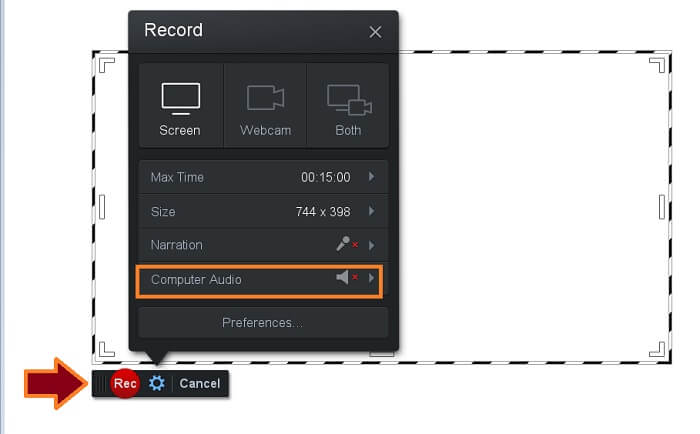
Step 3. Click the same button to Stop the recording. Then click Done to save the recording.
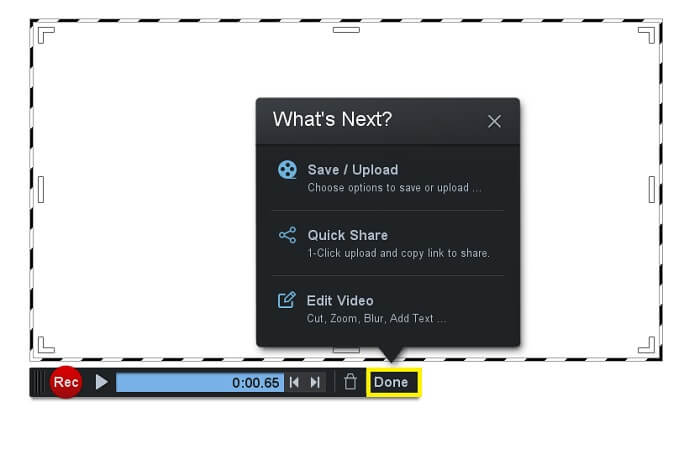
Pros
- Free and safe.
- Accessible almost on all browsers.
- Unlimited access.
- No duration limit.
Cons
- Cannot change any settings on the tool.
Part 2. Top 3 MP3 Recorders for Windows and Mac
If you are willing to go far than the free apps, you can consider the list of downloadable software that can give you the best experience.
FVC Screen Recorder
A screen recorder that can record screen and audio separately. FVC Screen Recorder Premium is perfect. From flawless interface to consistency in performance, it is never a waste to use it. Only a few screen recorders can do as much as FVC Screen Recorders can do. Bitrate is adjustable, it can record sound with crystal clear output and of course, it supports MP3 format playable on almost all devices. Everything you need to produce quality audio for your Podcast, tutorials, or personal music list, this tool is a perfect tool for you. To help you get to know this tool deeper, here is a list of good points and a guide on how to use it.
What is likable about it?
● No complicated process.
● No limitation in usage.
● No duration restrictions.
Step 1. Get the tool by clicking the Download buttons below.
Free DownloadFor Windows 7 or laterSecure Download
Free DownloadFor MacOS 10.7 or laterSecure Download
Step 2. Follow the installation process until the app is launched. From there, toggle the System Sound to ON. You can also enable the microphone if necessary.
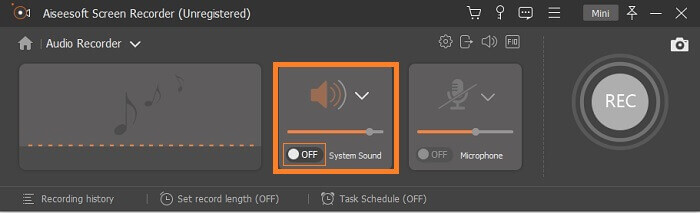
Step 3. Begin recording by clicking the REC button.
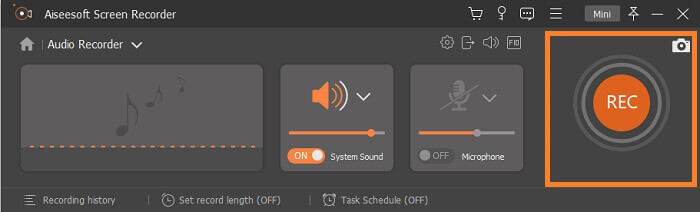
Step 4. Once done recording, click the red Square button to stop the recording.
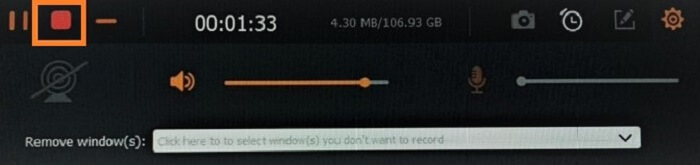
Step 5. Once you stop it, another window will appear where you can choose between Re-record and Save.
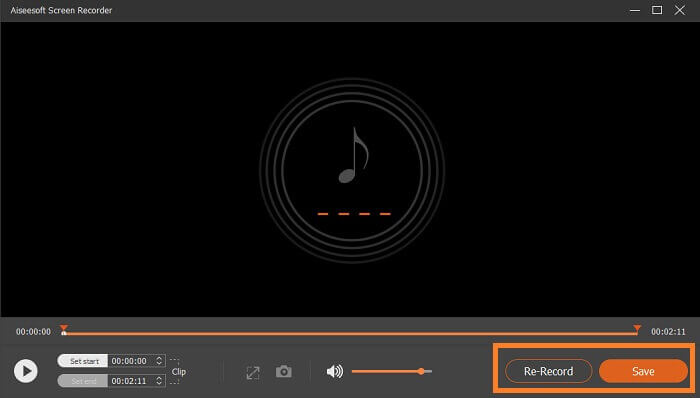
Bandicam
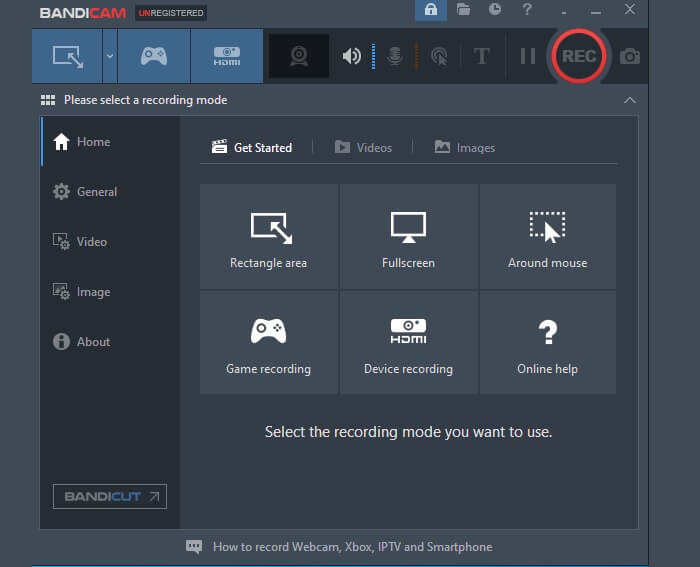
Tagged as one of the most advanced tools when talking about screen recording. Bandicam can record your computer's activity like games, video calls, conferences, and classes. Also, this too can record external video devices like Xbox/ Smartphones, IPTV, and Webcam. Of course, the tool can also record audio. The only downside is that you cannot record the audio separately. You can just turn off the camera or record on a black screen and just capture the audio. Get a deeper knowledge about this tool by reading the list below.
What is likable about it?
● You can schedule a recording if you are waiting for a specific broadcast.
● You can mix your own voice and audio at the same time.
● Chroma key is supported for Webcam overlay.
Audacity

Audacity is known to be one of the most wanted tools that deliver High-quality sound. It supports 16-bit and 32 bitrates that can record live audio through the system sound and microphone. More than that you can record devices from mixers, recordings that are digitized, and others. For those who are curious, this tool is compatible with Windows 10, Windows 8, and Windows 7. It is recommended to have a Ram with a reasonable speed of 2GB/1 GHz and an ideal speed of 4 GB / 2 GHz. However, if you want to see the best of the tool's capability, exceed the minimum requirement.
What is likable about it?
● Can do bulk export with multiple recorded files at once.
● You can cut, copy, paste and delete a part of the recording.
● It supports LV2, Nyquist, Audio, VST and LADSPA.
Part 3. MP3 Recorder for iPhone and Android
It is more likely many people will carry their mobile device with them. So we thought of adding apps you can use on your mobile devices too. Although Android and Apple devices have built-in recordings, sometimes the quality produced by them is not satisfactory and not clear. So, feel free to check the list below.
Audio Recorder and Editor for Android
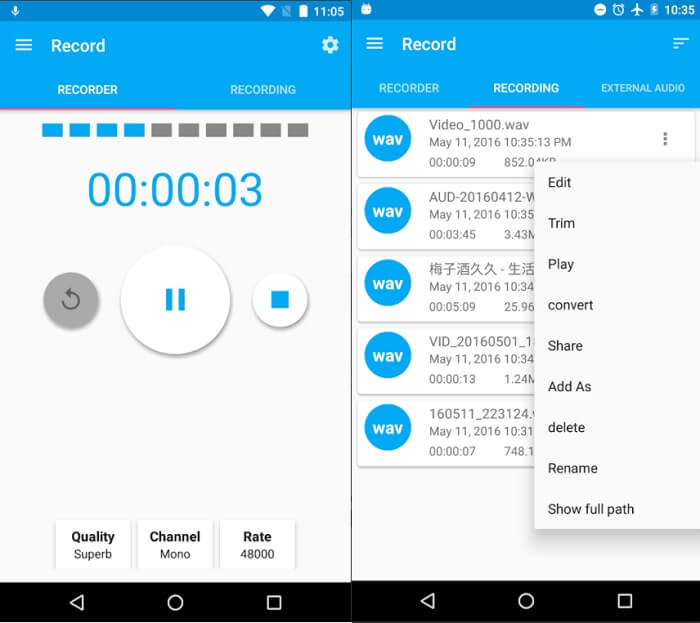
Audio Recorder and Editor are also known as AAR is a tool you can download from Play Store for free. If you are looking for tools that can record audio without background noise and static sound, you can rely on this tool. To add up, there is an editing feature you can use in trimming, merging, and converting the file. Also when recording your voice, you can change your voice and the sound which is kind of interesting to use. Hence, there is more to look into the tool, try reading the list below.
What is likable about it?
● It can record audio in high-quality and with reasonable formats supported.
● Can merge multiple audio files and mix too.
● You can boost or reduce audio volume of the recorded file.
Voice Recorder & Audio Editor
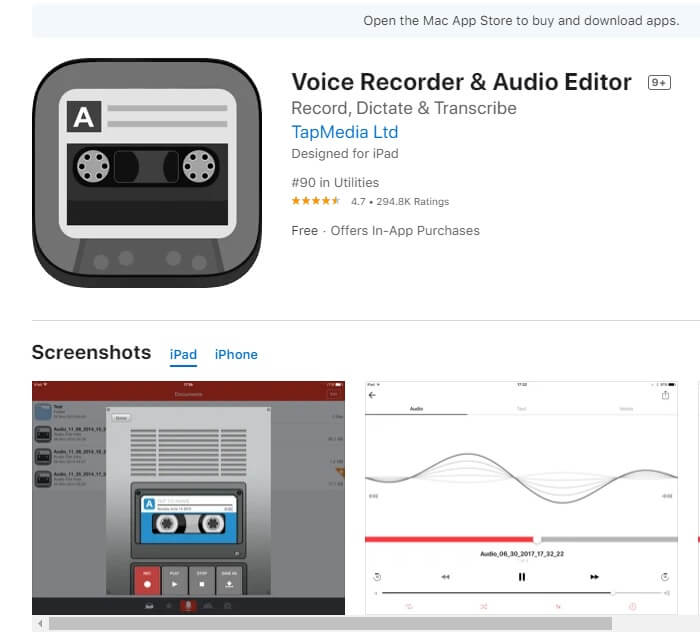
With Voice Recorder and Audio Editor you can record audio as many times and many as you pleased. As long as you still have enough storage on your phone, this tool will not limit you. This tool passed the security standards of Apple and even offers cloud support to different drive providers like iCloud Drive, Dropbox, Google Drive, OneDrive, and a lot more. Know that it has advanced features like multiple audio formats and even protects your recordings by passwords. See more below if you want to know this app better.
What is likable about it?
● The app has what they call loop and trim recordings.
● Skip 15 seconds.
● Share recordings directly from social media sites.
Part 4. Comparison chart
To make it easier for you to decide please refer to the table below.
| Features | FVC Free Audio Recorder | Screencast-O-Matic | FVC Screen Recorder | Bandicam | Audacity | Audio Recorder and Editor for Android | Voice Recorder & Audio Editor for iPhone |
| Device Platform | Web-based | Web-based | Desktop Software | Desktop Software | Desktop Software | Mobile App | Mobile App |
| Mp3 Supported |  |  |  |  |  |  |  |
| Unlimited Access | Unlimited | Unlimited | Unlimited upon subscription | Unlimited upon subscription | Unlimited upon subscription | Unlimited | Unlimited |
| Built-in Editing Tool |  |  |  |  |  |  |  |
| Adjustable Bitrate |  |  |  |  |  |  |  |
| High Audio Quality |  |  |  |  |  |  |  |
| Malware Safe |  |  |  |  | Download at your own risk |  |  |
Part 5. FAQs about MP3 Recorder
What are the players supported by MP3?
Most audio players these days are compatible with MP3. Most especially those portable players. Since .mp3 is considered a universal file for all players supported by different devices and computers. You can read on Best MP3 player to have a check.
What is the disadvantage of MP3?
For a file that uses lossy algorithms, it is normal that there is still something that will be compromised. Since MP3 formats reduce the file size to be compressed, the quality is not as satisfactory as AC3. This also ignites music piracy and it can be greater moving forward because it will be cheaper to duplicate.
What is the difference between MP3 and MP4?
MP4 is a multimedia container format. That means it contains video and audio. Meanwhile, Mp3 is an audio coding format that contains audio alone. However, both are considered universal formats because most players support them. To know more details, you can check on What's The Difference Between MP3 and MP4.
Conclusion
To sum it all up, this article listed free MP3 recording web-based tools, desktop software, and mobile apps to record MP3 audio. A table is also made for you to see the significant difference between the tools. This means you all have the options you need whatever devices you might be using.



 Video Converter Ultimate
Video Converter Ultimate Screen Recorder
Screen Recorder



