3 Best Facebook Call Recorders - How to Record Facebook Video Calls
How to record Facebook video calls to remain the precious time between you and your friends and families? After Facebook equips the feature of video calling, more and more users are likely to contact others through Facebook calls rather than phone calls. But as an additional communication function of a social media platform, it doesn’t have the recording feature as the phone call. However, the derived standalone app—Facebook Messenger doesn’t have a built-in recorder. In this case, you can learn about 3 easy-to-use Facebook call recorders for computers, iOS devices, and Android mobile with the detailed guidelines in this article.
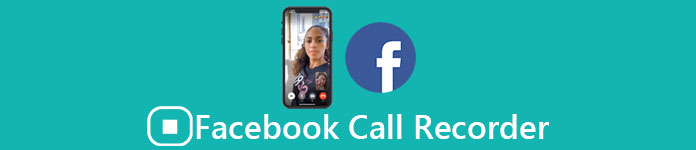
Part 1: The Best Online Facebook Call Recorder for Windows/Mac
Without downloading any third-party software, you can use FVC Free Screen Recorder to record Facebook video calls online for free. It is a user-friendly Facebook call recorder that has a concise interface with multiple features you need.
- 1. Record Facebook calls and videos online for free with simple steps.
- 2. Lossless recording of audios and videos to keep high-quality videos.
- 3. No watermark to protect your ownership.
- 4. The recordings will be automatically saved in the media library, and you can choose to delete, download, and share on SNS freely.
Step 1: Navigate to the website of FVC Free Screen Recorder on any browser. Click the Start Recording button to install the launcher in a few seconds, and then click the Start Recording button again to launch the recorder.

Step 2: Click the Recording Area menu to choose the full screen or select region freely. Then turn on the Microphone and the Speaker voice. As for adjusting the video settings, you can click the Setting icon. And you can choose the MP4 format, High quality, and 24 fps to keep the high quality of the recordings. Then click the REC button to start recording Facebook calls.
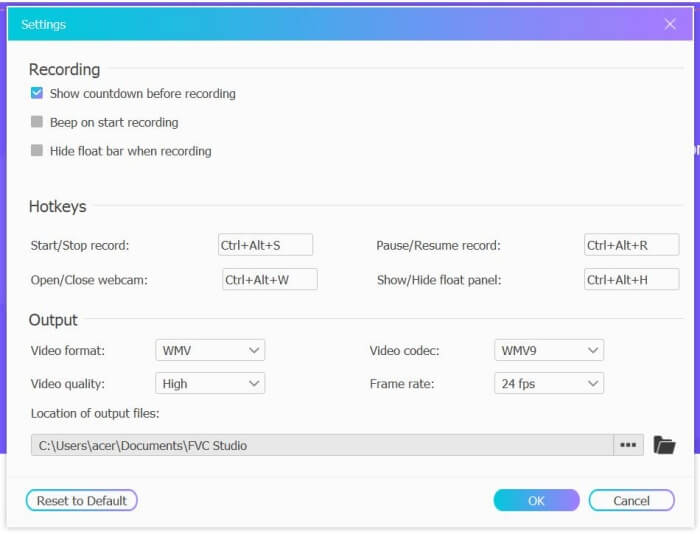
Step 3: There will pop up a toolbox with multiple editing tools. You can choose to add shapes, words, and lines according to your need. Then click the Stop icon to save your recording in the cloud. You can click the right mouse to choose to download it on your computer.

Using this free online Facebook video call recorder is the best way for computer users to record Facebook video calls online. By adjusting the recording settings in advance, it can save the Facebook calls in MP4 format with small size and high quality. If you are used to having Facebook calls on mobile, please go on reading this article.
Part 2: How to Record Facebook Call for iOS through the Default Recorder
The updated iOS 11 or higher version has a new default recorder on your iPhone and iPad that is the best choice to capture Facebook video calls without downloading any apps. Here you can learn how to add the Facebook call recorder to the shortcuts in the control center and the way to use it.
Step 1: Tap the Settings app on your iPhone/iPad and scroll down to choose the Control Center option. Then tap the Customize Controls tab and find the Screen Recording function. Tap the Plus icon to add this feature to the control center.
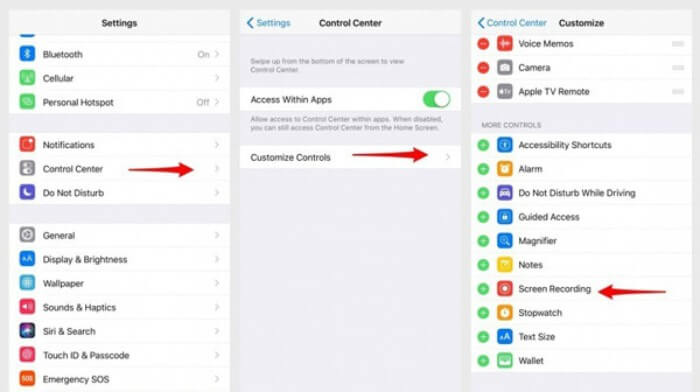
Step 2: Pull down from the top of the phone screen to open the control center and you will find the recording app at the bottom. Tap the Screen Recording icon to start the recording, and you can choose to capture the videos or only record the audio track. If you want to finish it, tap the red Status Bar at the top and tap the Stop option in the pop-up window.
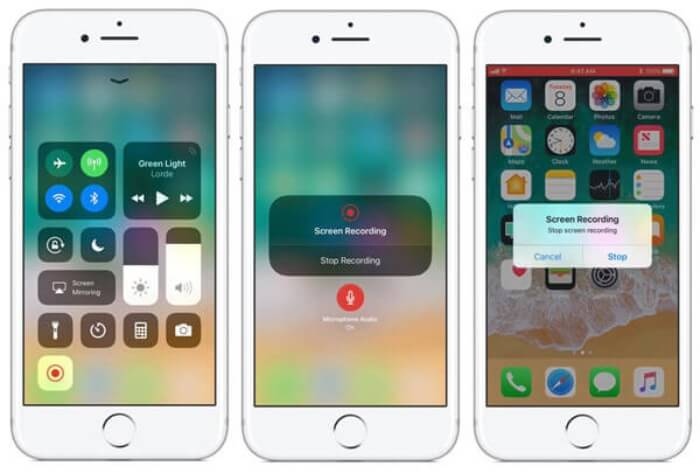
Part 3: An Easy Facebook Messenger Recorder for Android
Some Android phones don’t have built-in recorders, and there are too many Facebook video call recorders for Android to choose from. Thus, you can learn one of the best recorders for Android mobiles with the detailed steps in the following part.
DU Recorder is an easy-to-use Facebook call recorder for Android and it’s famous for its smooth recording. Without root, everyone can use it to record Facebook Messenger calls in one tap.
Step 1: Launch the recorder and there are four menus including recordings, screenshots, editing tools, and settings. Firstly, tap the Settings menu to adjust the video parameters. To keep high quality, you can choose 1080p resolution and 30 fps frame rate.
Step 2: Don’t close the recorder and just launch Facebook Messenger. Then you can see the recorder icon. Tap the icon and choose the Recording icon to start capturing the screen and voice. And you can tap it again to stop the recording. Then you can tap the Editing icon to clip the recording and add music to it.
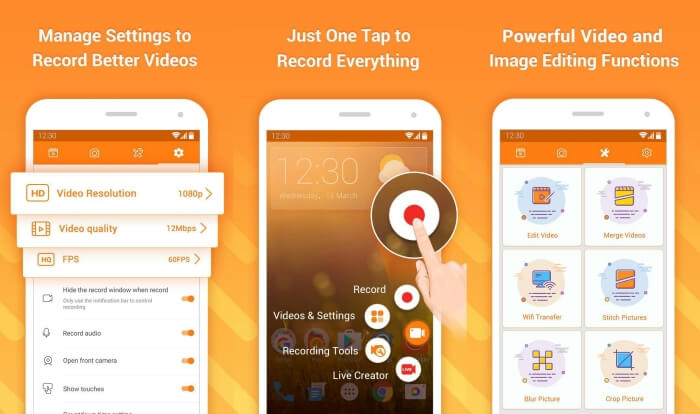
Here you may like:
Part 4: FAQs of Facebook Call Recorder
1. Dose Facebook have the default recorder to record video calls on PC?
No, it doesn’t. Thus, you have to rely on other professional Facebook call recorders. If you don’t want to download other software that will occupy the storage space on your computer, FVC Free Screen Recorder is your best choice.
2. How to start a chat with a friend on Facebook Messager App?
Firstly, open Facebook Messenger on your mobile, then choose the chatbox of the friend you want to have a Facebook call. And now you can see the Video icon, so you can click it to start a video call.
3. What format should I choose to save the recordings when using Facebook Messenger recorders?
Whether you are using a Facebook call recorder on a computer or mobile, the best format to save Facebook video calls is MP4. It can save more storage space and it is compatible with all the devices.
Conclusion
The above article has introduced 3 Facebook video call recorders. For iPhone, iPad, and some Android mobiles, you can use the built-in recorder on your phone easily. Otherwise, you can choose any recorder including the DU recorder on Google Play. As for PC, FVC Free Screen Recorder is your best choice to capture Facebook calls. If you encountered other problems when using Facebook call recorders, please leave your comment below.



 Video Converter Ultimate
Video Converter Ultimate Screen Recorder
Screen Recorder



