Any Video Recorder Review/Tutorial/Alternative for Windows and Mac
Any Video Recorder is a free screen recorder for downloading online videos. You can use Any Video Recorder to record movies and TV shows from Hulu, YouTube, and other platforms for offline watching. Any Video Recorder is free to use. So it costs nothing to download and record online videos. It seems that Any Video Recorder is a perfect screen video recorder for all users. Is it true? What you can and cannot get from Any Video Recorder software? You can check this Any Video Recorder review to get more detailed information.

Part 1: Any Video Recorder Review & Tutorial
Any Video Recorder can free capture videos, TV shows, DVD movies, and many other types of videos. Even though there is no such a download icon, you can download videos from YouTube and other similar websites with high quality. But there are also some Any Video Recorder not working and recording issues. Just check this review to see if Any Video Recorder is the best or not.
Any Video Recorder Pros
- 1. Capture videos and save them as digital files with high quality.
- 2. Screen capture online videos to MP4 format by default.
- 3. Record iTunes M4V movie rentals and purchases without DRM protection. (Convert M4V to MP4 here)
- 4. No ads, malware, or hidden purchases.
Any Video Recorder Cons
- 1. No real-time drawing tools during screen recording.
- 2. Lack of the 4K and HD video resolution output options.
- 3. MP4 is the only output video format.
- 4. Any Video Recorder lags while recording large videos.
- 5. The recorded video and audio tracks are out of sync.
- 6. Any Video Recorder for Mac crashes frequently.
How to Use Any Video Recorder
Step 1: Free download, install, and launch Any Video Recorder freeware on your Windows 10/8/7 computer.
Step 2: Go to General Settings and Video Settings sections. Set the output directory, temporary directory, file name, video frame rate, and other recording preferences manually first.
Step 3: Open a video you want to capture. Click the Record Now button.
Step 4: Set the screen capture area. Then click REC to record screen video for free with Any Video Recorder.
Step 5: Press Ctrl and F7 keys at the same time to stop Any Video recorder screen recording.
Step 6: Save and export the recorded video in the MP4 format.
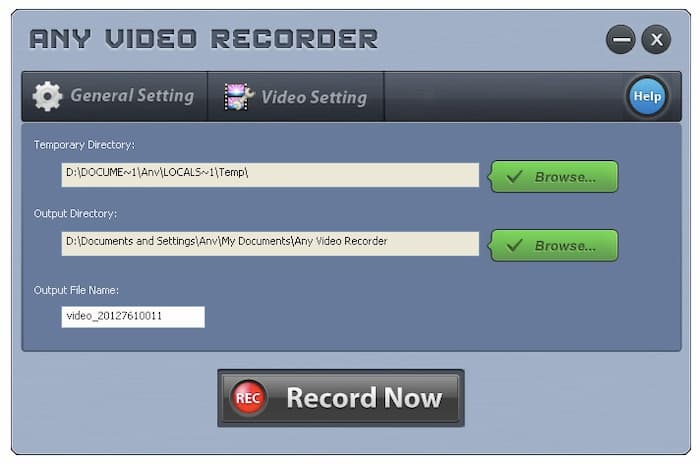
Part 2: Best Free Any Video Recorder Alternative for Mac and Windows
If you are looking for a free Any Video Recorder alternative, you can use FVC Free Screen Recorder. It is an online free screen video and audio recorder for Windows 10/8/7/Vista/XP and macOS 10.7 and above users. You can record all types of screen videos in MP4 and WMV format. In other words, you can get all Any Video Recorder features from FVC. Its tiny interface and powerful screen recording feature make FVC do a better job than Any Video Recorder.
- 1. Record from Vimeo, YouTube, and other sites without losing quality.
- 2. No maximum time limit. You can record playlists, movies, games, and more for hours.
- 3. No watermark attached to your output video file. You don’t need to pay to remove the watermark.
- 4. 100% safe and free to record Windows and Mac screen video and audio.
- 5. The output video formats include MP4 and WMV.
Step 1: Visit the FVC Free Screen Recorder official website. Click Start Recording and choose Download. Follow its installation wizard to quickly install a launcher.

Step 2: Click the gear Settings icon on the lower right corner. You can enable countdown, hotkeys, video format, video quality, frame rate, video codec, and output folder. Click OK to save changes.

Step 3: Set the screen capture area as full screen or custom region. Enable or disable audio recording based on your need. Later, click REC to start screen recording.

Step 4: You can pause, resume, and stop recording freely. If you click Stop, the recorded video will output as MP4 or WMV format based on your preference. From the drop-down Menu icon, you can play, rename, organize, share and delete it.

Part 3: FAQs of Any Video Recorder
How to fix Any Video Recorder audio out of sync?
Restart your computer and reboot Any Video Recorder. Uninstall and reinstall Any Video Recorder. Make sure you are using the latest Any Video Recorder version. Try again to have a test. If the problem still exists, you can run FVC Free Screen Recorder as an alternative.
Is Any Video Recorder and Any Video Converter the same thing?
No. Though Any Video Recorder and Any Video Converter look similar in file names, they are different in many aspects. Any Video Converter can convert video and audio to many media formats. It is also supported to burn video to DVD within Any Video Converter. However, Any Video Recorder is a free screen video recorder only.
Is there Any Video Recorder app?
No. There is no Any Video Recorder for Android or iOS app. If you want to get an Any Video Recorder apk, you can take a look at DU Screen Recorder, AZ Screen Recorder, and other similar applications.
This is a detailed Any Video Recorder review for beginners. You can use Any Video Recorder and FVC Free Screen Recorder to record movies and TV shows for free. If you still have other questions about Any Video Recorder, you can write them down in the comments below. Or you can feel free to contact us. Any questions and suggestions are welcome.



 Video Converter Ultimate
Video Converter Ultimate Screen Recorder
Screen Recorder


