Is Action! Screen Recorder the Worthwhile Game Recording Software
I want to record Honor of Kings on my computer, is Action! Screen Recorder the desired gameplay recorder? I need to share the videos to social media sites with my audiences.
If you need to capture gameplay videos, Action! Screen Recorder is always a nice choice. It has a special game recording mode that captures the gameplay videos in HD. Benchmark games performance. But there are some major drawbacks for the gameplay recorder. Just learn more details from the review and find its best alternatives from the article.
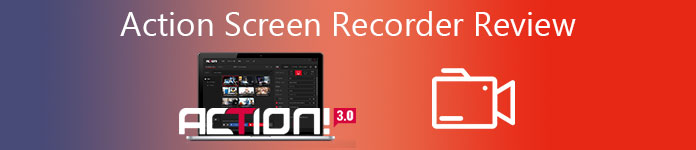
Part 1: Mirillis Action Screen Recorder Overview
Action! Screen Recorder is a professional gameplay recorder and screen recorder that allows streaming and real-time recording of Windows desktop in a superb HD video quality. The latest version of Action Screen Recorder also enables you remote control the recording process with an Android phone.
Pros
- Record screen video and gameplay footage in high definition, like 4K.
- Stream gameplay, videos, and onscreen activity to streaming services.
- Provide green mode to cut out the background when with your webcam.
- Display current and average game framerate (FPS) during gameplay.
Cons
- Cannot set the custom frame rate for the video you are recording.
- Unable to tweak the bitrates for the video from within the software.
- There are multiple limited features for the trial version of Action.
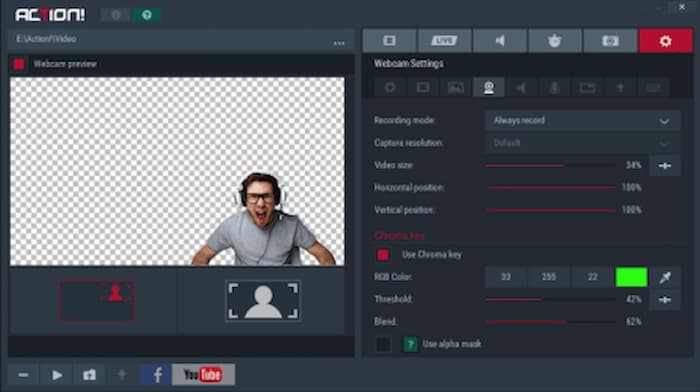
How to Record Gameplay Videos with Action Screen Recorder
Step 1: Once you have installed Action Screen Recorder, you can launch the program and choose the Games and Applications mode from the Video Capture menu.
Step 2: After that, you can run the game on your computer. When Action Screen Recorder detects the game, Action HUD will appear in the upper corner of your game to capture gameplay video.
Step 3: Press the F9 hotkey to start the gameplay recording. The HUD status will be changed when the gameplay recording is in progress. Once you get the desired video, you can press the F9 hotkey again to stop recording.
Step 4: Open the File Manager in the main Action window and check the recorded video. Select your new gameplay recording and use the mouse double click on a thumbnail to start gameplay recording playback.
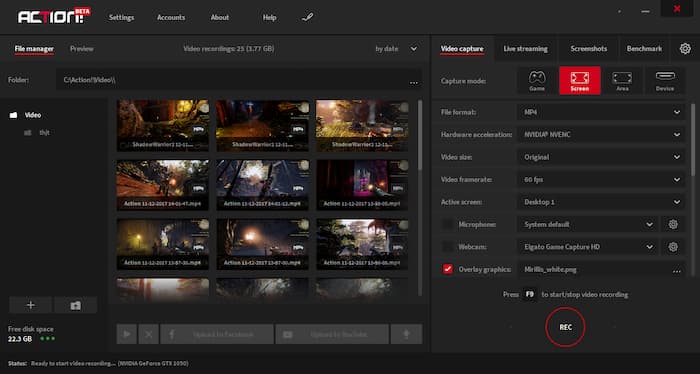
You may be interested in: How to record computer scree with VLC
Part 2: Best Alternative to Action Screen Recorder
If you just need to record a small online game on a Macbook, FVC Free Screen Recorder is the best Action Screen Recorder to capture all onscreen activities. It is a web-based gameplay recorder with advanced features, you can use picture in picture effect, edit screencast in real-time, tweak the output settings, and even review the recorded gameplay video.
- 1. Capture onscreen activities and gameplay videos free of charge.
- 2. Add real-time lines, text, highlights, and more to annotate game videos.
- 3. Completely free with no hidden fees, no watermarks for recorded video.
- 4. Provide a recording history list to review all your video recordings easily.
Step 1: Go to the online screen recorder, you can click the Start Recording button to download the launcher. To record your favorite gameplay video, you can click the Start Recording button to launch the online screen recorder as the Action Screen Recorder alternative.

Step 2: To select your desired screen recording size, you can click the icon behind the Recording area. If you want to add your narration, you can turn on the Microphone button. Click the REC icon on the right of the main interface to start recording gameplay videos.

Step 3: When you get the desired video, you can click the Stop button to complete the recording. Then the recorded video will be saved in MP4 or WMV format based on your preference. From the drop-down menu icon, you can manage the recorded gameplay videos directly.

Part 3: FAQs of Action Screen Recorder
1. Is Action Screen Recorder Better than OBS?
It depends. If you want a free action screen recorder, then OBS should be a better choice. It is compatible with lots of devices. But considering that OBS is not easy to use, Action is more suitable for the novice. Moreover, you may need a third-party player because there is no player to play your recording on OBS.
2. What Should I Do for Error 104 When Recording with Action?
When you block the website, its hosts, or IP address in a firewall or a host file, Action Screen Recorder might not able to record the videos from the Internet. You have to remove the restriction and disable the firewall instead. Of course, you can simply choose the online alternative.
3. How to Fix Screen Flashing When Starting Action Screen Recorder?
If you cannot start the Action Screen Recorder with the screen flashing, you can update and reinstall the video driver beforehand. After that, you should make sure the program does not run in compatibility mode, or ask customer service for help with a crash report.
Conclusion
The article shares a detailed review of the Mirillis Action! Screen Recorder. It brings you a wonderful screen recording experience when you record the gameplay videos, lectures, and more. Moreover, if you want a handy and simple Action! Screen Recorder alternative, you can simply launch FVC Free Screen Recorder online to capture the desired files.



 Video Converter Ultimate
Video Converter Ultimate Screen Recorder
Screen Recorder



