Cum să comprimați fișiere PDF pe Windows [Ghid de bază]
Dimensiunea fișierului PDF variază în funcție de numărul de imagini și fișiere grafice încorporate în acesta. De obicei, fișierele PDF cu dimensiuni mari întâmpină probleme atunci când le deschid sau le partajează cu alte persoane online. De aceea, comprimarea este singura modalitate de a le deschide și partaja cu ușurință. Dacă sunteți un utilizator Windows și aveți aceeași problemă cu fișierele PDF, atunci acest articol este aici pentru a vă ajuta să vă rezolvați problema. Citiți întregul articol și aflați cum să comprimați fișierele PDF pe Windows. De asemenea, poți alege dintre cele 3 metode care se potrivesc nevoilor și preferințelor tale. Deci, ce mai aștepți? Să începem!

Partea 1: Comprimați un fișier PDF pe Windows 10/11 cu un compresor PDF online gratuit
Dacă sunteți utilizator de versiunea Windows 10 sau 11 și căutați o metodă gratuită și online de a comprima un fișier PDF, Compresor PDF gratuit FVC este cea pentru tine. Acest instrument este 100% legitim, gratuit și poate fi accesat cu ușurință online de orice utilizator. Aveți nevoie doar de o conexiune puternică la internet pentru a accesa site-ul lor și, cu un singur clic, puteți comprima cu ușurință PDF-ul pe Windows. Mai mult, cu acest instrument de compresor, puteți comprima fișierele PDF până la sub 100 KB, ceea ce este cu adevărat grozav atunci când doriți să le comprimați în dimensiuni mai mici.
Pași despre cum să comprimați fișiere PDF pe Windows utilizând FVC Free PDF Compressor:
Pasul 1. Mai întâi, trebuie să faceți clic pe Adăugați fișier PDF când doriți să importați PDF-ul pe care doriți să îl comprimați pe computerul Windows.

Pasul 2. Apoi, selectați PDF-ul pe care doriți să-l comprimați și faceți clic Deschis. Aceasta va procesa automat conversia PDF.

Pasul 3. După ce ați terminat, previzualizați fișierul PDF comprimat și apoi faceți clic pe Descărcați PDF-ul pentru a-l salva.

Într-adevăr, FVC Free PDF Compressor oferă o soluție online, fără probleme, pentru a comprima fișiere PDF pe Windows 10 sau 11. Utilizatorii vor beneficia de serviciul său gratuit și de interfața prietenoasă cu utilizatorul. Mai mult, ei se pot bucura de simplitatea și eficacitatea comprimării fișierelor PDF în doar câteva clicuri, toate menținând rezultate de înaltă calitate.
Partea 2: Comprimați un fișier PDF pe Windows 10/11 cu software avansat
Dacă sunteți în căutarea unei soluții mai puternice, Adobe Acrobat Online PDF Compressor este un instrument excelent pentru comprimarea fișierelor PDF pe Windows 10 sau 11. Această metodă este perfectă pentru utilizatorii care doresc mai mult control asupra procesului de comprimare și au nevoie de rezultate de calitate profesională. . Deși oferă funcții avansate, ar putea necesita ceva mai mult timp pentru a se familiariza cu acestea, în comparație cu instrumentele mai simple.
Pași despre cum să comprimați fișiere PDF pe Windows folosind Adobe Acrobat Compresor PDF online:
Pasul 1. Începeți prin a vizita instrumentul Adobe Acrobat Online PDF Compressor.
Pasul 2. Pe interfața principală a instrumentului de compresie Adobe, faceți clic pe Selectați un fișier.

Pasul 3. Din exploratorul de fișiere, selectați PDF-ul pe care doriți să îl comprimați. După importarea PDF-ului, alegeți nivelul de compresie care se potrivește nevoilor dvs.

Pasul 4. În cele din urmă, pentru a salva PDF-ul comprimat, faceți clic pe Descarca buton.

Compresorul PDF online de la Adobe Acrobat este o alegere remarcabilă pentru oricine are nevoie de un instrument de încredere pentru comprimarea fișierelor PDF pe Windows 10 sau 11. Utilizatorii vor aprecia caracteristicile sale avansate, capacitatea de a alege diferite niveluri de compresie și rezultatele de calitate profesională pe care le oferă. Cu toate acestea, poate avea o curbă de învățare mai abruptă în comparație cu instrumentele mai simple, necesitând ceva timp pentru a se obișnui cu interfața și funcționalitățile sale.
Partea 3: Comprimați un fișier PDF pe Windows 10/11 în PowerPoint
În afară de reductoarele de dimensiune PDF de mai sus, puteți încerca și PowerPoint. Pentru cei care sunt foarte familiarizați cu funcția complexă a PowerPoint, o pot folosi de fapt pentru a comprima fișiere PDF pe Windows 10 sau 11. Această metodă își folosește funcțiile încorporate pentru a comprima fișiere PDF fără a fi nevoie de software suplimentar. Ideală pentru utilizatorii deja familiarizați cu PowerPoint, această abordare oferă un flux de lucru fără întreruperi, dar puțină muncă suplimentară, deoarece nu poate comprima direct un fișier PDF.
Pași despre cum să comprimați fișierele PDF în PowerPoint
Pasul 1. Mai întâi, mergi la Fişier meniul file și faceți clic Deschis pentru a lansa fișierul PDF pe PowerPoint.
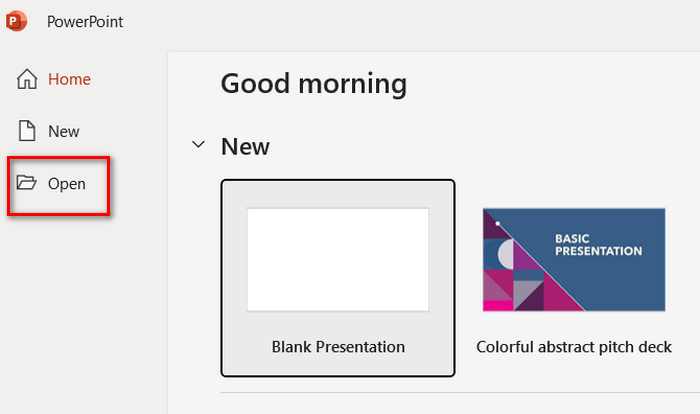
Pasul 2. După aceea, accesați fila Fișier și selectați Salvează ca opţiune. Nu uitați să alegeți JPEG ca format de ieșire.
Pasul 3. Acum, treceți la Introduce filă și faceți clic Album foto nou pentru a importa PDF-ul pe care l-ați salvat ca imagini.
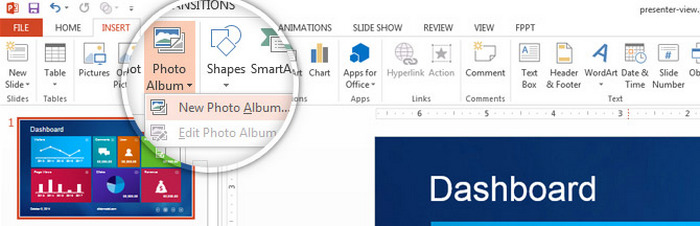
Pasul 4. Selectați toate imaginile făcând clic pe casetele fiecărei fotografii, apoi faceți clic Crea.
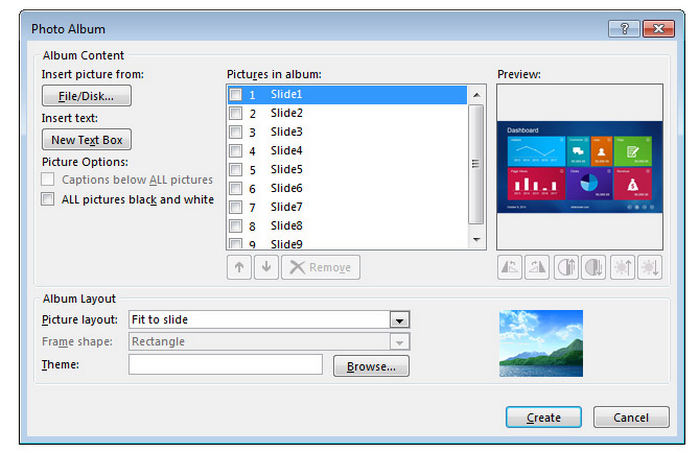
Pasul 5. În cele din urmă, alegeți Fit to Slide opțiunea înainte de a exporta fișierul. Acest lucru va face ca imaginile să se potrivească și vor arăta ca fișierul PDF original. După aceea, accesați fila Fișier, faceți clic Salvează ca și alegeți PDF ca format de ieșire.
Utilizarea PowerPoint pentru a comprima fișiere PDF pe Windows 10/11 este o soluție practică pentru cei familiarizați cu software-ul. Elimină nevoia de instrumente suplimentare și oferă control asupra calității imaginii și nivelurilor de compresie. Cu toate acestea, procesul este indirect și implică mai mulți pași, care pot fi consumatoare de timp și mai puțin ușor de utilizat pentru cei care nu cunosc bine PowerPoint. În ciuda acestui fapt, este o opțiune viabilă pentru utilizatorii cunoscători de PowerPoint care doresc să optimizeze PDF-urile.
Partea 4: Întrebări frecvente despre comprimarea PDF Windows
Cum să comprimați gratuit fișierele PDF?
Puteți comprima gratuit fișiere PDF pe Windows folosind instrumente online precum FVC Free PDF Compressor. Acest instrument este accesibil online, foarte ușor de utilizat și poate comprima semnificativ dimensiunea fișierelor PDF fără niciun cost. Pur și simplu încărcați fișierul PDF, lăsați instrumentul să-l comprima și descărcați fișierul optimizat.
De ce este PDF-ul meu atât de mare?
Fișierele PDF pot fi mari datorită numărului de imagini, grafice și fonturi încorporate pe care le conțin. Imaginile de înaltă rezoluție și grafica detaliată măresc semnificativ dimensiunea fișierului. În plus, dacă un PDF include multe pagini sau elemente interactive, va contribui și la o dimensiune mai mare a fișierului.
Comprimarea PDF-ului reduce calitatea?
Comprimarea unui PDF poate reduce calitatea acestuia, dar majoritatea instrumentelor oferă opțiuni pentru a echilibra dimensiunea și calitatea fișierului. De exemplu, Adobe Acrobat vă permite să alegeți diferite niveluri de compresie, permițându-vă să comprimați dimensiunea fișierului, păstrând în același timp un nivel acceptabil de calitate. Compresoarele online gratuite precum FVC Free PDF Compressor urmăresc, de asemenea, să mențină calitatea cât mai ridicată posibil, reducând în același timp dimensiunea.
Concluzie
Comprimarea fișierelor PDF pe Windows poate fi realizat cu ușurință folosind instrumente gratuite precum FVC Free PDF Compressor, software avansat precum Adobe Acrobat sau chiar PowerPoint. Fiecare metodă oferă beneficii unice, de la simplitate și opțiuni fără costuri până la rezultate profesionale. Alegeți instrumentul și metoda care se potrivesc cel mai bine nevoilor dvs. și eficientizați gestionarea fișierelor PDF astăzi.



 Video Converter Ultimate
Video Converter Ultimate Screen Recorder
Screen Recorder



