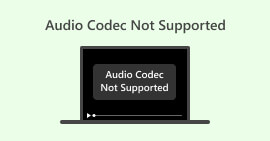M4V Repair: Why and Best Solutions & Tips to Employ
The fact that you are reading this indicates that you need to repair M4V files that have perhaps encountered corruption or any damaging reasons. Despite this, a conclusive remedy for the repair and retrieval of M4V files continues to be elusive. Fortunately, this article will enable you to explore the possibility of M4V video file repair. But before we delve into that, let's enhance our comprehension of this video format by providing its description in the preceding part below.

Part 1. What is M4V and Why It is Not Playing
So, why would you repair a corrupted M4V file? And what is the M4V format in the first place? Allow the information below to answer you.
What is M4V
M4V is a video format created by Apple that is very similar to the MP4 format. The main difference is that M4V files can be protected by Apple's FairPlay DRM (Digital Rights Management). M4V files are designed to work best on Apple devices, and the .m4v file extension is used. They use the H.264 video codec for good video compression and support audio codecs like Dolby Digital and AAC.
M4V files can also include multiple subtitles, audio tracks, and chapter information, making them great for storing TV shows and movies from the iTunes Store.
While M4V files work well on Apple devices and software, they might not work on non-Apple devices and media players, especially if they are DRM-protected. However, M4V files without DRM can usually be played on other devices and software by changing the file extension from .m4v to .mp4. If your M4V file has no sound, this could be the reason.
Possible Reasons Why M4V Videos Won't Play
• Unsupported Media Player:
Some media players are designed to support specific file types, and if M4V is not among them, there would be some playback issues to experience.
• Unsupported File Codec:
Incompatibility with the specific video or audio code can lead to playback problems. Especially when you don’t have a proper M4V player that does not support such files.
• DRM Protection:
As mentioned previously, if DRM protects the M4V file, it may only be playable on authorized players or devices. Thus, attempting to play the protected content on unsupported programs can lead to playback failure.
• Corrupted Media File:
Again, a corrupted video file that typically occurs during the download, storage process, or transfer may result in playback failure.
• Insufficient System Resources:
In some cases, the insufficiency of system resources, like an underpowered processor or low RAM, may impede the playback of resource-intensive or high-quality M4V files.
Symptoms of M4V File Corruption
A corrupt M4V file may exhibit various symptoms, indicating that the file has sustained damage or is incomplete. Here are common symptoms of a corrupt M4V file:
1. Unavailability to Play:
The clear indication of a corrupted M4V file is its refusal to play on various media players, including Apple's native players such as iTunes and QuickTime.
2. Sudden Crashes:
If your media player experiences a freeze or crash when trying to open an M4V file and it won’t play, then it may suggest that the file is corrupted.
3. Unfinished Playback:
–A corrupted M4V video might play but stop suddenly before landing at the video's conclusion, resulting in an unfinished playback experience for the viewers.
4. Issues With the Audio & Video Synchronization:
Next is the issue of synchronizing audio and video in a corrupted M4V file. This issue results in a displeasing and frustrating viewing experience.
5. Distorted or Missing Display:
Corruption can be seen when the video exhibits distorted visuals, pixelation, or the complete absence of specific segments.
Part 2. Solutions for Repairing M4V Files
Solution 1. Have a Reliable Video Source to Download the Video
One of the best solutions to repair unplayable M4V files is getting the video from a reliable source. We often encounter video file corruption due to obtaining files from untrustworthy or unreliable platforms. Note that even seemingly accessible sources may not ensure security. Furthermore, video files may encounter download issues caused by network interruptions, leading to the potential for unplayable or corrupted videos. Additionally, downloading video files through uTorrent carries the risk of file corruption. Thus, acquiring M4V video files from a reliable source is recommended to mitigate the risk of potential corruption. This precautionary measure helps safeguard the integrity and reliability of the video content.
Solution 2. Use Alternative Media Players
As previously stated, the M4V video format is specifically designed for the Apple ecosystem. However, it's not uncommon for M4V videos to encounter playback issues on Windows computers. Therefore, to fix the M4V file not playing, you can resolve the playback problem by opening the video file using other compatible devices or media players, especially on your Windows device.
Solution 3. Change the Video Codecs
Every video file is encoded to facilitate efficient transmission and is activated as needed. However, playback may be hindered if the codec is absent or malfunctioning. To bring back access to the compromised M4V video file, you must inspect for any absent codecs and consider replacing them. Also, consider acquiring alternative codecs. It is important to note that the H.264 serves as a video compression standard, transforming the video into a format that demands less space for transmission or storage. Not to mention that most M4V files utilize H.264 for video compression. Consequently, we advise obtaining the most recent H.264 compression codec online to address issues with the unplayable M4V file.
Solution 4. Convert the Video Format
Consider converting the M4V file into different video formats to bank on the previous solution. Consider using the Video Converter Ultimate to assist you on this task. This software is a powerful video converter that lets you instantly convert your M4V into more than 1000 formats! Thus, to repair unplayable M4V files, convert them to MP4, MOV, or other most used formats.
Part 3. Tips: How to Prevent M4V Corruption
1. Ensure a Strong Internet Connection
It's important to have a reliable internet connection to prevent the file from being corrupted while downloading or transferring M4V files. Best results can be achieved by using a wired connection for faster and more stable downloads, minimizing the risk of interruptions or network issues.
2. Grab the M4V Video From a Reliable Source Only
Obtain the M4V files exclusively from a reliable source such as a reputable content provider or official website. Doing so will protect you against potential corruption and ensure compatibility with your device.
3. Backup Your M4V Files Regularly
Always make sure to back up your M4V files consistently to protect you against potential data loss, even sudden corruption. You may save duplicates or copies on external storage devices or in cloud-based services to ensure your files' security and convenient retrieval. Hence, start backup now so that you won’t be affected even when your M4V file won’t play.
4. Reserve a Video Repair Tool
One of the wisest things to do whenever you encounter issues regarding video files is to have a video-fixing tool like Video Repair. The FVC-picked Video Repair tool features a user-friendly interface designed to tackle issues like video playback errors, truncation, freezes, and other abnormalities resulting from file corruption. Furthermore, this tool analyzes and reconstructs corrupted video data in an effort to restore the files to a playable state. Additionally, it offers a preview feature that allows you to evaluate the effectiveness of the repair process before saving the fixed file. Therefore, it is the recommended software to try when dealing with corrupted or problematic video files.
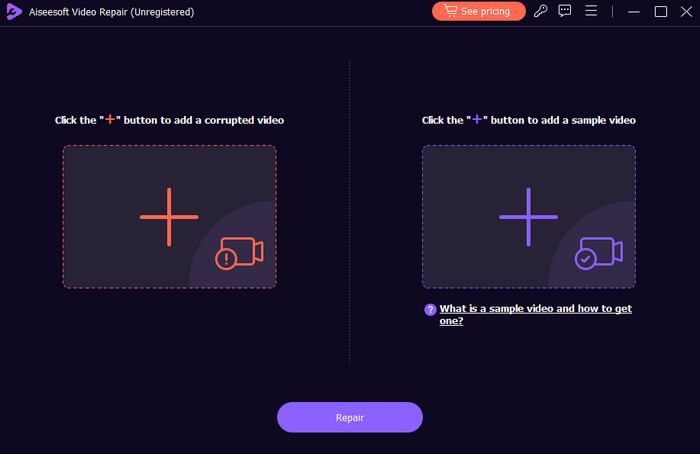
Free DownloadFor Windows 7 or laterSecure Download
Free DownloadFor MacOS 10.7 or laterSecure Download
Part 4. FAQs Regarding M4V Video Files
Why can't I use QuickTime Player?
Unfortunately, QuickTime Player could not support certain file formats. Please ensure that the video file you are trying to play is supported or compatible with QuickTime. Otherwise, consider using other media players.
How do you open and play the M4V video file?
To open and play an M4V file, use only a compatible media player like iTunes and others. This is to ensure a successful playback.
How do I convert a M4V file to MP4?
To convert M4V to MP4, use Video Converter Ultimate. Just upload the M4V file on the interface, choose MP4 among the 1000 plus output formats, and then click the convert button.
Conclusion
With everything considered above, you can ensure an ideal solution to repair your M4V file. Don’t ignore the tips provided; they are your guidelines to avoid problematic M4V files. In addition, you can also put your trust in Video Repair to repair corrupted videos for perfect playback.



 Video Converter Ultimate
Video Converter Ultimate Screen Recorder
Screen Recorder