A Closer Look at Remo Video Repair: Features, Pros, and Cons
Corrupted, error, and glitchy videos are just some of the common video problems that people encounter. These problems have their respective causes of why they end up being damaged, but it is not something to be worried about.
In this in-depth review, we are going to walk you through one of the best video repair tools in today's day of age: the Remo Video Repair. This video repair tool offers a user-friendly experience on both Windows and Mac platforms, making video restoration a breeze. Also, we'll navigate you through its main features, pricing plans, and its pros and cons, helping you make an informed decision. So, what are you waiting for? It’s time to unravel this tool and restore what needs to be restored.
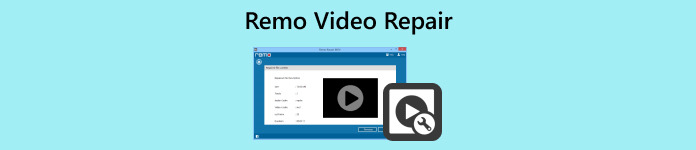
Part 1. Remo Video Repair Review
Remo Video Repair is an easy-to-use video repair software that fixes broken or corrupted video files. The tool is particularly good at repairing unplayable MOV files, a common issue for users. It's a straightforward solution for anyone looking to restore videos from cameras, smartphones, or other devices. The software uses a simple process, usually just a few clicks, and has a preview feature to check the repaired files before finalizing. Overall, it's a user-friendly and effective tool for fixing damaged videos.
Main Features
◆ Works with various video file types like MP4, MOV, and AVI.
◆ Repairs broken videos.
◆ Preview repaired videos before saving.
◆ Batch processing.
◆ Compatible with different operating systems.
◆ Operates in a read-only mode, ensuring the safety of original files.
◆ Virus-free software, providing a secure repair solution.
◆ Utilizes advanced artificial intelligence for effective video restoration.
Compatibility
Remo Video Repair works with Mac and Windows operating systems or OS.
Pricing Plan
| Windows | Mac |
| $69.97 per month | $69.97 per month |
| $399.97 (Corporation Utility) | $399.97 (Corporation Utility) |
Pros
- Reliable and effective in repairing videos.
- 24/7 tech support.
- Handles a range of damaged video issues.
- The user interface is easy to navigate. It’s best for beginners.
Cons
- The pricing plan is quite expensive.
- Limited features for free trial.
Part 2. How to Use Remo Video Repair
Remo Video Repair has a user-friendly interface, making it easy to navigate for all levels of users. To use this tool, follow the steps below:
Step 1. Download and Install Remo Video Repair on your device.
Step 2. Launch the program and upload your corrupted video file by clicking the Select File button.
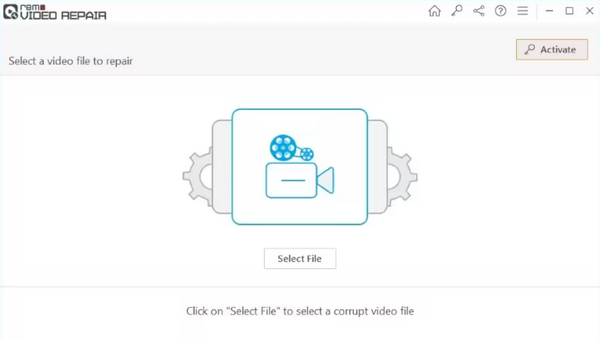
Step 3. Choose a reference MOV file that plays correctly on the same device by clicking or dragging the file to the Choose Reference File button. After that, click the Repair button to start the process.
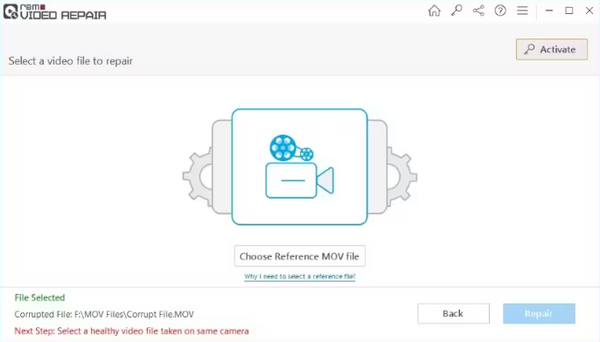
Step 4. Monitor the repair progress with the progress bar. Once repaired, view and save the fixed video file to your device.
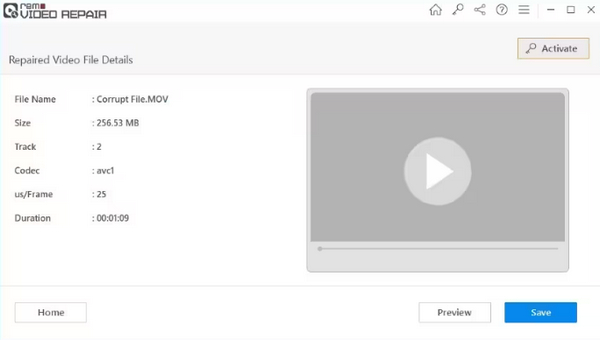
Step 5. When things are all set, click the Save button to download the video file.
Part 3. Comparison: Remo Video Repair vs. FVC Video Repair
FVC Video Repair is highly effective due to its advanced features, including intuitive repair functionalities, the ability to fix damaged video files seamlessly, and a user-friendly interface. The software stands out by allowing users to easily add a reference video recorded on the same device, ensuring a precise and accurate repair process.
Free DownloadFor Windows 7 or laterSecure Download
Free DownloadFor MacOS 10.7 or laterSecure Download
With real-time progress monitoring, instant preview of the fixed video, and straightforward file-saving options, FVC Video Repair offers a comprehensive and efficient solution for video restoration.
Remo Video Repair vs. FVC Video Repair
| Remo Video Repair | FVC Video Repair | |
| Overall | ⭐⭐⭐⭐ | ⭐⭐⭐⭐ |
| Ease of Use | ⭐⭐⭐⭐ | ⭐⭐⭐⭐⭐ |
| Support | ⭐⭐⭐⭐ | ⭐⭐⭐⭐⭐ |
| Design | ⭐⭐⭐⭐ | ⭐⭐⭐⭐⭐ |
| Pricing | $69.97 Windows per month $69.97 Mac per month $399.97 (Corporation Utility) for Windows and Mac | $19.96 Monthly |
| Platform | Windows, Mac, and Linux | Windows and Mac |
| Support Formats | MOV, AVI, MP4, XVID, DIVX | MP4, MOV, and 3GP |
| Conversion Speed | Medium | Fast |
| Free Trial | 30 Days |
The only thing about Remo Video Repair is it’s quite expensive. Other video repair tools like FVC Video Repair can fix frozen videos, video glitches, and more effectively. Therefore, if you can afford to spend much, then Remo Video Repair is best for you, but if you’re looking for a budget-friendly tool that can do so much and the same as any popular video repair tool, then FVC Video Repair is for you.
Part 4. FAQs about Remo Video Repair
Can you repair videos for free in Remo Video Repair?
Yes. Remo Video Repair has a free trial version that lets you check out how it works without any charge. You can use it to see if it meets your needs. However, for full access to advanced features and unlimited repairs, a paid version is usually required.
Is it hard to fix a corrupted video using Remo Video Repair?
No. Using Remo Video Repair is designed to be user-friendly. The software typically provides a straightforward process, guiding users through the steps of repairing corrupted videos with ease. Simply follow the instructions on the screen, and the software handles the technical aspects of the repair.
Does Remo Video Repair support Android and iOS?
Remo Video Repair is primarily designed for use on desktop or laptop computers running Windows or macOS. It may not have specific versions for Android or iOS platforms. For mobile video repair, you might want to explore alternative apps or software designed for these operating systems.
What types of video files does Remo Video Repair support?
Remo Video Repair often supports various popular video file formats, like MP4, MOV, AVI, and more. The software is designed to be versatile, allowing users to repair various types of video files commonly used across different platforms.
Can Remo Video Repair fix severe video corruption issues?
Remo Video Repair is well-equipped to handle different levels of video corruption, from moderate to severe issues. While the effectiveness might vary depending on the extent of the damage, the software is generally designed to address a broad spectrum of video file corruption scenarios. It's a reliable solution for bringing back life to videos that have faced significant challenges.
Conclusion
It’s clear that the Remo Video Repair tool is a reliable fixer-upper for damaged videos, whether your files are glitchy or downright unplayable. Our thorough look also covered everything from how it handles various video formats to its easy-to-follow repair steps. We even compared it to another tool, FVC Video Repair, having both with the same strength but differs in their pricing plan. It’s important to highlight that the investment is justified by its reliability and effectiveness in video repair. The tool's ability to seamlessly address a range of video issues, coupled with its user-friendly interface and compatibility with both Windows and Mac, positions it as a valuable asset for users seeking a dependable solution.



 Video Converter Ultimate
Video Converter Ultimate Screen Recorder
Screen Recorder


