Video Is Not Playing on YouTube: Why and How
YouTube, one of the most popular platforms, has transformed beyond a mere app for sharing videos into a massive generator of content creation, which accommodates a wide array of communities. However, despite its approximately 1.9 billion active users, the go-to video distribution platform still encounters occasional reports of problems or errors. One of those persistent issues that frustrates its users is the occurrence of the error that says YouTube videos are not playing. That means Youtubers often encounter obstacles accessing video content on both mobile and computer devices, facing either a black screen or a message prompting them to the said error.
For that reason, the question about why YouTube videos fail to play continues to arise. This post was made to provide an exhaustive guide, showing the reasons behind this issue along with the solutions offered when YouTube videos refuse to play on both PCs and mobile phones.
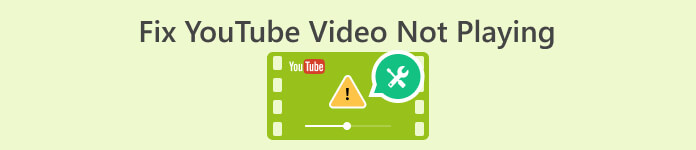
Part 1. Reasons Why YouTube Video Not Playing
So, what seems to be the reason for such YouTube issues? This part will shed light on why your favorite video platform encounters problems with video playback.
Reason 1. Browser Issue
First, what must be kept in mind is a browser issue, for this can cause the videos on YouTube not to play. Due to various factors related to the browser's functionality, such as settings or compatibility, the app can be prevented from functioning well, including how it plays video content. By understanding these potential issues related to your browser, you can quickly troubleshoot and address the specific factors causing YouTube to play videos smoothly. Meanwhile, the following are some of the collected reasons why a browser issue might be the cause.
• Outdated version of a browser.
• A disabled Javascript.
• Flooded cache and cookies on the browser.
• Add-ons or extensions on the browser.
• Security settings.
• Bugs and configuration issues on the browser.
Reason 2. Video Corruption
One of the most significant factors leading to YouTube videos not being played is video corruption. When the video content or file becomes corrupted, it only means that the video has been altered or damaged, making it hard for YouTube or media players to open and display the content properly. Furthermore, corruption can occur for different reasons, which include interrupted downloads, problems during the encoding process, and storage issues. Now, when you attempt to play a corrupted video file on YouTube, it may encounter difficulties in processing, and this results in an outright failure to play the video or a playback error. Resolving the video corruption involves restoring the quality of the file through fixing methods or obtaining a new, uncorrupted video file version.
Reason 3. YouTube APP Problem
A YouTube video won’t play if your YouTube app has a problem. An app problem could be a potential reason for its inability to play videos. Moreover, the issues within the YouTube app may continue to arise due to different factors, like glitches, bugs, and compatibility issues with the operating system or device. Also, those problems can hinder the impeccable playback of videos and cause disruptions for you and other users attempting to view videos on the app. In such cases, you may experience buffering, outright failure, and errors in playing videos, highlighting the importance of solving app-related issues for an uninterrupted and smooth viewing experience.
Reason 4. Weak Network Connection
The next factor resulting in YouTube videos not loading is a weak network connection. This matter can significantly impact the playback of your videos because when your network is weak, the download speed for the YouTube video may be insufficient. This leads to buffering interruptions and issues in streaming. Furthermore, YouTube videos require a robust and stable internet connection to load and play smoothly. Hence, in the presence of a weak connection, the video may pause frequently and may struggle to buffer, resulting in a frustrating viewing experience. Additionally, a weak network connection makes it challenging for YouTube to fetch and display the required data promptly, which has led to longer loading times for video content. For that reason, you may experience pauses, delays, or even complete video playback failure due to the inability to maintain a reliable and consistent connection for streaming purposes.
Reason 5. Slow Running Device
Lastly, YouTube won’t play your video if your device is running slow, a factor that can contribute to not playing videos smoothly. All of the device's limited available memory and processing power may struggle to handle the streaming demand of high-quality video content. In addition, slow device performance can result in prolonged load times, buffering issues, or interruptions during playback. Also, an underpowered or aged device might not have seamless streaming because it can’t meet the required technical requirements. Thus, this may also result in the device's hardware limitations becoming a hindrance, impacting the device’s ability to process and display video content in real-time.
Part 2. Simple Methods for Fixing YouTube Video Playing Errors
If you are tired of seeing YouTube videos unavailable to play due to the factors mentioned above, you may end the agony by following the simple methods of resolving the issue below.
Fix 1. Make Your Browser Up to Date
Ensure that your web browser is kept current or up to date because using an outdated version may disrupt the functionality of web services. By consistently updating your browser to the most recent version, you can prevent any interruptions and reduce the likelihood of compatibility issues when watching YouTube videos. Also, to enhance the seamless playback of YouTube videos on a desktop, a practical approach is to clear the accumulated cache and data in your browser. This action allows the browser to fetch the most up-to-date webpage elements and resources, resolving potential issues that may be causing the YouTube video not to play correctly.
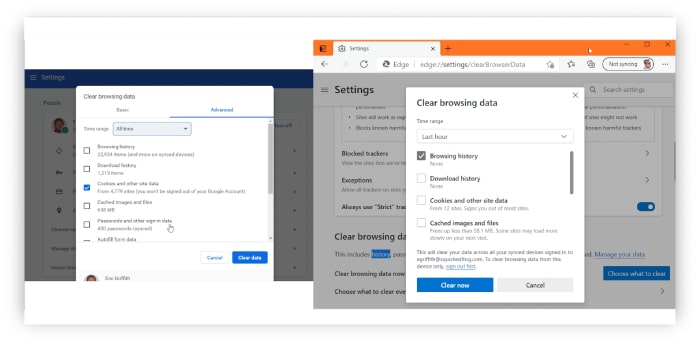
Fix 2. Fix the Corrupted Video
Since a corrupted video contributes to the issue of YouTube disrupted video playback, then fixing the video would highly resolve the problem. That said, use the FVC-picked Video Repair as your primary tool if you want to have a seamless repair process. It is specialized software designed to repair corrupted video files and ensure optimal playback quality when uploading content to the YouTube platform.
Furthermore, this FVC Video Repair employs advanced algorithms to analyze and reconstruct your damaged video files, giving you an effective address for issues such as corruption, playback interruptions, pixelation, and audio sync problems.
This video repair tool is handy for YouTube content creators who encounter corrupted video files before uploading them, offering a reliable solution to enhance the overall viewing experience for their followers. Hence, by using this software, you can also restore the integrity of your videos, for it contributes to a smoother and more professional presentation on the YouTube platform. Meanwhile, here’s how you use it.
Free DownloadFor Windows 7 or laterSecure Download
Free DownloadFor MacOS 10.7 or laterSecure Download
Step 1. Open the repair tool, and upload the video you want to repair by clicking the Red Add button. Don’t forget to upload a sample video by clicking the Blue Add button.
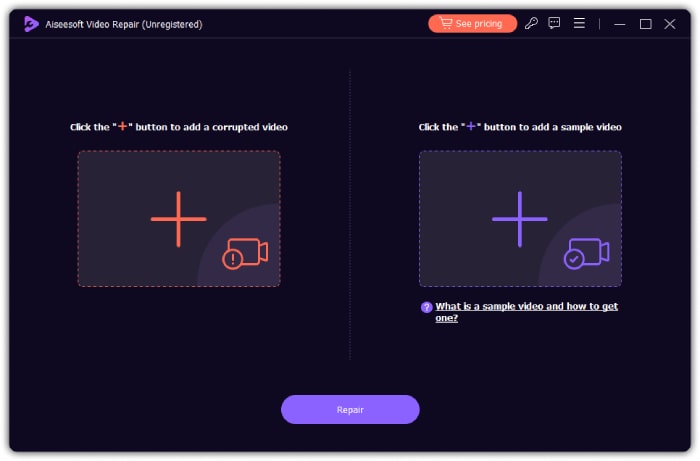
Step 2. After that, click the Repair button.
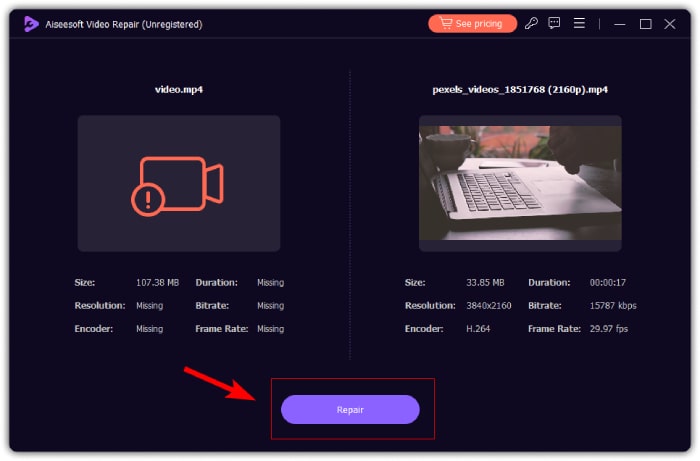
Step 3. Then, decide if you want to Save, Preview, or Repair Other Videos.
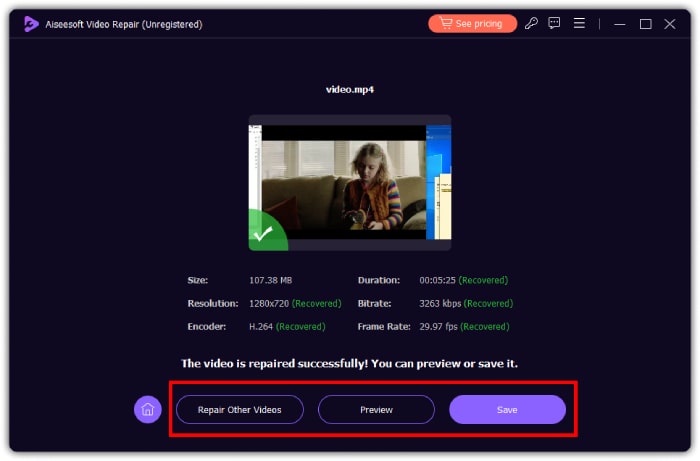
Fix 3. Refresh the YouTube
Whether you are using a browser or the mobile app for YouTube, refreshing or reloading the app will make a difference. If you are using the browser, you need to click the refresh button you see at the right top of most of your computer screen. This will allow your YouTube to reload from scratch.
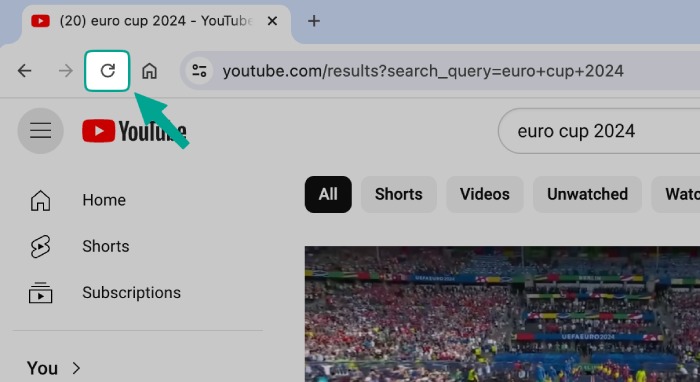
Fix 4. Reset Your Modem Test Internet Speed
One of the initial troubleshooting tasks a technician can do is reset the WiFi connection or the modem. Then, test your internet speed by using a tool like the Speedtest by Ookla. To attain optimal streaming on YouTube, you must have at least a 3.0 Mbps connection for SD videos and 5.0 Mbps for HD ones.
Part 3. FAQs about YouTube Video Crash
How do I fix YouTube crash?
To fix a YouTube crash, you must clear the cache, update the browser, and turn off your device's browser extension.
Why did YouTube keep pausing?
YouTube will keep on pausing if your internet connection is slow or if you have issues with your browser.
Why is my YouTube on restricted mode?
It must be because the restriction mode is turned on. To turn it off, go to your account settings, go to the restriction mode, and ensure that you turn it off.
Conclusion
As you can see above, there may be various reasons why a video is not playing on YouTube. One of the main factors can be the presence of a corrupted video, which you can effectively fix using FVC Video Repair.



 Video Converter Ultimate
Video Converter Ultimate Screen Recorder
Screen Recorder



