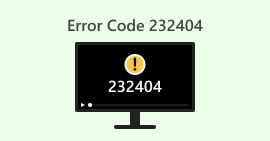3 Methods to Effectively Fix Error Code 232011
Looking for a way to resolve error code 232011? Well, this is a common error and truly a root cause for every viewer's frustration. When encountered, this error can disrupt the seamless enjoyment of online videos, leading to playback issues and interruptions. Worry no more because there are several effective methods to fix this issue and enhance your overall streaming experience. In this guide, we'll explore how you can easily fix this error with our three methods and provide you with tips on how to prevent them. Read this article now and enjoy your favorite videos without any hassle.
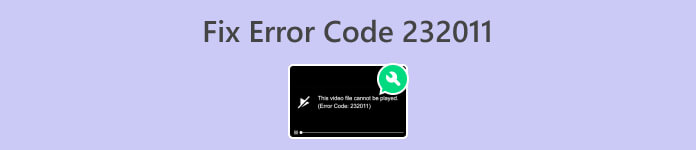
Part 1. What is Error Code 232011? Why it Happens
Error code 232011 is a common error encountered in various software applications and online services. It is more like a video not playing error 150.
It typically occurs when there is an issue with the network connectivity or settings, preventing the application or service from accessing the necessary resources.
Here’s comprehensive information on why this error happens:
◆ Network Connectivity Issues: One possible cause of this error is a problem with the network connection. It can occur if there are issues with the user's internet connection, such as a weak or unstable connection, network congestion, or firewall restrictions that are blocking the necessary communication.
◆ Server Issues: Error code 232011 can also occur if there are problems on the server side. This can include server downtime, maintenance activities, or technical issues with the server hosting the application or service.
◆ Incorrect Configuration: Another possible cause is incorrect configuration settings. This can happen if there are misconfigured network settings, incorrect IP addresses or port numbers, or incompatible protocols being used between the client and the server.
◆ Software Compatibility Issues: Error code 232011 may also occur due to compatibility issues between different software components. For example, it could be caused by conflicts with browser plugins or extensions, outdated or incompatible software versions, or corrupted installation files.
Part 2. How to Fix Error Code 232011
There are several methods to resolve error code 232011 effectively since it is a common problem for many of us. Here are the ways you can do to solve this problem.
Method 1: Clearing Browser Cache and Cookies
Clearing browser cache and cookies is essential to fix video error problems caused by data corruption. Corrupted cache or cookies disrupt website functioning, including errors like 23201. Cache stores long-term website resources, and cookies hold user preferences. Therefore, clearing these files removes issues, allowing the browser to fetch fresh, error-free data from the website. Here’s how you can clear browser cache and cookies:
Step 1. Begin by entering the Control Panel in the search bar and opening it.
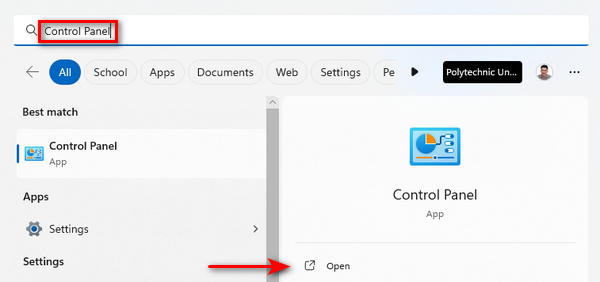
Step 2. Inside the Control Panel, find and select Network and Internet options.
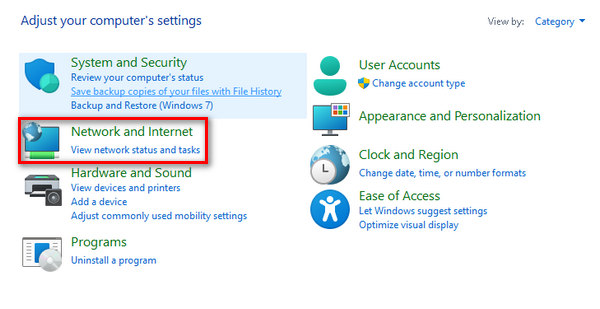
Step 3. Locate Delete Browsing History and Cookies and click on it.
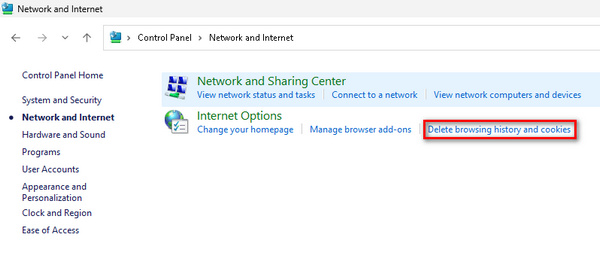
Step 4. Lastly, a tab will appear, this will now allow you to check the boxes for items you want to erase. Once selected, click the Delete button to finish the process.
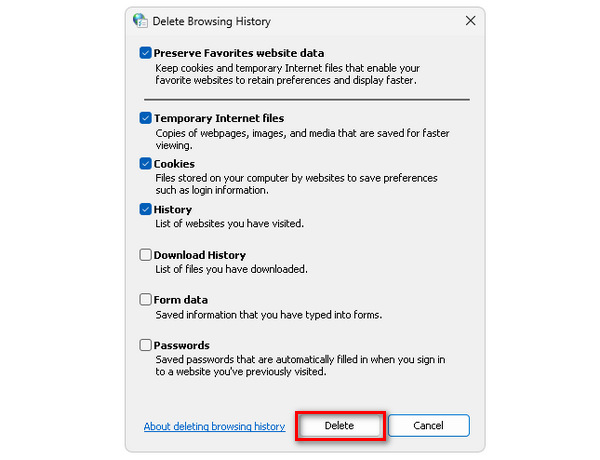
Clearing cache and cookies not only enhances your computer's overall performance but also serves as a solution for potential disruptions, including fixing error code 232011.
Method 2: Using Incognito Browser
Step 1. Click on the three dots located on the upper right side of your browser screen.
Step 2. Choose a New incognito window from the drop-down menu.
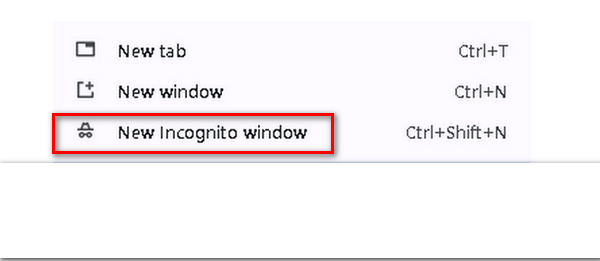
Step 3. A new window will open, allowing you to use this fresh browser to play the video experiencing error code 232011.
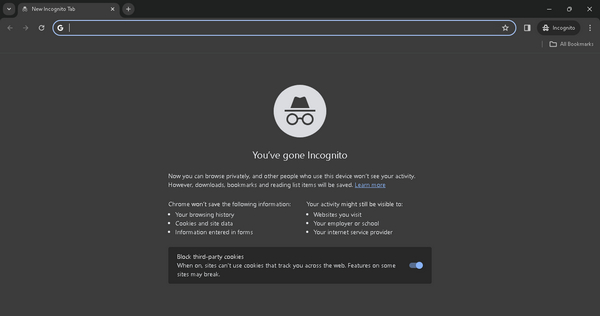
Indeed, using incognito mode can help resolve error code 232011 by providing a clean browsing environment free from cached data or conflicting extensions.
Method 3: Using Video Repair Tool
Now, if none of those work in solving browser problems and if the problem was encountered when you’re playing your video offline. You can use a third-party video repair tool to fix that quickly. One of the best video repair tools you can use to solve this problem is by using FVC Video Repair. This tool allows you to fix common video problems, including video error code 232011. Additionally, it supports various video formats like MP4, MOV, and 3GP, ensuring versatility. Its straightforward interface, driven by the latest AI, makes it user-friendly even for those without technical expertise. To use this, follow the steps below:
Step 1. First, go to their official website. Download and install the program on your device.
Free DownloadFor Windows 7 or laterSecure Download
Free DownloadFor MacOS 10.7 or laterSecure Download
Step 2. Next, add the video that contains the video error code 232021 by clicking the Red Plus button. Likewise, click the Blue Plus button to add the sample video.
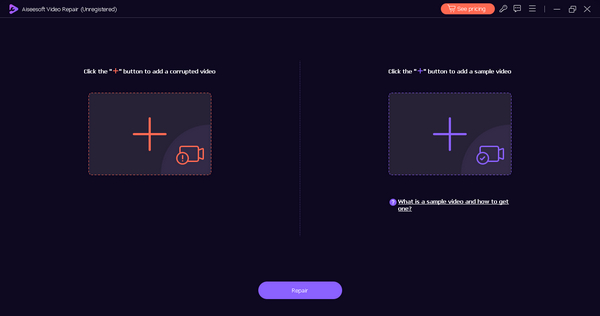
Step 3. After that, click the Repair button to initiate the repair process of the video.
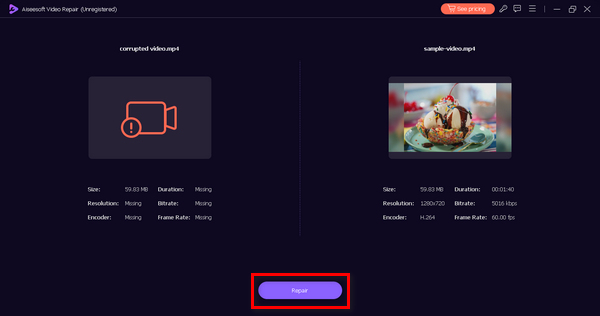
Step 4. Lastly, check if the video doesn’t contain the video error code message and if it’s playable by clicking the Preview button. When things are finally okay, you can save it by clicking the Save button.
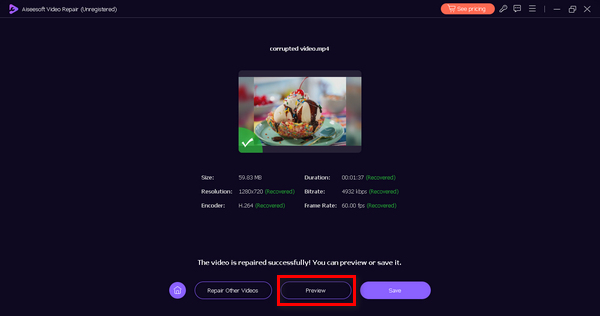
This offline method can surely fix the error code 232011. Just don’t forget to provide a sample video for a seamless repair.
Part 3. Tips to Prevent Error Code 232011
To enhance your video streaming experience and prevent encountering error code 232011, it is advisable to follow the tips outlined below. These recommendations are designed to address potential issues related to internet connectivity, browser performance, and other factors that may disrupt the seamless playback of videos.
Tip 1. Maintain a stable internet connection to prevent interruptions during video playback. That is also the solution to fix video glitch.
Tip 2. Keep your web browser up-to-date to benefit from the latest enhancements and bug fixes, improving video streaming performance.
Tip 3. Regularly clear your browser's cache and cookies to prevent accumulated data from affecting video loading and playback.
Tip 4. Disable or remove unnecessary browser extensions that may interfere with video playback.
Tip 5. Verify your internet speed using online tools to ensure it meets the requirements for smooth streaming.
Part 4. FAQs about Error Code 232022
What is the error code 233011 on 123movies?
Error code 233011 on 123movies is a platform-specific issue, and its meaning can only be determined by referring to the official support resources of 123movies. Users are encouraged to visit their website and contact their customer support for assistance and clarification on this particular error.
What is the error code 232011 on 9anime?
Error code 232011 on 9anime is unique to the 9anime platform. To understand the specific reason behind this error code, users should check the official 9anime support channels or reach out to their customer support for guidance on resolving the issue.
What is the error code 232011 on Kissanime?
Similar to the other platforms, error code 232011 on Kissanime is platform-specific. For accurate information on the meaning and resolution of this error code, users should consult the official support resources provided by Kissanime or contact their customer support for assistance.
How to fix error code 232011 on Netflix?
If you encounter error code 232011 on Netflix, try refreshing the page, clearing your browser cache, or restarting your device. Additionally, check your internet speed and disable any VPN or proxy services, as they might interfere with streaming.
Conclusion
In conclusion, resolving error code 232011 is crucial for seamless video streaming. This guide offers effective solutions and preventive tips to enhance your viewing experience. By following these steps, you can troubleshoot and prevent interruptions, ensuring uninterrupted enjoyment of online videos.



 Video Converter Ultimate
Video Converter Ultimate Screen Recorder
Screen Recorder