How to Fix a Corrupted Video File on Android: 4 Comprehensive Ways
We cannot deny how highly significant Android devices are, especially phones. Our reliance on Android-captured videos, which are in MP4 format, encompasses a range of significant moments and events, and these videos, stored on Android phones, serve as repositories of cherished memories. However, when issues start to arise in connection to our Android video files, the risk of losing these valuable memories becomes absolute. On the one hand, various factors can lead to the corruption of favorite videos, making them unplayable until the repair of corrupted video files on Android is initiated.
On the other hand, regardless of the file format, like MP4, there are great ways to repair your corrupt video files. Hence, this article guides you through the neat solution tricks to resolve, restore, or recover these precious memories of yours in your video files.
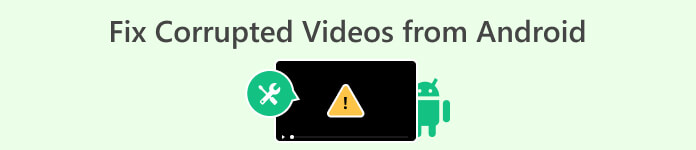
Part 1. Repair the Corrupted Android Video File with a Video Converter
Converting the corrupted Android video file into an alternative format is frequently the solution to restoring its functionality. This method proves particularly beneficial when a device encounters difficulties with video formats. Although there are a lot of video converter tools that will enable you to convert video, if you are looking for the best converter to repair corrupted video from an Android, then use FVC Video Converter Ultimate. This ultimate converter provides you with a seamless batch file conversion experience powered by advanced ultrafast technology. Furthermore, you’ll be impressed with its conversion speed, as this program boasts a 30 times faster speed due to its hardware acceleration technology. In addition, it has an extensive range of presets, tools, and features that will leave you astounded.
Also, its user-friendly interface ensures an efficient file conversion process. Nevertheless, it serves as your all-in-one solution for Android video editing, encompassing tasks such as enhancing, compressing, merging, trimming, cropping, watermark removal, and much more. Beyond its versatility, the converter supports over 500 audio and video formats, providing flexibility for your editing needs!
How to Fix a Corrupted Videos from Android
Step 1. Transfer your video files to your computer and prepare them for fixing. Launch the video converter after installing it using the Download buttons below.
Free DownloadFor Windows 7 or laterSecure Download
Free DownloadFor MacOS 10.7 or laterSecure Download
Step 2. Upload all the video files by clicking the Add Files button. Then, head over to the drop-down arrow beside the format section to choose a format for the output.
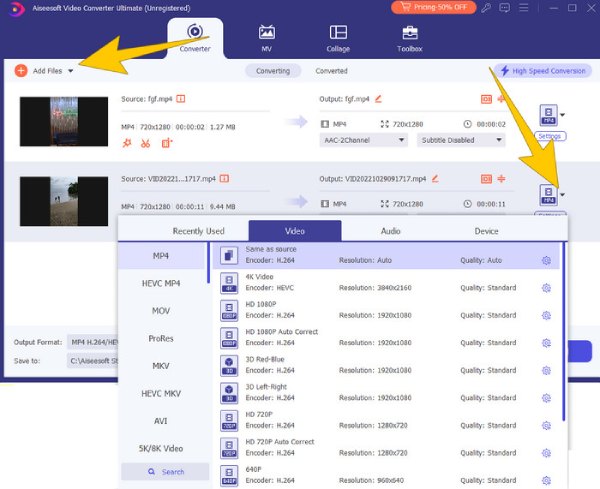
Step 3. After that, hit the Convert All button to start the conversion.
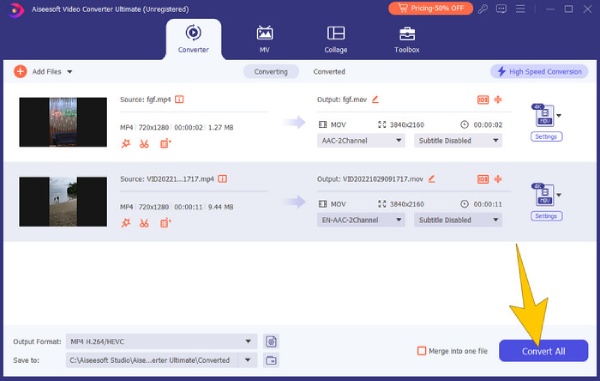
Part 2. How to Repair Videos from Android Using VLC
Another resolution you can use to convert Android videos to another format is the VLC Media Player. It is also a versatile open-source software designed to play a wide array of file formats, boasting extensive codec support. It originated as a basic media player and has evolved over time. You can acquire it on all your devices as it is compatible with all OS. Furthermore, VLC Media Player carries a handy feature for your option to deal with corrupted Android videos and attempt video repair by converting them to a different format.
How to Fix Corrupted MP4 Video Files Recorded in Android
Step 1. Launch VLC, and go to Media > Convert/Save section.
Step 2. Then, click the Add > Convert/Save button to upload the video. After that, click the Profile to choose the format.
Step 3. Finally, hit the Browser to set the file destination and click the Start tab.
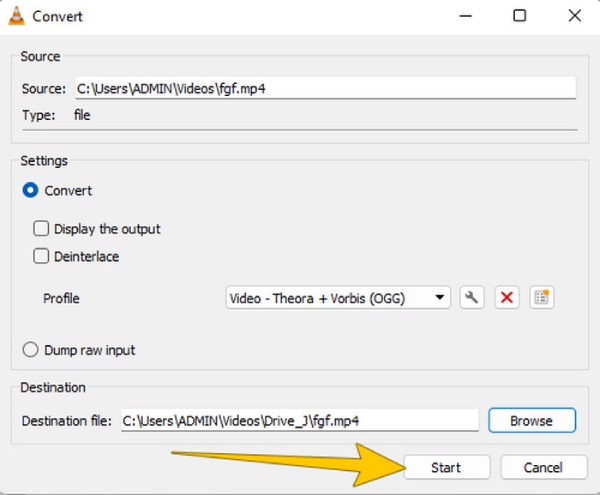
Part 3. Fix the Corrupted Video Via a Remarkable Video Repair Tool
If you encounter a severely corrupted video and wonder if it can be recovered, FVC Video Repair offers you the best solution. Compatible with many file formats, this tool effortlessly addresses the corruption issues of multiple MP4 video files simultaneously. The repair process for corrupted video from Android can be done quickly with this software, as it offers an easy-to-master procedure that matches its simple interface. Furthermore, using his FVC Video Repair, you have the option to restore files that have undergone corruption during editing, conversion, or recovery attempts. Follow the quick steps given below to fix the videos coming from your Android.
How to Fix Android Videos Quickly
Step 1. Click the Download button below to initiate the installation process. Once installed, click both the Plus buttons in the interface to upload the corrupted video and a sample one.
Free DownloadFor Windows 7 or laterSecure Download
Free DownloadFor MacOS 10.7 or laterSecure Download
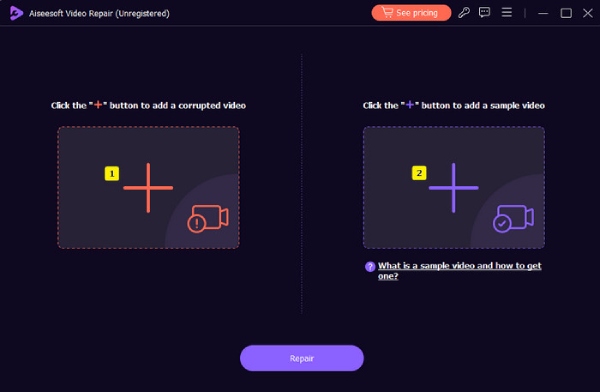
Step 2. After uploading, click the Repair button.
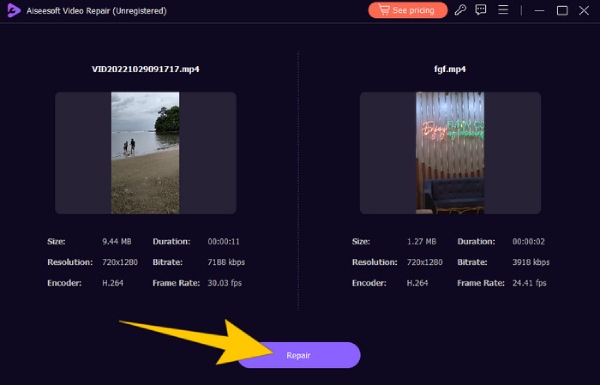
Step 3. After a quick fixing process, click the Save button among the other given options.
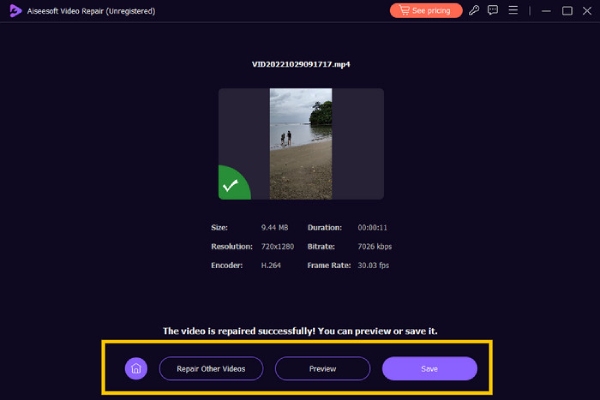
Part 4. Repair the Video with Hex Editor
Lastly, you can fix a corrupted Android MP4 utilizing a Hex editor tool, which displays video file data in binary digits. By comparing the binary data of a corrupted video within this free video repair, you can manually adjust the data of the corrupted file. Furthermore, Hex is effective in solving issues related to corrupt file headers that prevent videos from playing. Here are the simplified steps to use Hex.
Step 1. Launch the editor on your PC device and open the corrupt Android video.
Step 2. Compare the video with another video working file. Then, manually edit the video with its binary data. Match the structures of the two videos.
Step 3. Save the changes you have made.
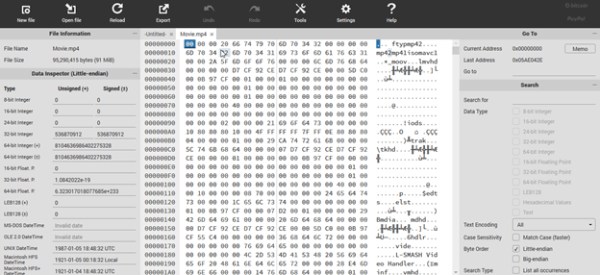
Part 5. Bonus: Tips to Prevent Video File Corruption on Android
Here are the tips to avoid video file corruption on Android. It is essential to adopt specific precautions to protect the integrity of your video files.
◆ Avoid recording your videos when your Android device has a low battery.
◆ Avoid recording videos when your Android’s memory is full.
◆ Employ caution and refrain from downloading malicious and insecure apps on your device.
◆ Do not eject the SD card from your Android during an ongoing file transfer.
Part 6. FAQs about Android Videos
Why are my videos blurry from Android to iPhone?
The highest aspect causing blurry videos is the difference between the compression and resolution of Android and iPhone.
Why do videos look so bad on Android?
The following factors may contribute to videos appearing less sharp on some Android devices: Lower-quality camera sensors, video settings, or display resolutions.
How can I edit high-quality videos on Android?
You will need a reliable video editing app to edit your high-quality videos on Android.
Conclusion
It is indeed bothering to have corrupted videos, so you must know how to fix them. Luckily, the given solutions to fix corrupted videos on Android are highly reliable and trusted even by professional video editors, especially FVC Video Repair. However, you might wonder why the solutions are computer programs. Well, that’s how experts edit and fix video files.



 Video Converter Ultimate
Video Converter Ultimate Screen Recorder
Screen Recorder


