3 Must Solutions to Try to Easily Fix 0xC10100BE Error
When watching videos, there’s a chance you’ll encounter error codes. Frequently, these error messages include codes that can be quite perplexing. One such common error is labeled as this file isn't playable with the error code 0xc10100be. If you experience this issue, you've landed on the right page. Let's delve into effective solutions and insights to address the 0xc10100be error and ensure smoother video playback. From alternative media players to video repair tools, we'll guide you through resolving this playback hurdle and enjoying your videos seamlessly.
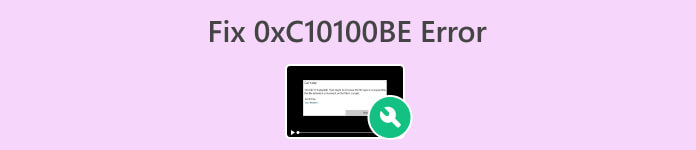
Part 1. What is 0xC10100BE Video Error
0xC10100BE error in video files is a specific error that is related to Windows Media Player. It’s generally not a critical issue and can often be resolved using various solutions. When encountering this error, users may see a message stating this file isn't playable with the error code 0xC10100BE. This issue commonly occurs when trying to play MP4 or other video file formats, such as MOV.
Part 2. What Causes 0xC10100BE Video Error
The 0xC10100BE video error is a common issue with numerous potential causes. Here are the underlying factors contributing to the occurrence of the 0xC10100BE error when playing videos:
Cause 1: Corrupted or damaged video file.
If the video file itself is corrupted, Windows Media Player may encounter difficulties in playing it, resulting in the 0xC10100BE error.
Cause 2: Incompatible video codec.
Video files require specific codecs to be decoded and played correctly. If the required codec is missing or incompatible with Windows Media Player, the error may occur.
Cause 3: Outdated or faulty video drivers.
Video drivers are essential for the proper functioning of video playback. Outdated or faulty video drivers can cause compatibility issues and result in the 0xC10100BE error.
Cause 4: Conflicting third-party software.
Other installed software, such as third-party media players or multimedia-related applications, can sometimes conflict with Windows Media Player, leading to playback errors.
Cause 5: Windows Media Player application issues.
Problems within the Windows Media Player application itself, such as corrupted files or incorrect settings, can also trigger the 0xC10100BE error.
Part 3. How to Fix 0xC10100BE Video Error
There are several methods available to address the 0xC10100BE error, each offering a distinct approach. Here are three ways to effectively resolve this video error:
Solution 1: Using Another Media Player
Given that the video error code 0xc10100be may be triggered by an incompatible codec, an alternative solution is to switch to a different media player. The built-in Windows Media Player or QuickTime Player might lack support for the video file format or its specific codec.
Consider using VLC Media Player and its alternative as an alternative, known for its compatibility with a wide range of video formats like MP4, AVI, MOV, 3GP, FLV, and more.
By using another media player, you can circumvent potential compatibility issues and enhance your chances of resolving the 0xc10100be video error. VLC Media Player, in particular, provides a robust and versatile platform for playing various video formats seamlessly.
Solution 2: Downloading the Right Codec
Downloading the right codec can potentially fix the error code 0xC10100BE because codecs are responsible for decoding and encoding audio and video files. When you encounter this error code, it typically indicates that the required codec to play the media file is missing, outdated, or incompatible.
Step 1. First, click the Windows icon on your computer to access the Start menu. Next, type Microsoft Store into the search bar and click on it.
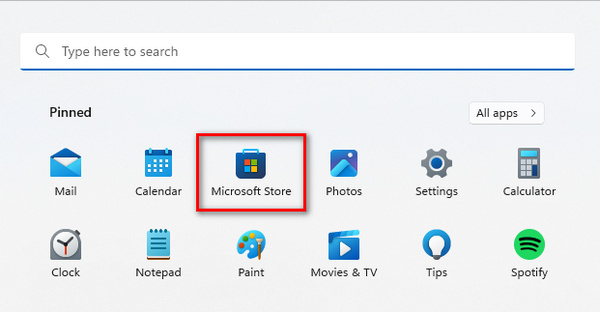
Step 2. Within the Microsoft Store interface, locate the search bar. Enter the name of the required codec or video extension.
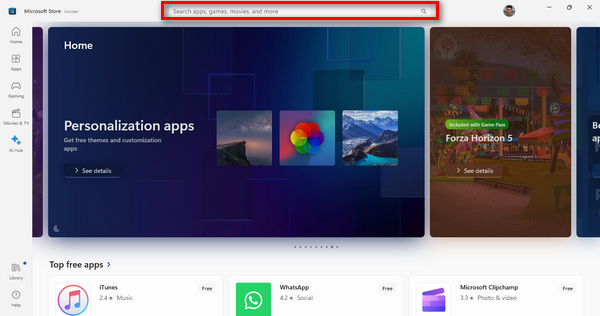
Step 3. Upon identifying the necessary codec or extension, proceed by clicking on it to initiate the installation process.
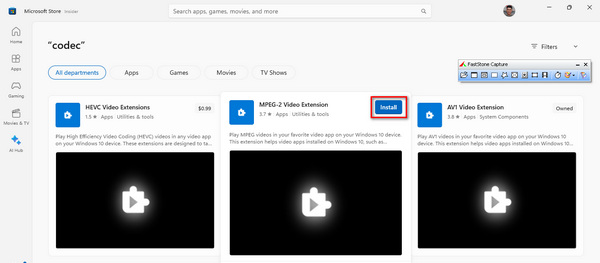
After the installation is finished, launch your media player and play the video that previously could not be played. This step is essential to confirm that the video now operates seamlessly without any difficulties.
Solution 3: Using Video Repair Tool
If none of those worked, the best way to fix error code 0xC10100BE is to use a video repair tool. The FVC Video Repair is a user-friendly solution that employs the latest AI algorithm to fix various issues causing unplayable videos automatically. It is Compatible with formats like MP4, MOV, and 3GP. Moreover, this tool ensures high-quality results. It allows users to preview the fixed video before saving, ensuring satisfaction with the repair outcome. To use this, here are the steps you need to follow:
Step 1. First, to get the software, click on Free Download. Once it's downloaded, go ahead and install it on your computer.
Free DownloadFor Windows 7 or laterSecure Download
Free DownloadFor MacOS 10.7 or laterSecure Download
Step 2. Run FVC Video Repair. You will see on the left side of your screen the Red Plus button, and on the right side is the Blue Plus button. Now, click the red plus button to add the video with the 0xC10100BE video error, and add the sample video by clicking the blue plus button.
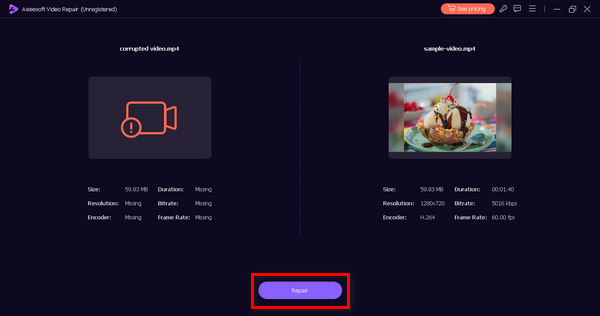
Step 3. After that, click the Repair button. The software will process the repair of your video file.
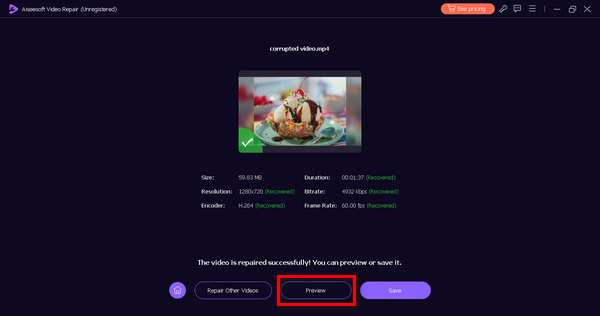
Step 4. Lastly, click the Preview button to check if the 0xC10100BE video error has been resolved successfully. If everything is great, you can save the file afterward.
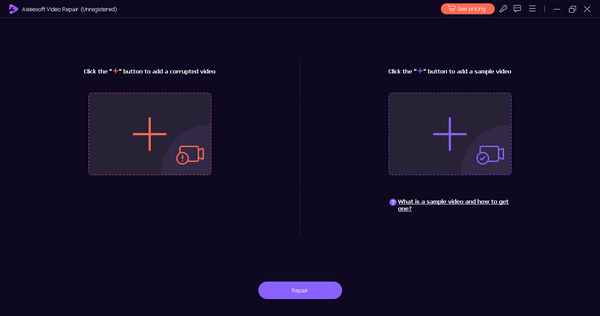
FVC Video Repair is truly a great solution to fix 0xC10100BE video errors, especially when the problem is not with the browser anymore.
Part 4. FAQs about 0xC10100BE Error
What does 0xc00d36c4 mean?
Error code 0xc00d36c4 is associated with Windows Media Player and often indicates a problem with the file format or codec. It may occur when attempting to play a media file that the player does not support.
Why is my file not playable 0xc00d36c4?
The "file not playable" error with code 0xc00d36c4 typically occurs due to issues with the file format, codec, or corruption within the media file. It suggests that the file is incompatible with the media player you're using.
Why am I getting a file system error?
An error in the file system can occur due to various reasons, such as corruption in the file system, issues with storage devices, or file permissions problems. It might lead to difficulties in reading or playing media files, triggering error codes like 0xC10100BE.
How can I resolve the error code 0xC10100BE?
If you encounter error code 0xC10100BE, try switching to a different media player, as the issue may be related to codec compatibility. Additionally, ensure your file is not corrupted, and consider using a video repair tool if playback problems persist.
What are the common causes of media files becoming unplayable?
Media files can become unplayable due to factors like unsupported file formats, missing or outdated codecs, corruption during transfer or download, and issues with the media player. Checking file integrity and using compatible players can help address these issues.
Conclusion
Error code 0xC10100BE might be an annoying disturbance to our seamless video experience. However, understanding this error, you will realize that it didn't happen because it has to, but there are many factors that you have to look for. Nevertheless, there are plenty of ways to fix this, including using a video repair tool like FVC Video Repair.



 Video Converter Ultimate
Video Converter Ultimate Screen Recorder
Screen Recorder



