3 Tested Methods to Fix Video Error Code 0xc00d5212
If you're stuck with the 0xc00d5212 error code while watching videos, you're not alone. This guide is here to help you understand what this error means and, more importantly, how to fix it. With the methods outlined in this guide, you'll be equipped to tackle the 0xc00d5212 error and get back to enjoying your favorite content seamlessly. Let's jump into straightforward solutions to put an end to those annoying video interruptions.
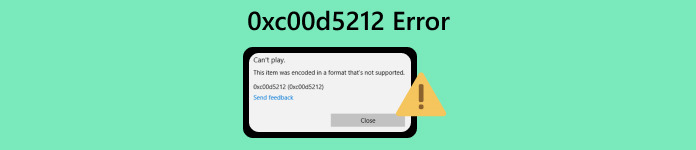
Part. 1 What is Error Code 0xc00d5212
Error code 0xc00d5212 is a specific issue that arises when attempting to play AVI files. The error signifies potential challenges related to the audio and video codecs within the file or indicates file corruption. This problem is commonly encountered when trying to play video files in formats such as AVI, MOV, MKV, and MP4. To address this error, it's necessary to take corrective actions, such as updating display adapter drivers, which may resolve playback issues. Additionally, ensuring the installation or update of the required audio and video codecs for the specific file format is crucial for resolving error code 0xc00d5212 and ensuring seamless video playback.
Part. 2 How to Resolve Error 0xc00d5212?
Don’t fret! Because there are various methods to solve error 0xc00d5212. This guide aims to equip you with the tools to restore seamless video enjoyment on your system.
Method 1: Using FVC Video Repair
One of the most effective methods to solve Error 0xc00d5212 is by using Video Repair. This tool is designed to resolve problems related to video file issues, such as corruption or compatibility issues. Therefore, if you come across a 0xc00d5212 error, adhere to the steps outlined below to rectify the issue.
Step 1. First, on your device, Download the FVC Video Repair software tool. Once done, install it.
Free DownloadFor Windows 7 or laterSecure Download
Free DownloadFor MacOS 10.7 or laterSecure Download
Step 2. Don’t be confused by the two buttons. To add the video file that shows the 0xc00d5212 error, click the Red Plus button. To add the sample video, click the Blue Plus button.
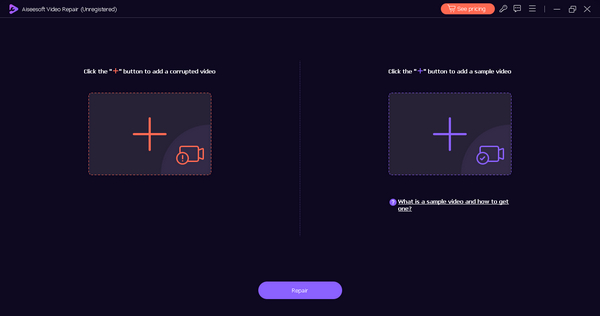
Step 3.After that, click the Repair button. The software will handle the repair process of your video file.
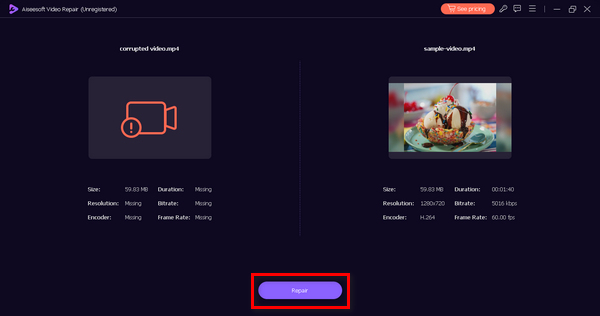
Step 4. Once done, you can preview it by pressing the Preview button to see if the 0xc00d5212 error was resolved.
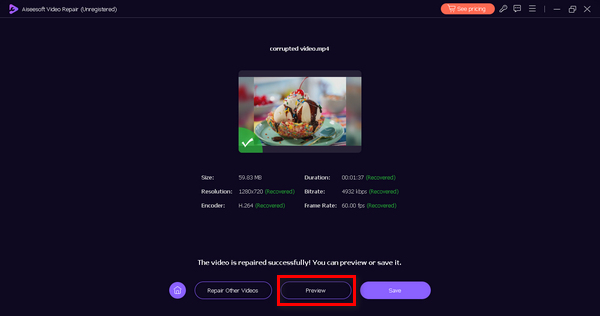
FVC Video Repair is a go-to tool for everyone, especially those who experience errors when playing their videos. With its user-friendly interface and easy-to-comprehend navigation, you can never go wrong in retrieving your videos with this tool. So, to solve the 0xc00d5212 error, give this tool a try now!
Methods 2: Updating Display Adaptors
Outdated or incompatible display adapter drivers can contribute to video playback issues, leading to the 0xc00d5212 error. These drivers play a crucial role in facilitating the interaction between your device's hardware and the visual elements of multimedia content.
When these drivers are outdated or incompatible, it can result in disruptions during video playback. Addressing this issue necessitates a comprehensive approach, focusing on updating and ensuring the compatibility of your display adapter drivers to enhance the overall video playback experience. This solution also works when you meet other video errors like Error 0xc10100bf, 224003, and more.
With that, follow the steps below for you to update your display adapters easily.
Step 1. On your device, search Device Manager on your Windows search tab.
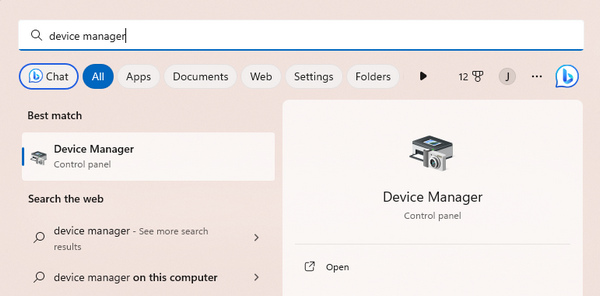
Step 2. Click the Update Display Adapter.
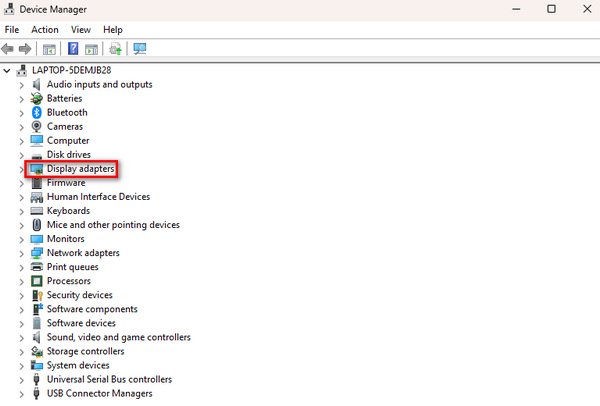
Step 3. To Update the display adapter, right-click on it and click Update Driver.
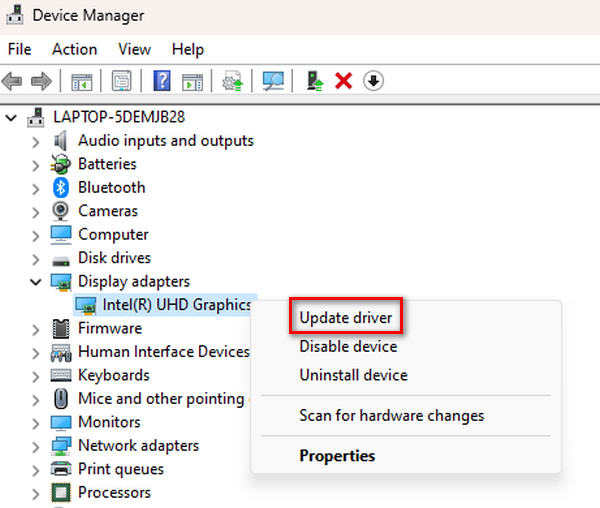
Step 4. Now, click on Search Automatically for Driver.
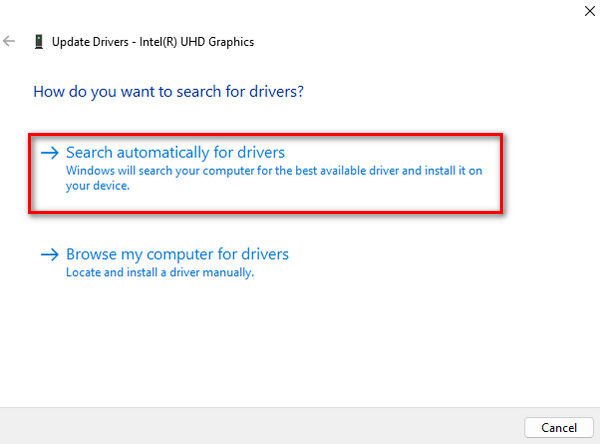
It will automatically search for a new updated driver and install it on your device.
Method 3: Installing Video Codecs
Codecs are tools that help your computer understand and play videos. When you see the error 0xc00d5212 and videos won't play, it means there's a kind of language mismatch. Downloading codecs is like giving your computer the right tools to understand and play the videos properly. It's a simple fix. Just follow the steps below to make your videos work smoothly.
Step 1. Start by clicking the Windows button on your computer to open the Start menu. Then, type Microsoft Store into the search bar and select it.
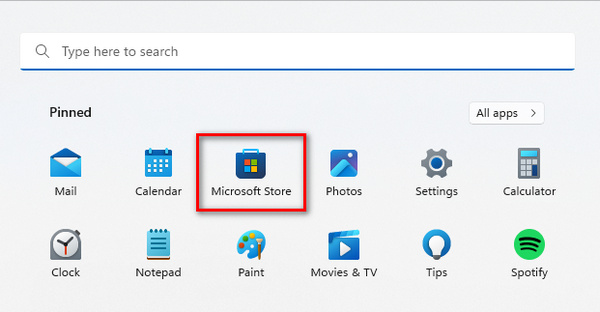
Step 2. Once in the Microsoft Store, you'll see a search bar. Type in the name of the codec or video extension you need.
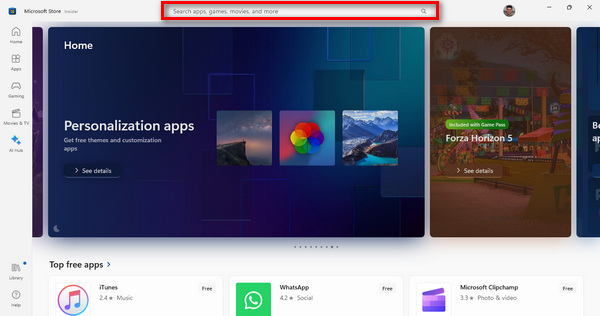
Step 3. After finding the necessary codec or extension, click on it to Install.
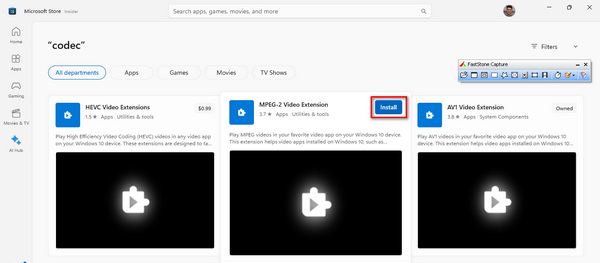
Once you've completed the installation, open your media player and play the video that was previously unplayable. This step is crucial to ensure that the video now runs smoothly without any issues.
Part 3. FAQs about the 0xc00d5212 Error
Where can you install free codecs for video?
You can install free codecs for videos from various reputable sources online. Some popular options include the Microsoft Store, where you can find a range of codecs for Windows, and trusted websites that offer codec packs. Ensure that you download from reliable sources to avoid potential security risks.
Will changing a media player solve the error code?
Changing your media player can indeed be a solution to the error code 0xc00d5212. Different media players come with built-in codecs, and switching to one that supports a broader range of formats or has a more extensive codec library might resolve compatibility issues and alleviate the error. VLC, for example, is known for its comprehensive codec support.
What to do if VLC shows a missing codec issue?
If VLC displays a missing codec issue, you can take several steps to address it. Firstly, consider updating this tool to the latest version, as newer releases often include additional codecs. Alternatively, download and install the specific codec that it indicates missing. This tool usually provides information about the missing codec, making it easier to identify and resolve the issue. Additionally, exploring VLC’s preferences/settings for codec configurations might offer solutions to the missing codec problem.
Can converting the video to another format fix the 0xc00d5212 error?
Yes. Converting the video to another format is a potential solution to the 0xc00d5212 error. If the error is caused by compatibility issues with the current video format, converting it to a more widely supported format can resolve playback problems. Utilize video conversion tools like FVC Video Converter Ultimate to change the format, ensuring compatibility with your chosen media player.
How do I identify the codec needed for a video file?
To identify the codec needed for a video file, you can use media player software or online tools. Media players like VLC often display codec information in their settings or properties sections. Online tools such as codec identifier websites can analyze the video file and provide information about the required codecs. Knowing the specific codec needed allows you to download and install it, addressing potential playback issues.
Conclusion
Now that you understand what the 0xc00d5212 error code is and how to resolve it. There’s no reason for you to let this thing happen again. With FVC Video Repair and other methods mentioned in the post, you can easily fix this problem.
Don't let technical hiccups hamper your entertainment. Leverage these methods and experience hassle-free video playback on your device.
Free DownloadFor Windows 7 or laterSecure Download
Free DownloadFor MacOS 10.7 or laterSecure Download



 Video Converter Ultimate
Video Converter Ultimate Screen Recorder
Screen Recorder


