O vídeo não está sendo reproduzido no YouTube: por que e como
O YouTube, uma das plataformas mais populares, deixou de ser um mero aplicativo para compartilhar vídeos e se transformou em um gerador massivo de criação de conteúdo, que acomoda uma ampla gama de comunidades. No entanto, apesar de seus aproximadamente 1,9 bilhão de usuários ativos, a plataforma de distribuição de vídeos ainda encontra relatos ocasionais de problemas ou erros. Um desses problemas persistentes que frustra seus usuários é a ocorrência do erro que diz Os vídeos do YouTube não estão sendo reproduzidos. Isso significa que os YouTubers frequentemente encontram obstáculos para acessar conteúdo de vídeo em dispositivos móveis e computadores, enfrentando uma tela preta ou uma mensagem que os leva ao erro em questão.
Por esse motivo, a questão sobre por que os vídeos do YouTube não reproduzem continua a surgir. Este post foi feito para fornecer um guia exaustivo, mostrando as razões por trás desse problema, juntamente com as soluções oferecidas quando os vídeos do YouTube se recusam a reproduzir em PCs e celulares.
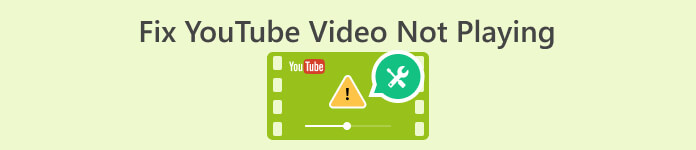
Parte 1. Razões pelas quais o vídeo do YouTube não está sendo reproduzido
Então, qual parece ser o motivo para tais problemas no YouTube? Esta parte vai esclarecer por que sua plataforma de vídeo favorita encontra problemas com a reprodução de vídeo.
Motivo 1. Problema com o navegador
Primeiro, o que deve ser mantido em mente é um problema no navegador, pois isso pode fazer com que os vídeos no YouTube não sejam reproduzidos. Devido a vários fatores relacionados à funcionalidade do navegador, como configurações ou compatibilidade, o aplicativo pode ser impedido de funcionar bem, incluindo como ele reproduz conteúdo de vídeo. Ao entender esses problemas potenciais relacionados ao seu navegador, você pode solucionar problemas rapidamente e abordar os fatores específicos que fazem com que o YouTube reproduza vídeos sem problemas. Enquanto isso, a seguir estão alguns dos motivos coletados pelos quais um problema no navegador pode ser a causa.
• Versão desatualizada de um navegador.
• Javascript desabilitado.
• Cache e cookies inundados no navegador.
• Complementos ou extensões no navegador.
• Configurações de segurança.
• Bugs e problemas de configuração no navegador.
Motivo 2. Corrupção de vídeo
Um dos fatores mais significativos que levam os vídeos do YouTube a não serem reproduzidos é a corrupção do vídeo. Quando o conteúdo ou arquivo do vídeo é corrompido, isso significa apenas que o vídeo foi alterado ou danificado, dificultando que o YouTube ou os media players abram e exibam o conteúdo corretamente. Além disso, a corrupção pode ocorrer por diferentes motivos, que incluem downloads interrompidos, problemas durante o processo de codificação e problemas de armazenamento. Agora, quando você tenta reproduzir um arquivo de vídeo corrompido no YouTube, ele pode encontrar dificuldades no processamento, e isso resulta em uma falha total na reprodução do vídeo ou em um erro de reprodução. Resolver a corrupção do vídeo envolve restaurar a qualidade do arquivo por meio de métodos de correção ou obter uma nova versão do arquivo de vídeo não corrompido.
Motivo 3. Problema com o aplicativo do YouTube
Um vídeo do YouTube não será reproduzido se seu aplicativo do YouTube tiver um problema. Um problema no aplicativo pode ser um motivo potencial para sua incapacidade de reproduzir vídeos. Além disso, os problemas no aplicativo do YouTube podem continuar a surgir devido a diferentes fatores, como falhas, bugs e problemas de compatibilidade com o sistema operacional ou dispositivo. Além disso, esses problemas podem dificultar a reprodução impecável de vídeos e causar interrupções para você e outros usuários que tentam visualizar vídeos no aplicativo. Nesses casos, você pode experimentar buffering, falha total e erros na reprodução de vídeos, destacando a importância de resolver problemas relacionados ao aplicativo para uma experiência de visualização ininterrupta e suave.
Motivo 4. Conexão de rede fraca
O próximo fator que faz com que os vídeos do YouTube não carreguem é uma conexão de rede fraca. Esse problema pode impactar significativamente a reprodução dos seus vídeos porque, quando sua rede está fraca, a velocidade de download do vídeo do YouTube pode ser insuficiente. Isso leva a interrupções de buffer e problemas no streaming. Além disso, os vídeos do YouTube exigem uma conexão de internet robusta e estável para carregar e reproduzir sem problemas. Portanto, na presença de uma conexão fraca, o vídeo pode pausar com frequência e pode ter dificuldade para fazer buffer, resultando em uma experiência de visualização frustrante. Além disso, uma conexão de rede fraca torna desafiador para o YouTube buscar e exibir os dados necessários prontamente, o que levou a tempos de carregamento mais longos para o conteúdo de vídeo. Por esse motivo, você pode experimentar pausas, atrasos ou até mesmo falha completa na reprodução do vídeo devido à incapacidade de manter uma conexão confiável e consistente para fins de streaming.
Motivo 5. Dispositivo de execução lenta
Por fim, o YouTube não reproduzirá seu vídeo se seu dispositivo estiver lento, um fator que pode contribuir para que os vídeos não sejam reproduzidos suavemente. Toda a memória limitada disponível e o poder de processamento do dispositivo podem ter dificuldade para lidar com a demanda de streaming de conteúdo de vídeo de alta qualidade. Além disso, o desempenho lento do dispositivo pode resultar em tempos de carregamento prolongados, problemas de buffer ou interrupções durante a reprodução. Além disso, um dispositivo com pouca potência ou antigo pode não ter streaming contínuo porque não consegue atender aos requisitos técnicos necessários. Portanto, isso também pode fazer com que as limitações de hardware do dispositivo se tornem um obstáculo, impactando a capacidade do dispositivo de processar e exibir conteúdo de vídeo em tempo real.
Parte 2. Métodos simples para corrigir erros de reprodução de vídeos do YouTube
Se você está cansado de ver vídeos do YouTube indisponíveis para reprodução devido aos fatores mencionados acima, você pode acabar com essa agonia seguindo os métodos simples para resolver o problema abaixo.
Solução 1. Atualize seu navegador
Certifique-se de que seu navegador da web esteja atualizado ou atualizado, pois usar uma versão desatualizada pode interromper a funcionalidade dos serviços da web. Ao atualizar consistentemente seu navegador para a versão mais recente, você pode evitar interrupções e reduzir a probabilidade de problemas de compatibilidade ao assistir a vídeos do YouTube. Além disso, para melhorar a reprodução contínua de vídeos do YouTube em um desktop, uma abordagem prática é limpar o cache e os dados acumulados em seu navegador. Essa ação permite que o navegador busque os elementos e recursos mais atualizados da página da web, resolvendo possíveis problemas que podem estar fazendo com que o vídeo do YouTube não seja reproduzido corretamente.
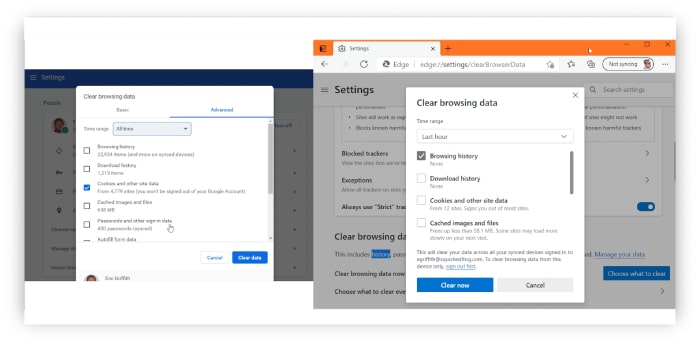
Correção 2. Corrija o vídeo corrompido
Como um vídeo corrompido contribui para o problema de reprodução de vídeo interrompida no YouTube, consertar o vídeo resolveria muito bem o problema. Dito isso, use o Video Repair escolhido pelo FVC como sua ferramenta principal se quiser ter um processo de reparo perfeito. É um software especializado projetado para reparar arquivos de vídeo corrompidos e garantir qualidade de reprodução ideal ao enviar conteúdo para a plataforma do YouTube.
Além disso, este FVC Video Repair emprega algoritmos avançados para analisar e reconstruir seus arquivos de vídeo danificados, oferecendo uma solução eficaz para problemas como corrupção, interrupções de reprodução, pixelização e problemas de sincronização de áudio.
Esta ferramenta de reparo de vídeo é útil para criadores de conteúdo do YouTube que encontram arquivos de vídeo corrompidos antes de enviá-los, oferecendo uma solução confiável para melhorar a experiência geral de visualização para seus seguidores. Portanto, ao usar este software, você também pode restaurar a integridade de seus vídeos, pois ele contribui para uma apresentação mais suave e profissional na plataforma do YouTube. Enquanto isso, aqui está como você o usa.
Download grátisPara Windows 7 ou posteriorDownload seguro
Download grátisPara MacOS 10.7 ou posteriorDownload seguro
Passo 1. Abra a ferramenta de reparo e carregue o vídeo que você quer reparar clicando no botão vermelho Adicionar. Não esqueça de carregar um vídeo de amostra clicando no botão azul Adicionar.
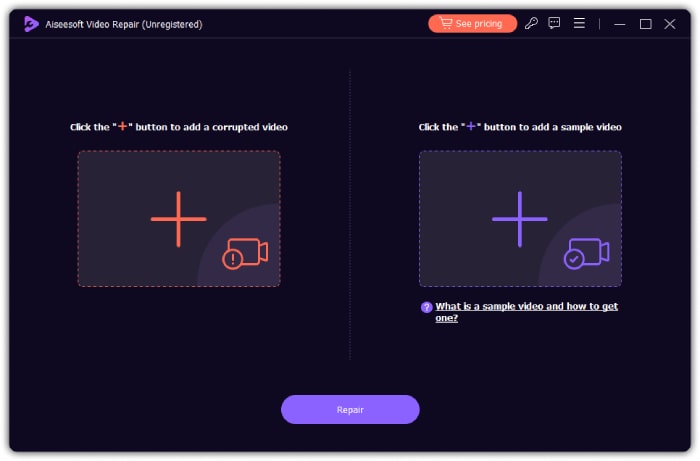
Passo 2. Depois disso, clique no Reparar botão.
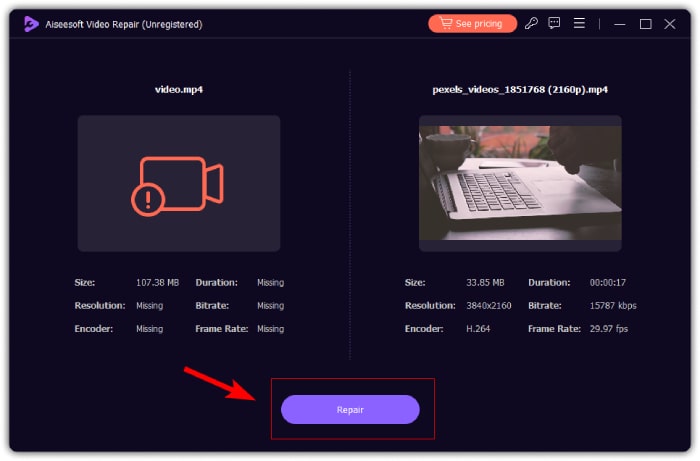
etapa 3. Em seguida, decida se deseja salvar, visualizar ou reparar outros vídeos.
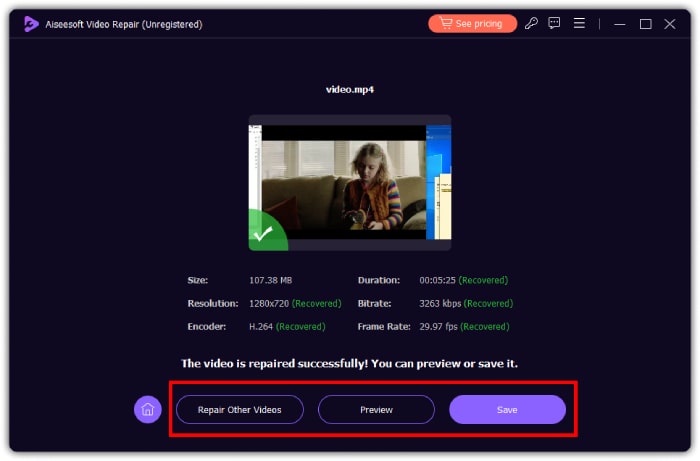
Correção 3. Atualize o YouTube
Não importa se você está usando um navegador ou o aplicativo móvel do YouTube, atualizar ou recarregar o aplicativo fará a diferença. Se estiver usando o navegador, você precisa clicar no botão de atualização que você vê no canto superior direito da maioria das telas do seu computador. Isso permitirá que seu YouTube seja recarregado do zero.
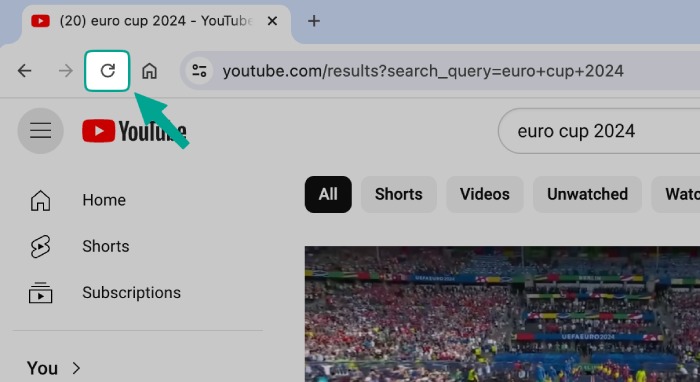
Correção 4. Reinicie o seu modem Teste a velocidade da Internet
Uma das tarefas iniciais de solução de problemas que um técnico pode fazer é redefinir a conexão WiFi ou o modem. Em seguida, teste sua velocidade de internet usando uma ferramenta como o Speedtest da Ookla. Para obter streaming ideal no YouTube, você deve ter pelo menos uma conexão de 3,0 Mbps para vídeos SD e 5,0 Mbps para vídeos HD.
Parte 3. Perguntas frequentes sobre o YouTube Video Crash
Como faço para corrigir o travamento do YouTube?
Para corrigir uma falha do YouTube, você deve limpar o cache, atualizar o navegador e desativar a extensão do navegador do seu dispositivo.
Por que o YouTube continua pausando?
O YouTube continuará pausando se sua conexão com a internet estiver lenta ou se você tiver problemas com seu navegador.
Por que meu YouTube está em modo restrito?
Deve ser porque o modo de restrição está ligado. Para desligá-lo, vá para as configurações da sua conta, vá para o modo de restrição e certifique-se de desligá-lo.
Conclusão
Como você pode ver acima, pode haver vários motivos por que um vídeo não está sendo reproduzido no YouTube. Um dos principais fatores pode ser a presença de um vídeo corrompido, que você pode consertar efetivamente usando o FVC Video Repair.



 Video Converter Ultimate
Video Converter Ultimate Gravador de ecrã
Gravador de ecrã



