2 Easy Ways to Play MKV Files on iPad
Can I play MKV files on iPad?
You can’t directly play MKV on iPad, whether you are using an iPad Pro, iPad Air, iPad mini or iPad 2/4/6/8. MKV is one kind of popular multimedia container format. But it can’t be supported by all Apple products including iPad, iPhone, iPod and Mac. Then how to play MKV on iPad?

You can use a third-party app to play MKV files on iPad. Also, you can choose to convert MKV to iPad supported format like MP4 or MOV. Here in this post, we will share 2 effective ways to help you play MKV files on iPad Pro, Air, mini and other models.
Part 1. How to Directly Play MKV Files on iPad with VLC
As it mentioned above, you are not allowed to directly play MKV files on iPad Pro, Air, mini or iPad 8/6/4/2. But there are some third-party MKV player apps offered in App Store that can help you play MKV on iPad, iPhone or iPod touch. You can rely on the popular media player, VLC to play any videos including MKV files on your iOS device.
VLC Media Player is a very popular media files playing tool that supports any frequently-used video formats including MKV, MOV, MP4, AVI, FLV, and more. It allows you to play media files on Windows, Mac and Linux computer. Moreover, VLC brings an iOS app which enables you to play MKV files on iPad and iPhone.
Step 1. Go to App Store on your iPad and search for VLC. The first searching result will be VLC for Mobile. Tap on it and then tap Get to free install it on your iPad. This VLC app is compatible with iPad, iPhone, iPod touch and Apple TV.
Step 2. Tap the VLC icon to open it. Now you can sync your MKV files through iTunes, Wi-Fi sharing or cloud services. After that, you can view them in Video. Here you can also check your MKV files in Files app. Choose the MKV file you want to play on iPad and then tap the Share button.
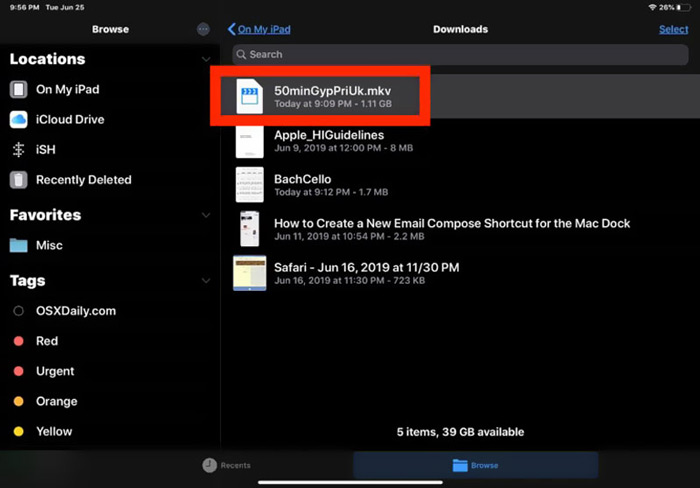
Step 3. Select the Open in VLC or Copy to VLC option from the drop-down list. Then you can play MKV on iPad with this VLC app.
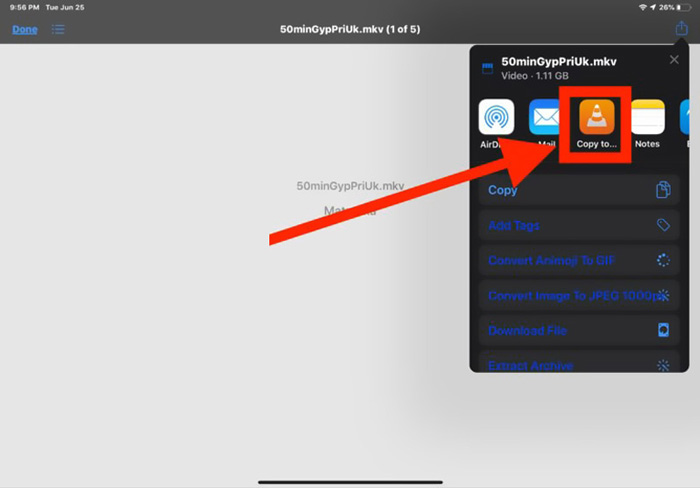
Besides MKV files, you can also rely on VLC to play other media files with ease. Surely there are some other MKV players like KMPlayer and more that can help you watch MKV files on iPad.
Part 2. How to Convert MKV to MP4 for Playback on iPad
When you want to play MKV files on iPad, you can also choose to convert MKV to an iPad supported video format like MP4 or MOV. To do that, you can rely on the professional MKV converting software, Free Online Video Converter.
This MKV to iPad converter highly supports any frequently-used video and audio formats. It allows you to convert MKV to iPad supported format including MOV and MP4 without quality loss. The following guide will show you how to use it to convert MKV to iPad.
Step 1. Open your browser like Chrome, IE, Firefox or Safari, and go to this Free Online Video Converter site. When you get there, click the Add Files to Convert and then download button to quickly install a small-size FVC Launcher for the MKV converting.

Step 2. There will be a pop-up Open File window appears on the screen for you to browse and import your MKV file. Then you will be taken to the main converting window. You can see many popular video formats like MP4, MKV, MOV, AVI, FLV, WMV, VOB, WEBM, and more are listed there. Here you should select MP4 or MOV as the output format.
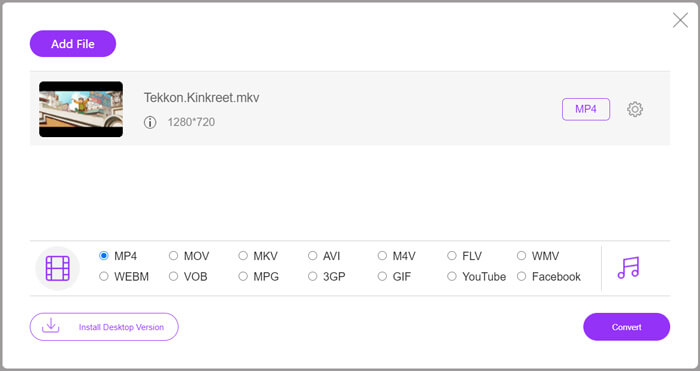
Step 3. Before converting, you can click on the Settings icon next to the output format to custom various video and audio settings. Here you are allowed to adjust video resolution, encoder, frame rate, bitrate, audio channel, sample rate and more. Click OK button to save your changes.
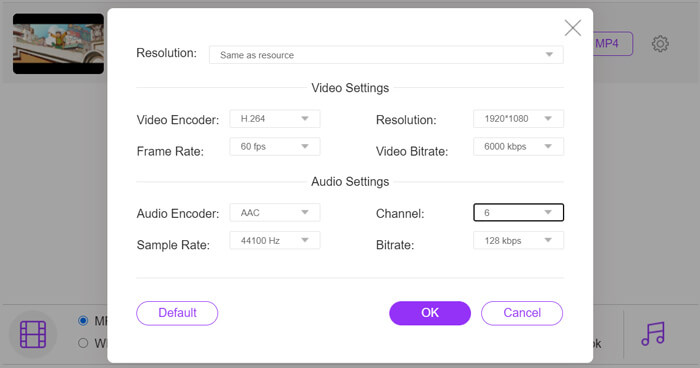
Step 4. After all these operations, you can click on Convert button to start converting MKV to MP4. The output file will keep exactly the original image and sound quality. Then you can transfer it to iPad for playback.
Part 3. FAQs of Playing MKV Files on iPad
Question 1. Can iMovie edit MKV files?
No. As we mentioned above, all Apple devices and related software can’t support the MKV format. As the default editor for iPad, iPhone and Mac, iMovie is not able to open and edit MKV files.
Question 2. Can VLC convert MKV to MP4?
Yes. VLC Media Player has the capability to convert MKV file. You can open VLC, click Media menu and the use the Convert/Save feature. In the Open Media window, you can click Add button to load your MKV file. Click Convert button and then select MP4 as the target format. After that, you can choose a suitable destination folder and rename the output file. Then you can click on Start button to make the video conversion from MKV to MP4 with VLC.
Question 3. Can Windows 10 play MKV files?
You can’t rely on the default player, Windows Media Player to play MKV files on a Windows 10 PC. When you want to open MKV files, you have to rely on some third-party media player like VLC, PotPlayer and more.
Conclusion
After reading this post, you can get 2 useful tips to play MKV files on iPad. Whether you want to directly watch MKV on iPad, or convert MKV to iPad supported format, you can find a right tool. For more questions about playing MKV on iPad, you can leave us a message.



 Video Converter Ultimate
Video Converter Ultimate Screen Recorder
Screen Recorder



