The Best 2 Methods to Play AVI Videos on iPhone by Converting the Format
When you have spent several hours sending large AVI movies to your iPhone/iPad and want to watch your favorite movies through iPhone/iPad, you can only get the error “This video format does not support playback”. It must be very frustrating. That’s because the iOS system only supports playing MP4, MOV, and M4V videos with many limitations.
There are indeed many third-party video players for iOS that can play AVI videos easily on iPhone, but you should note that AVI video files always have large sizes, which will occupy too much storage space for your iPhone. Thus, you can choose to convert AVI video to the compatible formats to play on your iPhone. There are 2 easy ways to help you convert AVI videos to MP4/MOV/M4V format in this article.

Part 1: What is AVI? Why AVI Videos Cannot Be Played on iPhone?
AVI is the abbreviation of Audio Video Interleaved that contains video, audio, and subtitle files. This format is invented by Microsoft, so it’s compatible with Windows Media Player on Windows. Since it is compressed at a low compression rate, so AVI files always have large sizes and high quality. Now it is commonly used for storing movies and TV series on CD.
The reason why you can’t play AVI videos on iPhone is that the iOS system only supports MP4, MOV, and M4V formats. Moreover, it also has some limitations for the videos:
• Codec: H.264
• Resolution: 1080p
• Frame rate: 60 fps
Part 2: How to Convert AVI Videos to Play on Your iPhone for Free
FVC Free Online Video Converter is a powerful video converter that can convert AVI videos to more than 10 formats. And it supports adjusting the video codec, resolution, frame rate, and bitrate to meet the requirement of the iPhone videos.
Step 1: Navigate to the FVC Free Online Video Converter on any browser. Click the Add Files to Convert button to install the launcher in a few seconds, and then click the button again to choose the desired AVI files to add to the AVI video converter.
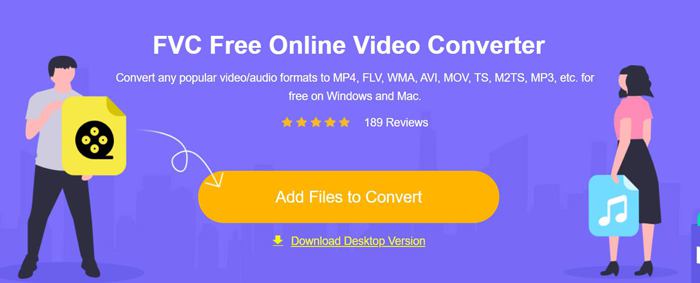
Step 2: Then you can choose the MP4, M4V, or MOV format in the bottom video list. Click the Settings icon to change the video codec to H.264, and choose the 1920x1080p resolution. Then click the OK button to save the settings. After going back to the main interface, click the Convert button to choose the desired storage path and start converting AVI videos to play on the iPhone.
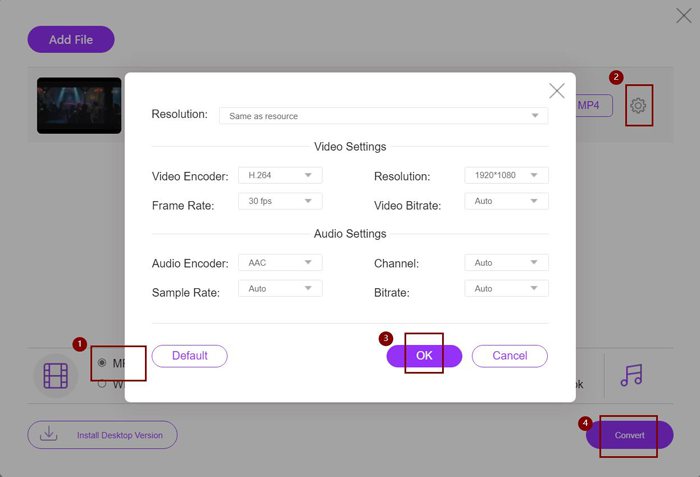
Although this is a very easy way to convert AVI videos to compatible formats for iPhone, you still need to change the detailed parameters according to the limitation of iPhone videos. And sometimes, you may find the videos still can’t be played on your iPhone. Thus, there is also the easiest way to convert AVI videos to play on iPhone with the preset iPhone format. Please keep reading this article.
Part 3: The Best Way to Convert AVI Videos to Play on the iPhone
FVC Video Converter Ultimate is the Pro version of the FVC Free Online Video Converter. It supports 500+ formats to import and export, including the preset for iPhone, iPad, and many Android mobiles. Moreover, it provides the editing function to add subtitles, watermarks, and themes to the videos.
- 1. Convert AVI videos to MP4, MOV, or M4V videos to play on the iPhone.
- 2. Provide multiple preset formats for iPhone, iPad, and Android mobiles.
- 3. Able to convert a batch of AVI videos to play on the iPhone.
- 4. Support editing AVI videos like rotate, crop, filter, collage, etc.
Free DownloadFor Windows 7 or laterSecure Download
Free DownloadFor MacOS 10.7 or laterSecure Download
Step 1: Download FVC Video Converter Ultimate on Windows and launch it on the computer. Click the Add Files button to choose the desired AVI videos you want to play on your iPhone. Or you can simply drag and drop the files to add them to the software.
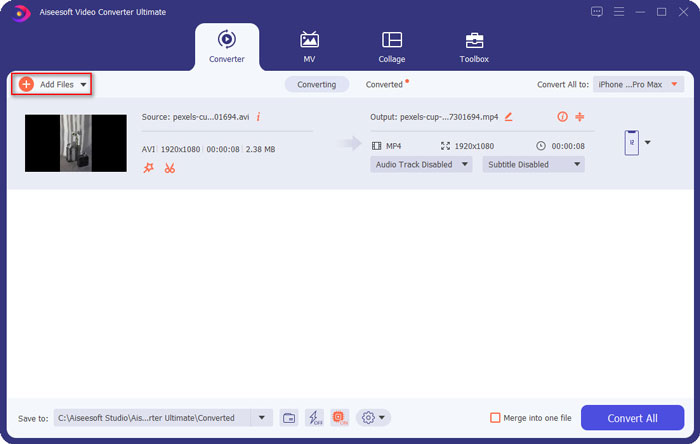
Step 2: Click the pull-down option next to Convert All to at the top right and choose the Device tab. Then click the desired iPhone model.
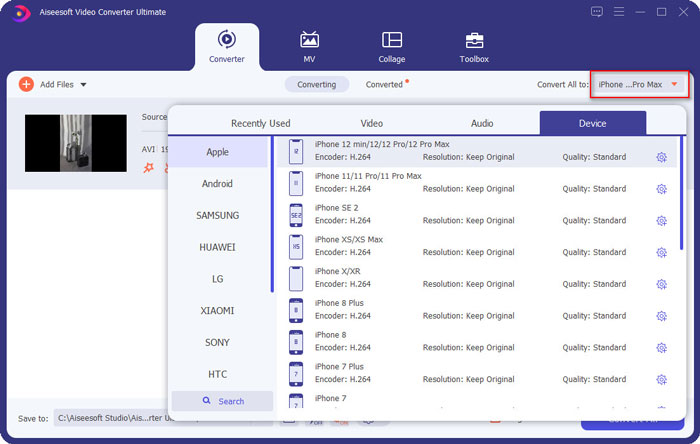
Step 3: Then go back to the main interface, and choose the storage path. At last, click the Convert All button to start transforming AVI videos to play on the iPhone.
Step 4: If you want to edit the export videos, just click the Edit icon before converting. And you can choose the effects, filters, watermark, subtitle and so on to add.
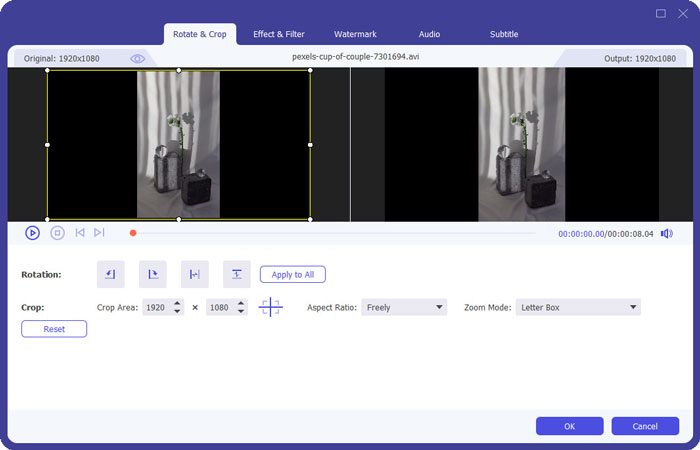
Part 4: FAQs of Playing AVI Video on iPhone
1. Can I play AVI movies on iPhone/iPad without converting the format?
Yes, you can. There are many third-party video players for iPhone/iPad, and you can directly search the desired one on App Store or Google Play to play AVI videos on the iPhone.
2. What is the best format and video settings for playing videos on the iPhone?
iPhone supports MP4, MOV, and M4V formats. And the recommended settings are H.264 codec, 1080p resolution, and less than 60 fps frame rate.
3. How to transfer the AVI videos to play on the iPhone for Free?
There are two ways mentioned in this article to convert AVI videos to play on the iPhone. You can use the free online video converter and adjust the video parameters. And you can also use the easiest way to transfer AVI to the compatible formats for iPhone through FVC Free Video Converter.
Conclusion
Most movies and TV series are always saved in AVI format, but AVI videos cannot be played on iPhone or iPad. To watch your favorite movies anywhere on your iPhone, you can choose third-party video players. But the easiest and safest way is to convert AVI videos to play on the iPhone. You have learned 2 easy ways from this article. If you have any other questions, welcome to leave your comment below.



 Video Converter Ultimate
Video Converter Ultimate Screen Recorder
Screen Recorder



