How to Fix My Instagram Videos That Are Not Playing?
Looking for ways to fix your Instagram videos that are not playing, especially when it is uploaded? While this issue on Instagram is unusual to happen, the likelihood of encountering this stems from outdated apps, unstable internet connection, and many more. However, worry no more, as this article aims to help you comprehend the issue and offers direct solutions to resolve this problem.
Ready to get your Instagram videos back on track? Dive into the solutions below and ensure a seamless playback experience on your favorite social media platform!
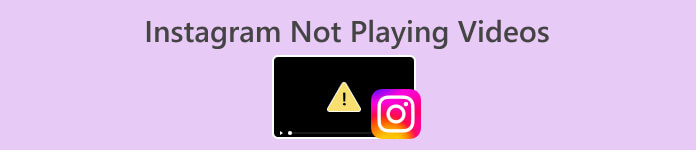
Part 1. Why My Instagram Videos Won’t Play
Instagram is a social media that offers users a dynamic and engaging experience through the sharing of photos and videos. However, users have encountered issues where their Instagram videos won’t play. Well, several factors could contribute to this problem, ranging from individual device issues to broader platform-related challenges. Understanding the root causes of video playback problems on Instagram is crucial for effective troubleshooting. With that, here the following are the potential causes for this problem:
File Format and Codec Compatibility.
Instagram has specific requirements for video file formats and codecs. Make sure that your video contains a supported format, such as MP4, and is encoded with a compatible codec.
Slow Internet Connection.
Uploading and processing videos require a stable and sufficiently fast internet connection. If that is so, it may result in incomplete uploads or difficulty playing the video.
Video Duration and Size Limits.
Instagram imposes limits on video duration and file size. Make sure your video adheres to the platform's guidelines.
App Version Compatibility.
If your Instagram app is not updated, it may lead to compatibility issues with newly introduced video features or improvements.
Account Privileges and Restrictions.
Account-specific issues, such as restrictions or violations of Instagram's policies, can prevent the successful playback of uploaded videos. Verify your account status and resolve any issues that may be affecting video visibility.
Part 2. Common Solutions to Fix Videos Not Playing on Instagram
The following are several ways to fix Instagram videos that won’t play when uploaded.
Method 1: Check Your Internet Connection
Checking your internet connection is crucial because unstable connections can cause problems with the playability of video on Instagram. Meanwhile, a stable internet connection ensures that the videos can be streamed without interruptions or delays. If the connection is weak, it may result in buffering or the inability to load the video content.
To check your internet connection, try using a speed test tool online. This solutions is universal when your video is not playing. If your connection is not okay, try restarting your router, but if not, proceed to method 2.
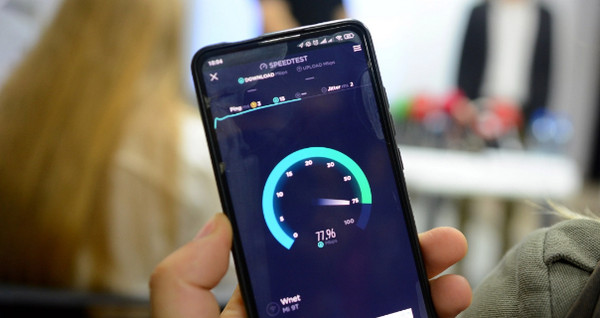
Method 2: Update Your Instagram App
Updating the Instagram app is essential for resolving potential bugs, glitches, or compatibility issues. Developers keep on releasing new updates to address performance issues and introduce new features.
To update your Instagram app, just go to your device's respective digital store and search for the app. You’ll see the Update button. Click on it.
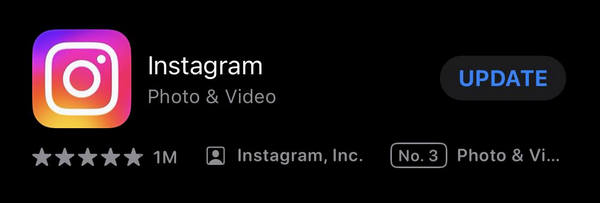
Method 3: Using a Video Repair
Now, if none of those work and your Instagram videos won’t still play, maybe the problem lies within the video itself. Utilizing a video repair tool or service can be effective in fixing videos that won't play. Sometimes, video files may get corrupted during the upload process or due to other reasons. Now, one of the best video repair tools is the FVC Video Repair. This tool is driven by AI that automatically analyzes and repairs errors in the video file, ensuring that it is in a proper format and encoding for smooth playback. Aside from that, its user-friendly interface won’t make it hard for you to use it. To use this tool, follow the steps below:
Step 1. Begin by connecting your device to a PC or desktop to facilitate the transfer of the video that won’t play.
Step 2. Next, on your PC or desktop, Download the FVC Video Repair software and install it.
Free DownloadFor Windows 7 or laterSecure Download
Free DownloadFor MacOS 10.7 or laterSecure Download
Step 3. Add the video imported from your device by selecting the Red Plus button. Similarly, add the sample video by clicking the Blue Plus button.
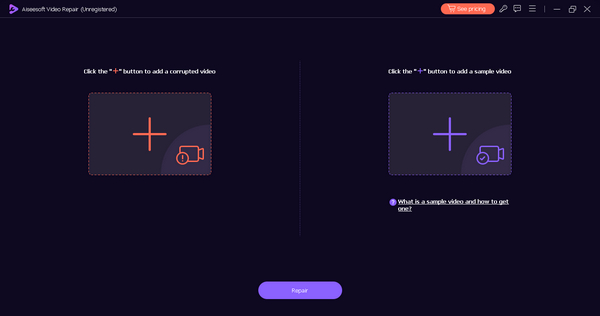
Step 4. Now, click the Repair button after adding the videos.
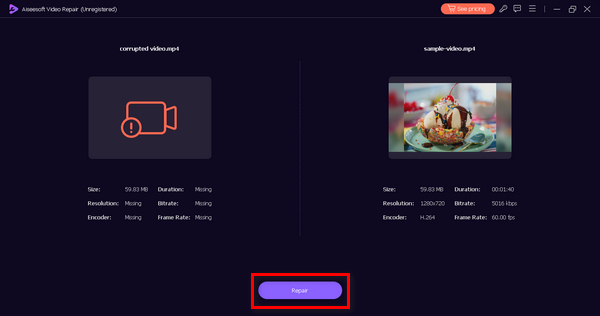
Step 5. Finally, the video's playability by clicking the Preview button. Once satisfied, save the repaired video by clicking the Save button.
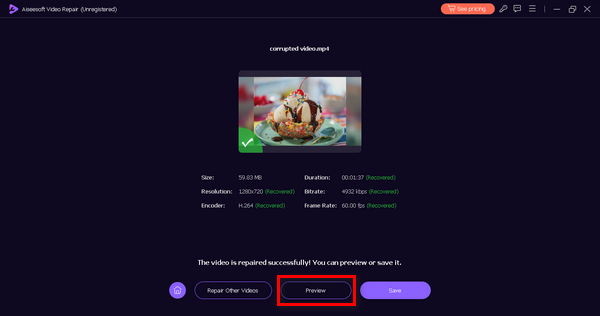
You can now upload the restored video on your Instagram. Please note that the successful repair of the video enhances its compatibility, enabling seamless playback on your Android device. All thanks to FVC Video Repair.
Part 3. FAQs about Not Playing Videos on Instagram:
How do I enable IG reels?
To enable IG Reels on Instagram, ensure that your app is in the latest version. Open the Instagram app, and on the bottom navigation bar, select the camera icon. Swipe right to access the Reels camera. If you don't see the Reels option, it's possible that the feature is not available in your region, or your account may not have access to it. In such cases, be patient for updates or check Instagram's official announcements for information on feature availability.
Why do videos suddenly pause?
Videos on Instagram may suddenly pause due to issues with your internet connection. If the connection is unstable, the video playback may be interrupted. Additionally, app glitches or insufficient device resources can also cause videos to pause unexpectedly. Try troubleshooting by restarting the app, ensuring a stable internet connection, and checking for any ongoing issues with Instagram's servers.
Why do Instagram videos keep freezing on iPhones?
Instagram videos freezing on an iPhone could be attributed to various factors. It may be caused by a lack of available storage space on your device, leading to performance issues. Ensure your iPhone's storage is not near capacity. Additionally, outdated app versions or software glitches can impact video playback.
Why won't my Instagram videos play after uploading?
Instagram videos may not play after uploading due to issues such as incompatible file formats or codecs. Check if your video meets Instagram's requirements for format and encoding. Slow or unstable internet connections during the upload process can also lead to incomplete uploads. Ensure a stable internet connection, and consider uploading the video again. Additionally, be mindful of Instagram's video duration and size limits, as exceeding these limits can affect successful uploads.
Can I watch IGTV videos offline?
Yes, you can watch IGTV videos offline on Instagram. To do this, open the IGTV section, find the video you want to watch, and tap on the three dots next to the video. From the menu, select Save. Once saved, you can access the video offline by going to your profile, tapping on the three horizontal lines, selecting Saved, and then choosing the IGTV tab. Keep in mind that not all videos may be available for offline viewing, as it depends on the content creator's settings.
Conclusion
Instagram videos that won’t play are uncommon. However, when you are not updating your app, your internet is unstable, or else the video that you are uploading has the issue, you can encounter this problem.



 Video Converter Ultimate
Video Converter Ultimate Screen Recorder
Screen Recorder



