How to Fix Windows Media Player Not Playing DVDs on Windows 7/8/10
How to play a DVD through Windows Media Player with Windows 10? My DVD player connected to a TV plays the DVD but Windows Media Player on my computer thinks the disc is blank. What should I do to fix it?
Windows Media Player not playing DVDs on Windows 7/8/10 may make so many Windows users annoyed. You will get a blank screen as mentioned or just receive the message “The file type is not supported”. And the reasons causing this issue are various. You don’t download the DVD codec for Windows Media Player or you just forget to update it to the latest version. This article will tell you why does DVD not play on Windows Media Player and introduce 2 efficient methods to fix Windows Media Player not playing DVD videos.

Part 1: Why Windows Media Player Will Not Play DVD Videos on Windows 7/8/10
The reasons for Windows Media Player not playing DVDs:
1. The DVD disc is damaged with corrupted data. You can try playing DVDs through other DVD players to check this problem.
2. There’s no compatible DVD decoder installed for Windows Media Player on your computer.
3. Windows Media Player does not read DVD discs with a blank screen. You can check the updating information of the video player.
4. For Windows 8/10/XP, Windows Media Player Service is not provided for free, you should check whether you have bought this service on the official website.
How to fix Windows Media Player not playing DVDs?
If Windows Media Player not playing DVD videos is caused by the lack of a compatible decoder. You can try downloading the corresponding decoder for Windows Media Player to play DVDs. Download the desired decoder on the Internet or you can simply search for the decoders on Microsoft Store. Here are the detailed steps:
Step 1: Click the Windows icon in the low left corner and open Microsoft Store on your computer. Then input the Video Extension in the search bar. You can download the needed codecs.
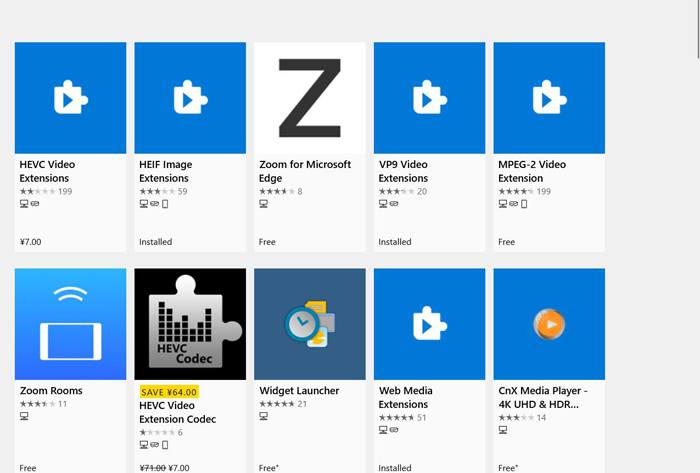
Step 2: After installing the extension, play DVDs through Windows Media Player again to have a try. But there are so many codecs unable to be downloaded and installed for Windows Media Player.
Part 2: The Best Method to Fix Windows Media Player Not Playing DVD Videos
The mentioned method is relatively difficult and complex for most people. And you may don’t want to download the extra decoder or extension. In this case, you can simply try the professional free online DVD player to fix Windows Media Player not playing DVDs.
FVC Free DVD Player is an easy-to-use online DVD player that supports playing DVD discs, DVD folders, and even DVD ISO image files without downloading any software or extension on your computer. Its intuitive interface and multiple video playback settings will provide a better viewing experience for you. Moreover, it supports high video quality and lossless sound effects with advanced encoding technology.
Step 1: Navigate to the official website of FVC Free DVD Player on any browser. Click the Play Now button to install the launcher in a few seconds at first. Then click this button again to open the FVC Free DVD Player.

Step 2: Now you can insert your DVD disc into the driver of your computer or through the external device. Then click the Open Disc button and select the desired DVD disc to open.

Step 3: Then you can do all the basic controls to the DVDs that are available on Windows Media Player. You can easily play, pause, forward, backward and adjust the volume by clicking the corresponding icons or through the hotkeys.

Moreover, it provides multiple advanced and useful functions that you can’t find on Windows Media Player. You can adjust the screen size, and add filter effects to the DVD videos by clicking the Tools menu. And you can also choose the desired video and audio track freely according to your need.

But you should note that this free online video player needs an Internet connection when playing DVDs. So, you can free download the desktop version to watch DVD videos with no internet buffers. And the desktop version provides more playback adjustments for a better viewing experience.
Part 3: FAQs of Windows Media Player Not Playing DVD Videos
1. Why does my DVD not play on Windows Media Player?
There are various reasons for Windows Media Player not working. The most common one is that you don’t download the compatible decoder for Windows Media Player to decode the DVD videos. Or you just forget to update Windows Media Player to the latest version.
2. How to use Troubleshooter to fix Windows Media Player not playing DVDs?
Press the Windows and R buttons on your keyboard to start the Run program. Then paste msdt.exe -id WindowsMediaPlayerConfigurationDiagnostic in the popping up window. Click the OK button to locate the troubleshooter of Windows Media Player. Then click the Next button to start it.
3. Can I directly rip DVDs to the compatible MP4 format to play?
Of course, you can. If you are Windows 7 user, you can simply rip the DVDs through Windows Media Player after inserting the discs. For Windows 8/10 users, you can use a FVC Video Converter Ultimate to convert DVD videos to any desired formats easily.
Conclusion
DVDs not playing on Windows Media Player is very annoying for Windows users. Maybe you haven’t downloaded the compatible decoder for Windows Media Player or just forgot to update this software. You can choose to install the DVD decoder on your computer. Or you can simply play DVD videos on a Windows Media Player alternative like FVC Free DVD Player. If you have any other questions, please leave your comment below.



 Video Converter Ultimate
Video Converter Ultimate Screen Recorder
Screen Recorder



