Here's What You Need to Know About MPG Converter to MP4
Choosing the best format for your videos is a crucial thing. The wrong format may break your momentum in watching or halt your workflow, especially if your built-in player does not recognize it. While MP4 and MPG are quite similar formats, there are specific circumstances when you have to choose one over the other. MPG files are usually considered when burning videos on a DVD or CD but utilize less modern compression technology. However, if you need to break incompatibility issues and better quality, MP4 is your ultimate solution. This post will walk you through the best MPG to MP4 converter programs using a desktop, online, and mobile application.
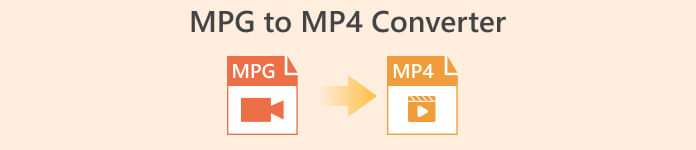
For your perusal, you may look into the table below that compares the programs in this post.
| Installation Size | Best Users | Price | |
| Video Converter Ultimate | 23.8 MB | Average to Professionals | $55.20 / lifetime |
| Any Video Converter | 55.7 MB | Beginners to Average | $49.95 / lifetime |
| Free Video Converter Online | None | Beginners | Free |
| CloudConvert | None | Average | Free |
| Video Format Factory | 15 MB | Average to Beginners | In-App Purchase |
| Video Converter | 28.43 MB | Average | In-App Purchase |
Part 2. MPG to MP4 Converter for Windows and Mac
1. Video Converter Ultimate
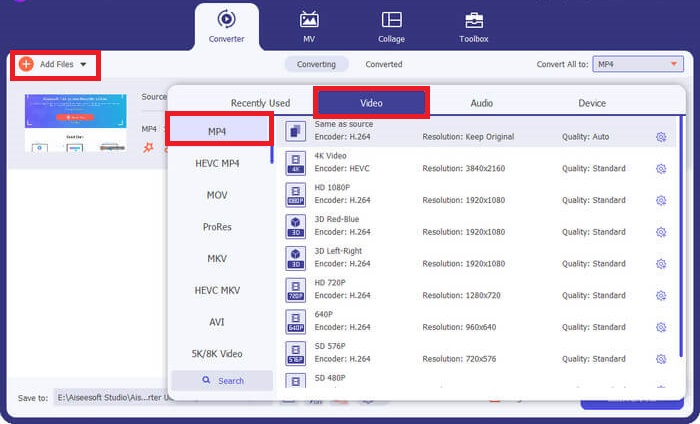
If you wish to maximize your conversion needs, Video Converter Ultimate might be the one for you. This program works out the conversion up to 50x speed thanks to the utilization of the GPU hardware acceleration feature. Moreover, it allows users to modify the output quality parameters to match their desired video quality. On top of that, Video Converter Ultimate allows you to choose from its wide selection of output formats like FLV, MOV, including MPG and MP4. For your advantage, here is a quick run-through on how to use this MPG converter to MP4.
Step 1. Begin by clicking the suitable Download button below. Head on the right button if you use a Mac device and the left button for Windows. Afterward, run the software and follow the installation procedure to launch it on your device.
Free DownloadFor Windows 7 or laterSecure Download
Free DownloadFor MacOS 10.7 or laterSecure Download
Step 2. To import the MP4 file, click the Plus sign in the center. Select the MP4 file or a folder and wait for the thumbnail to load on the screen to complete the uploading process.
Step 3. Next, drop down the Profile to access the list of output formats. From there, go to the video panel and select MP4. You can also adjust the quality on the Settings as needed.
Step 4. Once your output requirements are set, you can proceed to the conversion. To initiate the process, click the Convert All button.
Key Features
◆ This best MPG to MP4 converter allows users to enjoy the bulk-conversion feature.
◆ It offers more than 1000+ pre-selected audio and video output formats.
◆ Video Converter Ultimate offers a toolbox for digital file editing like Video Enhancer, Compressor, GIF makers, and more.
◆ The program has a free MPG to MP4 converter Windows 10 with its 14-day trial version.
Pros
- The program is best for beginners, average and professional users.
- The interface is aesthetically pleasing to navigate.
Cons
- The video editing feature of the tool only offers basic functions.
- Video conversion through URL not available.
2. Any Video Converter
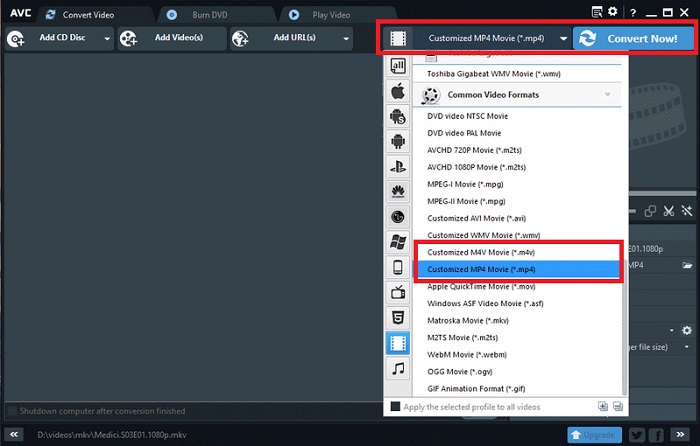
Another tool that is worthy of recognition is the Any Video Converter. This program works wonders when it comes to converting any video of your liking. However, users who upgraded to its pro version can access the unlimited screen recorder feature and Webcam recorder besides converting files. Here is a breakdown of how to convert MPG to MP4 using the program.
Step 1. First, head to the Convert Video panel to turn MPG files into MP4 format. Then, click the Add Video button and select your target file.
Step 2. After importing the file, drop down the Output Profile and choose MP4.
Step 3. In the next step, choose the folder to save your output. Finally, click Convert Now to start the conversion process.
Key Features
◆ The free version of the program does not contain unwanted and pesky ads.
◆ Any Video Converter is committed to leaving no trace of brand watermark on your converted output.
Pros
- This program offers video editing tools for your MPG files.
Cons
- Any Video Converter may be hard to navigate for beginners.
Part 3. MPG to MP4 Converter Online
1. Free Video Converter Online
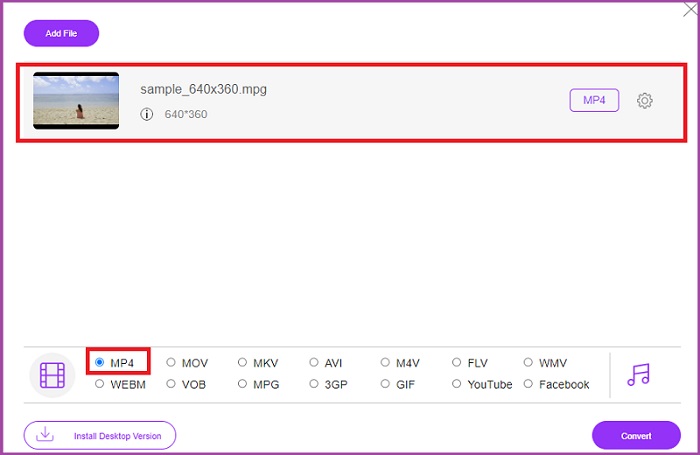
If you have a limited storage to cater software installation, some online tools can help you too. By far, the Free Video Converter Online is a well rounded program to meet your MPG to MP4 video conversion. This program offers more than 50+ popular formats we are acquainted with. On top of that it allows users as well to control their output quality requirements by adjusting the parameters. Should you wish to have this best free MPG to MP4 converter, follow the simple steps created beneath.
Step 1. Open the online program on your search engine. Once it appears, Add Files to Convert button and launch the program.
Step 2. Next, hit the same button again to add your raw video to the program. When your file is uploaded, choose MP4 in the output formats selection.
Step 3. Finally, tap the Convert button and wait for the output to download.
Pros
- This MPG to MP4 converter online allows bulk-conversion features.
- It can cater to large file sizes up to 300 MB.
Cons
- Free Online Video Converter does not offer video editing tools.
2. CloudConvert
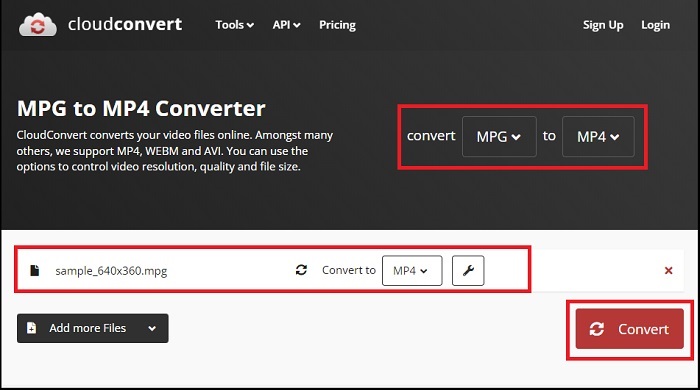
With over 200+ supported output formats, CloudConvert is something we considered as versatile. This tool does not only help you convert videos but it can also turn ebooks, archives, images, and audio files to another file extension. Moreover, this program also allows quality alteration to maximize best results. Refer to the guide we created below to convert video formats with one of the best MPG to MP3 converter download below.
Step 1. Land on the website of Convert files using your search engine. In the center, click the Browse button to access your local folder.
Step 2. After uploading, expand the Output Format box and select MP4 in the list.
Step 3. For the last step, hit Convert and wait for our file to download.
Pros
- It offers data security protection to protect user information.
- This program offers more than 1000+ media output formats.
Cons
- Conversion is interrupted upon internet disconnection.
Part 4. MPG to MP4 Converter App for Android and iOS
1. Audio Video Factory
The innovations in technology have made converting MPG to MP4 workable in handheld mobile devices. With Audio Video Factory, you can convert audio and video formats in one application. Moreover, it allows you to edit video parameters such as the codec and bitrate before converting your files.
Step 1. On the application screen, click the Plus button and select Video to access your file folder.
Step 2. After selecting your MPG file, tap the Convert button and expand the Output tab to see the list of formats.
Step 3. After selecting MP4 from the list, you can modify the other information in your file. Afterward, hit the Convert button to initiate the conversion.
Pros
- An all-around Android and iOS application that allows users to edit metadata information such as the song title, album cover, and artist.
- It has a native media player to play your converted files straight on.
Cons
- The interface needs an upgrade when it comes to design.
2. Video Converter by Technorazer
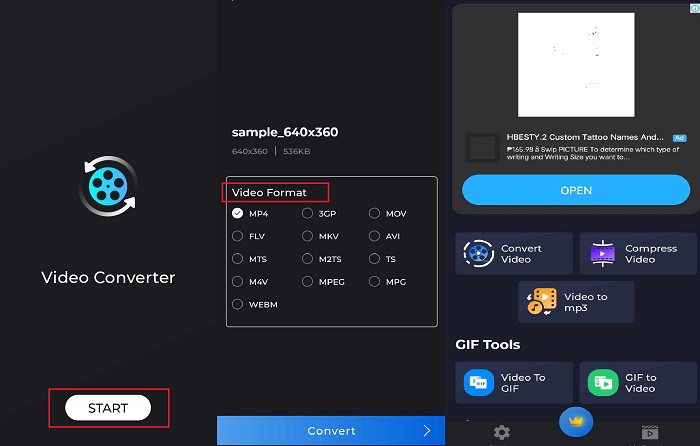
Convert, compress, and turn a video into audio - these are powerful features that Video Converter provides. An application produced by the Technorazer company has over 4.8/5 reviews on Playstore. This application amplifies a fast conversion speed of up to 70x speed. Moreover, it allows users to convert MPG to any format like VOB, MPP4, 3GP, FLV, and more without compromising quality. On top of that, Video Converter by Tehcnorazer can extract GIF files and create ringtones from your audio using the built-in trimmer.
Step 1. Tap the Convert Video button to activate the specific activity. Afterward, tap the Select Video button and import your MPG.
Step 2. Once the file loads on the screen, the output formats will automatically show, and choose MP4.
Step 3. Finally, hit the Convert button. Once the process is done, you can rename your file and save it to a local folder on your device.
Pros
- The black skin interface adds a sleek appearance to the program.
- The unlimited video file size is catered.
- The paid version contains a reverse video feature.
Cons
- The free version contains too many advertisements.
Further Reading:
Effortless MPG to MP3 Conversion to Preserve Audio Quality
Best Software to Convert MKV to MP4 Effortlessly in Minutes
Part 5. FAQs about MPG converter to MP4
Can I convert MPG to MP4 without charge?
Definitely, yes! If you wish to transform your video files to another format, many online platforms can help, like the Free Video Converter Online.
Is MPG better than MP4?
Regarding quality, MP4 is superior to MPG despite possessing the same bitrate. However, if you aim for a more efficient format to distribute your files over the internet, MP4 has the advantage.
What are the advantages of MP4?
For the record, MP4 is our standard format. The format is a type of lossy compression that aims to reduce the size of your file. Regarding quality, MP4 is considered average and highly compatible with any platform.
Is it safe to convert MPG to MP4?
Absolutely, yes! Most platforms, either online or offline software, do not require users' personal information before usage. On the other hand, transforming MPG to MP4 will not result in incompatibility issues with media players.
Why can't I play MPG files?
MPG files are compatible most of the time on any video player. If you face any issues, you can check if your media player supports MPG files or if your files are corrupted.
Conclusion
Under specific circumstances, both MPG and MP4 will serve your needs. With all the above mentioned tools, offline tools can perform video format conversion alongside editing and compression. The MPG to MP4 converter free online programs offer bulk conversion and audio parameter modification. As for the mobile app, it has the advantage when transforming any large file alone, and you do not need to edit the file further.



 Video Converter Ultimate
Video Converter Ultimate Screen Recorder
Screen Recorder



