Guide on How to Convert MP4 to VOB on Your Computer
MP4 is a multimedia format for storing audio and video files, which is being widely used for video downloading and streaming. Many of us may tend to watch MP4 videos on DVD. However, MP4 files can’t be played on DVD. Thus, you need to convert the MP4 video to VOB, known as a DVD video format, for burning a playable DVD disc. Thus, a MP4 to VOB converter program is needed. This article will explain what an MP4 or VOB video file is, and how to convert MP4 to VOB for better playback on your devices.
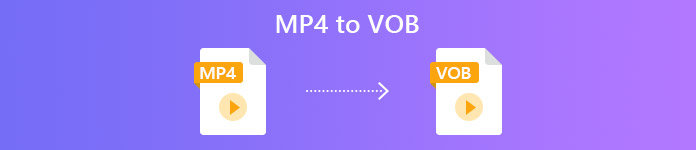
Part 1. What Is MP4 and VOB
A file with the .mp4 file extension is an abbreviation for an MPEG-4 Video file. Initially developed in 2001, MPEG-4 Part 12 was based on the QuickTime File Format (.MOV). The current version—MPEG-4 Part 14—was released in 2003. MP4 is a digital multimedia container format which can contain a bunch of data including video, audio and subtitles.
VOB is known as Video Object files used for playing video from a DVD disc. It is often found in the VIDEO_TS folder with the .vob extension. The VOB format is the container format in DVD-Video media, which can store digital video and audio, subtitles, DVD menus and other navigation contents together into a stream form.
Part 2. Use a Free Online Application
The FVC Free Online Video Converter is a very handy program that you can use to convert your MP4 files to VOB, as well as to a variety of other formats with high quality for free online. And it also provides multiple options to customize your video file before converting. You can adjust the video bitrate, choose the frame rate, as well as upscale the resolution without any hassle.
Step 1. Visit https://www.free-videoconverter.net/free-online-video-converter/. Click the Add Files to Convert button to download and install the launcher. Once activating the launcher, upload your MP4 files you want to convert.

Step 2. After adding your MP4 videos to the program, choose the VOB format from the video output format section.
Step 3. Then, click the Convert button to convert MP4 files to VOB format

Part 3. Utilize a Free & Professional Desktop Converter
Something else you can do is to convert the MP4 file to VOB using a desktop converter that will make the conversion smoother without worrying about the Internet connection issues. Here we’d like to share you two free video converters to help you convert MP4 files to VOB efficiently.
Option 1. Convert MP4 to VOB with Free Video Converter
Free Video Converter acts as the best free MP4 to VOB converter that enables you to convert MP4 to VOB within simple steps. It supports a batch conversion for saving your time, and you can also use it to edit the videos before converting with ease. Let’s follow the step below to convert MP4 to VOB.
Free DownloadFor Windows 7 or laterSecure Download
Free DownloadFor MacOS 10.7 or laterSecure Download
Step 1. Click the download button above to quickly install and launch this Free MP4 to VOB Converter on your Windows PC. On the main interface, click the Add File button from the menu bar to load the MP4 file. You are allowed to convert several MP4 files simultaneously.

Step 2. After uploading, click Profile and choose VOB as the target output format. Then, choose a destination folder by clicking Browse.
Step 3. At last, click the Convert button to convert MP4 to DVD VOB file.
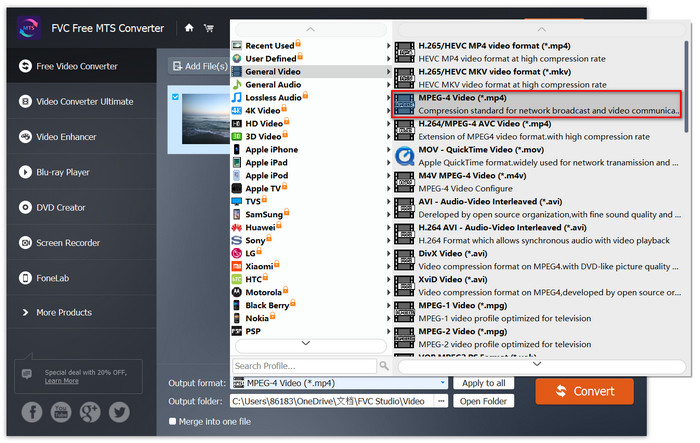
Option 2. Convert MP4 to VOB with HandBrake
HandBrake is a free tool for converting video from nearly any format to a variety of popular video or audio formats. It has the ability to convert MP4 to DVD VOB easily. You can follow the following steps to change MP4 into VOB.
Step 1. Free download and install HandBrake for your Windows or Mac and then launch it.
Step 2. After launching the program, click Open Source on the top left corner and then choose the MP4 file from your computer.
Step 3. Go to the Format option, and select VOB as the output format. You can also adjust output video quality, frame rate, video encoder, and other options.
Step 4. Next, click the Start to change MP4 video to VOB for free.
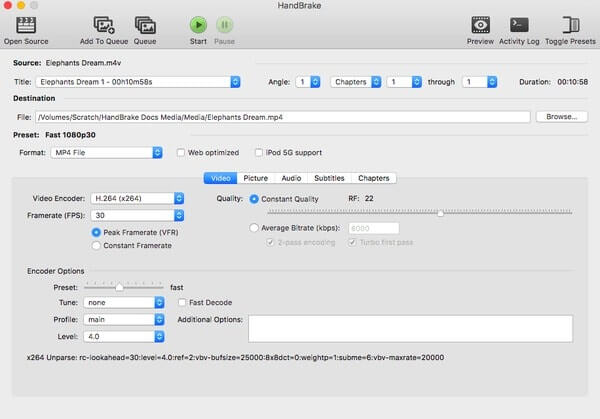
Part 4. FAQs of MP4 to VOB Conversion
What plays VOB files on Windows?
A VOB file can be opened on a computer by playing it with most modern media players. For example, VLC Media Player and Windows Media Player 12 or higher can play VOB files.
How do I open an MP4 file?
Since MP4 is a standardized file format for video, almost all video players support playing MP4 files. Android, iPhone, Windows and Mac are natively support playback of MP4 without installing any third-party software.
What is the best MP4 player?
Here’s a review of top software for MP4 video playing: Top MP4 Player Software
How do I extract the audio from the MP4 file?
You can use Free MP3 Converter to help you extract audio track from a MP4 video. This tool is totally free and you don’t even to download any software to your computer.
Conclusion
To convert MP4 files to VOB format, an online converter makes the conversion easy. However, there might be some limits on the conversion speed due to the Internet issues. So if you’re going to convert large MP4 files at fast speed, a more stable desktop video converter will be your ideal option.



 Video Converter Ultimate
Video Converter Ultimate Screen Recorder
Screen Recorder








