DVR to MP4: Make Your Media Life a Breeze with Effortless Conversion
Step into a world of convenience and freedom using the best DVR to MP4 conversion solutions. Bid farewell to complexities and say hello to the seamless transformation of your DVR recordings into the versatile MP4 format. Embrace hassle-free accessibility and open up a world of possibilities for your DVR content. Then, start converting to MP4 today and unlock the true potential of your media collection with a smile. Whether you want to share cherished moments or enjoy your favorite shows on the go, our user-friendly approach makes it a breeze.
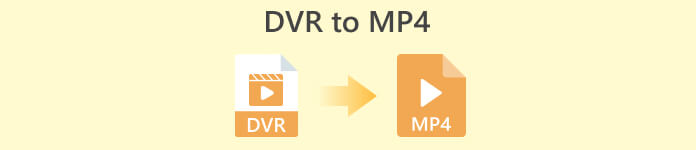
Part 1. Best Way to Convert DVR to MP4
FVC Video Converter Ultimate is a versatile and user-friendly video conversion software that empowers you to transform your videos effortlessly. It offers fast conversion speeds, batch conversion capability, customizable output settings, and even the ability to extract audio from videos. Get to know more about this tool by taking a look at its key features.
Key Features
◆ Editing Tools: The software offers basic editing tools, allowing you to trim, crop, add watermarks, or apply video effects to enhance your videos before conversion.
◆ High-Quality Output: Preserve the pristine quality of your videos or opt for a variety of encoding choices to guarantee optimal output quality for your converted content.
◆ Multi-Language Support: The software supports various languages, making it accessible to users worldwide.
Step 1. Get the appropriate installer
First of all, you have to get the right installer. Below are the installers for Windows and Mac computers. Once you acquire the tool, install it on your computer. Then, launch it on your computer.
Free DownloadFor Windows 7 or laterSecure Download
Free DownloadFor MacOS 10.7 or laterSecure Download
Step 2. Upload a DVR file
Now, tick the Plus sign button provided in the main interface and select your target DVR file from your computer folder. Then, you should see its thumbnail.
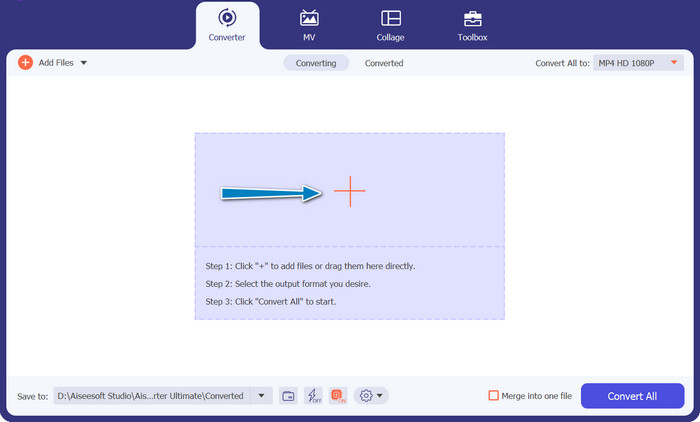
Step 3. Select an output format
Next, unfold the drop-down list menu to see all the available formats. Go to the Video tab and look for the MP4 format. Afterward, you can select your preferred quality for your video conversion.
Step 4. Start the conversion process
After uploading a file and selecting an output format, tick the Convert All button at the bottom of the program's interface to begin the conversion process.
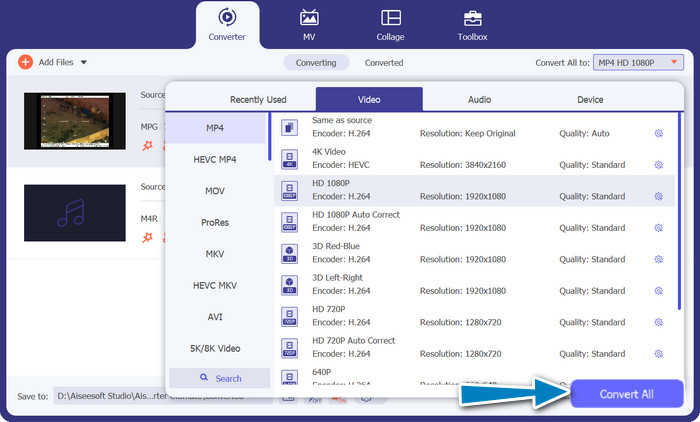
Part 2. Best Way to Convert DVR to MP4 Online for Free
Have you heard of Free MP4 Video Converter Online? It's a great tool that can help you convert your videos into the popular MP4 format. This way, you can be sure that your videos will work on any device or platform. And the best part? It's super easy to use! Follow the steps on how to use this online DVR to MP4 converter and see more of its features.
Key Features
◆ Free of Charge: FVC Free MP4 Converter Online is available at no cost, making it an economical choice for converting your videos to the MP4 format.
◆ Unlimited Usage: There are no restrictions on the number of videos you can convert using FVC Free MP4 Converter Online, allowing you to convert as many videos as you need without any limitations.
Step 1. First and foremost, you need to visit the program's website by ticking the link included in the description of the tool above. Then, tick on the Add Files to Convert button from the main page to upload DVR files.
Step 2. After that, choose the file you want to convert from your computer. After the upload process, the tool will automatically set the output format as MP4.
Step 3. At last, hit the Convert button to initialize the conversion process. Then, wait for the process to complete.
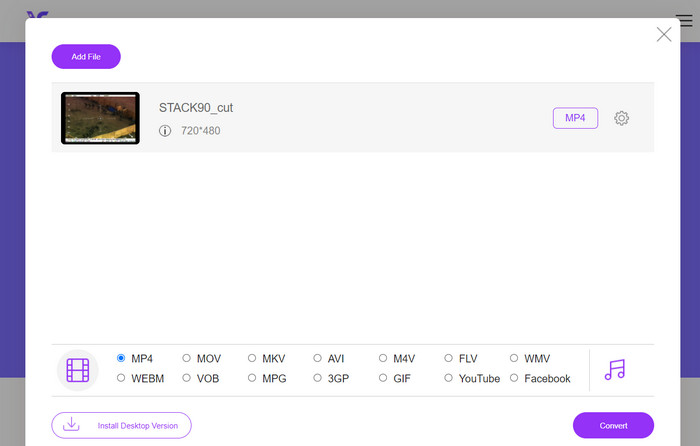
Part 3. Convert DVR to MP4 Using Another Way
FFmpeg is a powerful command-line tool that can convert DVR to MP4 and do other multimedia tasks. It needs some technical understanding to use, but it may be customized in a lot of ways and is often used for processing multimedia.
Key Features
◆ Command-Line Interface: FFmpeg operates through command-line commands, giving advanced users the flexibility to execute complex conversion operations.
◆ Advanced Processing: It offers advanced features such as video filtering, scaling, cropping, and audio manipulation, enabling users to fine-tune their conversions.
Step 1. Download and install FFmpeg from the official website (https://ffmpeg.org/) according to your operating system.
Step 2. Then, launch a command prompt or terminal window on your computer.
Step 3. After that, navigate to the directory where FFmpeg is installed or provide the full path to the FFmpeg executable in the command.
Step 4. Use the FFmpeg command-line syntax to specify the input DVR file and desired output file format (MP4). For example: ffmpeg -i input.dvr output.mp4.
Step 5. Lastly, hit Enter to execute the command. FFmpeg will start the conversion process and display the progress in the command prompt.
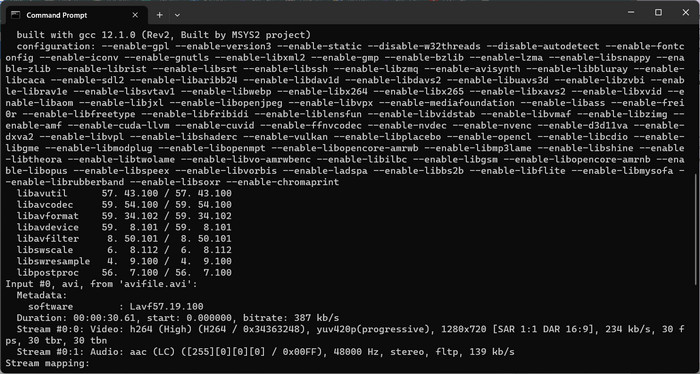
Further Reading:
An Ultimate and Free Ways To Convert DV to WMV [Online & Offline]
Hassle-Free Techniques on How to Convert MTV to MP4
Part 4. Comparison of the 3 Ways
To help you decide between FVC Video Converter Ultimate, Free MP4 Video Converter Online, and FFmpeg as your DVR to MP4 converter, we've compiled the following table.
| Video Converter Ultimate | Free MP4 Video Converter Online | FFmpeg | |
| Format support | Wide range of formats | Limited formats | Wide range of formats |
| Customization | Advanced output settings | Basic output settings | Extensive customization |
| User interface | Desktop software | Web-based interface | Command-line tool |
| Performance | Efficient and fast | Dependent on internet speed | Dependent on system specs |
| Privacy | Local file conversion | Online file conversion | Local file conversion |
Part 5. FAQs about DVR to MP4 Conversion
How do I open a DVR file?
Windows Media Center can capture and playback DVR files saved in the DVR-MS format on your personal computer.
Can VLC play DVR files?
VLC may be able to play DVR files, but only if it has the appropriate audio and video decoders built in. DVR files may play back audio and video in MPEG-2 and AAC formats, respectively. VLC requires the MPEG-2 video decoder and the AAC audio decoder to play DVR files effectively.
Can I convert DVR files to other video formats besides MP4?
Yes, depending on the software you use, you can often convert DVR files to various other video formats, including AVI, MKV, MOV, or WMV. This flexibility allows you to choose the format that best suits your playback or sharing needs.
Is there a risk of data loss or quality degradation during the conversion process?
When using reputable and reliable software, the risk of data loss or quality degradation is minimal. However, it is always recommended to make a backup of your original DVR files before performing any conversions, just to be safe.
Can FFmpeg convert DVR files to formats other than MP4?
Yes, FFmpeg is a powerful command-line tool that supports various video and audio formats. With appropriate commands, you can convert DVR files to formats such as AVI, MKV, or MOV, among others.
Conclusion
By choosing the right tool for your needs, you can efficiently convert DVR files to MP4 while maintaining video quality. Whether you prefer desktop software or an online converter, these options provide the flexibility to convert DVR files and enhance your multimedia experience.



 Video Converter Ultimate
Video Converter Ultimate Screen Recorder
Screen Recorder



