Easy Methods to Convert DV to MP4 Online and Offline
DV file format was the most popular file on almost all camcorders before because it stores fantastic videos to watch and edit. However, this type of file is not commonly used in this modern era anymore. Some programs do not support this type of file, which is unsuitable for users with a DV video file. But, if you want to play your videos in all programs, you need to convert your DV file to the most popular format nowadays, the MP4 format. You are fortunate because this article will show you the most effective methods to convert DV to MP4 using exceptional converters. So, let's read this article as you learn all the necessary details.
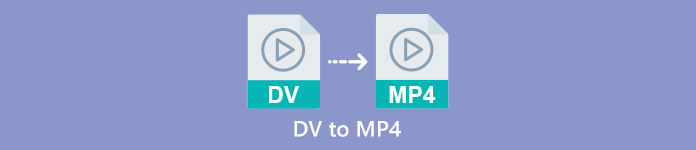
Part 1: Differences Between DV and MP4
Before proceeding to the file conversion process, let's first see the differences between the DV file and the MP4 format.
| File | DV | MP4 |
| File Extension | .dv | .mp4 |
| Full Name | Digital Video | MPEG-4 |
| Description | The main producers of video equipment created DV in 1995 as a digital format for magnetic video recording and a method of video compression. The DV format utilizes a 720×576 pixel, 8-bit digital component video signal. A DIF sequence containing video, audio, and subcode data is used to transfer data. In the service area, the time and date are recorded. | The MPEG-4 video and AAC audio standards jointly define the MP4 extension. The container may hold any media, including 2D and 3D graphics, audio, video, and subtitles. On Windows, practically any player can play MP4 files, but on Mac, you need a plug-in or convert the MP4 file to another format. |
| Developer | Sony and Panasonic | The Moving Picture Experts Group |
| MIME Type | video/x-dv | video/mp4 |
| Associated Programs | QuickTime Player Windows Movie Maker VLC Media Player | VLC Media Player MPlayer QuickTime Player Windows Media Player Microsoft Movies and TV |
Part 2: Best Way to Convert DV to MP4 Online
Converting DV to MP4 online is difficult, especially when you don’t know what application you can use and trust. But thanks to FVC Free Video Converter Online, you can quickly and instantly transform your DV file into MP4 format. This online tool supports various video files, such as AVI, FLV, M4V, VOB, WMA, MOV, TS, and more. It also has a simple conversion method wherein you can convert files in just a few clicks. In addition, if you plan to convert multiple DV files into one MP4 file, you can use this converter because it offers a batch conversion process. Also, you can use this tool in all browsers, such as Google Chrome, Mozilla Firefox, Safari, Microsoft Edge, and more, which makes it more convenient for everyone. With all these features, you can say that this online converter is one of the most special applications you can utilize. Follow the simple instructions below to learn how to convert a DV file to MP4 format using FVC Free Video Converter Online.
Step 1: First, open your browser and visit the FVC Free Video Converter Online website. Then, on the center part of the main page, click the Add Files to Convert button to upload your DV video file.
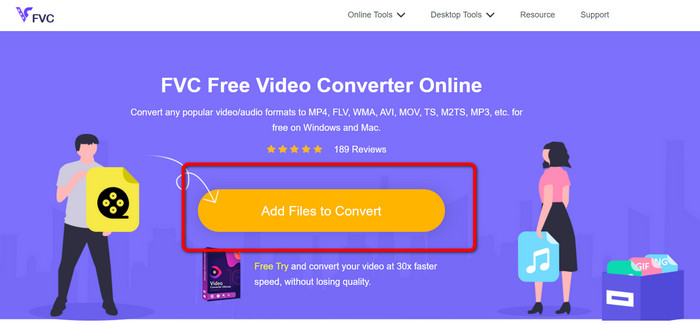
Step 2: If you want to convert multiple DV files into one MP4, click the Add File button on the upper left of the interface to add more files.
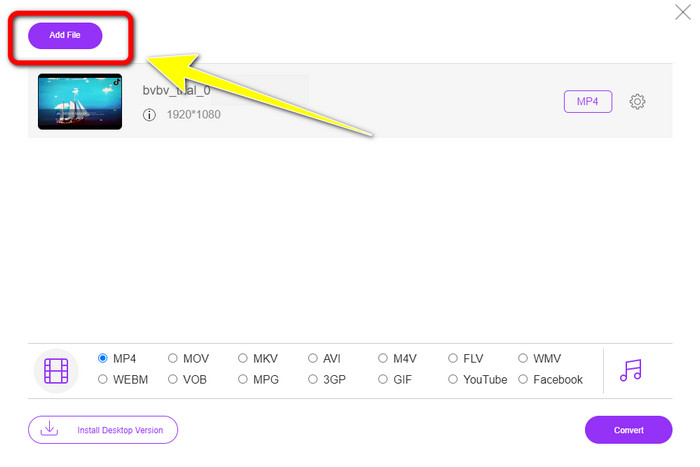
Step 3: Click the Setting icon to adjust the video’s bitrate, frame rate, and resolution. Then, if you are done changing the based on your preference, click OK.
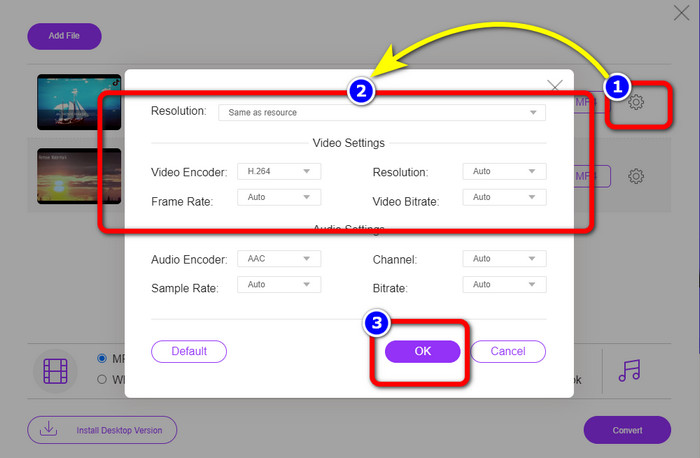
Step 4: After making all the changes, go to the lower part of the interface to see the format options. Select the MP4 format and press Convert to start the conversion process.
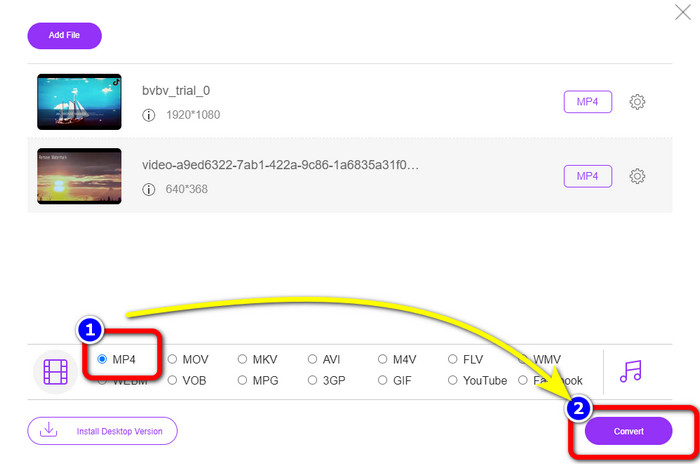
Part 3: How to Convert DV to MP4 Losslessly
In terms of an offline converter, you can use Video Converter Ultimate to convert DV to MP4 on Mac and Windows Losslessly. You can convert various video files without losing quality. Also, using this application, you can convert multiple files simultaneously because it offers a batch conversion process. This offline tool can also support numerous video formats, such as MOV, AVI, FLV, M4V, SWF, MTS, MKV, WMV, VOB, and 100+ more. In addition, Video Converter Ultimate has an ultimate speed of 30x faster than the average conversion speed, which makes it more convenient for all users. Moreover, all users prefer an easy method to convert files. This application offers a simple interface with the most straightforward method of converting your videos. You can also edit your videos while converting because it has editing tools. If you want to convert mini DV to MP4 file format, use the detailed guide below using Video Converter Ultimate.
Step 1: You have to download and install Video Converter Ultimate on your Mac or Windows by clicking the Download button. Launch the software after installing it.
Free DownloadFor Windows 7 or laterSecure Download
Free DownloadFor MacOS 10.7 or laterSecure Download
Step 2: Press the Converter panel and select the Plus sign to attach the DV file. You can also click the Add Files button or drop the file directly into the box.
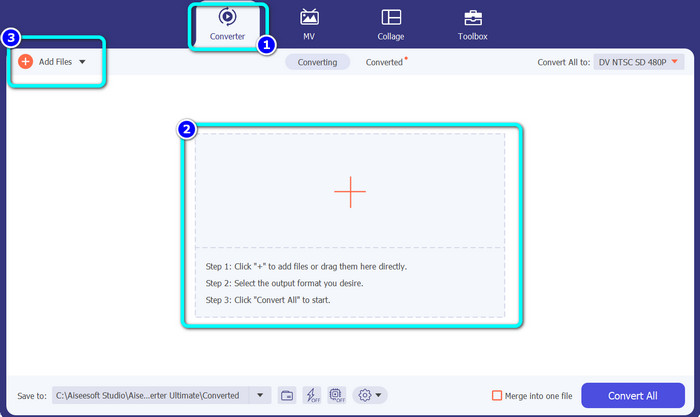
Step 3: If you want to do a batch conversion process, click the Add Files button to add more DV video files.
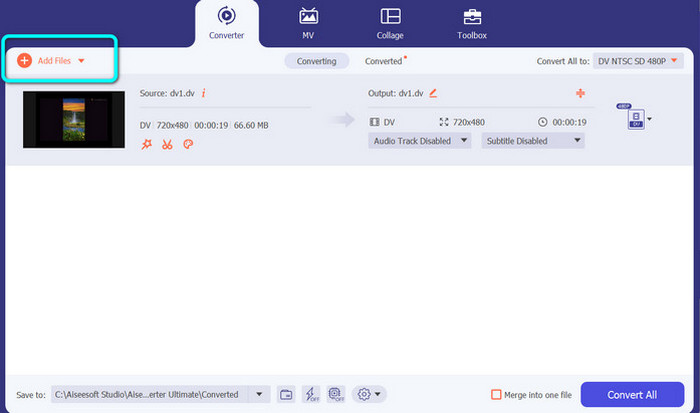
Step 4: After adding another DV file, change their output format by clicking the Convert All to button. The format options will show up, and select the MP4 format. Then, choose your desired resolution.
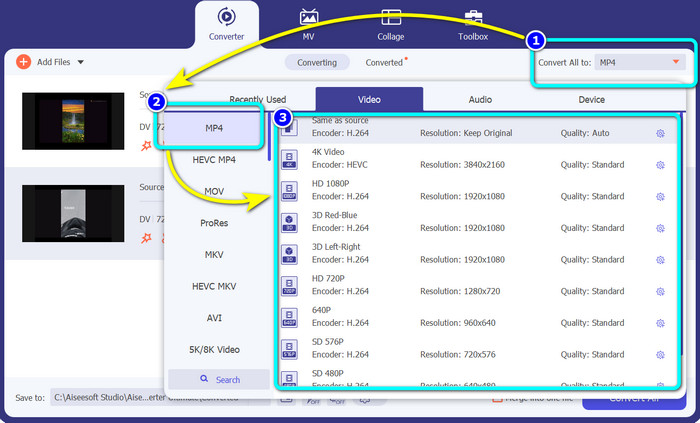
Step 5: For the last step, start the conversion process by clicking the Convert All button. Then, save your video file into your desired file location.
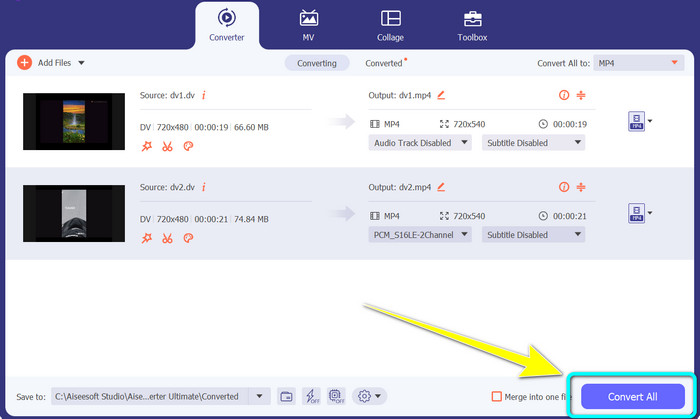
Part 4: Easy Method to Convert DV to MP4 Using Freeware
In this part, you will learn how to convert DV to MP4 using a Handbrake. This offline tool is also capable of converting video files like MP4, MKV, WEBM, etc. It also offers a batch conversion process. However, utilizing this tool is not easy. It has many options on the interface, which is hard to understand, especially for beginners. Follow the steps below to convert DV to MP4.
Step 1: Download the Handbrake application on your computer. Then, Launch it.
Step 2: After you open the application, select the File button to add the DV file.
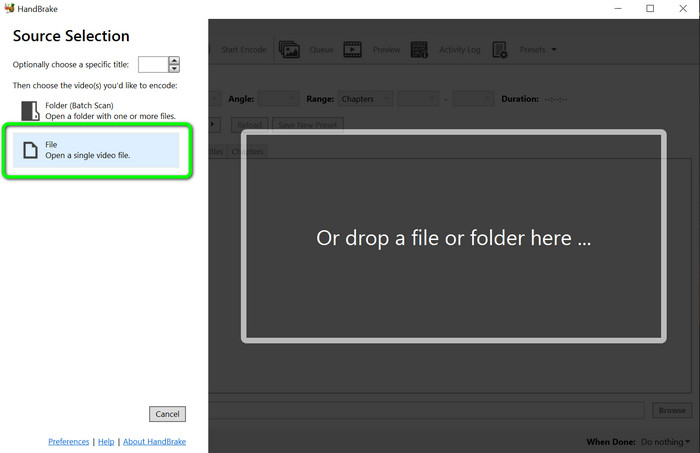
Step 3: From the format option, select the MP4 file format. Then, click the Start Encode button to start the conversion process.
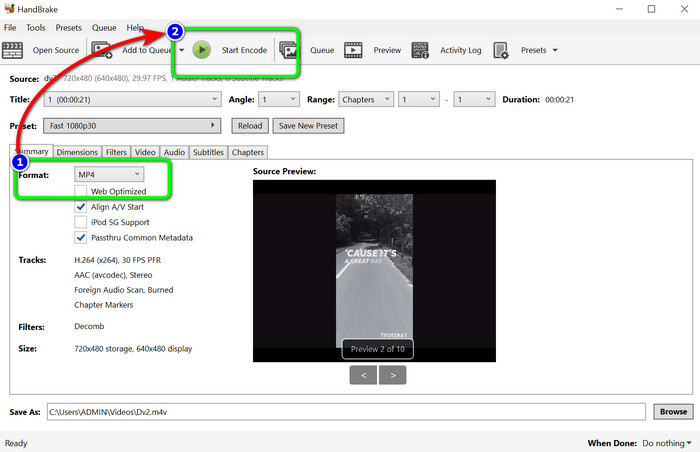
Further Reading:
Top 2 Ways to Convert DV Files to MOV for Free in Desktop & Online
Helpful DV to FLV Converters to Convert DV to FLV [2023]
Part 5: FAQs about Converting DV to MP4
1. Can VLC play DV files?
Yes! VLC Media Player supports DV file format, so you can play your videos in this program.
2. Which online software is best for video conversion?
You can use FVC Free Video Converter Online. This online tool can easily convert your videos. You can also do a batch conversion and edit your video’s bitrate, frame rate, and resolution.
3. What is the standard resolution of the DV file?
The standard resolution of the DV file is 720 horizontal pixels and 480 interlaced lines. The high-definition standard of DV is 720 and 1080 lines.
Conclusion
As shown above, these are the most excellent methods to convert DV to MP4 online and offline. You can use FVC Free Video Converter Online to convert files online. Also, use Video Converter Ultimate to convert files faster offline.



 Video Converter Ultimate
Video Converter Ultimate Screen Recorder
Screen Recorder



