Detailed Methods on How to Convert DIVX to MP4
DIVX is one of the popular video formats, but unfortunately, this format is not supported by other common programs, like Windows Media Player, Apple QuickTime Player, and more. The best way to play your DIVX video file is to convert it to a format supported by almost all programs like MP4. Then, if you want to convert your DIVX to MP4 file format, go to this article. Although converting files is difficult, we will show you the easiest methods you can try to convert your DIVX file to MP4 format.

Part 1: Best Way to Convert DIVX to MP4 on Mac
The most effective way to convert DIVX to MP4 on Mac is using Video Converter Ultimate. This application is worth using because of its magical functions. You can continuously convert numerous files batch-by-batch instantly because it has a batch conversion process. Also, converting DIVX to MP4 is like child’s play with its intuitive interface and basic conversion instructions. In addition, you can convert more video formats. It supports 100+ formats, including AVI, FLV, MOV, AVI, M4V, MKV, WMV, VOB, and more. Also, Video Converter Ultimate offers a fast conversion process with a speed of 30x faster than other converters. Having this fast conversion process, you can ensure that converting numerous files will only take a short time.
Moreover, this converter is not biased in terms of users. Everyone can operate it, even if you are an advanced user or a beginner. Furthermore, this application can improve your DIVX video because it has many video editing tools, such as a video enhancer, cropper, color correction, and more. Also, if you desire to create a wonderful music video with a combination of images and video, you can do so. This Music Video maker offers numerous themes you can use, like Happy, Neat, Romantic, Snow Night, Stripes and Waves, Wedding, Sports, old times, and more.
Features
◆ Convert videos into various files, such as MP4, DIVX, M4V, AVI, MOV, FLV, MKV, VOB, and more.
◆ Batch conversion is available.
◆ Edit videos using a video enhancer, compressor, watermark remover, trimmer, cropper, etc.
◆ Convert image formats, such as BMP, JPG, PNG, TIF, and more.
Follow the simple instruction below to convert DIVX to MP4 on Mac using the FVC Video Converter Ultimate.
Step 1: Download the FVC Video Converter Ultimate on your Mac by clicking the Download button below. Then, launch the application after the installation process.
Free DownloadFor Windows 7 or laterSecure Download
Free DownloadFor MacOS 10.7 or laterSecure Download
Step 2: After launching the application, the main interface will pop up on your screen. Go to the Converter panel and Click the Plus icon or the Add File button to insert the DIVX video file. You can also drag the file inside the box.
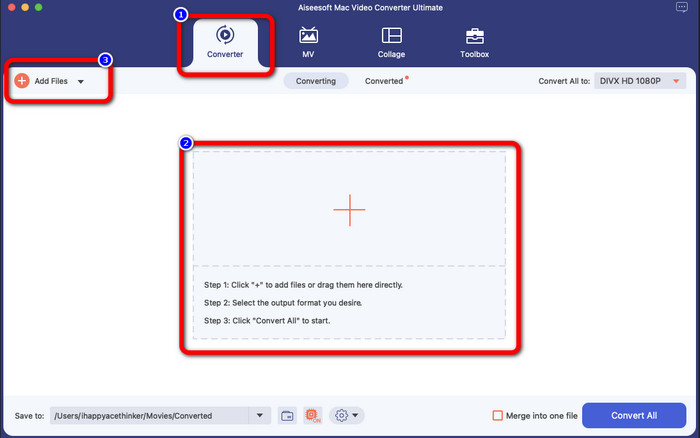
Step 3: Then, change the output format, and click the Convert All to button. The format options will appear on the screen and select the MP4 file format. You can choose the resolution you prefer, up to 4K Video.
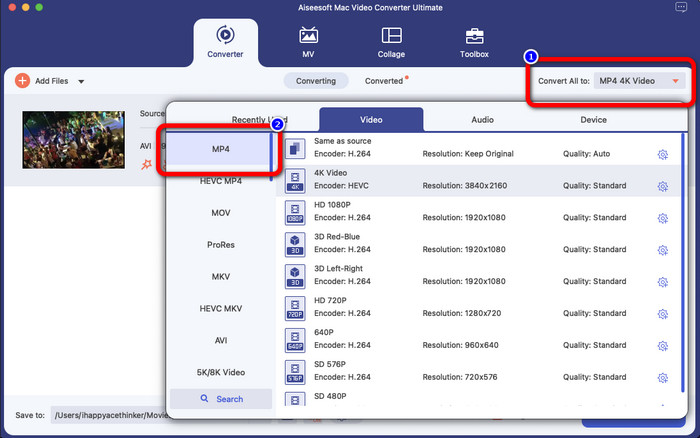
Step 4: After changing the output format, click the Convert All button to start.Then the conversion process will start. After that, your video is converted from a DIVX file to an MP4 format.
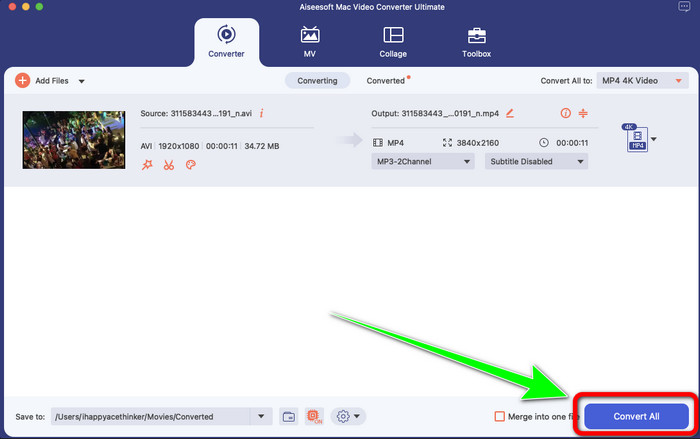
Part 2: Simple Way Convert DIVX to MP4 on Handbrake
Do you want to use the Handbrake to convert DIVX to MP4? Then, worry no more. In this part, we will teach you how to convert your files using the Handbrake as your converter on your computer. This tool is reliable in converting many files to other formats, such as M4V, MP4, MKV, WEBM, and more. However, using this tool needs to be clarified because it has many options you can find on the interface. In this case, we can say that this converter is not suitable for beginners. Also, there are times that even if you want to convert the files to MP4, it saves the video as an M4V file. Maybe it is glitching for some reason. But still, follow the simple steps below to convert the DIVX to MP4 using the Handbrake.
Step 1: Download the Handbrake application on your computer. Then, when you are done installing the application, open it.
Step 2: Click the File option to add the DIVX video file.
Step 3: Select the Format option and choose the MP4 format. After that, click the Start Encode button to proceed with the conversion process. And that’s it, you can already play your video in an MP4 file format. This software also enables you to convert DIVX to 3GP.
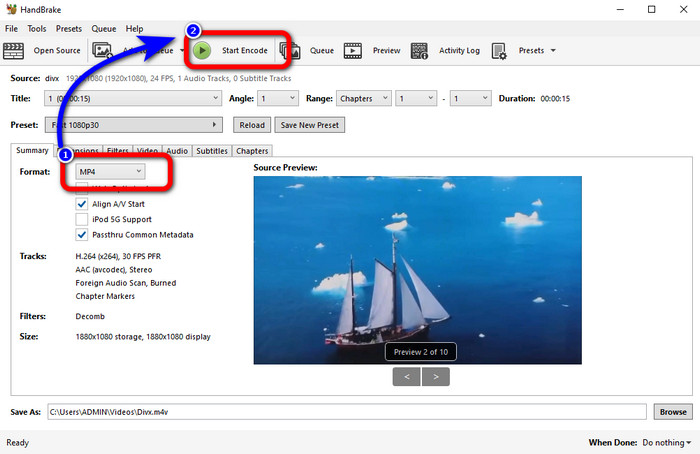
Part 3: Easy Step to Convert DIVX to MP4 via VLC
Another offline converter you can use is the VLC Media Player. This application can convert DIVX to MP4 easily. This is not only good for playing videos but also for converting. With the help of this offline tool, you can convert files to other file formats, such as MPEG, AVI, ASF, WMV, and more. However, this converter is unsuitable for new users because it has complicated file conversion procedures. Also, it is difficult and time-consuming to download the application. Use the steps below to convert DIVX to MP4 using VLC.
Step 1: Download and install the VLC on your computer.
Step 2: Go to the Media menu and select the Convert/Save button to add the DIVX video file you want to convert.
Step 3: On the lower part of the interface, click the Convert/Save button again.
Step 4: Proceed to the Profile option and select the MP4 file format. Click also the Destination file button to set up your desired location. Lastly, click the Start button to convert the DIVX file to MP4 format. You also can use this tool to convert MP4 to DIVX.
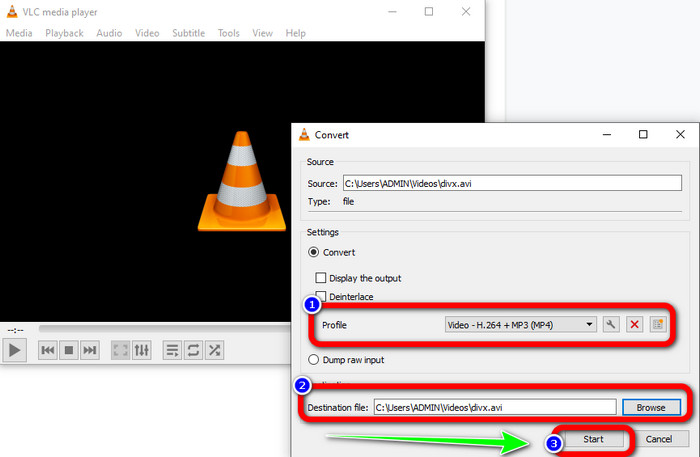
Part 4: Effective Way to Convert DIVX to MP4 Online
After discovering all the converters you can use offline, in this part, we will show you the best DIVX to MP4 converter online. This remarkable converter is the FVC Free Video Converter Online. It can easily convert your DIVX file to MP4 format because it has a straightforward interface and simple steps. This tool supports various video formats, such as FLV, WMA, AVI, MOV, and more. Also, you can convert your DIVX file without losing the video quality, which is great for users. Follow the detailed guides below to convert your files in a simple way using FVC Free Video Converter Online.
Step 1: Go to your browser and visit the FVC Free Video Converter Online website. Then, click the Add File to Convert button to upload the DIVX file.
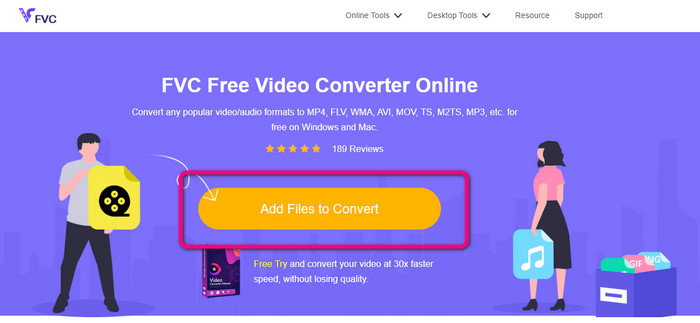
Step 2: On the lower part of the interface, select the MP4 file format from the format options.
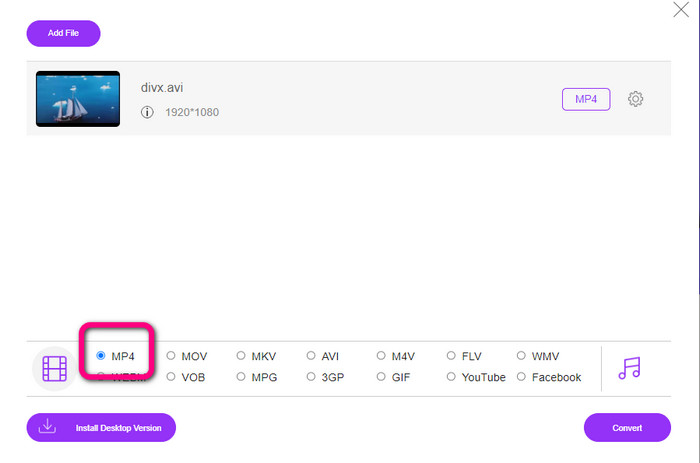
Step 3: For that final step, click the Convert button to start the conversion process. Then, save your MP4 video on your device.
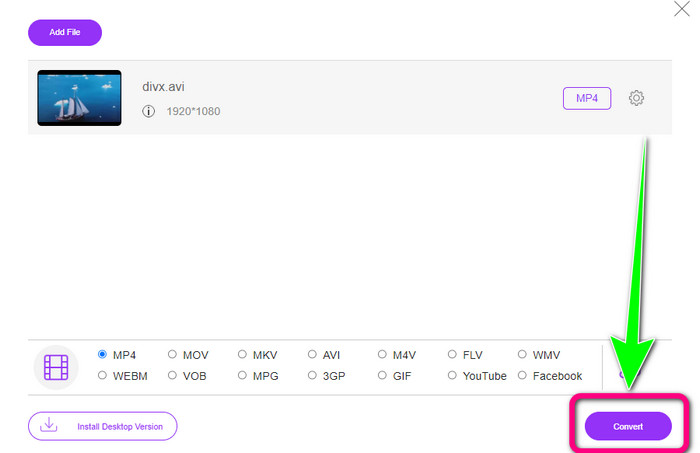
Part 5: DIVX vs. MP4
| DIVX | MP4 | |
| File Extension | .divx/.avi | .mp4 |
| Description | DivX, LLC developed the DIVX video codec. This codec is compatible with Windows programs. It can also be used on game consoles, car stereo, and more. Also, there are three DIVX codecs, the HEVC Ultra HD, H.264/MPEG-4 AVC DivX Plus High Definition Video codec, and the MPEG-4 Part 2. | It is a video container based on QuickTime MOV. But MP4 supports MPEG features. Also, MP4 supports audio, video, and subtitles. These codec combinations make the MP4 flexible. |
| Developed By | DivX Network Inc. | International Organization for Standardization |
| MIME Type | video/divx | video/mp4 |
| Associated Programs | XBox 360 Car Stereo DVD/BLU-ray Players Alarm Clocks | VLC Media Player Apple QuickTime Player 5KPlayer Windows Media Player |
Part 6: FAQs about Converting DIVX to MP4
1. Who uses DIVX?
The ones who use DIVX are the DIVX-certified consumer electronic devices, including portable video players, DVD, and Blu-ray Players.
2. Is MP4 better than DIVX?
Yes. DIVX is already outdated compared to the popular file now, which is the MP4. MP4 format is one of the most commonly used formats, so it is highly recommended to use the MP4 format.
3. Why is MP4 so popular?
The MP4 format is popular because it is supported by almost all devices, such as Mac, Linux, Windows, and different mobile devices. This way, all users turn their videos into MP4 format, making them more accessible and available to all.
Conclusion
Reading this article gave you essential insights about converting DIVX to MP4. There are four converters you can try. However, other converters are complicated to use, which is unsuitable for beginners. So, if you want to convert files easier, you can use two recommended converters: FVC Video Converter Online and Video Converter Ultimate.



 Video Converter Ultimate
Video Converter Ultimate Screen Recorder
Screen Recorder



