How to Convert Other Audio Formats into a MP4 Video Format
Ever wondered how to spice up your audio creations and give them a visual edge? That's where audio-to-video conversion comes to the rescue! It's all about taking your excellent audio content to the next level by pairing it with eye-catching visuals. Imagine this: You've got a fantastic podcast, a killer music track, or even an extraordinary sound recording you want to share with the world. Converting them into videos opens a whole new world of possibilities. Not only does it make your content more engaging, but it also expands your audience reach.
Let's take a specific example to illustrate the magic: OGG to MP4 conversion. You may have an OGG audio file that you want to transform into a dynamic MP4 video. By doing this, you can create captivating video clips, slideshows or even add a visual element to your music for a mind-blowing audiovisual experience. Stay tuned, and we'll introduce you to the awesome tools to unleash your creative potential and take your content to new heights!
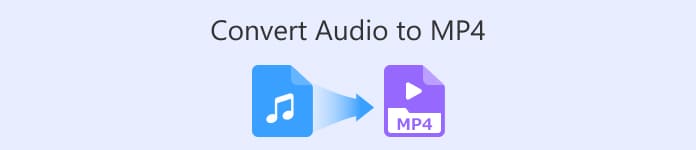
Part 1. Why You Need to Convert Audio to MP4
Converting audio to MP4 is a crucial step in enhancing your content's overall appeal and impact. When you add visuals to your audio, it creates a more immersive experience for your audience. Think about it – a compelling video can hold someone's attention longer and convey emotions in a way that plain audio can't match. Whether you're a content creator, musician, or podcaster, embracing audio-to-MP4 conversion opens a world of possibilities to engage your audience on a deeper level.
Furthermore, converting audio to the MP4 format ensures broad compatibility across various devices and platforms. MP4 is a widely supported video format, meaning your video content can reach a wider audience without compatibility issues. From social media platforms to websites and video-sharing platforms, MP4 videos are easily shareable and accessible to people on their smartphones, tablets, computers, and more. So, if you're looking to expand your reach and make a lasting impression with your audio content, taking the leap into audio-to-MP4 conversion is undoubtedly a need worth embracing in today's digital age.
Part 2. 5 Ways to Convert Audio to MP4
1. Video Converter Ultimate
Looking to level up your audio game and turn those tunes into mesmerizing videos? Look no further. Video Converter Ultimate is the ultimate audio to video converter you've been searching for. With this app, it's all about seamless conversion. Take any audio file, be it MP3, OGG, or even WAV, and convert it to eye-catching MP4 videos. But wait, that's not all! This powerful tool doesn't stop at audio-to-video conversion. It's a jack-of-all-trades, ready to handle various formats like a pro. From video to video, audio to audio, and even video to audio conversions – it's got your back!
But that's not the end of the story. Video Converter Ultimate has some other tricks up its sleeve too. You can edit your videos, add cool effects, and customize settings to suit your needs. Not to mention, it supports high-definition output, making your videos look top-notch on any screen. So, why wait? Stick around as we walk you through the simple steps to unleash the full potential of Video Converter Ultimate and take your audio-to-video game to a whole new level!
Step 1. Download and Install the App
First things first, tick one of the Free Download buttons below and download the software. When the download is complete, double-click the installation file and follow the on-screen instructions to install the app on your computer. Don't worry; it's a quick and straightforward process.
Free DownloadFor Windows 7 or laterSecure Download
Free DownloadFor MacOS 10.7 or laterSecure Download
Step 2. Add Audio Files to Convert
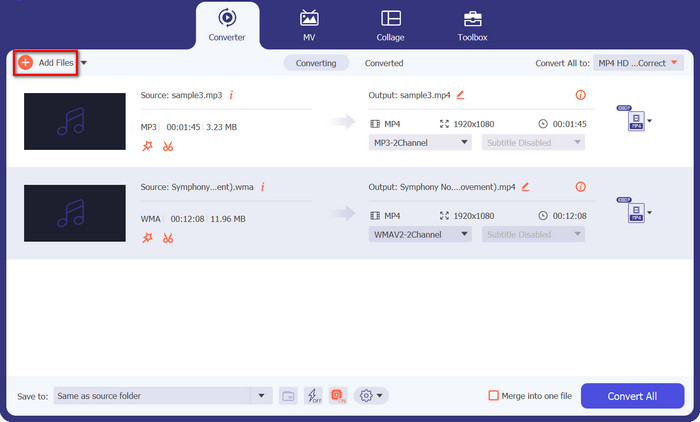
After the installation, launch the app. You'll see a clean and intuitive interface. To start converting, click on the Add Files button. In this case, we will change OGG to MP4. Now, browse your computer and select the OGG audio file you want to convert. You can even add multiple files at once if you want to convert them in one go!
Step 3. Select Output Format (MP4)
It's now time to choose the output format. Look for the Convert All to section. Tick the drop-down menu and scroll through the options until you find MP4. Select it, and you're good to go.
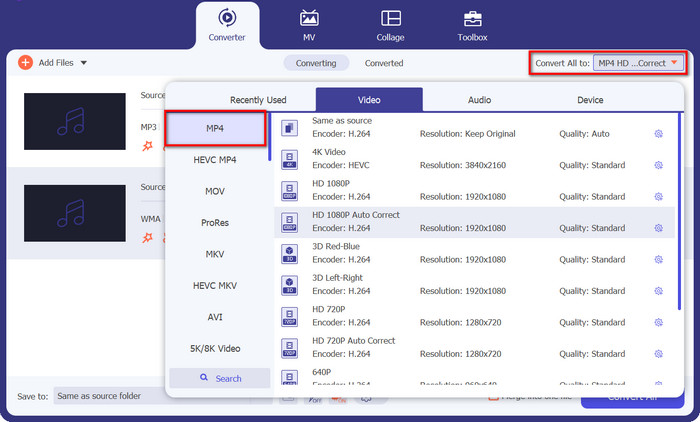
Step 4. Convert the File
We're almost there! Look for the Convert All button, which is usually located at the bottom or top right corner of the interface. Give it a confident click, and Video Converter Ultimate will start to convert OGG audio to MP4 on Mac or Windows PC.
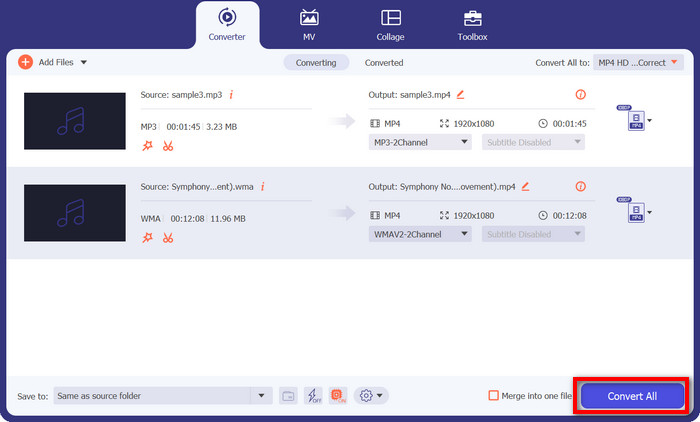
2. Freemake Video Converter
If you've got a collection of favorite songs or podcasts that you want to give a visual boost, this tool has your back. Not only can it convert a wide range of audio formats like MP3, OGG, and more to vibrant MP4 videos, but it also lets you tweak and customize the output to suit your creative vision. So, stick around, and we'll walk you through the simple steps on how to use this tool as a WMA to MP4 converter.
Step 1. Launch Freemake Video Converter and click on the Audio button. Browse your computer for the WMA files you want to convert.
Step 2. After that, look for the to MP4 option in the format selection menu. Click on it to set MP4 as the output format for the conversion.
Step 3. Now, hit the Convert button to start the conversion process.
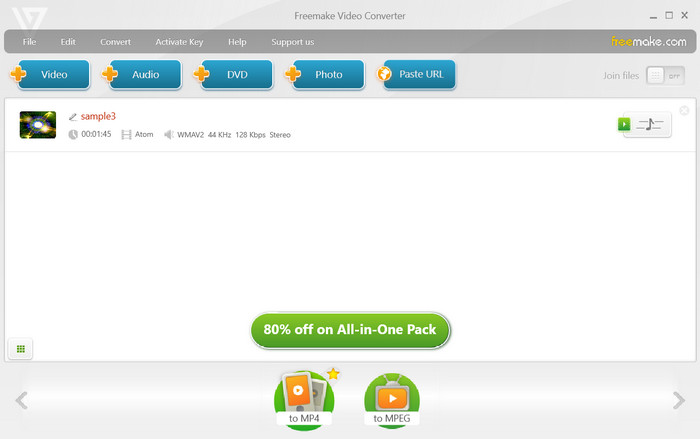
3. Pavtube Video Converter
Pavtube Video Converter is all about simplicity and efficiency. With just a few clicks, you can convert your OGG audio files into stunning MP4 videos. This versatile tool supports a wide range of formats, so you can easily convert videos, audios, and even DVDs hassle-free.
Now, I know you're eager to start converting your OGG files to MP4, so let's dive right into the easy-peasy steps.
Step 1. Launch the Pavtube Video Converter software on your computer.
Step 2. Click the Add Files button and select the OGG audio files you want to convert. You can also drag and drop the files directly into the program.
Step 3. Now, it's time to set the output format to MP4. Look for the Format option, click on it, and choose MP4 as your desired format for the conversion. That's it! That is how this OGG to MP4 converter works.
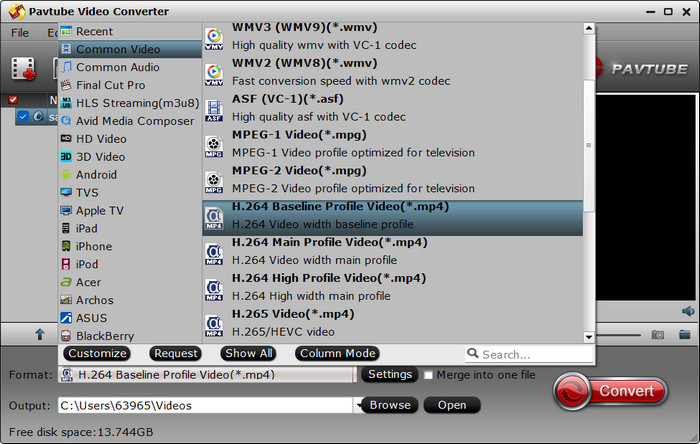
4. Xilisoft Video Converter
Next up, we've got the Xilisoft Video Converter – a top-notch converter that stands out from the crowd. Why is it the best? Simple! It's packed with a wide range of features that cater to every user's needs. From high-definition video output to customizable conversion profiles and seamless usability, this tool has it all. So, if you're looking for a converter that offers versatility and essential features, Xilisoft Video Converter is the way to go!
Step 1. Launch Xilisoft Video Converter on your computer.
Step 2. Then, click on the Add File button and select the OGG audio file you want to convert.
Step 3. Next, choose MP4 as the output format from the available options, and then click on the Convert button to start the conversion process.
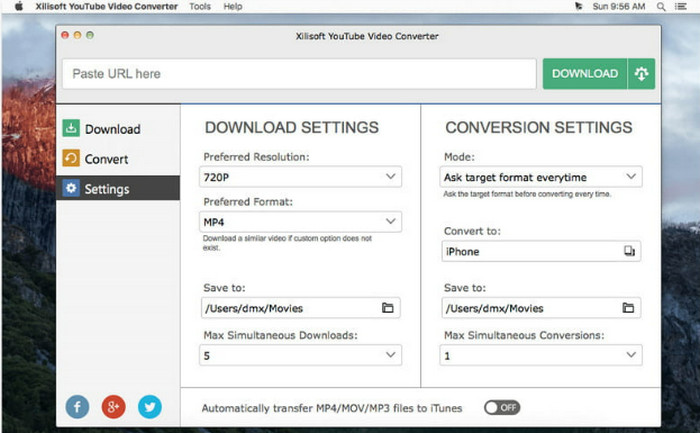
5. Free MP4 Converter Online
Free MP4 Converter Online is your go-to tool for hassle-free video conversion right from your web browser. With Free MP4 Converter Online, you don't need to download any software or deal with complicated installations. Just hop on your favorite web browser, and you're good to go! So, if you're itching to know how to convert OGG to MP4 online, stick around.
Step 1. Open your web browser and navigate to the Free MP4 Converter Online website.
Step 2. Hit the Add Files to Convert button to select your OGG audio file from your computer. Wait a moment for the file to upload.
Step 3. Then, look for the Convert button to begin the conversion process. Free MP4 Converter Online will work its magic and convert your OGG to MP4 online for free in a jiffy!
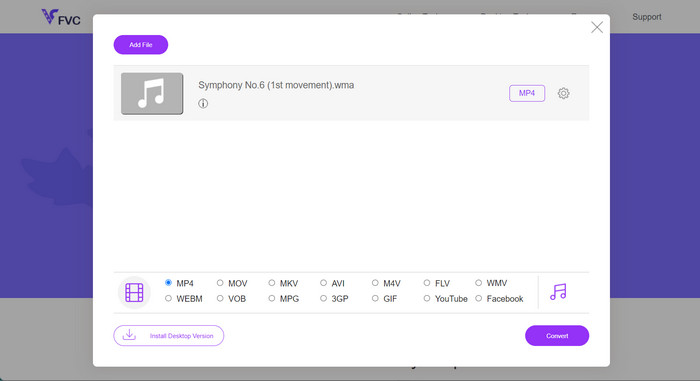
Further Reading:
How to Add Audio and Music to Video for Free on Your Computer/Phone
MP3 to MP4 Converters to Consider on Desktop, Online, and Mobile
Part 3. FAQs about Converting Audio to MP4
What is the most common audio file format?
MP3 (MPEG Audio Layer III) is the most common audio file format due to its high compression and widespread support.
What is the purpose of lossless compression?
Lossless compression reduces file size without compromising the original data quality. It is commonly used for archiving or preserving files.
Can I convert a video file to an audio file?
Yes, you can convert a video file to an audio file using a video-to-audio converter. This allows you to extract audio from videos, such as converting an MP4 video to an MP3 audio file.
Is online file conversion safe?
Most reputable online file conversion services are safe to use. However, it's essential to choose well-known, secure platforms to protect your data.
Can I convert files on mobile devices?
Yes, many mobile apps and online tools allow you to convert files on smartphones and tablets, making it easy to perform conversions on the go.
Conclusion
In conclusion, file format conversion is an essential process to ensure seamless compatibility and access to data across various devices and platforms. With a plethora of online and offline tools available, such as OGG to MP4 converter or WMA to MP4 converter to change WMA to MP4, users can easily convert audio, video, and other files to meet their specific needs, enhancing the versatility of digital content.



 Video Converter Ultimate
Video Converter Ultimate Screen Recorder
Screen Recorder



