Top 4 Ways to Convert WMA to MP3
WMA (Windows Media Audio) is a series of audio codecs and was first released commercially by the Signal Processing Group at Microsoft in 1999. The original codec of WMA was targeted as a direct competitor to MP3 format. WMA file format used to be more popular. But you have to admit that, it is no longer a convenient way for storing audio files these days.
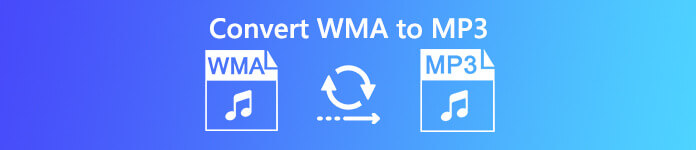
You can see many people searching for a simple or free way to convert WMA to MP3. Do you have the same need? Here in this post, we will share 4 effective ways to help you free convert WMA files to MP3.
Part 1. Best Way to Free Convert WMA to MP3
To free convert WMA to MP3 without audio quality loss, you can rely on some professional audio converting tool. Here we strongly recommend Free FLV to MP3 Converter for you to convert your WMA files to MP3.
Free Video Converter is specially designed to deal with various video and audio conversions. It highly supports any frequently-used audio/video formats including WMA, MP3, M4A, AAC, FLAC, MP4, MOV, MKV, AVI, FLV and more. You can free download it and take the following guide to make the audio conversion from WMA to MP3.
Free DownloadFor Windows 7 or laterSecure Download
Free DownloadFor MacOS 10.7 or laterSecure Download
Step 1. First, you need to free install and launch this WMA to MP3 converter on your computer. It enables you to reformat WMA to MP3 on Mac and Windows PC. Make sure you download the right version.
Step 2. Click Add File(s) button to import the WMA file(s) to this converter. This free WMA to MP3 converter is equipped with a batch conversion feature which allows you to convert one or more WMA files at a time.
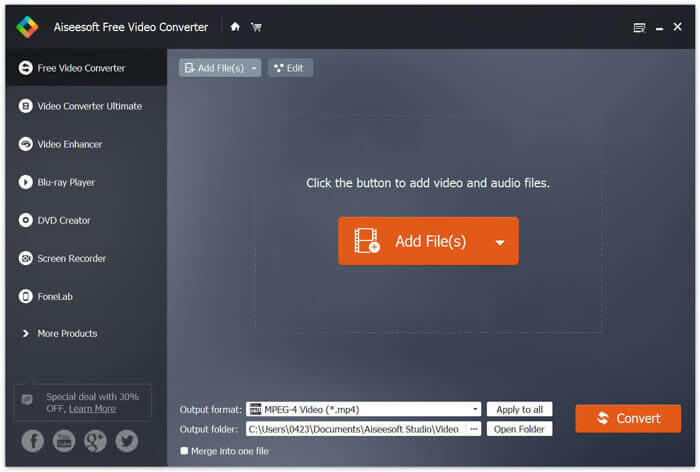
Step 3. Select MP3 as your target format from the drop-down list of Output format. Then click Convert button to start converting WMA to MP3.
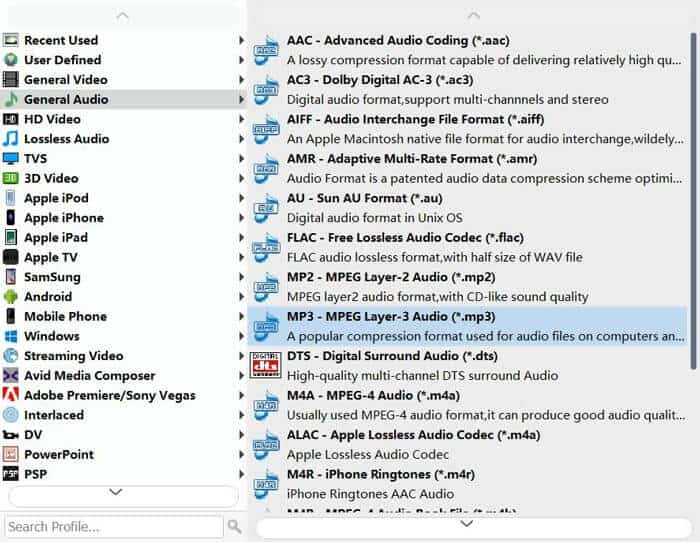
With the adoption of the latest accelerate technology, it enables you to convert WMA to MP3 in a super-fast converting speed. What’s more, it guarantees that there won’t be any quality loss during the audio conversion.
Part 2. How to Convert WMA Files to MP3 Free Online
When you Google how to convert WMA to MP3 on the internet, you can see many online audio converters in the searching results. We take the popular online audio converter, FVC Free Audio Converter as an example to show you how to reformat WMA to MP3 online. This free online converter is designed with a concise interface and simple feature to ensure you have a comfortable WMA to MP3 converting experience.
Step 1. Open your browser and navigate to the official site of FVC Free Audio Converter: https://www.free-videoconverter.net/free-audio-converter/. Click the Add Files to Convert button to download and install the launcher.
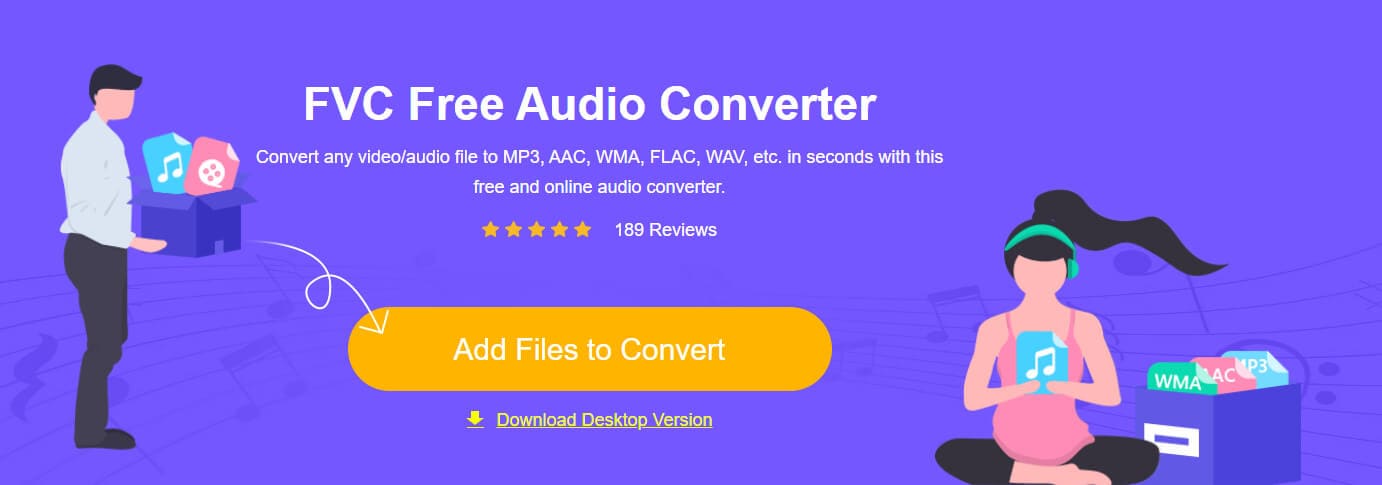
Step 2. Upload the WMA file you want to convert. Then, make sure the output format is MP3 and then click the Convert button to start converting your WMA file to MP3. It will take some time to complete the WMA file uploading and converting process.
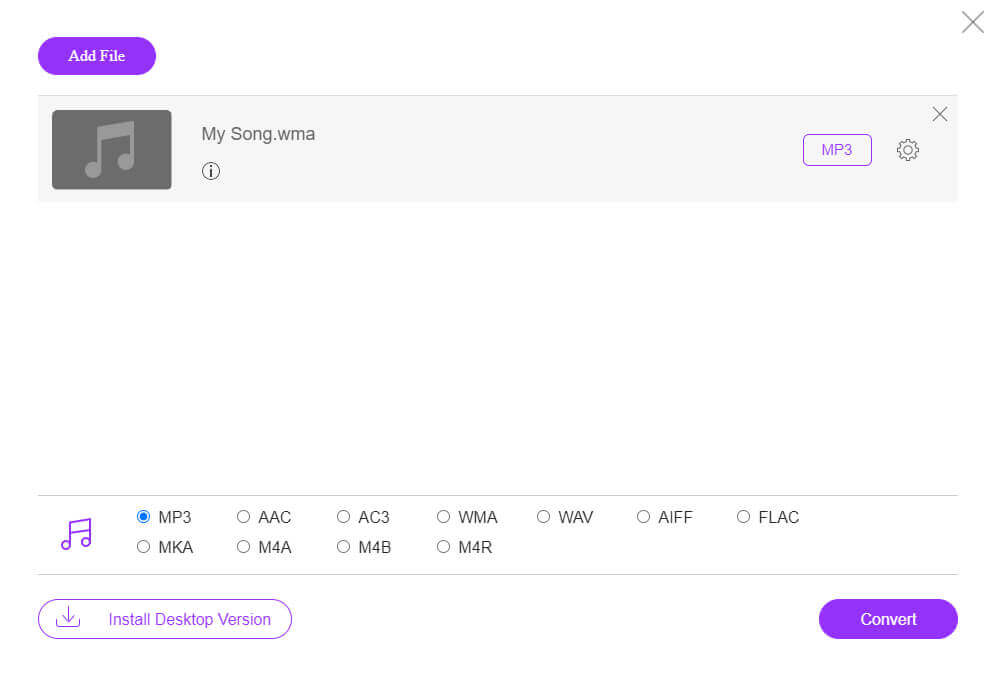
Step 3. Once the conversion is over, it will let you choose the folder to export the converted MP3 file to your computer.
Part 3. How to Free Convert WMA to MP3 with VLC
If you get VLC Media Player installed on your computer, you can also rely on it to convert your WMA file to MP3.
Step 1. Launch VLC Media Player on your computer. Click Media on the menu bar and then choose the Convert/Save option from the drop-down menu.
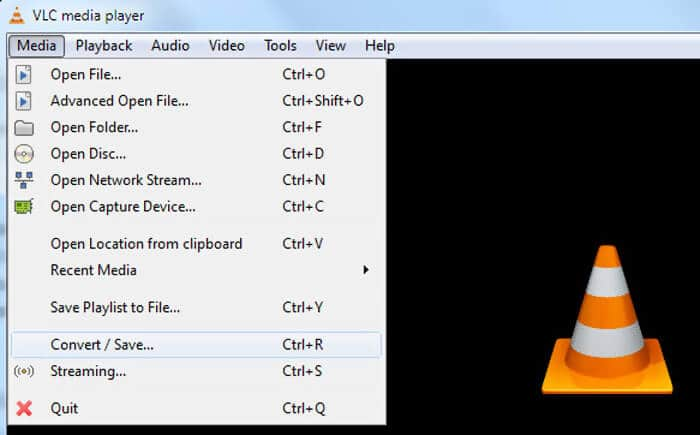
Step 2. When you get to the Open Media window, click File and then click Add to import the WMA file you want to convert to MP3. During this step, you can select the WMA file you want to open and then click Open button to import the file to VLC.
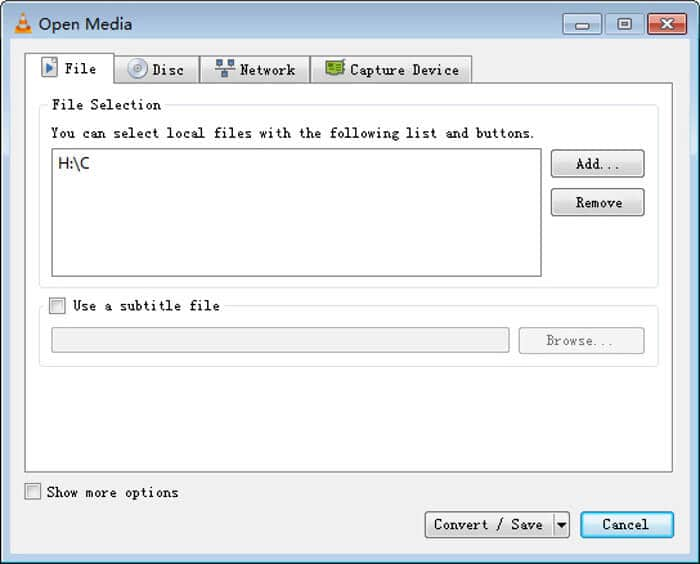
Step 3. Click the Convert/Save button on the bottom to open up the next window. Choose MP3 as the output format in the Profile drop-down list. Here you can click Browse to select a suitable destination file folder for the converted MP3 file.
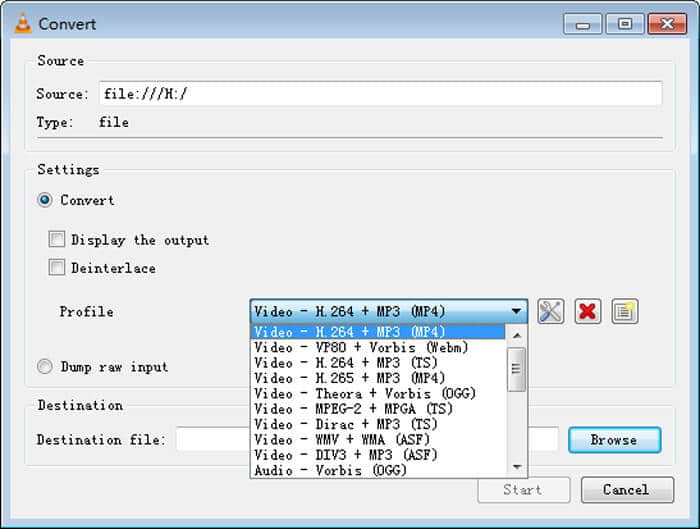
Step 4. Click Start to start the audio conversion from WMA to MP3. VLC will take some time to finish the conversion to finish depending on the bitrate you chose and the specific file size.
Part 4. How to Change WMA to MP3 with Windows Media Player
As a Windows user, you can also change the WMA file to MP3 in Windows Media Player. The following part will show you how to convert WMA to MP3 with it in details.
Step 1. Open Windows Media Player and add your WMA file to it.
Step 2. Click the Organize button on the top left of the menu bar. From the drop-down list, choose the Options option.

Step 3. When you enter the Options window, click the RIP Music tab. Click the Format button and then choose the MP3 format. During this step, you can also change the audio bitrate according to your need.
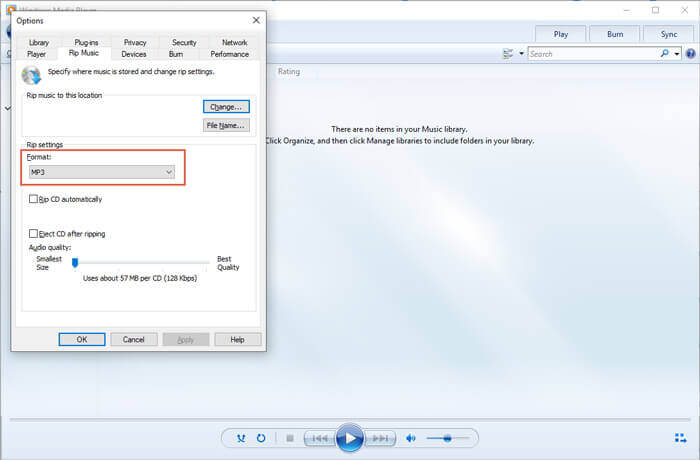
Step 4. Click OK button to confirm the operation and start converting WMA to MP3 in Windows Media Player.
Part 5. FAQs of Converting WMA to MP3
Question 1. How do I convert multiple WMA files to MP3?
Some free online audio converters can help you convert multiple WMA files to MP3 at a time. But it will take really long time to complete the uploading, converting and downloading process. Considering that, you can choose the recommended Free Video Converter at the first part to convert multiple WMA files.
Question 2. How do I convert WMA to MP3 on iTunes?
iTunes does have the capability to convert WMA to MP3 on Mac or Windows PC. Open iTunes and add your WMA file to its “Music” playlist. Choose the WMA file, click the “File” menu and then choose “Convert” > “Create MP3 Version” to convert WMA to MP3 with iTunes.
Question 3. Which is better, WMA or MP3?
For the compatibility, MP3 can be accepted in almost all operation systems and media players. Relatively speaking, WMA gets a poor compatibility in old digital players and devices.When it comes to audio quality, both WMA and MP3 are lossy audio compression formats. The quality of WMA will be a little bit better when the bitrate is lower than 64 Kbps.The file size of audios in WMA and MP3 are similar. MP3 has higher compression rate. So MP3 can offer a better audio quality with a same file size.



 Video Converter Ultimate
Video Converter Ultimate Screen Recorder
Screen Recorder








