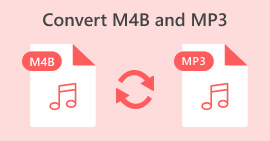The Leading M4A to MP3 Converter Software Programs: Best in 2023
Are you ready to embark on a conversation about the captivating world of M4A to MP3 converters? Well, grab a seat and prepare to have your mind blown. These nifty tools are like magical shape-shifters, effortlessly transforming your M4A files into the universally compatible MP3 format. It's like giving your music a passport to travel across devices and platforms, ensuring everyone can groove to your tunes without any compatibility hiccups.
So, whether you're a tech-savvy audiophile or just someone looking to jam out on any device, these converters have got your back. Get ready to dive into the fascinating realm of audio conversion, where melodies and beats transcend boundaries and mingle with ease. Let's unravel the mysteries of M4A to MP3 converters together, shall we?
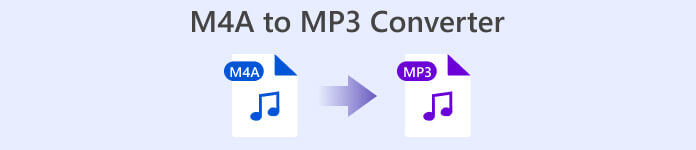
Part 1. Comparison of M4A to MP3 Converters
Here's a comprehensive comparison of three popular M4A to MP3 converters: Video Converter Ultimate, Free Audio Converter Online, and File Converter mobile app.
| Video Converter Ultimate | Free Audio Converter Online | File Converter | |
| Platform | Windows/Mac | Web-based | Mobile (iOS/Android) |
| Ease of use | User-friendly interface | Simple and intuitive | User-friendly interface |
| Conversion speed | Fast | Depends on internet speed | Fast |
| Input formats supported | M4A, MP3, WAV, FLAC, and more | M4A, MP3, WAV, FLAC, and more | M4A, MP3, WAV, FLAC, and more |
| Output formats | High-quality output | Depends on internet speed | High-quality output |
| Batch conversion | Yes | No | Yes |
| Cost | Paid software | Free | Freemium model with in-app purchases |
| Availability | Limited trial version available | Available online | Available on app stores |
Part 2. M4A to MP3 Converter for Windows and Mac
Video Converter Ultimate is one of the best M4A to MP3 converter tools that effortlessly convert M4A files to MP3 with exceptional speed and quality. Its user-friendly interface makes the conversion process a breeze while supporting a wide range of audio formats beyond M4A and MP3. With batch conversion capability, it saves you time by converting multiple files at once. Additionally, it offers a host of creative features, including video conversion and editing.
Key Features
◆ GPU Acceleration: Harness the power of your computer's graphics card with GPU acceleration technology. Video Converter Ultimate utilizes the GPU to accelerate the conversion process, significantly reducing the processing time and delivering faster results.
◆ Customizable Settings: Take full control over your conversion process with customizable settings. Adjust parameters like bitrate, resolution, frame rate, audio quality, and more, to tailor the output exactly to your preferences.
◆ Media Player and Manager: Enjoy seamless playback of your converted files within the Video Converter Ultimate interface. It includes a built-in media player with support for various formats. Additionally, manage your media library effortlessly, organizing files, creating playlists, and adding metadata.
◆ Advanced Editing Tools: In addition to its conversion capabilities, Video Converter Ultimate offers advanced editing tools to enhance your multimedia projects. Trim, crop, merge, and add effects to your videos with precision, bringing your creative vision to life.
Pros
- Preserve metadata during M4A to MP3 conversion.
- It maintains the integrity of multi-channel audio.
- It offers a lossless conversion option.
- It provides extensive control over bitrate and quality settings.
Cons
- This M4A converter to MP3 does not have the ability to remove DRM restrictions.
Step 1. Launch the Best Audio Converter for M4A to MP3 Transmutation
Begin by clicking the relevant Free Download buttons for your operating system below. Once this M4A to MP3 converter is downloaded, double-click the file to begin the installation procedure.
Free DownloadFor Windows 7 or laterSecure Download
Free DownloadFor MacOS 10.7 or laterSecure Download
Step 2. Upload the M4A audio file.
Once the software has loaded on your screen, click the Plus button in the center of the program's interface. From there, navigate to your computer's directory and select the M4A file to convert to MP3.
Step 3. Choose MP3 as the output format
Once the file has loaded, navigate to the Output tab. Then, navigate to the Audio panel and choose the MP3 file. You may also alter the output quality by adjusting the sampling rate.
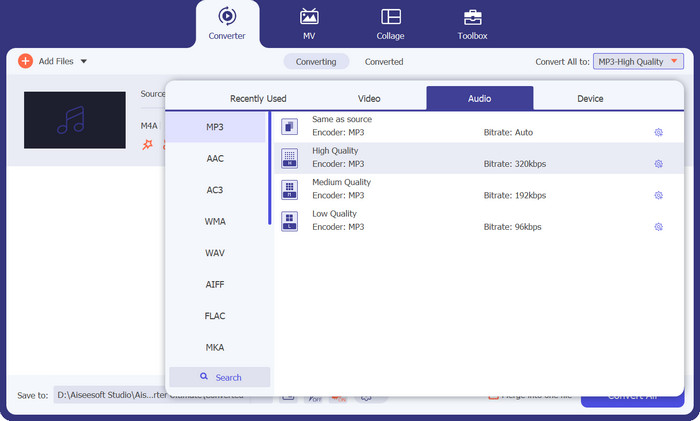
Step 4. File Conversion
Finally, once you've determined your output specifications, click the Convert All button to the right. Depending on the size of your audio file, the converting procedure may take some time. When the process is complete, you can listen to the result file by clicking on it.
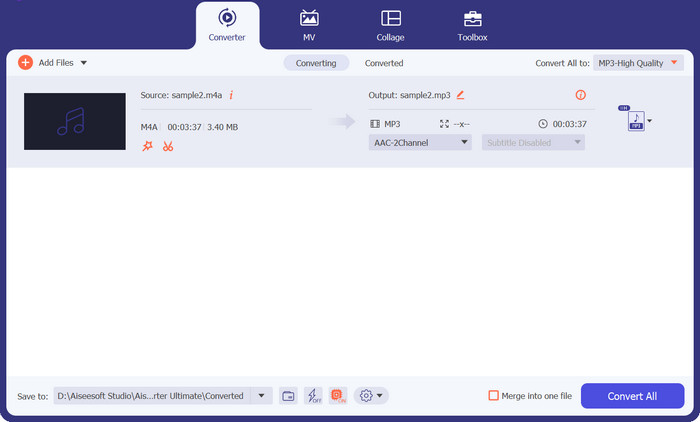
Part 3. M4A to MP3 Converter Online
This free M4A to MP3 converter offers customizable settings, allowing you to fine-tune your M4A to MP3 conversion. Adjust parameters such as bitrate, sample rate, and channel mode to achieve the desired output quality and file size. The batch conversion capability of Free Audio Converter Online is a real-time-saver. You can upload multiple M4A files at once and convert them to MP3 in a single go, eliminating the need for repetitive manual conversions.
Additionally, Free Audio Converter Online provides a convenient option to edit the ID3 tags of your converted MP3 files. Easily modify the song title, artist name, album information, and more, ensuring your music library remains well-organized.
Pros
- It eliminates the need for software installation.
- It boasts a user-friendly interface.
- This M4A to MP3 converter online prioritizes privacy and security.
Cons
- A stable internet connection is required.
- Limitations on the processing speed due to server capacity.
Step 1. Visit the Free Video Converter Online page using any browser available on your computer. Then, hit Add Files to Convert to launch the M4A file into the air. This action will open up your file browser, where you can select and upload your audio files to convert.
Step 2. Now, select MP3 as the final format and, if desired, adjust the sound to your taste.
Step 3. Finally, press the Convert button to begin the conversion. Wait for a few seconds, and the procedure should be done.
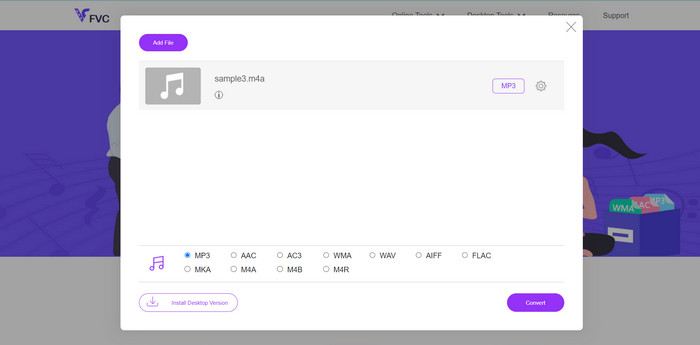
Part 4. M4A to MP3 Converter App for Android and iOS
File Converter is a powerful mobile app that brings an array of features to the palm of your hand. With this app, you can convert various file formats effortlessly. From documents to images, audio files to videos, File Converter supports a wide range of formats, allowing you to transform files with ease. It offers a user-friendly interface that simplifies the conversion process, making it accessible to users of all levels.
Additionally, File Converter supports batch conversion, enabling you to convert multiple files simultaneously. Whether you need to convert files for work, entertainment, or personal use, File Converter is a versatile tool that streamlines the process and empowers you to manage your files effectively.
Pros
- It supports offline conversion to convert without an internet connection.
- The app includes file management features.
- Non-tech-savvy people can easily navigate the app.
Cons
- It contains advertisements.
- Complex conversions take longer to process.
Step 1. Download and Install
First, download and install the File Converter app from your device's respective app store (Google Play Store for Android or App Store for iOS). Afterward, open the File Converter app on your device to start the conversion process.
Step 2. Choose the M4A File
Select the M4A file that you want to convert to MP3. You can browse your device's storage or file manager within the app to locate the M4A file.
Step 3. Select Output Format
Once you've chosen the M4A file, you'll be prompted to select the output format. In this case, select MP3 as the desired output format.
Step 4. Start the Conversion
After selecting the output format and adjusting the settings, tap the start conversion button to begin the conversion process.
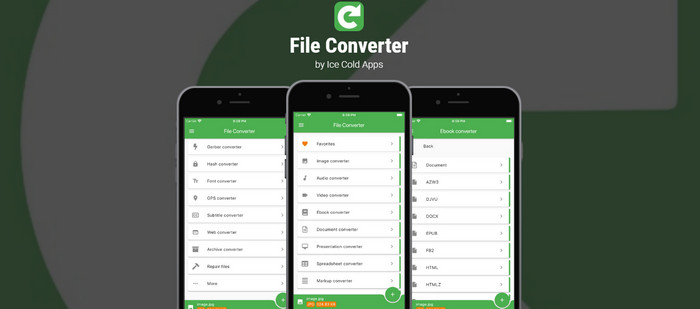
Further Reading:
Best Tools to Convert M4A to MP4 Effortlessly (Online & Offline)
User Guide for Effortless MP2 to MP3 Conversion Plus Comparison
Part 5. FAQs about M4A to MP3 Converters
Can M4A to MP3 converters rescue my favorite song from being stuck in an obsolete audio format?
Absolutely! M4A to MP3 converters come to the rescue, allowing you to convert your cherished songs to a more widely supported format for continued enjoyment.
Will converting M4A files to MP3 enhance the clarity of vocals in my songs?
While the conversion itself won't directly enhance vocal clarity, MP3 files can offer good audio quality and retain vocal details if the original M4A files had clear vocals.
Will converting my M4A files to MP3 make my music immune to earworms?
Unfortunately, M4A to MP3 conversion won't prevent earworms. However, you might discover new songs during the conversion process that could distract your mind from the catchy tunes.
Can M4A to MP3 converters magically remove background noise from my audio files?
While some converters may offer noise reduction features, the conversion process alone won't eliminate background noise. Professional audio editing software might be required for effective noise removal.
Can M4A to MP3 converters create a virtual concert experience in my headphones?
M4A to MP3 converters focus on format conversion and are not designed to create virtual concert experiences. However, you can enhance your listening experience with quality headphones or virtual surround sound technologies.
Conclusion
In conclusion, M4A to MP3 converters offer a practical solution for transforming audio files between formats, ensuring compatibility and versatility. While they may not possess magical or extraordinary powers, these converters simplify the process of converting M4A files to the widely supported MP3 format. They enable users to enjoy their favorite music on various devices, transcending format limitations and enhancing the listening experience.



 Video Converter Ultimate
Video Converter Ultimate Screen Recorder
Screen Recorder