How to Convert Your FLV Videos to MP3 Audio Files on Desktop and Online
I downloaded some video files in FLV format, but I only want to get the background music from it, how to convert FLV to MP3 without losing audio quality?
If you wish to listen to music in the background, you have to convert your videos, such as FLV files, into a standard audio format, like MP3. Unlike other video containers, FLV is a flash video format for the internet. In result, it is not easy to extract audio tracks from FLV videos. The good news is that you can get 4 verified methods to do it quickly.
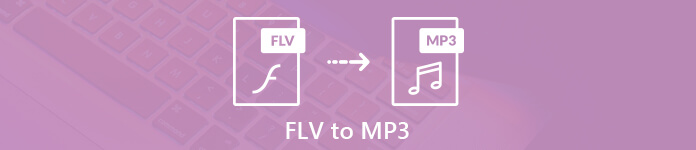
Part 1: Best Free Way to Convert FLV to MP3
FLV was developed by Adobe for delivering videos online. So, it is not only small in file size, but also low volume. It makes sense that people concern about the audio quality when converting FLV to MP3. Fortunately, FVC Free FLV to MP3 Converter can meet your need.
FVC Free FLV to MP3 Converter
120,335+ Downloads- Extract audio from FLV videos and convert to MP3 format.
- Keep the original audio quality automatically while converting.
- Support a wide range of audio output formats like MP3.
- Convert FLV to MP3 for listening to on portable devices.
Free DownloadFor Windows 7 or laterSecure Download
Free DownloadFor MacOS 10.7 or laterSecure Download
Briefly speaking, Free FLV to MP3 Converter is the best way to do FLV to MP3 conversion on your desktop without paying a penny.
How to Convert FLV to MP3 without Quality Loss
Step 1: Import FLV videos
Download Free FLV to MP3 Converter and follow the onscreen instructions to install it to your hard drive.
Free DownloadFor Windows 7 or laterSecure Download
Free DownloadFor MacOS 10.7 or laterSecure Download
Then launch it and click the big Add File(s) button to import all FLV files you wish to convert. Alternatively, drag and drop the video files into the dashed box to import them directly.

Step 2: Set MP3 as output format
Go to the bottom area. Click and expand the drop-down list of Output format and select MP3 in General Audio tab. If you wish to play the music on iPhone or Android phone, find the manufacturer and then your device model.
To edit the video file, click the Edit menu on the top menu bar.

Step 3: Convert FLV to MP3 in one click
Set a specific folder to save the MP3 output files by hitting the Open Folder button. Finally, click the Convert button to start batch converting FLV to MP3 immediately. According to our research, it only takes a few minutes to process dozens of FLV videos.

Not only FLV, this program also supports converting other formats like MP4, MOV, MKV, MXF, MTS/M2TS, etc., to MP3.
Part 2: How to Convert FLV to MP3 Online
Online FLV to MP3 converter apps are convenient way to convert FLV files to MP3. They can download and convert online videos directly. Considering web apps are not stable, we share three ways below.
Method 1: Convert FLV to MP3 with FVC Free Online Video Converter
Step 1. Add FLV files
Click Add Files to Convert button, then a pop-up window appears, and you need to download and install the convert launcher. After the successful installation, a window will show that you can select the FLV files that you want to convert.
Step 2. Convert FLV to MP3
Select the checkbox of MP3 at the bottom, and then click Convert, then it will pop up a window to select the destination to save the converted files. Then, it will start converting FLV to MP3. After the successful conversion, it will download the converted MP3 files into your computer automatically.
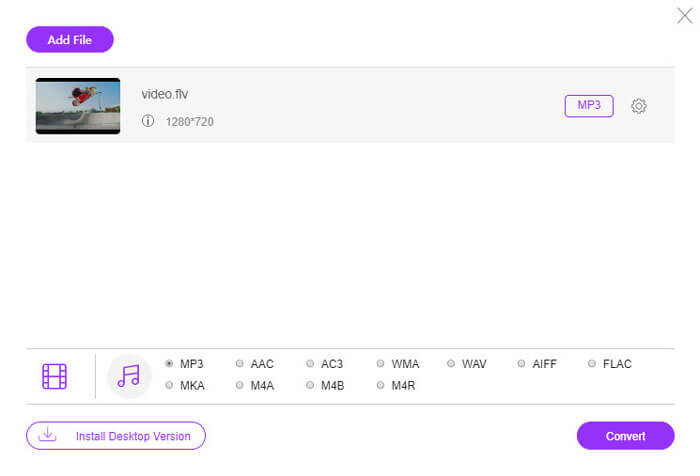
Method 2: How to Convert FLV to MP3 with Zamzar
Zamzar is a collection of online file converters. It can process up to 5 FLV files less than 150MB for free. To handle large video files, you have to sign up an account and pay for plans.
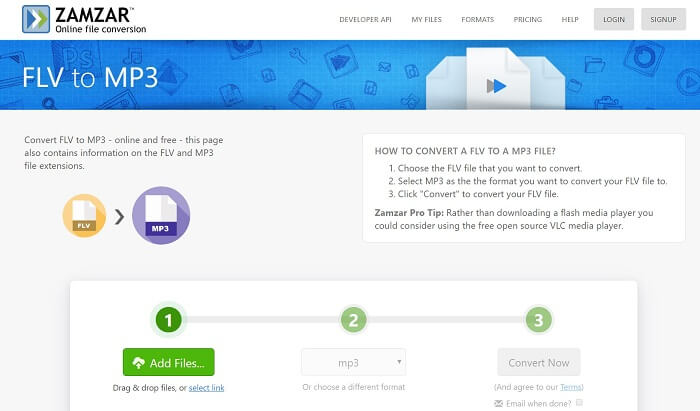
Step 1: Visit https://www.zamzar.com/convert/flv-to-mp3/ in a browser.
Step 2: Click Add Files button to upload a FLV from your computer or press select link to import videos via URL.
Step 3: Hit the Convert Now button to trigger the process. When it is done, get the MP3 result.
Method 3: How to Convert FLV to MP3 with Chrome Extension
ClipConverter is not only a web FLV to MP3 converter app, but also provide an extension for Chrome. It adds two buttons to each online video, so you can convert FLV directly.
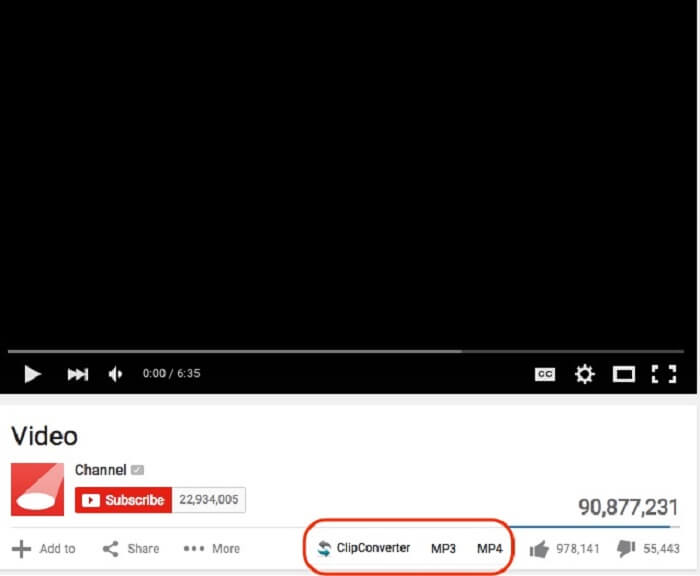
Step 1: Install the Chrome Extension and restart your Chrome browser.
Step 2: Find the FLV video you wish to convert and download on webpage. Then you will find two buttons MP3 and MP4 under the media player.
Step 3: Select MP3 to download and convert FLV to MP3 within Chrome Extension.
Part 3: How to Convert FLV to MP3 with VLC
VLC is an open-source media player with extensive functionalities. It relies on FFmpeg to convert FLV to MP3 on macOS, Windows and Linux for free.
Step 1: Run the free FLV to MP3 converter and select Convert/Save from the Media menu.
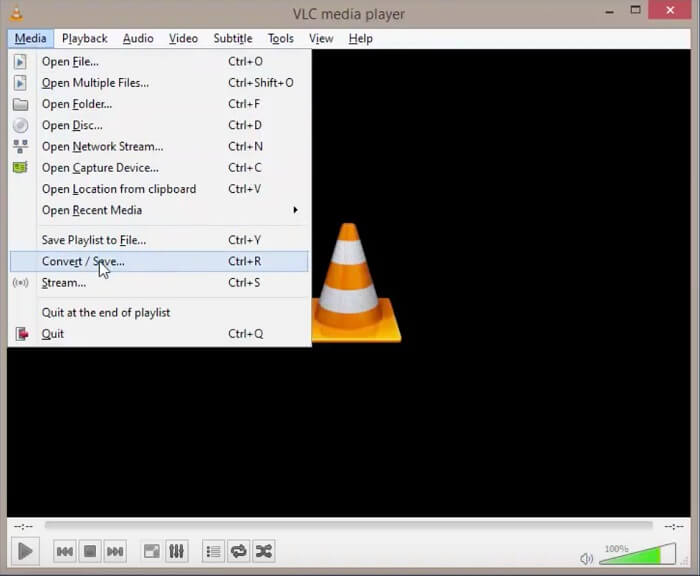
Step 2: Click the Add button on the Open-Media dialog and import the FLV videos you intend to listen to. Then hit Convert/Save button.
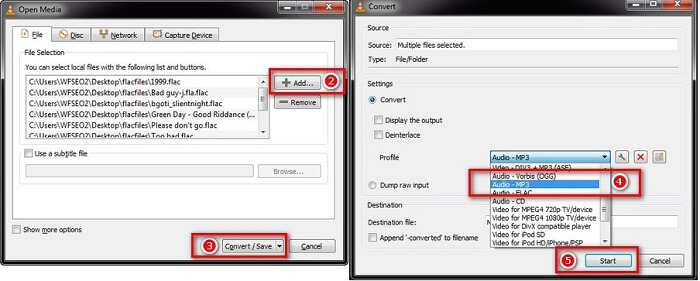
Step 3: Select Audio-MP3 from Profile drop-down list and set the Destination file.
Step 4: Hit the Start button to initiate converting FLV to MP3.
Part 4: FAQs of Converting FLV to MP3
Can Windows Media Player convert FLV to MP3?
Windows Media Player is the pre-installed media player on Windows computers and laptops. Unfortunately, it does not have the ability to convert video files to MP3 format. To turn FLV to MP3, you have to use a multimedia converter.
Is it legal to download FLV to MP3?
FLV is not only an online media format, but also able to encrypt content. Whether it is legal to download and convert online FLV videos to MP3 format is depending on your situation. If you just wish to listen to music on your machine, it may be okay. To download private or original media files, you'd better get author's consent.
Conclusion
This guide has shared four ways to convert FLV to MP3 on your desktop or online for free. They are available for different conditions. Web-based media converter apps are used to convert online FLV videos to MP3 directly. If you already have VLC on your computer, it is good option to extract MP3 from FLV files. To get more advanced functionalities, we also shared FVC Free FLV to MP3 Converter. Though it is free to use, you can find extensive bonus features. More questions? Please leave a message below.



 Video Converter Ultimate
Video Converter Ultimate Screen Recorder
Screen Recorder



