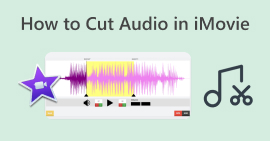Mac/iPhone/iPad の iMovie でオーディオを簡単に編集する方法を学ぶ
Apple 製品のユーザーで、オーディオ プロジェクトのニーズを高めるオーディオ編集ツールを探しているなら、このページはまさにうってつけです。iMovie は、Apple のコンピューターや iPhone、iPad などの製品にプリインストールされている、よく知られたビデオ編集アプリケーションです。本来はビデオ エディターですが、ユーザーはオーディオの音量を上げたり下げたり、エフェクトを追加したり、フェードインやフェードアウトのエフェクトを変更したり、その他さまざまな操作を行うことができます。
手順の詳細については、この記事を読んで、最も簡単な方法を理解してください。 iMovieでオーディオを編集するオーディオのレベルを上げる準備はできましたか? さあ始めましょう!
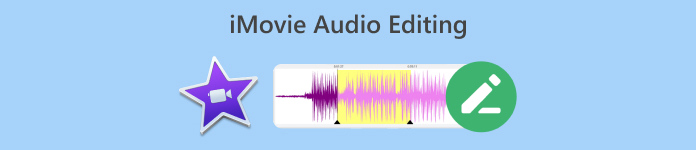
パート 1. Mac の iMovie でオーディオを編集する方法
iMovie はプリインストールされたアプリなので、手元でオーディオを編集する便利で実用的な方法を必要とする Mac ユーザーにとって素晴らしいツールです。ビデオ エディターであると言う人もいるかもしれませんが、ユーザーの好みに応じてオーディオ プロジェクトを強化したり、向上させたりするのに役立つ他の機能も備えています。たとえば、オーディオの音量を調整したり、トリミングしたり、フェードインやフェードアウト効果を追加したりする必要がある場合、この iMovie オーディオ編集ソフトウェア アプリを使用すると簡単に実現できます。
Mac の iMovie でオーディオを編集する方法を段階的に説明します。
ステップ1まず、新しいiMovieプロジェクトを作成する必要があります。そのためには、 新しく作る ボタンをクリックして選択します 映画.
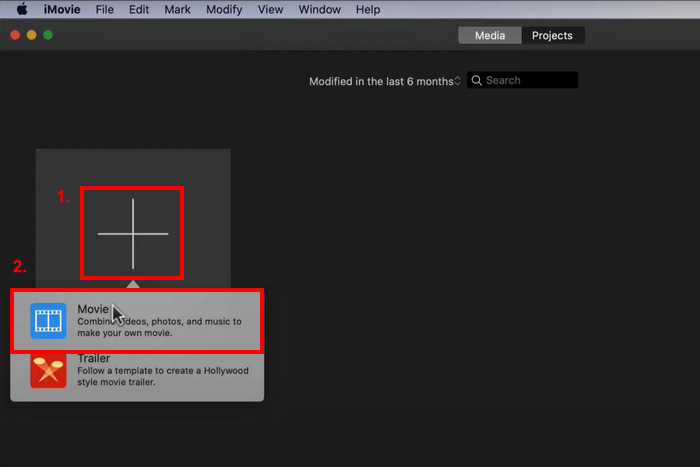
ステップ2編集したいオーディオをインポートするには、 メディアのインポート ボタン。
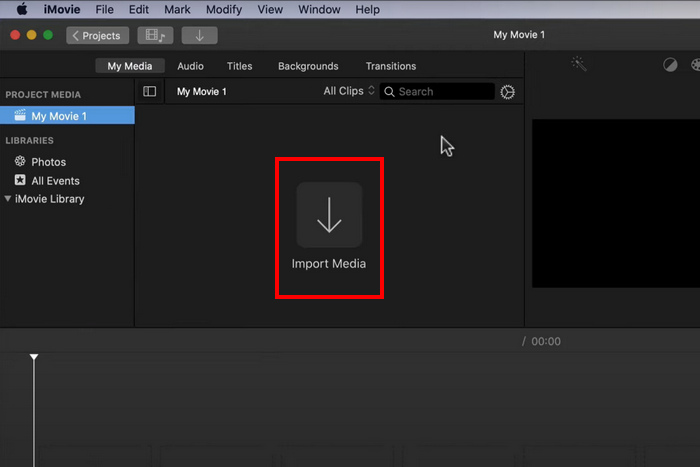
ステップ3その後、オーディオ クリップをタイムライン ビューアーにドラッグします。
ステップ4. これで、オーディオクリップの編集を開始できます。オーディオをトリミングまたは分割するには、切り取りたい部分の先頭に再生ヘッドを置き、 変更 タブをクリックして クリップを分割.

ステップ5その間、 ボリューム オーディオの音量を調整する場合は、ビューア ウィンドウの右上にあるアイコンをクリックし、スライダーを使用して音量を制御します。

ステップ6最後に、 シェア ボタンをクリックしてオーディオ ファイルをエクスポートします。オーディオ出力形式として MP3 を選択することを忘れないでください。

オーディオにサウンドのバリエーションを追加したい場合は、各オーディオ クリップの音量バーを個別に変更するだけです。
パート2. iPhone/iPadのiMovieでオーディオを編集する方法
良いニュースがあります。iMovie は iPhone と iPad でも利用でき、デバイスにもプリインストールされています。そうでない場合は、App Store から簡単にダウンロードできます。iMovie のオーディオ編集機能に関しては、Mac、iPhone、iPad に違いはありませんが、このアプリがこれらの種類のデバイスで利用できるということは、オーディオ編集のニーズにユーザーにとってより便利に使用できることを意味します。
iPhone/iPad の iMovie でオーディオを編集する方法をステップバイステップで説明します。
ステップ1iPhoneまたはiPadにアプリがインストールされていない場合は、 App Store インストールしてください。
ステップ2その後、ツールをインストールして起動し、 プラス プロジェクトウィンドウでアイコンをクリックし、 オーディオ.
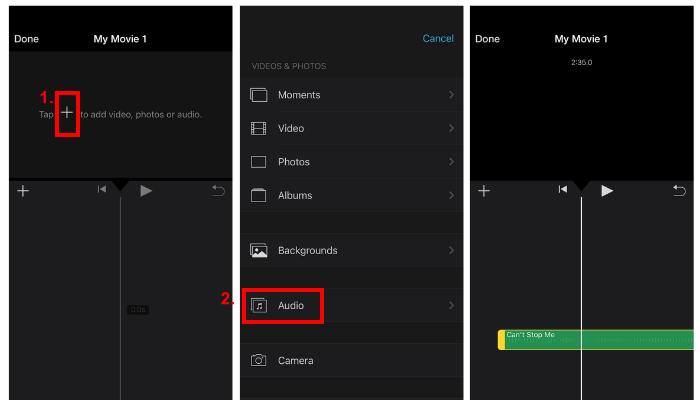
ステップ3iMovie からオーディオをトリミングまたはカットするには、調整するオーディオ クリップをタップするだけです。
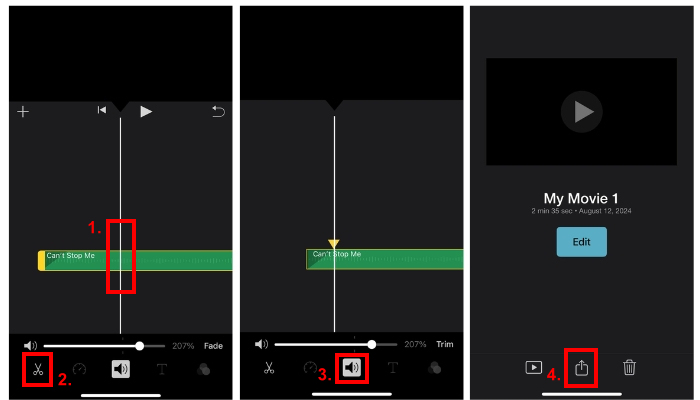
2 つの黄色のスライダーが表示されます。その後、スライダーをドラッグして開始点と終了点をマークします。
ステップ4その間、 ボリューム アイコンをクリックしてバーをスライドすると音量レベルが上がります。
ステップ5フェード効果を追加するには、 フェード フェード効果をどの程度適用するかをカーソルで調整します。
iMovie オーディオ編集アプリを使用してオーディオ プロジェクトを強化する前に、まずオーディオ ファイルを iCloud ファイルにアップロードして、編集を開始するときにアプリに簡単にインポートできるようにする必要があります。
パート3. プロフェッショナルなiMovieの代替品でオーディオを編集する
より簡単で便利なiMovieオーディオ編集ツールを探しているなら、FVCがお勧めです。 ビデオコンバーター究極 はあなたにぴったりです。このフル機能のビデオおよびオーディオ コンバータ/編集ツールは、オーディオ ファイルをトリミング、分割、フェード、ブースト、圧縮、または結合する必要がある場合に特に、オーディオ ファイルを簡単に編集するための完璧なソリューションです。
この代替ツールは、非常に直感的で操作しやすいインターフェースを備えているため、初心者と経験豊富なユーザーの両方にとって最も使いやすいオーディオ エディター ツールの 1 つとなっています。最後に、このツールは MP3、WAV、AAC、FLAC など、幅広いオーディオ形式をサポートしており、ファイルの互換性に関しては非常に優れています。
ステップ1まず、コンピューターにツールをインストールしてダウンロードする必要があります。macOS または Windows を実行している可能性があります。
無料ダウンロードWindows7以降の場合安全なダウンロード
無料ダウンロードMacOS10.7以降の場合安全なダウンロード
ステップ2次に、編集したいオーディオファイルをインポートするには、 追加ファイル ボタン。
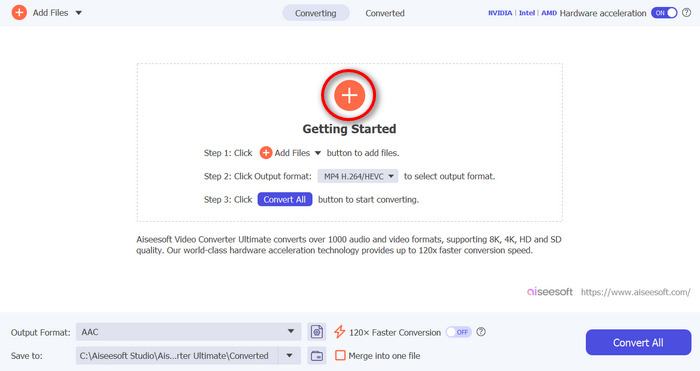
ステップ3オーディオを編集するには、 切る ボタンをクリックします。そこから、オーディオを簡単にトリミングしたり分割したり、フェードインやフェードアウト効果を追加したりできます。また、トラックをクリックして赤い線を移動し、トラックを分割したい部分に配置することもできます。完了したら、 スプリット ボタンをクリックします。その後、 保存する最後に、編集したオーディオトラックをエクスポートするには、 すべて変換 ボタン。
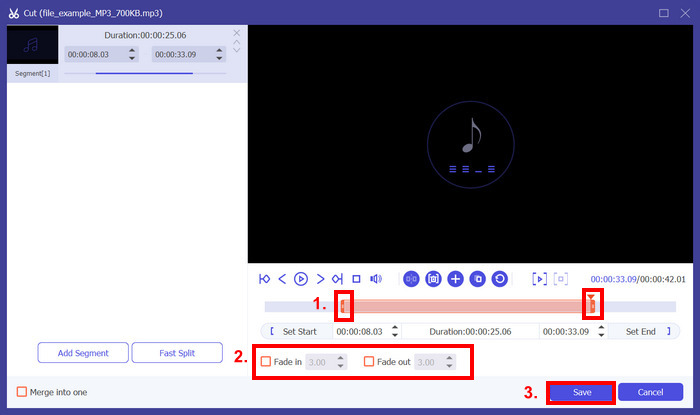
多数のオーディオファイルを編集する場合、一度にすべてを簡単にインポートし、1 つずつ編集することができます。ただし、編集後にこれらのオーディオファイルを同時に簡単にエクスポートできるという利点があります。この方法により、iMovie オーディオ編集アプリと比較して、多数のオーディオファイルを簡単に手元で編集できます。
パート4. iMovieオーディオエディタに関するよくある質問
iMovie にはオーディオエフェクトがありますか?
はい。iMovie には、オーディオ編集のニーズに合わせて使用できるさまざまなオーディオ エフェクトがあります。フェードインやフェードアウト エフェクトを追加したり、オーディオの音量レベルを調整したり、内蔵のイコライザーを使用してオーディオを強化することもできます。
iMovie でオーディオを修正できますか?
はい。問題が音量にある場合、iMovie で音量を調整できます。また、不要なノイズなどの他のオーディオの問題を修正することもできます。ただし、フォーマットの非互換性が問題である場合は、FVC が選んだ Video Converter Ultimate などの他のツールで修正できます。このツールは、MP3、AAC、AIFF、FLAC、M4A、M4R、OGG、WAV、WMA、ALAC などをサポートしているためです。
iMovie で音声をより明瞭にするにはどうすればいいですか?
iMovie で音声をより明瞭にするには、まず音量レベルを調整し、イコライザーを使用してサウンドを微調整します。また、オーディオ クリップを選択してノイズ低減機能を適用することで、バックグラウンド ノイズを軽減することもできます。さらに、フェードインとフェードアウトの効果を調整すると、オーディオ クリップ間の遷移がスムーズになり、音声全体が明瞭になります。
結論
学ぶ iMovieでオーディオを編集する方法 さまざまなオーディオ編集のニーズに対応することは不可欠です。使い方がわかったので、iMovie でオーディオをシームレスに簡単に編集できるはずです。ただし、少し複雑だと感じる場合は、FVC が選んだ Video Converter Ultimate という代替ツールを使用できます。今すぐこれらのツールを試して、最高のオーディオ編集方法を確認してください。



 ビデオコンバーター究極
ビデオコンバーター究極 スクリーンレコーダー
スクリーンレコーダー