Motivi comuni e soluzioni per i video su Facebook che non vengono riprodotti
Nel regno attivo dei social media, Facebook si erge come una delle più potenti centrali elettriche per la riproduzione, la condivisione e il consumo di contenuti video. Tuttavia, similmente ad altre piattaforme, la riproduzione fluida di video su Facebook può talvolta incontrare ostacoli, lasciandoti frustrato. Uno dei problemi più discussi riguardanti I video di Facebook non vengono riprodotti al giorno d'oggi è l'indisponibilità della loro riproduzione. Fortunatamente, questo articolo mira a far luce sui motivi comuni per cui si verifica questo errore di Facebook e, insieme a tali fattori, abbiamo raccolto soluzioni pratiche per garantirti un'esperienza di visualizzazione fluida. Quindi, senza ulteriori indugi, iniziamo ad approfondire i nuovi apprendimenti visti di seguito.
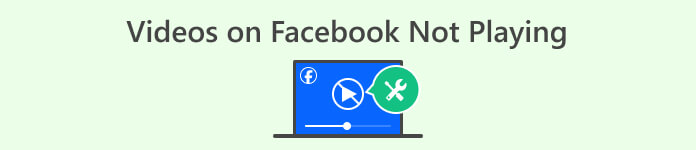
Parte 1. Fattori che influenzano la riproduzione dei video di Facebook
Ci sono diversi fattori per cui i video non vengono riprodotti su Facebook. Ora, prima di darti le soluzioni al problema, lascia che questa parte dell'articolo ti fornisca i fattori importanti che determinano l'impossibilità di riprodurre i video e che devi tenere a mente.
Fattore 1. Scarsa connessione Internet
Una scarsa connettività Internet è il motivo comune per cui i video sulla piattaforma Facebook potrebbero non essere riprodotti senza problemi. Quando la tua connessione Internet è lenta, scarsa o instabile, il video che vuoi aprire potrebbe avere difficoltà a caricarsi o a caricare, con conseguente interruzione della riproduzione. Per tale motivo, potresti riscontrare lunghi tempi di caricamento, frequenti pause video e l'impossibilità di riprodurre del tutto il file video. Inoltre, la qualità dello streaming video dipende completamente da una connessione Internet solida e costante, poiché una connessione scadente può ostacolare in modo significativo la distribuzione senza interruzioni dei contenuti video sulla piattaforma.
Fattore 2. Cache di Facebook
I video non vengono riprodotti su Facebook a causa di un problema di cache. La cache di Facebook può essere la potenziale ragione per cui i video di Feed, Reels o Story potrebbero non essere riprodotti senza problemi. Quando accedi a Facebook, utilizza un sistema di cache in cui memorizza temporaneamente i contenuti caricati in precedenza. Questo è in realtà il meccanismo che mira a migliorare la tua esperienza utente riducendo i tempi di caricamento quando visiti nuovamente le pagine. Tuttavia, se i dati della cache di Facebook diventano obsoleti o danneggiati, potrebbero interferire con il caricamento e la riproduzione tempestivi dei video. Pertanto, come utente, potresti riscontrare problemi come l'impossibilità di riprodurre o caricare correttamente i video e la cancellazione della cache può spesso risolvere questi problemi costringendo Facebook a catturare e caricare i dati più recenti per un'esperienza più fluida.
Fattore 3. Lancio di Facebook non riuscito
Un lancio non riuscito dell'app di Facebook può contribuire al problema di mancata riproduzione dei video. Questo perché la codifica e la funzionalità dell'applicazione di Facebook potrebbero presentare inadeguatezze e problemi. Se il lancio di Facebook è rovinato da test insufficienti o problemi tecnici, potrebbe comportare una scarsa esperienza utente. Gli utenti potrebbero avere problemi a caricare e riprodurre i video. Inoltre, le complicazioni della riproduzione video potrebbero richiedere un'attenzione meticolosa ai dettagli. Un lancio dell'app difettoso potrebbe causare problemi di buffering, problemi di compatibilità o instabilità generale. Un lancio dell'app di Facebook non riuscito può mostrare diversi aspetti delle prestazioni della piattaforma. Ciò causa potenzialmente interruzioni nella funzionalità di riproduzione video.
Fattore 4. Spazio di archiviazione del dispositivo insufficiente
Un altro motivo per cui non puoi riprodurre video su Facebook è che non c'è abbastanza spazio di archiviazione sul dispositivo. È un fattore che può impedire il corretto funzionamento della riproduzione video della piattaforma, ostacolando la capacità dell'app di memorizzare nella cache e riprodurre il video senza problemi. Quando il tuo dispositivo non ha abbastanza spazio di archiviazione, funzionerà lentamente, il che gli farà fatica ad allocare le risorse necessarie per la riproduzione video. Ciò porta a problemi di buffering, interruzioni o addirittura all'impossibilità di riprodurre video sulla piattaforma Facebook. In confronto, l'app si basa sullo spazio di archiviazione disponibile sul tuo dispositivo per salvare dati temporanei, come buffer e file video, essenziali per un'esperienza di visualizzazione fluida. Pertanto, senza spazio di archiviazione adeguato, il tuo dispositivo potrebbe avere difficoltà a caricare e riprodurre tali contenuti video in modo efficace, il che ti farà sentire frustrato quando riscontri problemi di riproduzione mentre provi a goderti i contenuti su Facebook.
Fattore 5. Video corrotto
Infine, non trascurare la possibilità di un video corrotto su Facebook e perché non può essere riprodotto. Un file video corrotto può essere un fattore enorme che determina l'inefficienza della riproduzione di video su Facebook. Nota che quando un file video diventa corrotto, la sua struttura dati è stata compromessa o alterata in un modo che ne impedisce la corretta visualizzazione. Nel contesto di Facebook, i video corrotti potrebbero non avere le procedure di elaborazione e decodifica necessarie, causando problemi di riproduzione per gli utenti. Questa corruzione può verificarsi durante la conversione del file, il processo di caricamento o l'archiviazione del video, disturbando la trasmissione fluida del contenuto video e il processo di rendering. Per questo motivo, gli utenti potrebbero riscontrare difficoltà nella riproduzione di video su Facebook, poiché i file corrotti non possono essere elaborati correttamente dall'infrastruttura del lettore video.
Parte 2. Soluzioni per risolvere il problema del video di Facebook che non viene riprodotto
Soluzione 1. Riconnettiti alla tua rete
Questo problema potrebbe verificarsi a causa di una connessione Internet instabile. Verifica la tua connettività Internet. Considera di riavviare il router o il modem come opzione e, se stai utilizzando il Wi-Fi, prova a testare la velocità utilizzando uno strumento di test della velocità affidabile. Altrimenti, passa a una rete più robusta e quindi prova a riprodurre i video su Facebook.
Soluzione 2. Reinstallare o aggiornare la piattaforma
Gli utenti devono aggiornare tempestivamente la loro applicazione Facebook quando viene rilasciata una versione più recente. Le app sono state aggiornate per correggere bug e glitch. Questi aggiornamenti migliorano la tua esperienza utente. Inoltre, l'app Facebook si impegna costantemente per migliorare la soddisfazione dell'utente. Per aggiornare, vai al tuo App Store o Play Store. Cerca l'app Facebook e trova il pulsante Aggiorna, se disponibile.
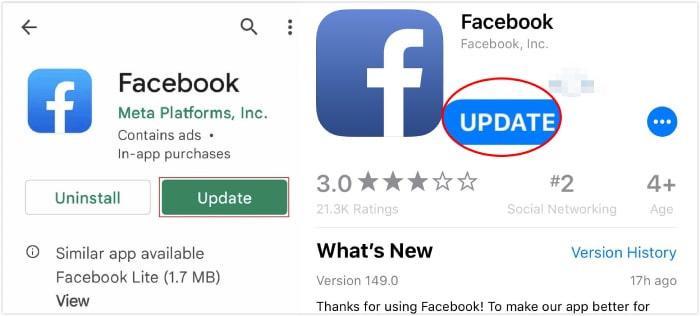
Soluzione 3. Libera spazio di archiviazione e cache
Liberare lo spazio di archiviazione e cancellare la cache del computer o del dispositivo mobile può potenzialmente risolvere i problemi con Facebook che non riproduce video. Per farlo, devi solo cercare i file multimediali e le app di cui non hai più bisogno sul tuo dispositivo ed eliminarli o disinstallarli. Per cancellare la cache, puoi seguire i passaggi sottostanti.
Su un dispositivo mobile:
• Vai all'app Impostazioni e seleziona Applicazioni>Gestione applicazioni.
• Tocca l'app di Facebook e tocca Utilizzo dello spazio di archiviazione opzione.
• Quindi, nella schermata successiva, tocca il Cancella cache pulsante.
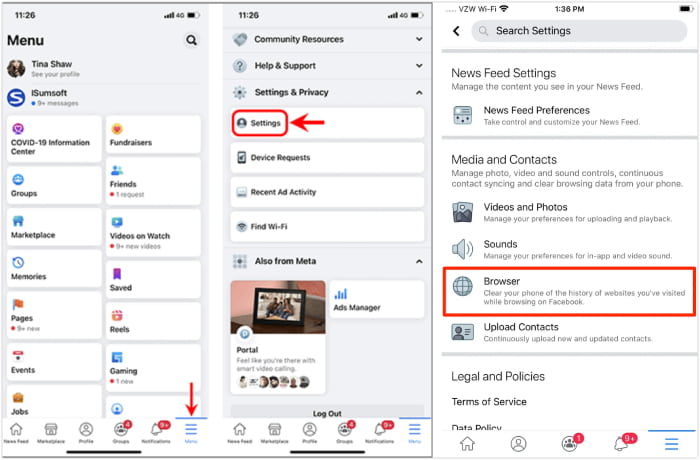
Sul dispositivo del computer:
• Sul tuo browser, vai alle impostazioni.
• Quindi, vai a Privacy e sicurezza pannello.
• Cerca il Cancella dati di navigazione e fare clic su Cancella dati pulsante.
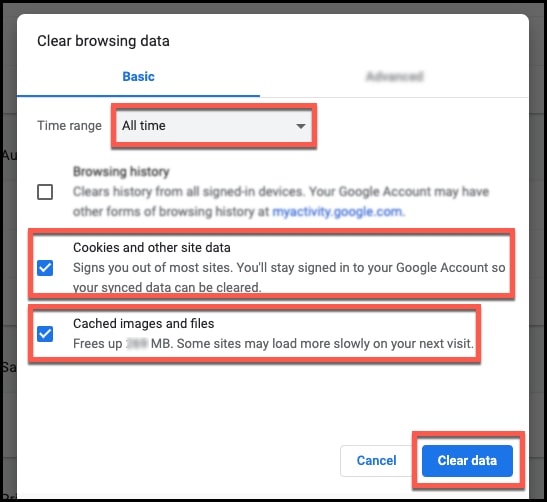
Soluzione 4. Riparare il video danneggiato
Riparare un video corrotto è fondamentale per risolvere le interruzioni dei video che non vengono riprodotti su Facebook. Per risolvere questo problema in modo efficace, prendi in considerazione l'utilizzo di Riparazione video strumento come soluzione primaria. Lo scopo di questo software è riparare file video danneggiati. Garantisce che la qualità dei video sia buona quando vengono caricati su YouTube. FVC Video Repair utilizza algoritmi avanzati per analizzare e ricostruire i video. Questo risolve problemi come corruzione, troncamento, interruzioni della riproduzione, pixelazione e audio. Questo strumento è utile per le persone che amano realizzare video. Può anche riparare file video danneggiati prima di caricarli. Offre una soluzione affidabile per migliorare l'esperienza visiva per i propri follower. È dotato di una tecnologia incredibile che rende la riparazione rapida ma efficace. Pertanto, utilizzando questo software, non solo puoi risolvere i problemi di riproduzione, ma anche ripristinare l'integrità dei tuoi video. Contribuendo a una presentazione più fluida e professionale sulla riproduzione video. Quindi, ecco i passaggi per utilizzare questo FVC Video Repair.
Download gratuitoPer Windows 7 o versioni successiveDownload sicuro
Download gratuitoPer MacOS 10.7 o versioni successiveDownload sicuro
Passo 1Avvia lo strumento di riparazione video e fai clic su Aggiungi rosso pulsante che vedi sullo schermo per caricare il video che vuoi riparare. Quindi, carica un video campione quando clicchi sul Aggiungi blu pulsante.
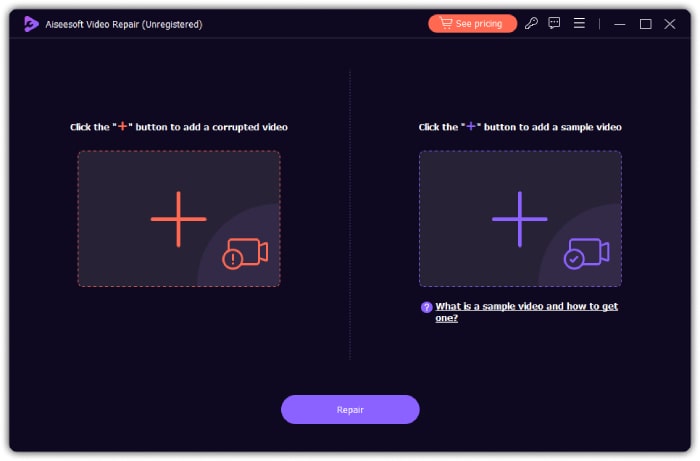
Passo 2. Quando i video sono pronti, fai clic su Riparazione pulsante.
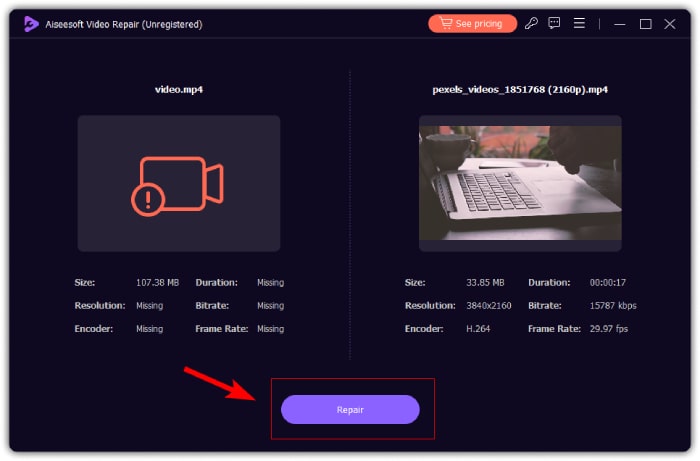
Passaggio 3Dopo il processo di riparazione rapida, fare clic su Salva, Anteprima, o Ripara altri video pulsante per manifestare il loro scopo.
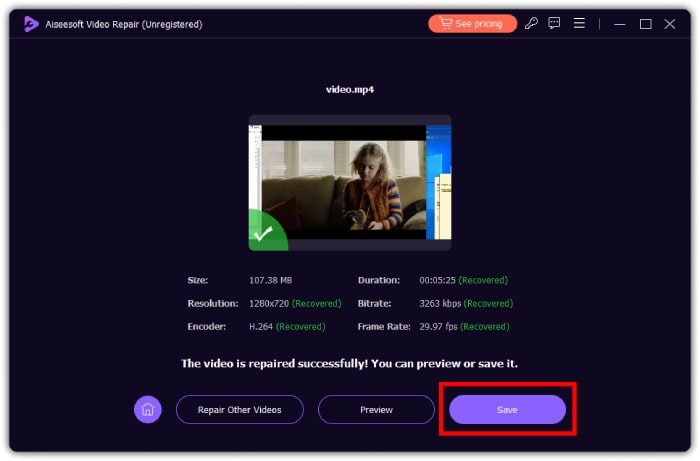
Parte 3. Domande frequenti sul problema del buffering dei video di Facebook
Perché i video di Facebook continuano a bloccarsi?
Le possibili cause di questo problema includono una connessione Internet lenta. Inoltre, può essere dovuto a un traffico elevato su Facebook o a problemi con il dispositivo o il browser che causano buffer video.
Come si scaricano i video di Facebook?
Si consiglia di utilizzare un sito Web di terze parti o un'estensione del browser progettata appositamente per scaricare i video di Facebook.
Come faccio a far sì che Facebook riproduca automaticamente i video?
Per riprodurre i video automaticamente, devi andare alle impostazioni di Facebook e poi cliccare su Impostazioni e privacy. Dopodiché, scegli Impostazioni>Media e contatti>Riproduzione automatica. Dopodiché, seleziona Su dati mobili e connessioni Wi-Fi o Solo su connessioni Wi-Fi. Scegli a seconda di cosa vuoi.
Conclusione
Ecco qui: le ragioni e le soluzioni per i problemi di I video di Facebook non vengono riprodotti. Ci auguriamo che tu condivida questo post con i tuoi amici che stanno lottando con lo stesso problema. E se i tuoi video corrotti ti danno fastidio, riparali usando FVC Video Repair.



 Video Converter Ultimate
Video Converter Ultimate Screen Recorder
Screen Recorder



